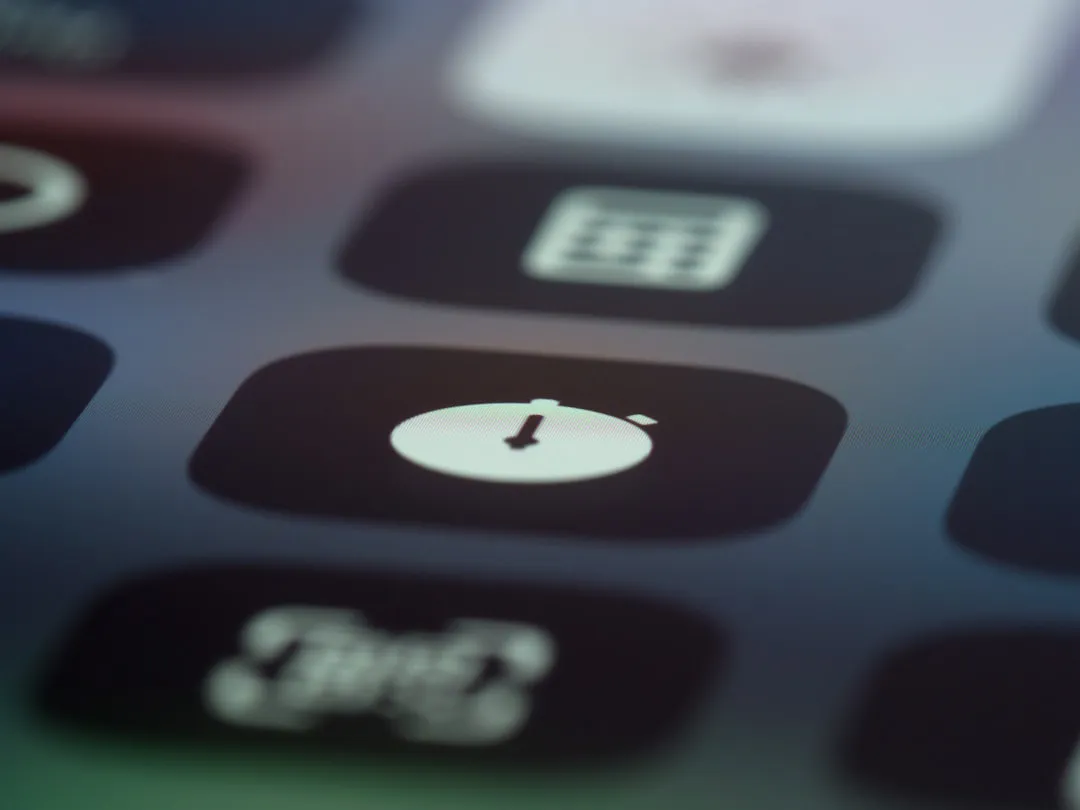13 States Support Digital Driver's Licenses in Apple Wallet — Which States Are Next?
You might not know this, but you can use Apple Wallet to store your driver's license right on your iPhone. It speeds up airport security, adds an extra layer of protection with Face ID or Touch ID, and lets you verify your age or identity quickly without handing over your physical card. Apple first announced support for mobile driver's licenses and state identification cards in Apple Wallet in 2021, with Arizona leading the way as the first state to support the feature in 2022. Since then, Apple has officially stated that it is working with several other states and territories to bring mobile IDs to residents, including Colorado, Connecticut, Georgia, Hawaii, Iowa, Kentucky, Maryland, Montana, Mississippi, Ohio, Oklahoma, Utah, West Virginia, and Puerto Rico. While the rollout has been slow (five of the announced partner states have yet to materialize anything), 12 states and one US territory currently support Apple Wallet IDs, and at least 18 other states, districts, and territories...more