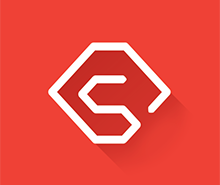How To Install Chrome Extensions On Android From Web Store with Easy Step by step Solution
- How To Download Chrome Extensions On Android
- How To Download These Chrome Extensions On Android Mobile Simply Step By Step.
- 2 Second Way To Download Chrome Extensions On Android Mobile
- Best Chrome Extensions For Android
- LastPass
- Click&Clean
- Ghostery
- Grammarly
- Evernote Web Clipper
- Chrome Extensions On Android Smartphones
Want To Learn How You Can Install Google Chrome Extensions On Your Android Device And Use Them Without A Computer Or Laptop In Simple Way?
Are You Tired Of Using Chrome Browsers On Computers And Laptops Just Because It Has On Little Feature That Android Mobile Don’t? Oh Yeah, I Am Talking About Chrome Extensions Which You Can’t Use On Android Phones, Or Maybe That Is What You Have Been Thinking! Although In The Past This Might Have Been True, But Since Then Android Phones Really Have Gone A Whole Another Level.
Play Store Has Introduced A Hell Of A Lot More Applications Than We Could Imagine! And To Your Surprise Well… There Are Some Couple Of Android Browsers That Does Support Chrome Extension On Android Mobile. Ergo That Is What We Will Be Learning Today And How To Use Them To Install Almost All Chrome Extensions On Android Device. Shall We?
How To Download Chrome Extensions On Android
Kiwi Browser Is A Free Android Application Of Small Size, You Won’t Have To Worry About This Browser Taking Up Much Of Your Space, It Has All The Similar Functions Of Your Chrome Browser, Or Any Other Browser For That Matter Plus You Get The Extensions Which You’ve Been Looking For. So What’s The Process, How To Do It.
How To Download These Chrome Extensions On Android Mobile Simply Step By Step.
- Download This Kiwi Browser From Play Store
- Open The App. Click On The 3 Dots Up On The Right Corner Then Select Extensions
- Switch On The Developer Mode, Which You Will See About Your Right
Https://Chrome.Google.Com/Webstore/Category/Extensions- Select The Address Bar And Put This Link:
- Chrome Web Store Will Open, From There You Can Find Whatever Extensions You Want For Your Android Device
- After Finding The Extension That You Want, Click On “Add To Chrome, A Pop-Up Might Appear To Confirm Your Extension Strike Ok
2 Second Way To Download Chrome Extensions On Android Mobile
Should You Find Kiwi Browser Maybe Not So Compatible With Your Android Version, Although It Works For Pretty Much All The Android Versions, If This Does Not Turn Out To Be The Case, Well, I Still Got You Man! You Can Always Download This Other Browser I’m Saving Up For The Last
Just Follow These Simple Steps To Use Chrome Extensions On Android Mobile
- Download The Yandex Browser From Here
Https://Chrome.Google.Com/Webstore/Category/Extensions- Put This Address Given Below In Your URL BOX
- Find Out The Chrome Extension Which You Want And Click On “ADD TO CHROME”
Voila! Now Whatever Extension You Wanted To Download Will Be Download & Added Into Your Android Browser.