Best one click android root software

If you have asked those questions about how to change your android look, UI, having extended functionality, etc on the internet. You may have heard about root there. And root is definitely the answer to all those.
So, whatever your reason may be the process called rooting is simple yet tricky. Some device can be rooted easily in one minute. Some take hours of finding a compatible rooting app for your device. And even if you find one, that can make your android bricked aka dead.
Fortunately, I have created a list of best android on click rooting tools. Which I have used as long as have my very own Android phone(7 years).
What does Rooting mean?
Root is a process of allowing users of Android OS to have access to subsystems that were denied normally.It is mainly used to overcome limitations that were put by manufacturers. Thus by rooting users overcomes that limitation and can enjoy Android of full hardware capability.
Rooting is the answer to all these. Some Android root software can root your device easily
➧Rooting process
Rooting manually is a tedious and tricky task. A lot of codes to write and execute using proper tools. Professionals and Android developers do that.
Don't worry. You don't need to be a developer to root your android. Fortunately, there are quite a few android root software out there which can root your android with only a click or two.
Today, I will show you a few of those awesome root tools.
➧Points to know before rooting.
- Your device warranty will get void. Most manufacturers don't want to give root access.
- Your device can be bricked/ dead during the rooting process. We are not responsible if that happens. If you want to root do that at your own risk.
- The good thing is if you don't like your device after rooting you can un-root too.
Now that you know what is root it is time to show you the best and free on click android root software.
Note : An app first/last on this list doesn't mean it is good/bad than others. So, try all until you succeed in rooting.
Note : An app first/last on this list doesn't mean it is good/bad than others. So, try all until you succeed in rooting.
RootMaster
RootMaster
Being compatible with old android versions like 1.5 Cupcake to newer ones certainly does justify its name as a root master.
Though more than a few new devices fail to be rooted by this app.
It also has the ability to un-root a device with ease.
- Compatible with very old versions like Cupcake to newer ones.
- Easy and simple interface
- Un-rooting is also possible.
- Ability to backup data quickly before rooting.
- Have some other cool features besides rooting
Cons:
- Annoying pop-ups on lock screens.
- Need internet connection to root.
- Some Samsung phones especially the Galaxy series may not root.
Framaroot
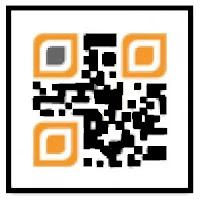 |
| framaroot |
This android root app is one of the best and easiest to use. No internet needed for this app to work. But this works better for jellybean to marshmallow.
Newer versions are able to root some newer OS like oreo, nougat. But must devices since marshmallow most likely won't work.
The compatibility will grow as newer versions of Framaroot comes.
Pros:
- Easiest of this list to use.
- 4 exploits depending on your device are available for rooting.
- On click un-root.
- Custom scripts for developers.
- Does support a wide range of devices especially pre marshmallow(6.0-).
Cons:
- While up to lollipop most devices can be rooted by this, Compatibility decreases for Marshmallow or newer versions.
- Sometimes un-rooting doesn't work.
Kingroot
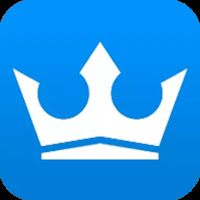 |
| kingroot |
This is one of the best and powerful rooting apps out there. With a large number of rooting scripts in their server this app auto chooses the most compatible script for your phone and roots it easily.
Most models from manufacturers like Sony, LG, Samsung, etc can be rooted successfully using this free app.
Pros:
- One of the most powerful rooting app
- A large number of rooting scripts e.g: more compatibility
- Uses the net connection to auto choose root script. No need to manually choose an exploit
- Also, have bug fixing and lag freeing tools
Cons:
- Annoying pop-up ads.
- Needs a strong internet connection.
Towel Root
Towel Root
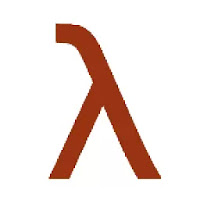 |
| towelroot |
This root tool is one of the smallest and handy free one click rooting app for Android devices out there. Like all other apps of this list, this also doesn't require PC.
Unfortunately, works only for a handful of devices: Verizon Galaxy Note 3, AT&T Galaxy S5, Verizon Galaxy S5, Nexus 5, Galaxy S4 Active and a few.
Pros:
- Compatible with most android devices out there.
- Almost guaranteed to work on Samsung devices.
- Very lightweight aka small in size.
- Needs internet connection to work
Cons:
- No option for un-rooting available with the app.
- Only works for Kit-kat devices.
- Only a select few devices can be rooted using this.
Kingoroot
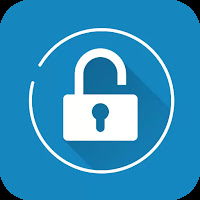 |
| kingoroot |
This android root software is slightly different from the other tools listed above nonetheless effective.
This tool provides its own version of superSU.
And people hesitate for that reason to use it. Rest assured it is one of the best successful rooting apps for android.
When Framaroot, king root failed to root a device, this one rooted that device with ease for me.
- Has it's own custom superuser app. So, if official one hasn't worked this custom one most likely would. That means a successful rooting process.
- Very good compatibility. And that is increasing as a newer version of the app coming regularly.
- Have speed booster, ram cleaner along with the package.
Cons:
- Display ads.
- Needs a strong internet connection while rooting.
