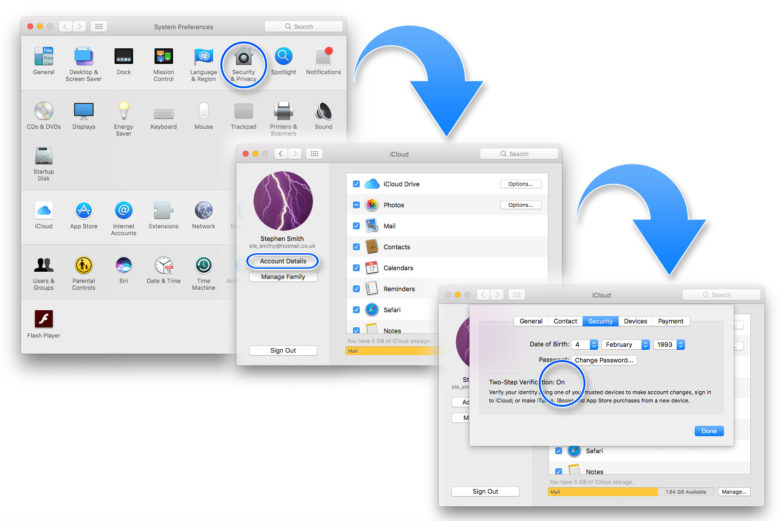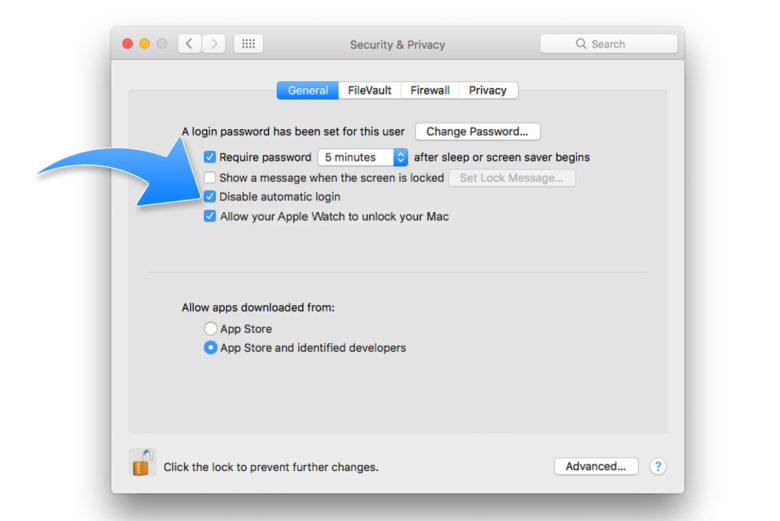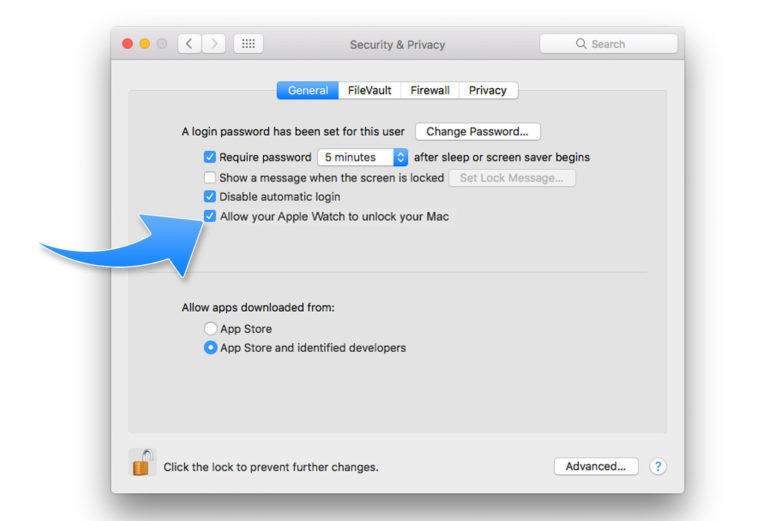Unlock iCloud Activation Lock 2021 remove the "Find My iPhone” Activation Lock
iCloud Activation Lock is an amazing feature which not only keeps your devices safe but makes sure that no one can access them without your permission. Besides that, this feature works great with "Find My iPhone," which ensures extra security for iPhone users.
But sometimes, you’ve to remove the iCloud activation lock, and there can be several reasons for it. For Example, you've purchased a second-hand iPhone and want to unlock the iCloud Activation lock, or you have forgotten the Apple ID and password.
So, how can you remove the "Find My iPhone” Activation Lock without the previous owner? There are many methods that you can try to remove it, such as using a third-party application, jailbreaking, and more. Below is the complete process that you can try to unlock the iCloud Activation lock.
Remove iCloud activation lock on iPhone with Tenorshare 4MeKey
You can use Tenorshare 4MeKey to remove iCloud activation lock at home by yourself. It's a simple and effective solution to unlocking the iCloud Activation Lock. The good thing is that it’s compatible with new and old versions, so you can almost use it for all the iPhones.
Moreover, it requires a few simple steps to unlock your device without erasing any data. Yes, you heard it right. This program won’t remove your data during the process. In addition, the good news is that you don’t have to add any Apple ID and password to unlock the iCloud activation.
Below are the steps that you can follow to remove iCloud activation using Tenoshare 4MeKey.
1. The first process is to download the application on your computer. You can visit Tenoshare, and from the categories, you can select 4MeKey software.
2. Once you are done with installing, now launch the program. Click the "Start" button. You will see the user agreement, accept it, and hit the "Next" option.