How to Add a Virtual Home Button on iPhone X/XS/XR/XS MAX/11/11 Pro/11 Pro MAX

Luckily for such people, it is possible to have a virtual home button on your iPhone X, XS, XR, XS MAX, 11, 11 Pro or 11 Pro MAX. Anyone who has ever used an iOS device must surely know of the ‘Assistive Touch‘ feature which is incredibly user friendly. For the uninitiated, this feature basically allows you to use your device in a more convenient manner because with it you can restart your device, take screenshots, change the volume and much more.
Steps to Add a Virtual Home Button on your iPhone X/XS/XR/XS MAX/11/11 Pro/11 Pro MAX
In addition, you can even create customized actions for the virtual button. If all this sounds like something you would want read on to learn how to add the virtual home button:
Step 1: Go to Settings -> General -> Accessibility.
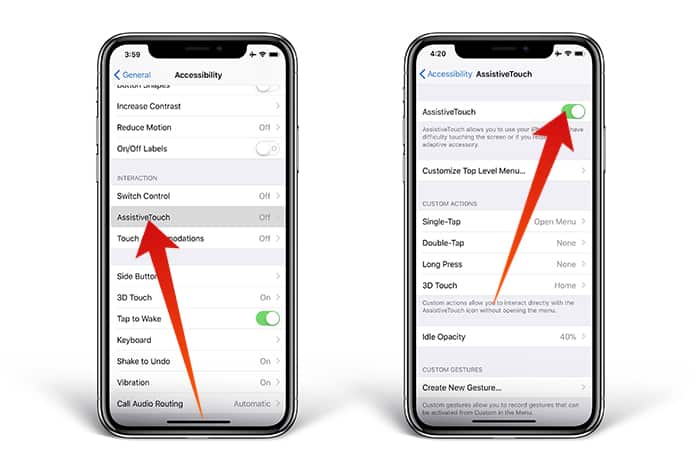
Step 2: Tap on the Assistive Touch feature which should appear after you scroll down a bit and toggle it to on.
How to Customize Action Icons with Assistive Touch
It is possible to use the virtual home button for different customization options which gives a lot of flexibility to the user. To get started just follow the steps below:
Step 1: Go to Settings -> General -> Accessibility -> Assistive Touch.
Step 2: Next, you just need to assign custom actions to directly interact with the Assistive Touch icon. This can include options like SOS, Restart or even Screenshotting. In total there are 22 actions from which to choose from.
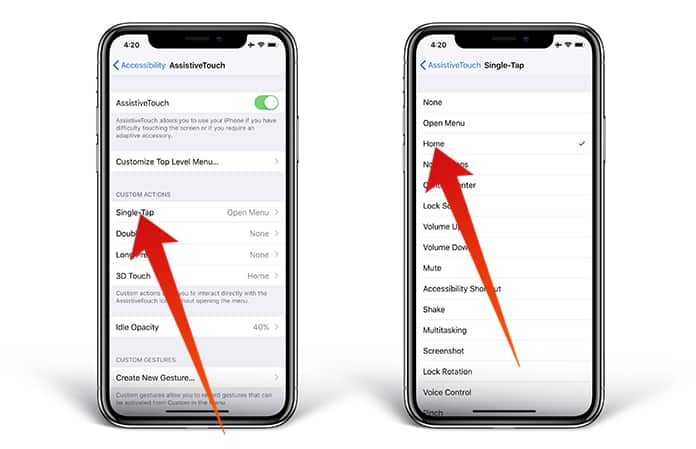
How this works is that basically if you select the custom action to be Screenshot then whenever you tap the virtual home button it will take a screenshot. It’s really that simple!
Reducing Opacity of Assistive Touch
The iOS 11 allows the user to reduce the opacity of the Assistive Touch button when it isn’t being used. What this does is that it doesn’t stay as prominent or distracting when it isn’t required or being used. Let us know how your experience with Assistive Touch goes.
![How to Find IMSI Number on iPhone [Helps with iOS Unlock][Updated] data:post.title](https://blogger.googleusercontent.com/img/b/R29vZ2xl/AVvXsEjLjHwhnfUXNJTuiylqmlurhLRVAEVi803j6xcnvN8EZwF5_XUynz1y0Ko-vwpx6O3nT5hogTELahedGzgQpXM5Y99fcBliinyBu8ACw8_DVV3FpPLkIqR0u7v_HM39rAkpV5MyJiG1h5s/s72-c/find+imsi+iphone.jpg)