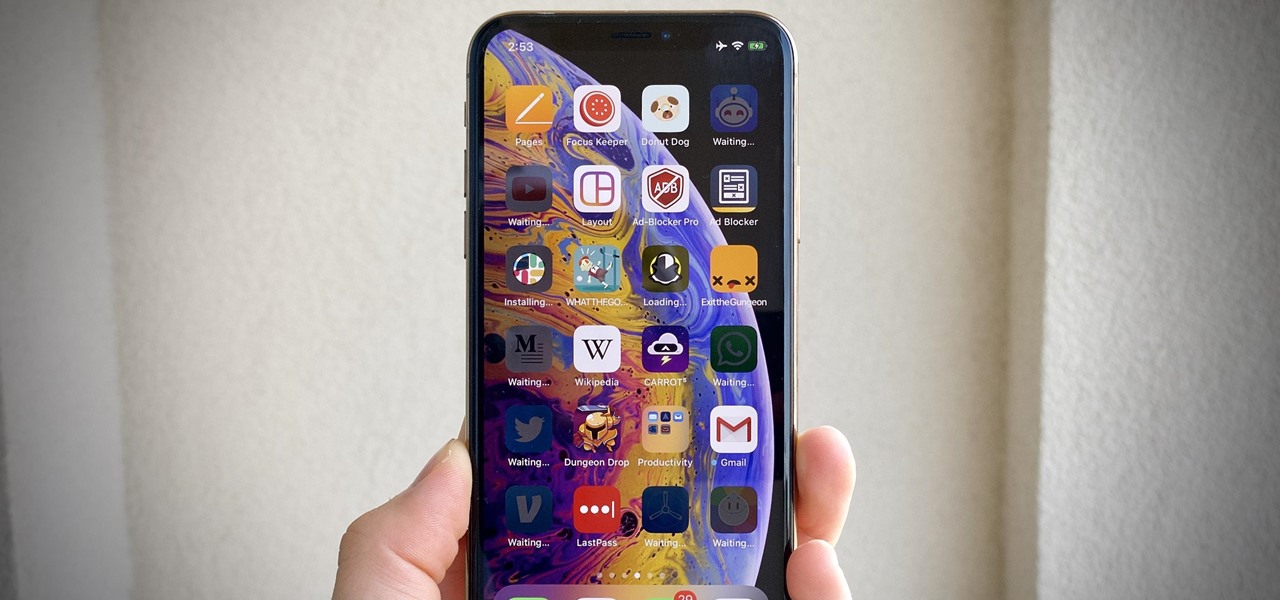Everyone knows that app updates on iOS are found in the App Store. What you might not have known, however, is that you don't need to manually open the App Store app to manage your updates and downloads. In fact, that work can be started or completed directly from the first place you interact with on your iPhone — the home screen. When you just want to update your apps, you don't need to waste time going the long way. Instead, just use the quick actions menu from the App Store app icon itself. If you're running iOS 13 or later, long-press on the App Store icon on the home screen, then select... more
News Update
Loading...