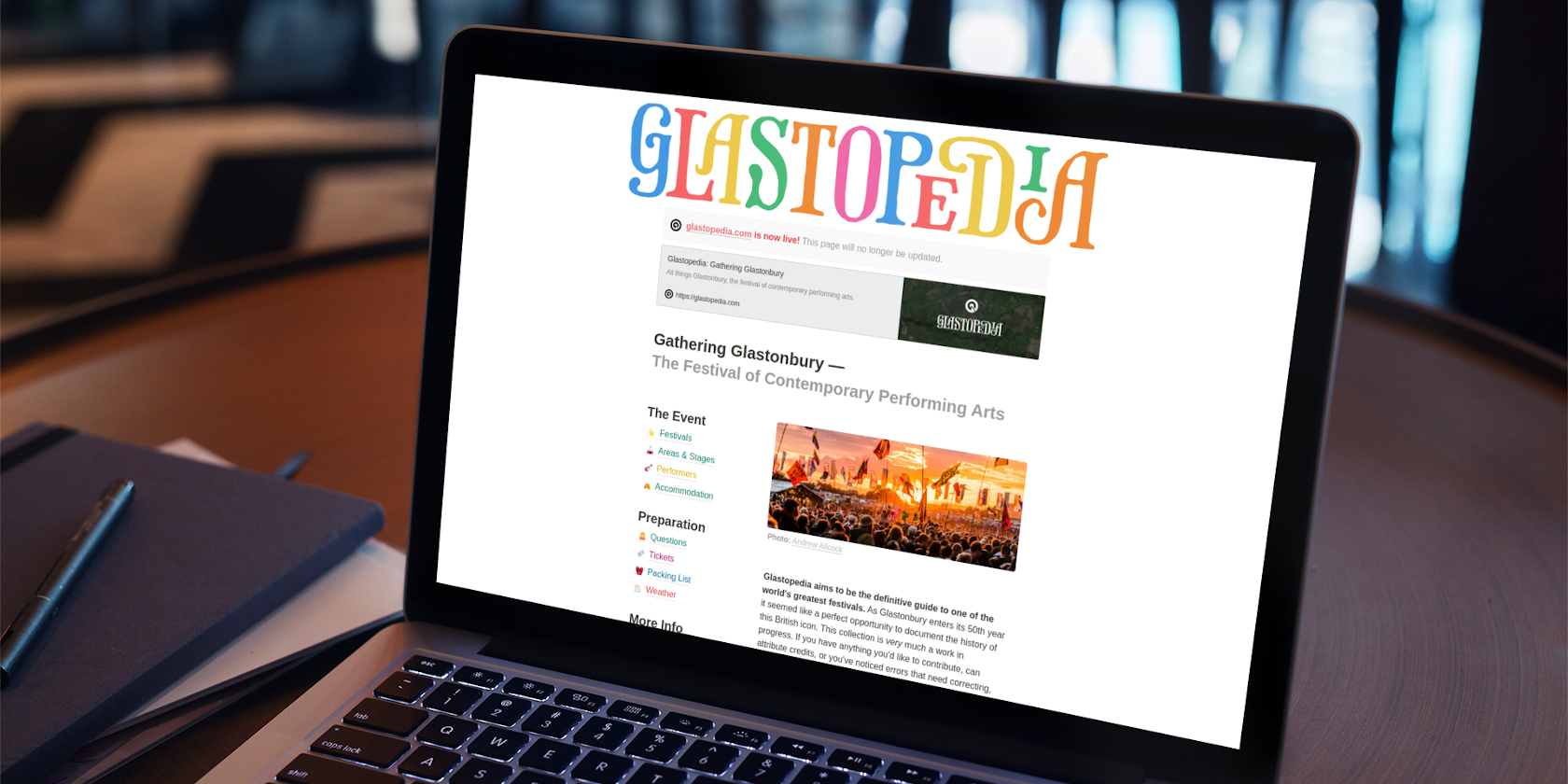
Notion is a super-clean and deceptively minimalist note-taking app. It does all the tasks you'd expect from a note-taking app, but that's just where it gets started.
Notion has all the features you need to replace your whole productivity arsenal. Let's take a look at what it's capable of.
If all you want to do is add a few notes and a grocery list, Notion makes it easy to get started. Just click Add a Page, enter a title, and hit Enter. You can even skip the title if you want.
Text editing is only the beginning. You can use Notion for journaling, note-taking, project management, and so much more. It has a ton of features that make it useful for almost anything you could ever want from a productivity tool.
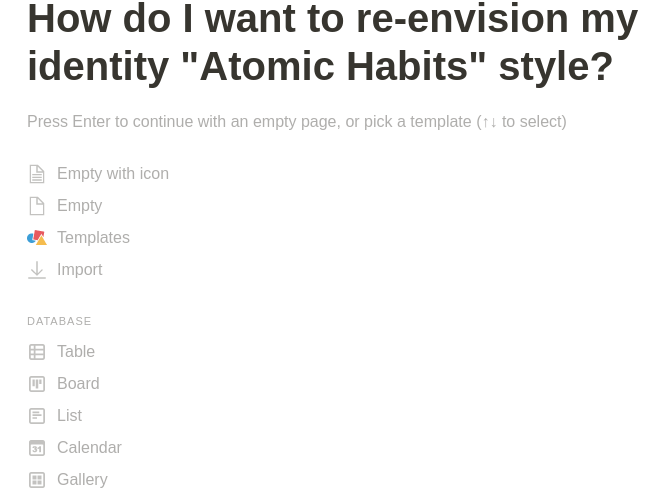
Notion has no notebooks or sections. It allows for unlimited nesting without restriction. You get to decide how your content is organized.
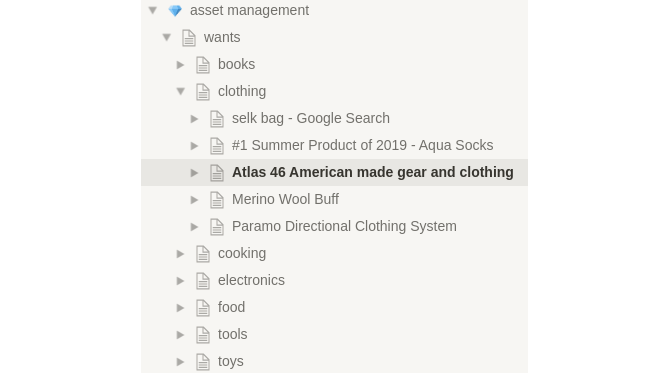
Notion packs in a massive arsenal of functionality. Most apps would handle this with menus, taskbars, tabs, widgets, and other clutter. But Notion gets out of your way. It keeps the functionality easily accessible but hidden away from sight.
You see it everywhere: bold and italic, highlighting, headers, etc. It's all there.
In line with the minimal philosophy, text editing stays out of your way as well. When you want to change how some text looks, just select it.

LaTeX equations and code highlighting are baked right in. You can select from more than 50 languages for code highlighting.
And both equations and code work inline or as separate blocks. This is a great way to learn more about LaTeX.
At any point in your typing, you can enter an @ to create easy references to pages, people, and dates.
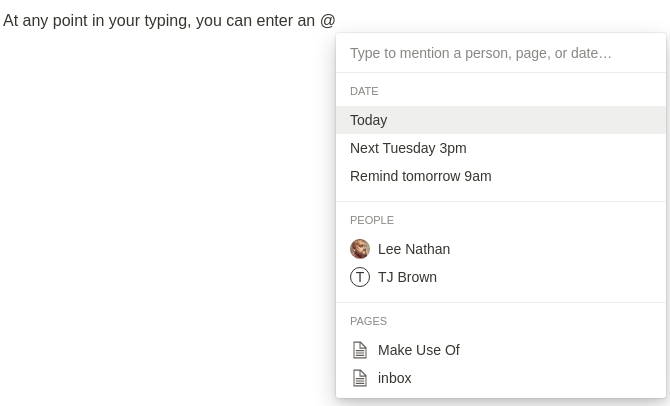
Linking to other pages takes only seconds with the @ method. It's that simple to create a wiki without breaking your flow.
Notion provides fine-level control access for each page that should feel familiar to people who use Google Docs or similar apps for teams. And using @ links allows for quick referencing of teammates. Commenting is also quite easy.
Collaborating with other editors can get a little bit dangerous. Notion takes another page from Google's playbook with editing history to let you undo unwanted changes.
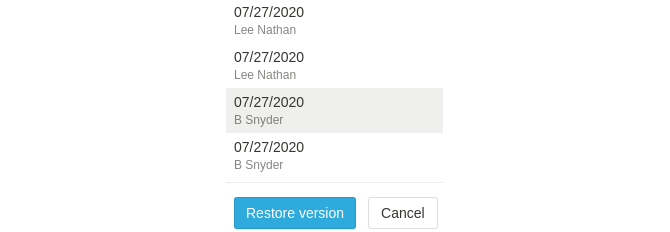
This is one of the most important aspects to understand about Notion. Every paragraph, header, and embed is just a block. Blocks are easy to drag around the page and into other pages.
In fact, blocks are a huge part of what makes Notion so clean, consistent, and versatile. You can nest and manage blocks as groups too.

The forward-slash ( / ) character works just like the @, but for embeds. You can perform nearly 100 tasks with the forward slash.
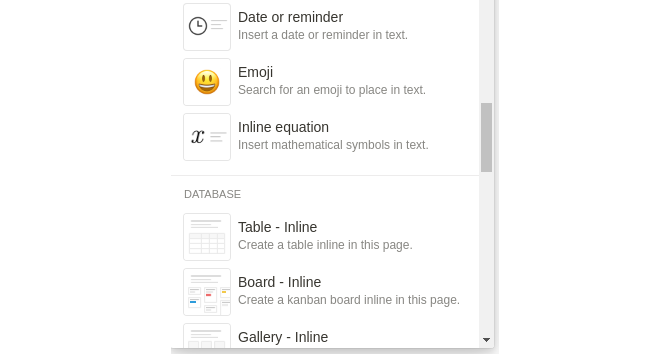
That may sound like a lot of scrolling, but jumping to the one you want is as easy as typing whatever you think it is.

The popular Kanban method works with a number of popular tools, like Trello. Many of them have advanced tools for productivity or interact well with other services. But Notion keeps everything in one place for greater efficiency.
Calendars are self-explanatory. What's really cool, though, is that adding items to your calendar creates pages that work just like anything else in Notion.
Tables work just like spreadsheets. Lists are just lists, but with optional added data. Galleries can be for images, text, or anything else.
If you like, you can instead embed tables from other pages. The possibilities are limitless.
Your Kanban board can turn into a calendar, while your basic list can become a full database table. Meanwhile, your gallery can become a Kanban board, and so on.
All the data embeds are just convenient wrappers for database tables. This is another way Notion has streamlined and simplified its interface.
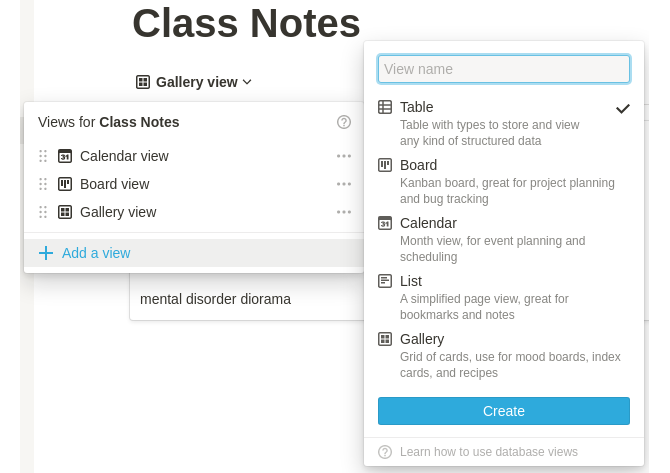
You can easily add a table of contents and breadcrumbs. It lets you drop audio, video, and other files right in.
Github Gists and CodePens are easy to add for programmers. You can also add checklists, bullet points, and quotes, as with most note-taking programs.
Starting from scratch can be overwhelming. Fortunately, there's a template for almost anything that you'd want to do with Notion. You'll also find templates for methods that you never thought of using Notion for.
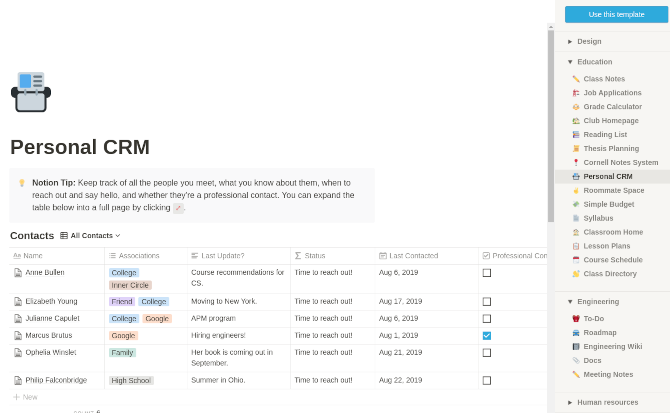
It's understandable to wonder if Notion will be around for the long haul. Notion has your back here as well: you can easily export all of your data as HTML or Markdown.

Most text editors have web, mobile, and desktop versions. Notion is no exception.
Download: Notion for Windows | Mac | Android | iOS | Web (Free, subscription available)
Notion can import from many sources, and it can export as HTML, PDF, or Markdown. You can also type with Markdown in Notion; see our Markdown cheat sheet for some help with that.
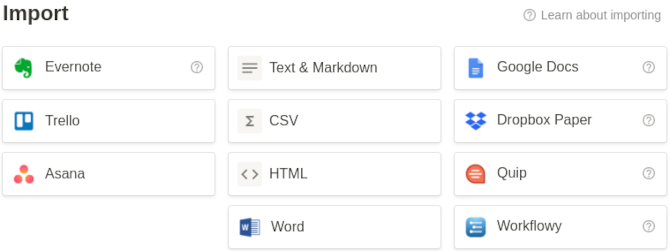
You can use most of Notion for free forever. The biggest limitation of the free plan is how much you can upload.
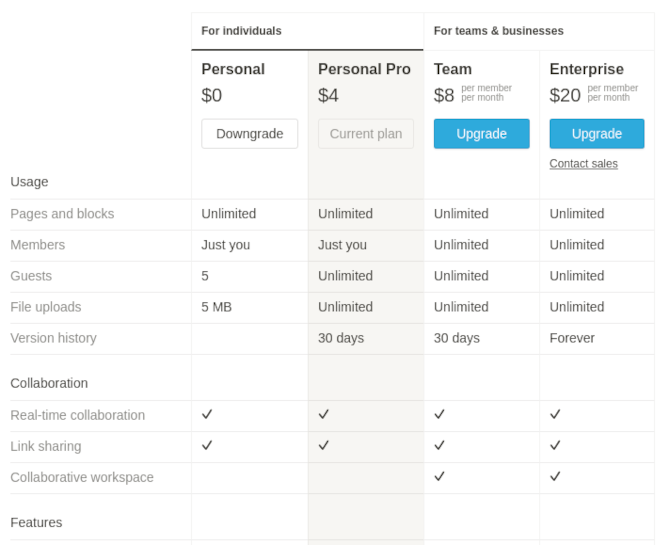
You can learn Notion by just using it. You don't need to spend hours reading a manual or going through endless menu dropdowns.
The more you use Notion, the more you learn about it---and the better you'll get at it.
You can manage an entire blogging career with Notion: start by using it to save interesting information you find online. Then sort and organize that information into your personal wiki.
Next, cross-reference your knowledge with a database. You can then analyze your data with different views, depending on your current work focus.
Meanwhile, you can use the calendar to track deadlines and schedule appointments. And you can use the built-in Kanban tool to manage individual projects.
There's no limit to how well-organized you can become with Notion. And new features are added all the time. Why not get started and use it to plan your week or tackle your next big project?