Do these error messages sound familiar?
- The file is corrupt and cannot be opened.
- The file or directory is corrupted and unreadable.
- There was an error opening this document. The file is damaged.
A computer file is just a set of data, organized in a way that programs can open and read it. If parts of the file's data are disorganized or missing, then it becomes unreadable---in other words, corrupted or damaged.
Corruption can occur in several ways. Maybe the file was created by buggy software that wrote the file incorrectly. Sometimes a program needs to keep a file open during use, and if the program crashes, the file could get jumbled. Viruses can also damage files.
Unfortunately, repairing a corrupted or damaged file is difficult. The chance of success depends on how flexible the file format is, how much data is missing or muddled, and how smart the recovery software is. Got a corrupted or damaged file? Here are a few tools you can try.
1. Repair Toolbox
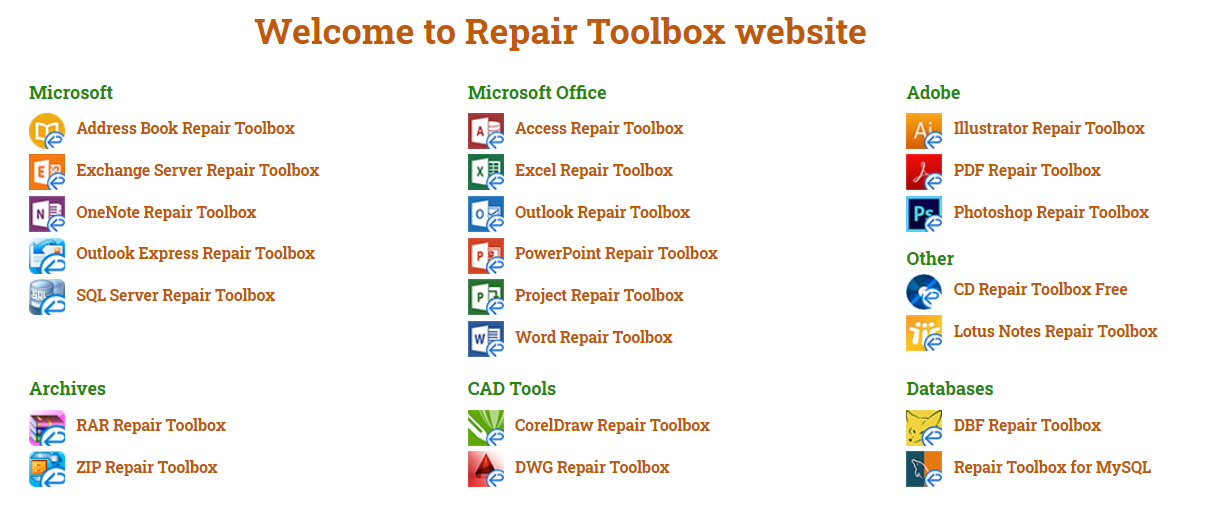
Repair Toolbox isn't a single app but rather a selection of 22 single-purpose utilities, with each one designed to repair a different kind of file. It's a double-edged sword: inconvenient if you want to install all of the repair apps, convenient if you only need one or two of them.
The utilities all operate in the same basic way: you point the app to the broken file, provide a name for the resulting repaired file, and click Repair. Supported formats include Word, Excel, PowerPoint, Outlook, OneNote, PDF, ZIP, RAR, Illustrator, Photoshop, and many more.
Unfortunately, Repair Toolbox is not entirely free---the demo versions of each utility come with some restrictions. For example, the PDF utility demo only saves the first page of a document, while the ZIP utility demo only shows if it's repairable and doesn't actually save.
2. Hetman File Repair
Despite its name, Hetman File Repair isn't a general file repair tool---it focuses specifically on repairing broken image files. Note that this isn't the same thing as retrieving deleted photos or recovering photos from a corrupted device. If you have an image file that can't be opened, that's when you use this tool.
Hetman File Repair can repair corrupted JPEGs (without sacrificing image quality or EXIF data), TIFFs (both compressed and uncompressed varieties), as well as BMPs and PNGs (without recompressing the image data). It even has a nifty Wizard that walks you through the steps, making it easy enough for anyone to use.
While you can scan files for free, Hetman File Repair requires a license to actually repair and save images. The Home edition is $60 for personal use and the Office edition is $140 for business use.
3. Digital Video Repair
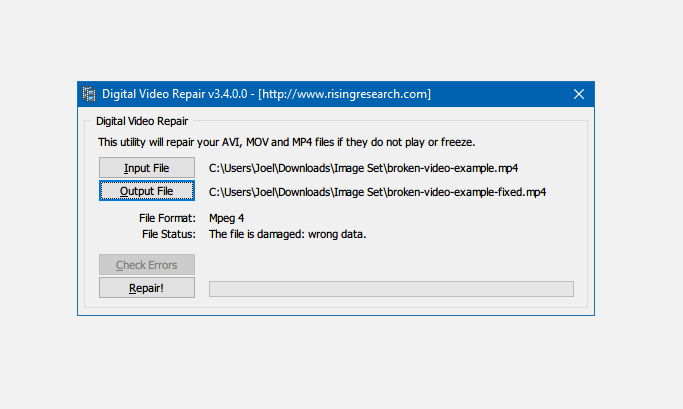
Digital Video Repair is a free tool that can fix broken MP4, MOV, and AVI videos as long as they are encoded in Xvid, DivX, MPEG4, 3ivx, or Angel Potion. However, it comes with bundleware for an online market research community called RelevantKnowledge. It's a trustworthy organization, so don't worry about malware---we're only warning you so you aren't caught off guard.
Something to keep in mind when using Digital Video Repair: if the video file is missing frames, this tool can't magically generate those frames out of thin air. Instead, it "fixes" the file in such a way that it won't be jittery, glitchy, or cause your video player to lock up. It also allows you to seek through the video, which often isn't possible when damage.
4. Stellar Microsoft Office Repair Toolkit
Stellar Microsoft Office Repair Toolkit is a collection of three utilities that each specialize in repairing a different file type: Word documents, Excel spreadsheets, and PowerPoint presentations. For office workers and desk jockeys, this is the best app for dealing with broken files.
When you run the app, you can either scan your entire system for corrupted and damaged files or specify a specific file that you want to repair. Notably, Stellar File Repair Toolkit can repair corrupted files even if they are password-protected. It's truly a one-click affair.
Unfortunately, it's a business utility sold at a premium price. While you can download it free of charge, you can only scan and preview broken files. To actually unlock the repair functionality, it will cost $69.
5. System File Checker
What do you do if the corruption or damage occurs to a system-level file? While this isn't as common now as it was a decade ago, it can still happen---and if it does, your best bet is to use the utility that comes with Windows itself: System File Checker.
Fortunately, System File Checker is very easy to run. Launch an elevated Command Prompt (press Win + X, then select Command Prompt (Admin) in the menu), then type the following command:
sfc /scannowThat's literally all you have to do. It may take anywhere from 15 to 60 minutes to run the full scan depending on your computer hardware, so sit tight and let it do its thing.
System File Checker is only one of several important commands every Windows user should know. By repairing corrupted and missing system files, it can fix a whole host of other issues, including fixing Windows 10 errors and bad system config stop codes.
Remember to Keep Your Expectations Low
At best, these tools will only be able to repair minor issues. If entire chunks of data are missing from a file, there's no way for a tool to know how to fill those gaps. And don't be tricked into thinking that a more expensive app will solve more issues! Price has nothing to do with it.
When I have a corrupted or damaged file, I consider it dead. If a repair tool can bring it back to life, then that's a wonderful bonus---but I never expect it to happen. More often than not, it won't.
![How to Find IMSI Number on iPhone [Helps with iOS Unlock][Updated] data:post.title](https://blogger.googleusercontent.com/img/b/R29vZ2xl/AVvXsEjLjHwhnfUXNJTuiylqmlurhLRVAEVi803j6xcnvN8EZwF5_XUynz1y0Ko-vwpx6O3nT5hogTELahedGzgQpXM5Y99fcBliinyBu8ACw8_DVV3FpPLkIqR0u7v_HM39rAkpV5MyJiG1h5s/s72-c/find+imsi+iphone.jpg)