Google uses the information it collects about you to make your search results more accurate and relevant. But by shaping the content you see to match your perceived interests, it also places you in a “filter bubble." This means you may miss out on useful sites that Google's algorithms deem less suitable for you.
Depersonalizing your results, whether temporarily or permanently, lets you break free from Google’s influence without ditching the search engine altogether. We’ll explain how to burst your filter bubble to enjoy an unbiased search experience.
1. Search Anonymously in Private Browsing Mode
The easiest way to get unfiltered search results is to use your browser’s private mode. In theory, this lets you search the web without being logged into your Google account. This way, your previous search activity doesn’t influence the results.
To switch to private mode, click the menu button in the top-right corner of your browser and choose New incognito window (in Chrome), New Private Window (in Firefox), or New InPrivate window (in Edge). Alternatively, press Ctrl + Shift + N on your keyboard (Ctrl + Shift + P in Firefox).

The catch is that, even in private mode, Google can still use cookies to offer “more relevant results and recommendations,” based on your past searches. It does so using a feature called Signed-out search activity, which is sneakily enabled by default.
In EU countries, Google is now legally obliged to display an overlay that lets you disable this option. When you see a Before you continue message, click More options, select Edit Search Settings, and switch off Signed-out search activity is on.
For anywhere else in the world, go to Google’s Search Customization page in private mode to turn off the feature. Or click Settings at the top of your search results, and choose Search settings > Search customization.
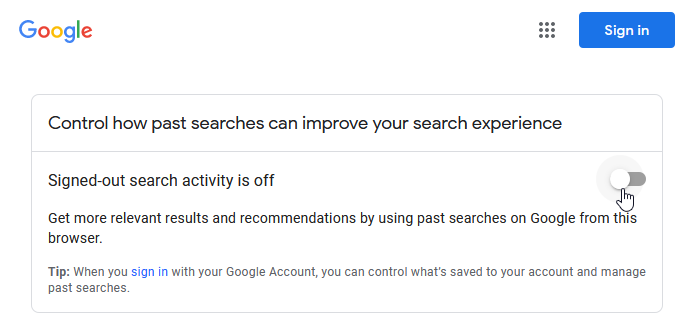
2. Turn Off Private Search Results
When you’re signed into Google, your search results may include content from other Google tools you use, such as Gmail, Calendar, and Photos. Although only you can see this information, you may prefer your results weren’t personalized in this manner.
To temporarily remove these entries from your search results, click Settings below the search box, and choose Hide private results. To disable such results permanently, click Search settings and select Do not use private results.
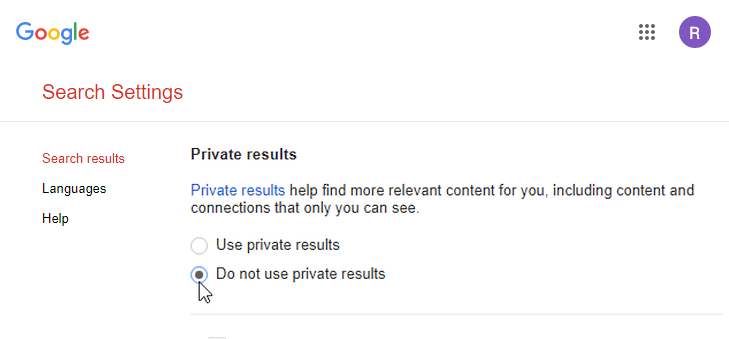
The same option can also be found in the Google app for Android and iOS.
3. Delete and Disable Your Search History
Because your filter bubble is mainly (but far from entirely) based on things you’ve searched for previously, regularly deleting your search data from Google helps to depersonalize your results.
You can view this data by signing into your My Google Activity page. Here, you'll see every term you’ve searched for, link you’ve visited, YouTube video you’ve watched, and all your other activities across Google services.
To clear a particular day’s search history, click the trash can icon next to that day and choose Delete. Alternatively, select Delete activity by in the left-hand menu to wipe the data for a specific time frame. The most thorough option is Always, which deletes all the activity data Google has stored about you.
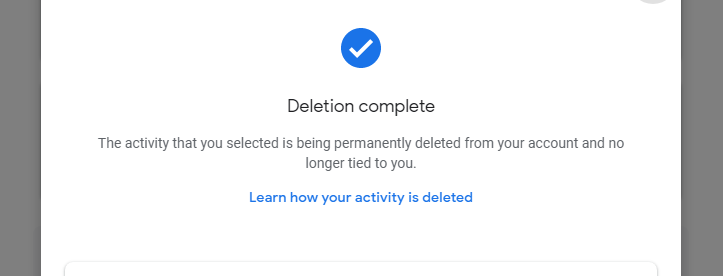
To stop Google from storing your future searches, click Web & App Activity, and switch the feature off (or “pause” it). This will prevent Google from personalizing your results, but you’ll still need to delete data that’s already been collected.
Click the Auto-delete option and you can instruct Google to wipe your data automatically, after three, 18, or 36 months. However, this means it will always have at least 12 weeks of search history to base your bubble on, so we’d advise deleting it manually.
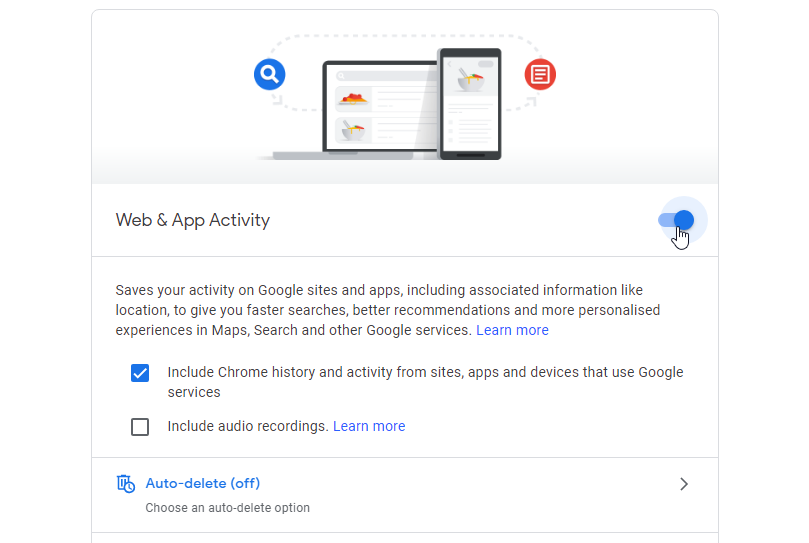
4. Clear Your Browser Cookies and Site Data
As well as using data from your Google account to create your search bubble, Google draws on information stored locally in cookies. This is why websites you’ve previously visited through Google rank higher in your results than those you haven’t.
One way to prevent this personalization is to clear your cookies and other site data. In Chrome, click the menu button and go to Settings > Privacy and security > Clear browsing data > Advanced. Select Cookies and other site data and click Clear data.
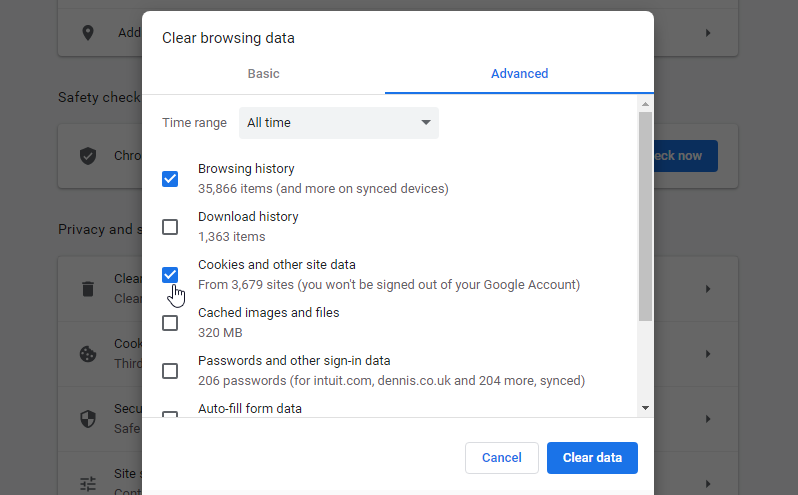
The downside is that you’ll lose your logged-in status, preferences, and other saved data for non-Google sites. You can get around this problem by specifically deleting Google’s cookies.
Click Cookies and other site data on the Settings page and select See all cookies and site data. Search for google.com or your regional version of the search engine, such as google.co.uk. Click the arrow next to this entry to see all stored cookies, then click Remove All.
To delete Google cookies automatically, go back to the Cookies and other site data page, scroll down to Always clear cookies when windows are closed, and click Add. Type google.com and click Add again.
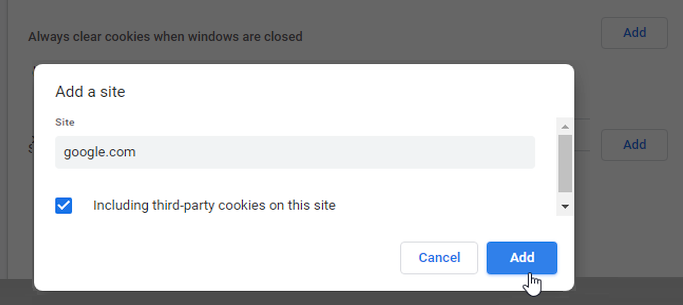
5. Spoof Your Location to Depersonalize Results
Google results are also filtered by the country you’re searching from, as Google prioritizes relevant local information. Although you can unfilter them by disguising your location with a VPN or proxy server, it’s easier to use SEO Search Simulator by Nightwatch.
This location-spoofing Chrome extension is primarily aimed at webmasters, letting them see where their sites rank in Google in different countries around the world. But it's equally useful for anyone who wants to remove geographic bias from their Google results.
Install SEO Search Simulator, then click its toolbar button to open a new tab and a side panel. Enter a search query, select a country in the dropdown menu (you can also choose your preferred language), and click Perform Search. Your depersonalized Google search results will appear on the left.
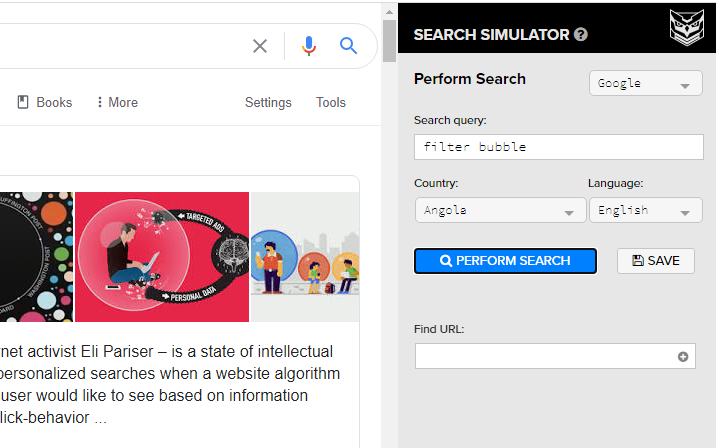
For Firefox, install the similar add-on: Google Search - Geolocation and Language Change.
6. Switch Your Search Engine to Startpage
If you want the quality of Google searches without your data being tracked, stored, shared, and used to shape your results, consider switching to Startpage. This privacy-focused search engine lets you “break through the filter bubble to see a wider variety of results.”
Unlike rival private search engine DuckDuckGo, Startpage uses Google results, but without the cookies and profiling that prioritize certain sites over others. It submits your queries to Google anonymously then delivers your results privately, so that Google never knows who you are.
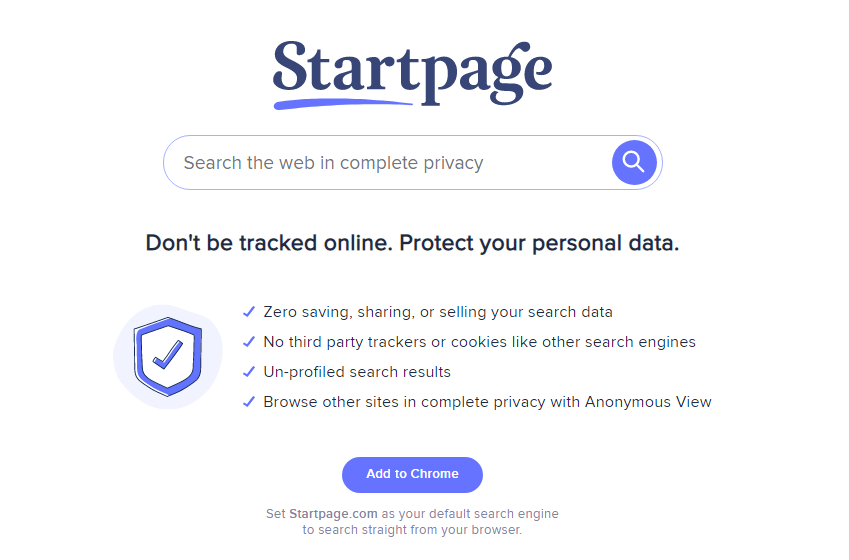
You can either visit Startpage when you want to perform an unfiltered Google search, or you can set it as your default search engine (just click the button on the homepage). Startpage is also available as an Android and iOS app, as well as an extension for Chrome and Firefox.
Last year, there were some concerns when Startpage was bought by System1, an ad tech company. However, the search engine insists that it will continue to provide “quality, unbiased search results while respecting online privacy and never storing consumer data.”
Purify Your Google Search Results
Google does a great job of making your search results relevant, but this also lets it control the content you see. Depersonalizing your results provides a fairer way of searching the web, and has privacy benefits, too.
Of course, there are many other ways Google tracks you online (and off), but escaping your filter bubble gives you a good start towards reclaiming your personal data.