Do you want to make your Android device recognizable amidst the sea of other phones? Android allows you to change the name of your device, and this lets you assign a name of your choice to your phone.
You don’t need to alter the core settings or install a custom ROM to do this. The option to change the name is built right into your device. This guide shows how to change your phone's name, its Bluetooth name, and its name on the Play Store.
Change Your Android Device Name
Each phone has a different way to change the name. However, on most phones, you will find this option under the Settings app. In this example we're using a OnePlus Android phone.
- Open the Settings app on your phone.
- Scroll all the way down, and tap About phone.
- Tap Device name.
- Tap the name field and you can type a new name.
Change Your Android Device’s Bluetooth Name
Most Android phones use the device name for the Bluetooth name. If this is not the case with your device, you need to assign a separate name to Bluetooth.
Here’s how you do that.
- Open the Settings app and tap Bluetooth & device connection.
- Enable the Bluetooth toggle, then tap Bluetooth.
- Tap Device name.
- Enter a new Bluetooth name for your device.
Change Your Device Name on the Google Play Store
The Google Play Store doesn’t use the name you’ve specified on your device. It uses a different name but it gives you the option to change that name if you want.
If you’re interested, here’s how to change your device’s name on the Google Play Store.
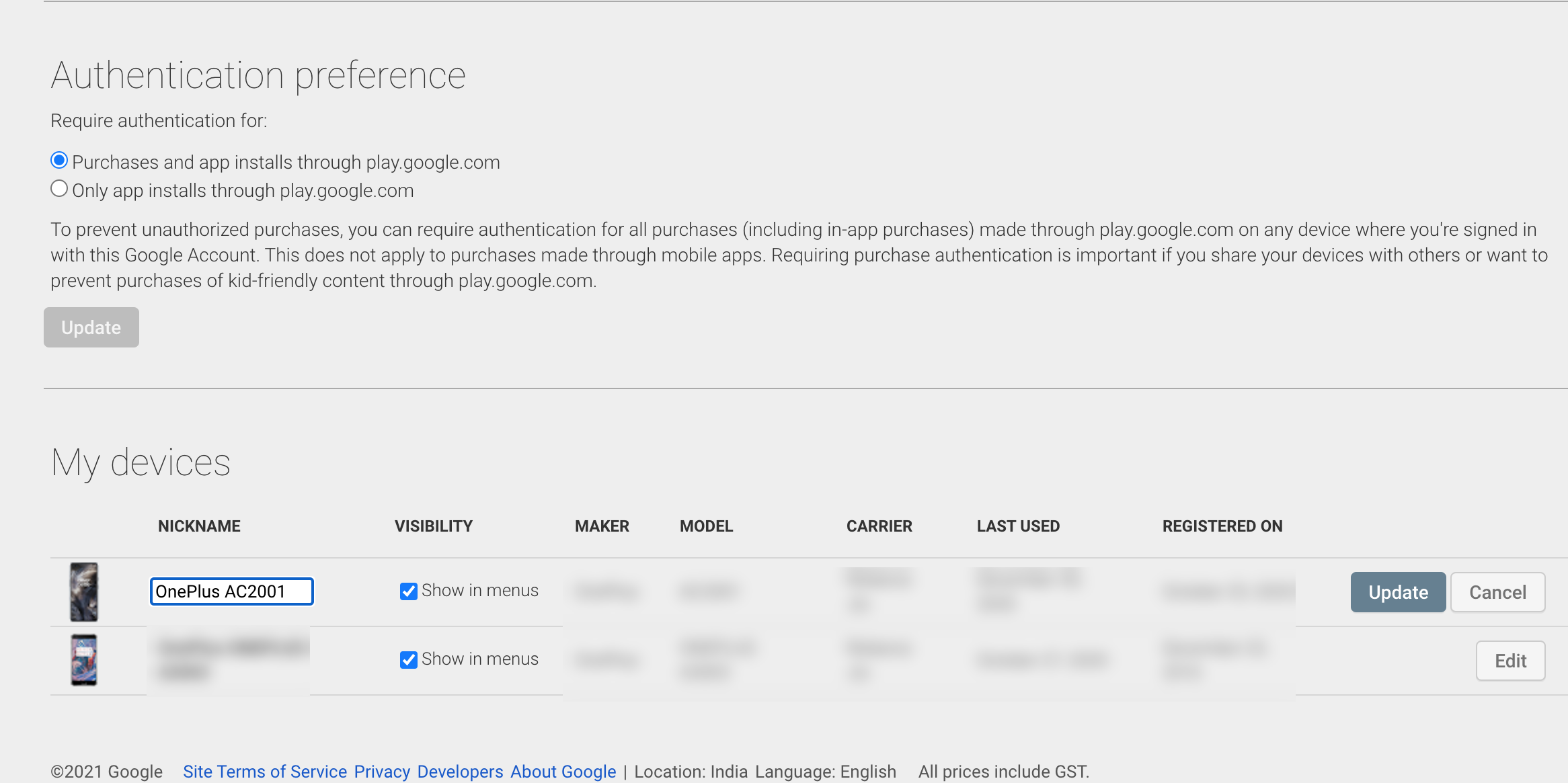
- Open the Google Play Store in a browser on your computer.
- Click the cog icon in the top-right corner.
- Find your device under My devices.
- Click the button that says Edit next to your device.
- Enter a new name in the Nickname field, then tap Update.
If you have issues with the Google Play Store, we have a guide on fixing some common Google Play Store problems, so make sure to check that out to solve them.
Calling Your Android Device What You Want
If you want to use a custom name for your Android device, you can do that by following the steps above. Your phone then uses the new name wherever that name appears on your devices. It's a good way of making it easy to identify your phone when you've got more than one device to connect to.
If you use an iOS device alongside Android, you’d be glad to know you can change the name of your iPhone or iPad as well.