Plex is a stunning piece of software. Put simply, it lets you stream your media anywhere in the world, on any device, whenever you want. But there is so much more to it than that.
Today, we will show you some of the best Plex tips and tricks guaranteed to help you supercharge your experience.
1. Consider Enabling the DLNA Server
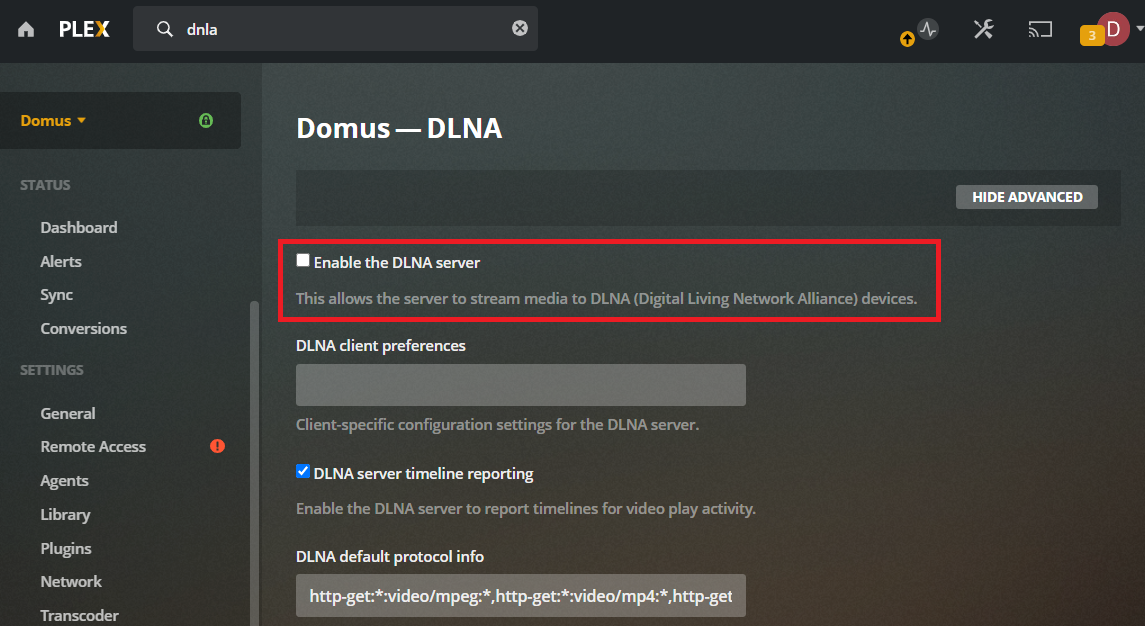
Many Plex users love that the app can act as a regular DLNA server.
For those that don't know, the DNLA functionality allows you to see Plex's content on other DLNA-enabled TVs and devices in your home, even if the official Plex app itself is not installed.
Unfortunately, the feature is not turned on by default. Plex's decision to disable it is security-based.
Remember, if you enable DNLA, any DNLA device in your home can watch your videos. If you have young children in your home, the option might not be suitable.
To enable DNLA, open the Plex server and go to Settings & Settings & DNLA.
2. Bilingual Movie Libraries
Did you know you can link several folders to one Plex library? This has lots of advantages—probably the most obvious of which is bilingual movie libraries.
Let's say, for example, that you are fluent in both English and Spanish. It's highly likely that you'll have some movies with English audio, some with dual audio, and some Spanish-only.
Organize your folders like this:
- Folder One: English
- Folder Two: Bilingual
- Folder Three: Spanish
Then create two libraries, one for English and one for Spanish.
The English library can pull content from folders one and two with the language set to English, while the Spanish library pulls from folders two and three with the language set to Spanish.
If you have family and friends around who only speak one of the two languages, they can browse the relevant library and only see the content they'd be able to watch.
3. Watch Live TV for Free
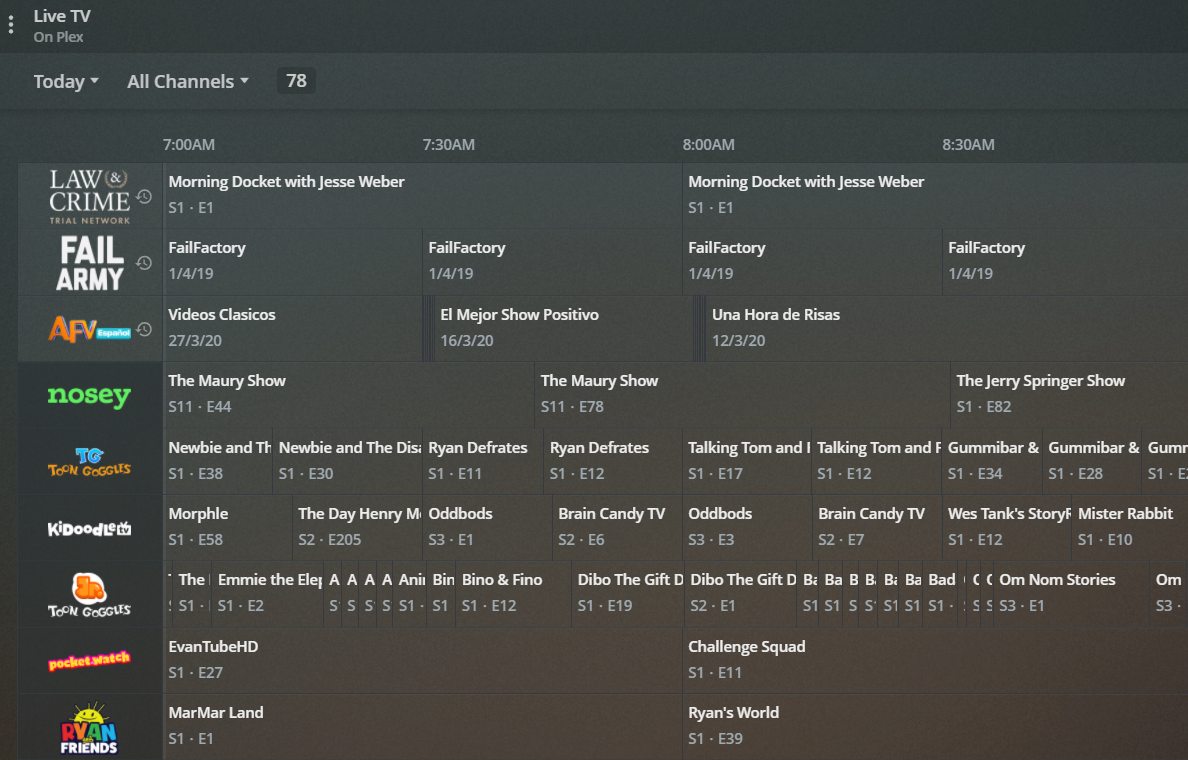
A growing number of apps offer free live TV. Services such as Pluto and Stirr stream well-known channels across a wide range of genres and have become a staple download for cord-cutters.
But Plex also carries a number of free channels that you can stream from directly within the app. Some of the free TV channels on Plex include Reuters, Euronews, IGN, Fubo Sports Network, Edge Sport, KidoodleTV, The Pet Collective, and more.
Furthermore, if you buy a Plex Pass (more on that shortly), you can also hook up a TV aerial and use Plex to watch and record over-the-air channels like NBC, PBS, CBS, and FOX.
The availability of live TV means Plex is capable of becoming a one-stop-shop for all your TV entertainment. You will have to do less app hopping and can, therefore, enjoy a more streamlined viewing experience.
Read our guide on how to use Plex's live TV feature if you are not sure where to start.
4. Use the Plex File-Naming Scheme
Okay, hands up, how many of you have movie and music libraries with no rhyme or reason to their naming structure?
This is already a bad idea from an organizational standpoint, but Plex amplifies the problem.
Why? Because Plex uses scanners and metadata agents to automatically pull episode details, cover art, and other associated details into your library. It gives you a richer experience and makes in-app navigation much easier.
We have written about the optimal way to name your media files for Plex if you would like more information.
5. Create Multiple Plex Servers
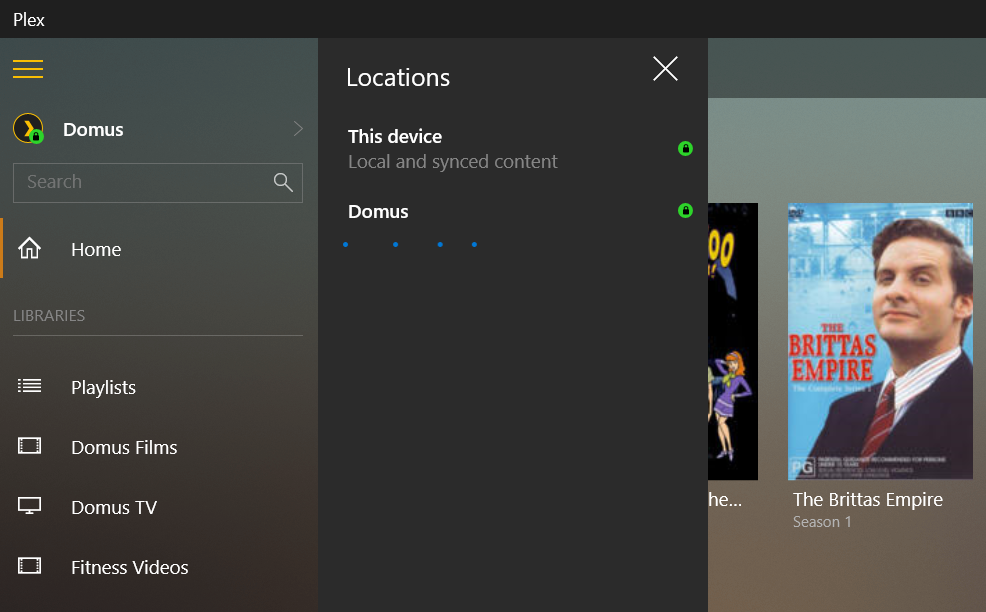
It's a common misconception that you can only have one server per household setup. You can actually have as many as you want. In fact, only using one server is not prudent.
What happens if you're away from home with your laptop (which acts as the server) and your family wants to watch something? Or what if you've got all your music on your laptop, but don't want to keep hundreds of gigabytes of movies on the same machine?
No problem—just download and set up the Plex Media Server on any computer/network drive you want and connect it to your Plex account. You can then cycle through the servers from the Plex app.
6. Focus on CPU for the Best Plex Experience
Plex power users might find themselves in the market for a new computer and will want to ensure the machine they purchase can maximize their Plex experience. The answer is to focus your hunt on the processor (CPU) rather than the graphics card (GPU).
Testing reveals that Plex hardly uses any GPU, but a faster CPU can make a huge difference.
7. Cut the Cord, Buy the Plex Pass

At $120, a lifetime Plex Pass doesn't sound cheap—but how expensive is one month of your cable subscription? Exactly.
If you're one of the increasing number of people who are turning to Plex as a cord-cutting solution, it's well worth the investment—especially if you have a large family.
That's because a Plex Pass opens up a vast number of cool features, including:
- Mobile syncing for offline playback
- Parental controls
- Multiple users and managed accounts
- Wireless syncing of your phone/tablet content
- Access to Plex's music app, Plexamp
- A new dashboard interface
- The ability to skip intros on TV shows and movies
- Record live TV
- Support for over-the-air TV channels
A Plex Pass is also available on a monthly ($5/month) or annual ($40/year) basis.
8. Pre-Encode All Of Your Media
Plex comes with its own transcoder. In layman's terms, that means it will convert any media in your libraries into a format that's compatible with the client device.
That sounds great, but transcoding isn't without its downsides. For example, it will put a serious strain on your CPU, fast-moving movie scenes can become pixelated, and sometimes you'll come across weird audio or visual bugs where the transcoding has gone awry.
The solution is to pre-encode all the videos into a format that's compatible with the devices you use. There are many free online video converters that will get the job done. One example is WinX Video Converter.
Remember, you can have multiple copies of one video. Therefore, you could have one version specifically optimized for your iPad, one for your Roku, and so on.
9. Connect to Other Users' Servers
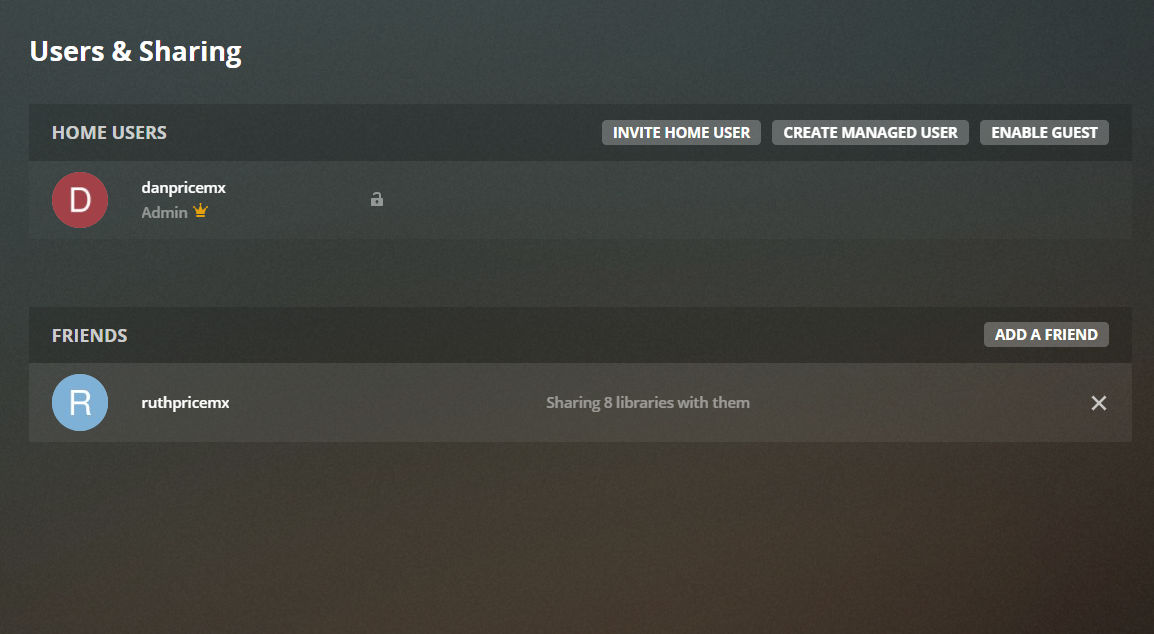
If your friends and family also have large collections of TV shows and movies on Plex, you can connect to their servers so you can watch the content on your own Plex app. It's one of the best things to do with Plex once you're up and running.
Before you can connect, you need to add the other user as a friend. To begin, open the web app and click on your profile icon. Next, select Users and Sharing, then click on Add a Friend. You will need to know the other person's email or Plex username.
Wait for the other person to accept, then you will see their server in the dropdown server menu.
10. Use Your Phone as a Remote
The official Plex app for both Android and iOS can double as a TV remote.
To activate the smartphone remote, open the Plex app, expand the menu in the left-hand panel, and tap on Open Remote.
Your phone and the Plex app need to be connected to the same Wi-Fi network for it to work.
11. Use Plex Keyboard Shortcuts
Like most apps, Plex has a bevy of keyboard shortcuts. If you're a regular Plex user, learning a few of the most essential will make the app faster to use and navigate.
Some of the most useful shortcuts include:
- Shift + F11 / Cmd + CTRL + F: Full-screen mode
- P: Play/pause
- X: Stop playback
- Left arrow: Skip back 10 seconds
- Right arrow: Skip forward 10 seconds
- L: Switch subtitles
- Alt (+ Shift) + A: Increase/decrease audio delay
- +: Increase volume
- -: Decrease volume
You can see a full list of Plex keyboard shortcuts on the official Plex site.
12. Use a Chromecast
Plex offers apps for all the major streaming devices and operating systems, including Android TV, Roku, Apple TV, and Fire Stick.
However, if you have a Chromecast, you don't need to worry about installing Plex on each platform. You can just install it on your phone and cast content to any screen which has a Chromecast connected to it.
To cast a video, just tap on the casting button in the upper-right corner of the mobile app.
Even More Plex Tips and Tricks
Of course, this list is by no means exhaustive. Some other cool Plex tips that deserve a mention include making sure you download the best Plex subtitles and using Plex tags and collections to organize your content.
Check out the two articles if you would like to learn more.