If you care about getting more followers on Facebook as much as you like growing Facebook friends, then you might want to see who follows you on Facebook. You can easily do this on both desktop and mobile.
Here's how to find out how many followers you have on Facebook.
How to See Who Follows You on Facebook (Desktop)
On desktop, you can see who is following you on Facebook, but not the number of followers. However, the Facebook mobile app lets you see who follows you and the number of your followers.
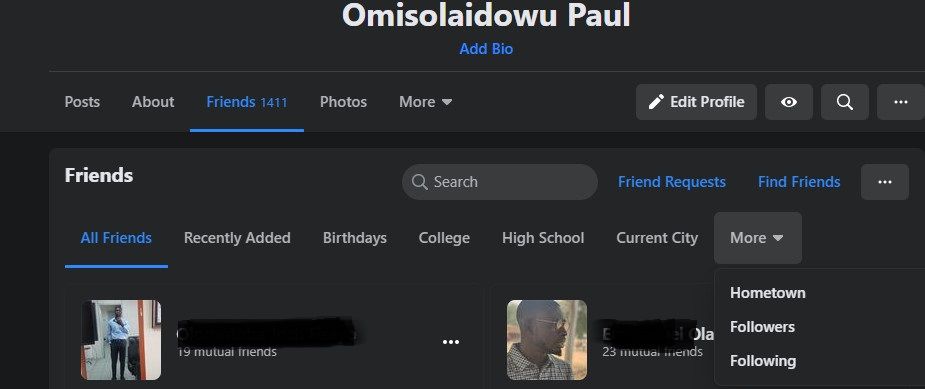
First, log in to your Facebook account via your browser and use the following instructions to see your Facebook followers:
- Once logged in, click the small picture icon next to your name on the sidebar.
- In the Profile menu, click Friends.
- Within the Friends menu, click the More dropdown to the right.
- From the drop-down list, select Followers to view all your Facebook followers.
How to See Who Follows You on Facebook (Mobile)
Like we stated earlier, the Facebook mobile app lets you access the list and the number of people following you on Facebook.
Log in to your Facebook account via the mobile app. Then follow these instructions:
- On the homepage of the mobile app, tap the round picture icon next to the What's on your mind? search bar to load your profile.
- In the profile menu, tap See Your About Info.
- Scroll to the bottom of the page. Then under Followers, tap See All to load a list of all your Facebook followers.
- Look to the top-right corner of the page (opposite Followers) to see the number of people that follow you on Facebook.
You won't get the option to check your Facebook followers if you don't have any. As a result, following the steps above won't let you check your followers, as there are none.
You may also not get this option if your Facebook account is new, as you likely don't have any followers yet. Or you might need to switch to a different Facebook account. Alternatively, your account might not be set to allow people to follow you on Facebook—we'll explain how to change this below.
How to Give the Public Access to Follow You on Facebook
Sometimes, if you've disallowed the public from following you, it limits the chances of getting more Facebook followers.
That's because people who aren't on your friends list can't follow you on Facebook if you don't allow them to. However, you can set your follow preference as "Public" so that anyone can follow you, rather than just your friends.
To do this on desktop:
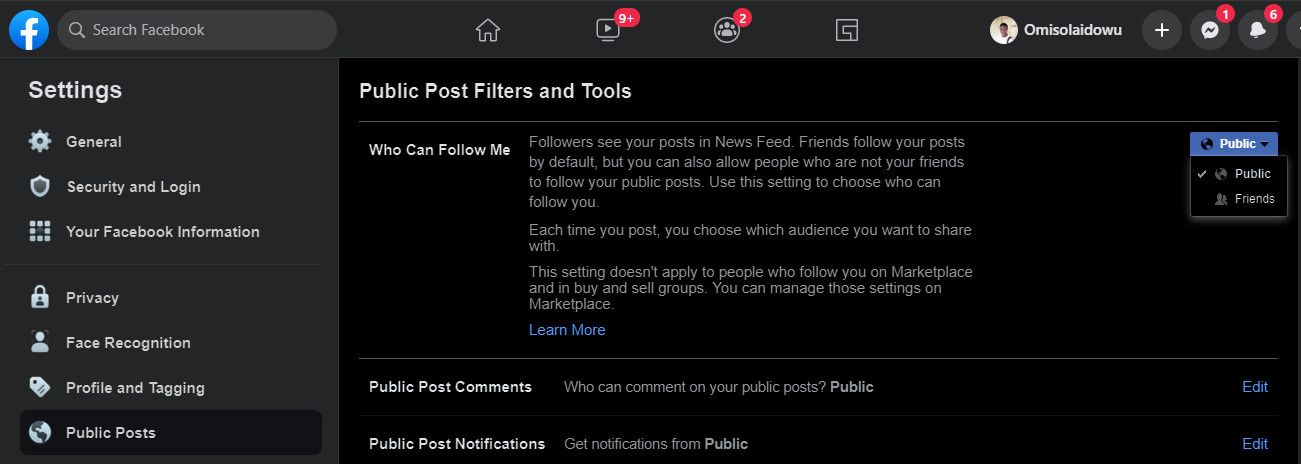
- Go to your profile.
- Click the round dropdown icon in the top-right corner of the menu bar.
- From the list, select Settings & Privacy.
- Click Settings.
- From the sidebar of the Settings menu, click Public Posts.
- Look to the right of the Who Can Follow Me option and click the Friends dropdown.
- Select Public to give follow access to anyone, including those who aren't your friends on Facebook.
To do this on the Facebook mobile app:
- Open the Facebook mobile app and tap the three horizontal menu bars to the right of the homepage.
- Scroll down and select Settings.
- Tap Public Posts.
- Under Who Can Follow Me, tick Public.
Keep Control Over Your Facebook Followers
If you use Facebook to promote your brand or business, keeping track of your followers is necessary. It's a good way to moderate what people can see about you.
If you want more control over your Facebook friends and followers, you should consider hiding them from your feed.
![How to Find IMSI Number on iPhone [Helps with iOS Unlock][Updated] data:post.title](https://blogger.googleusercontent.com/img/b/R29vZ2xl/AVvXsEjLjHwhnfUXNJTuiylqmlurhLRVAEVi803j6xcnvN8EZwF5_XUynz1y0Ko-vwpx6O3nT5hogTELahedGzgQpXM5Y99fcBliinyBu8ACw8_DVV3FpPLkIqR0u7v_HM39rAkpV5MyJiG1h5s/s72-c/find+imsi+iphone.jpg)