The pandemic sparked an unprecedented peak in technological advancement following the forced shift in our way of life. As a leader in the tech solution world, Microsoft was no doubt a part of it and saw this as an opportunity to bring exciting new features to Microsoft Teams for larger collaborations and your average Microsoft subscriber.
Let's take a look at some new features in Microsoft Teams—from flexibility in how you present and hold meetings to apps that increase workplace efficiency.
1. Meet Now or Later
You can now schedule and hold instant meetings in Microsoft Teams. The meetings can be initiated from the Calendar or a preferred Channel. Use the following steps.
- Click on the Meet Now button in your Microsoft calendar.
- Customize the meeting details by inputting a title and specifying the audio and visual sources.
- Activate the meeting by clicking the Join Now button. A link is activated to facilitate the invitation of more participants.
An appropriate Channel is selected from the Channels list to start the meeting.
2. Schedule Teams Meeting on Outlook
You can schedule an instant team meeting on Outlook using the following steps.
- Open Microsoft Outlook and ensure it's in Calendar View mode.
- Click on New Teams Meeting.
- Meeting participants are added in the Required field.
- Customize the New Meeting details by specifying the start time, end time, and location.
- Write a message that you wish to share with the team and send it to all participants
3. Let's Recap
With the "Meeting recap," the team can keep tabs after the meeting ends. The team can go through the meeting details, transcripts, audio & visual recordings, and chats in a single location. The team can access those details using the Chat and Details tabs.
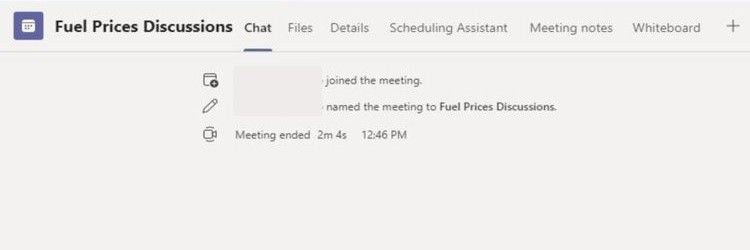
4. Grid View
The feature allows team members to view each other from a central location. It will allow you to view staff, any learning community members, and much more. The grid view feature makes navigation simpler and faster. However, you may revert to the old view if the new view is not as appealing to you for any reason.
5. Back Arrow (Viewing Task History)
Users may review past activities by hovering on the forward/ backward buttons located at the top left corner of the search bar function. The Back Arrow allows users to view Microsoft Team's history details for channels, conversations, activities, and apps.
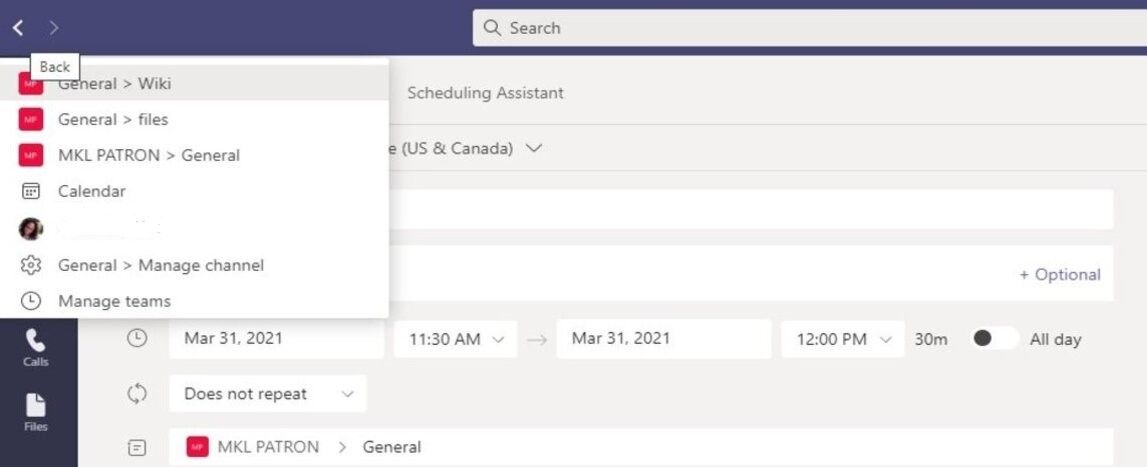
Alternatively, use keyboard shortcuts to view Microsoft Teams history details.
6. Live Reactions
Meeting participants can now express their feelings via the Live Reactions feature on Microsoft Teams. The Live Reactions feature is accessible on Android and iOS phones and desktops.
When hovering on Show Reactions, located where the Raise Hand reaction was, users can find four other live reactions in addition to the Raise Hand reaction. The new reactions include like, laugh, applause, and love.
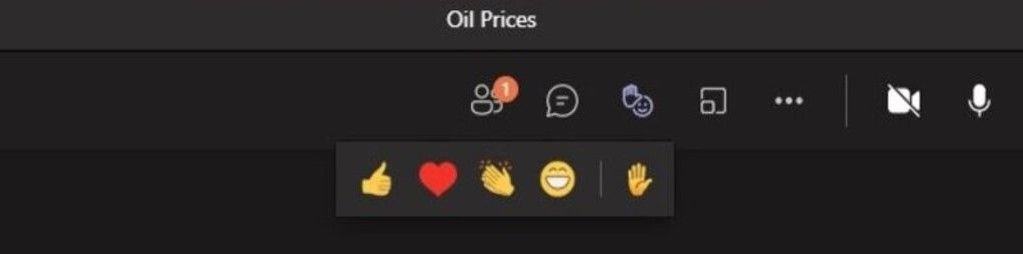
7. Navigate Teams Faster With the New Keyboard Shortcuts
Microsoft Teams keyboard shortcuts are particularly important for the visually impaired and the disabled.
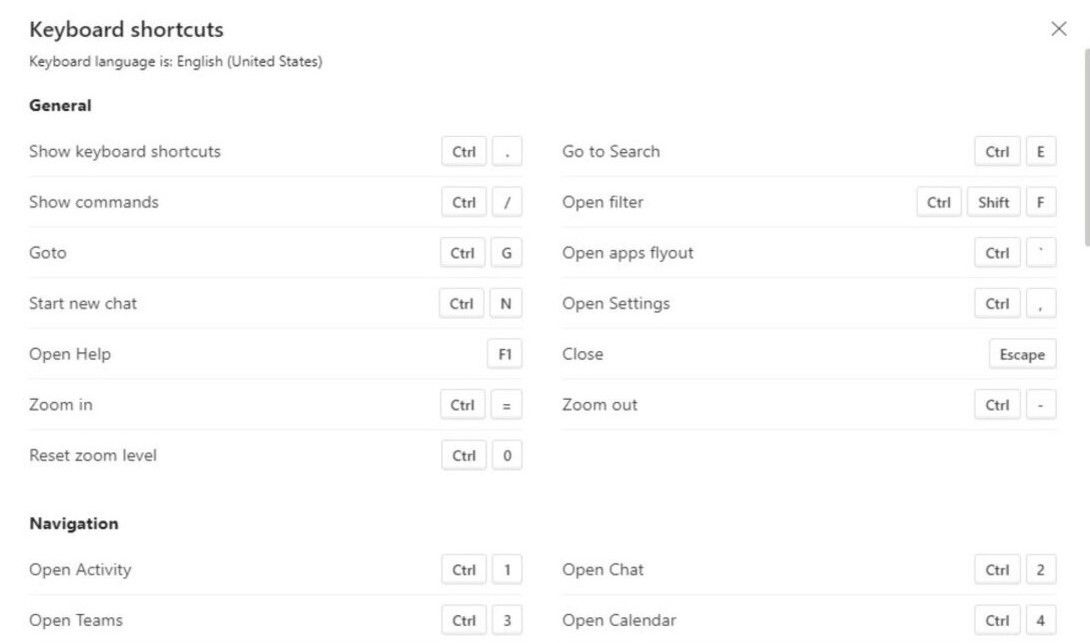
The shortcuts are available in Windows and macOS. If a shortcut requires two keys, a + sign is used. If you have to press one key immediately after another, separate the keys by a comma (,).
8. Pick Up Where You Left Off
This feature allows users to revert to documents they were working on. However, it's only available on Google Workspace, and it's compatible with Android-enabled devices, iPhones, tablets, and computers. Use the following steps to access Pick Up Where You Left Off.
- Click on the cloud search app on your device.
- Navigate to the Pick Up Where You Left Off card.
- Scroll left to see all documents.
- Click on the desired document to open it on Google Drive.
- Click the "X" icon to close the document when you're done.
9. Your Agenda Is Now in Teams.
Agendas can be added by typing in the dialogue box below the meeting agenda selected. Alternatively, you can click on suggested items to add an agenda. The agendas can be edited or deleted by hovering the cursor above them and selecting the trash or edit icons.
10. Together Mode Feature
The Together Mode feature is an AI segmenting technology that allows participants to share a digital background. This makes you feel like you're in the same room, even with the absent participants. Use the following steps to activate the Together Mode feature.
- Ensure Microsoft Teams is updated.
- Enable a new meeting experience by clicking on the profile icon. Ensure the new meeting is turned on from the calendar.
- After enabling a new meeting experience, your new meeting controls will be displayed on the Window's top part.
11. Google Workspace Gets Teams Meetings
This is an add-on that allows you to participate in Teams meetings when in Google Workspace. The add-on allows you to access chats, visual & audio conferencing, whiteboards, and screen sharing.
The feature ensures you're more efficient and secure when collaborating with others. Only one admin has the add-on enabling rights to ensure security isn't compromised. The add-on can only be accessed via the Azure portal and is activated by the following steps.
- From the Azure portal, click on Enterprise Applications, then select All Applications.
- Use the search function to browse for the "Microsoft Teams meeting add-on for Google Workspace."
- Click on Yes to accept.
12. The Task List Function
The task list integrates individual tasks via Microsoft To-Do and in conjunction with team tasks via Planner. The My Tasks and Shared Plans icons under Tasks allow admins to view, manage, and prioritize individual and team tasks in one place.
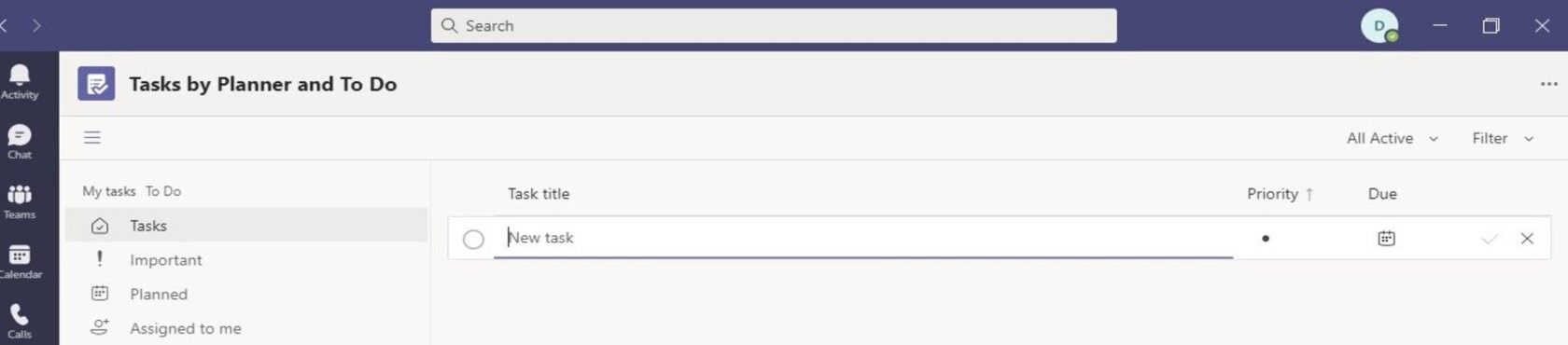
13. Group Discussions Via Breakout Rooms
Break Out Rooms facilitates robust interaction in a large group. Organizers can now divide a big meeting into subgroups for easy interaction and effective brainstorming. A maximum of 50 Break Out Rooms can be created, with an option of adding participants manually or automatically.
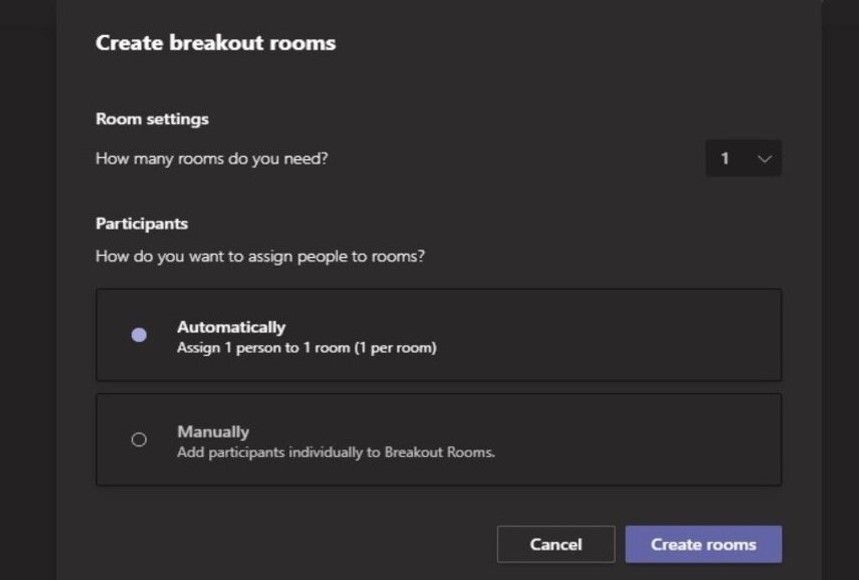
14. Channel Calendars Have Arrived
The Channel Calendar highlights details of future meetings. This feature allows team members to stay organized and know the meeting details without consulting team members.
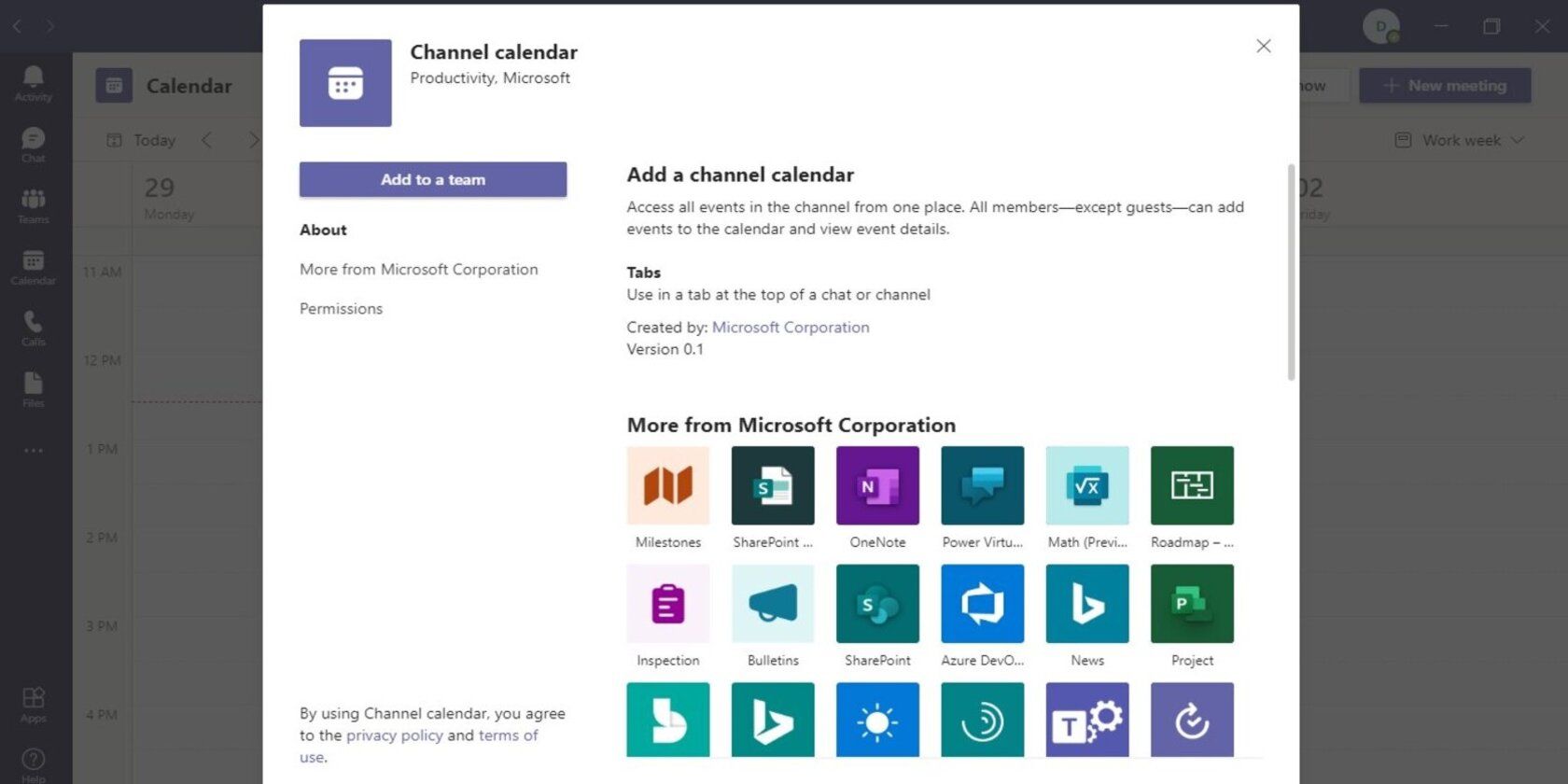
Different meetings for all channels of an organization are stored in a single calendar, and the filter function is used to access the calendar details for a particular channel.
Get to Know Microsoft Teams' New Features
Microsoft has improved features of Microsoft Teams allowing users to meet online more effectively. Most of the new features make users feel like they're present when away from the actual meeting location.
The easiest way to have an online meeting with an on-location feeling is installing the new Microsoft Teams, which is compatible with computers, Android, and iOS activated devices.