If you've lost your iPhone or Apple Watch, it's best to remotely remove all credit card information from that device. Even though the Apple Pay feature is protected with Touch ID and your pre-set password, making it almost impossible for someone to spend your money, there's still a small risk that someone gain access.
To be on the safe side, you should disable Apple Pay on any stolen or missing Apple devices. Read on to learn how to do that.
Why Should You Disable Apple Pay?

Apple is committed to user privacy and safety, and the same applies to the Apple Pay feature. Apple Pay is a secure way to make payments since it's almost impossible to use it without your passcode, Touch ID, or Face ID biometrics. Moreover, the full information about your credit card isn't stored locally on your device.
But since hackers may still find a way around the protection, it's best to disable Apple Pay to be certain that nobody can ever access your money. Luckily, Apple has made it possible to remove all credit card details and disable the Apple Pay feature remotely.
There are two methods to do this.
Method 1. Use the Find My App to Disable Apple Pay
If you have other Apple devices connected to the Find My app, you can use them to disable Apple Pay on a stolen or missing device. Here's what you should do:
- Launch the Find My app.
- Tap on the lost device and scroll down, searching for Mark As Lost. Tap on Activate located under it.
- Then tap Continue to confirm your choice.
- Create a four-digit passcode to lock the stolen device. Enter it once more to confirm. Then tap Enable on the top-right corner of the screen.
In case you don't have any other Apple device, you can head to iCloud.com/find, sign in using your Apple ID, and activate Lost Mode from there.
After you do this, all of the cards added to Apple Pay on that device will be removed. And don't worry, you'll still be able to use the physical cards. When you find the lost device, enter the four-digit passcode you created and Apple Pay will automatically be re-enabled.
Method 2. Use the Apple ID Website to Delete Card Details
This option is perfect if you want to remove your credit cards from a specific device without activating Lost Mode. Just follow these steps:
- Head to appleid.apple.com and log in to your account. Then view your Apple ID account page.
- Scroll down to see all of the devices that use your Apple ID account.
- Click on the device that you wish to remove your credit cards from.
- Click Remove card.
- A popup window will appear asking you whether you're sure about this decision. Click Remove to confirm.
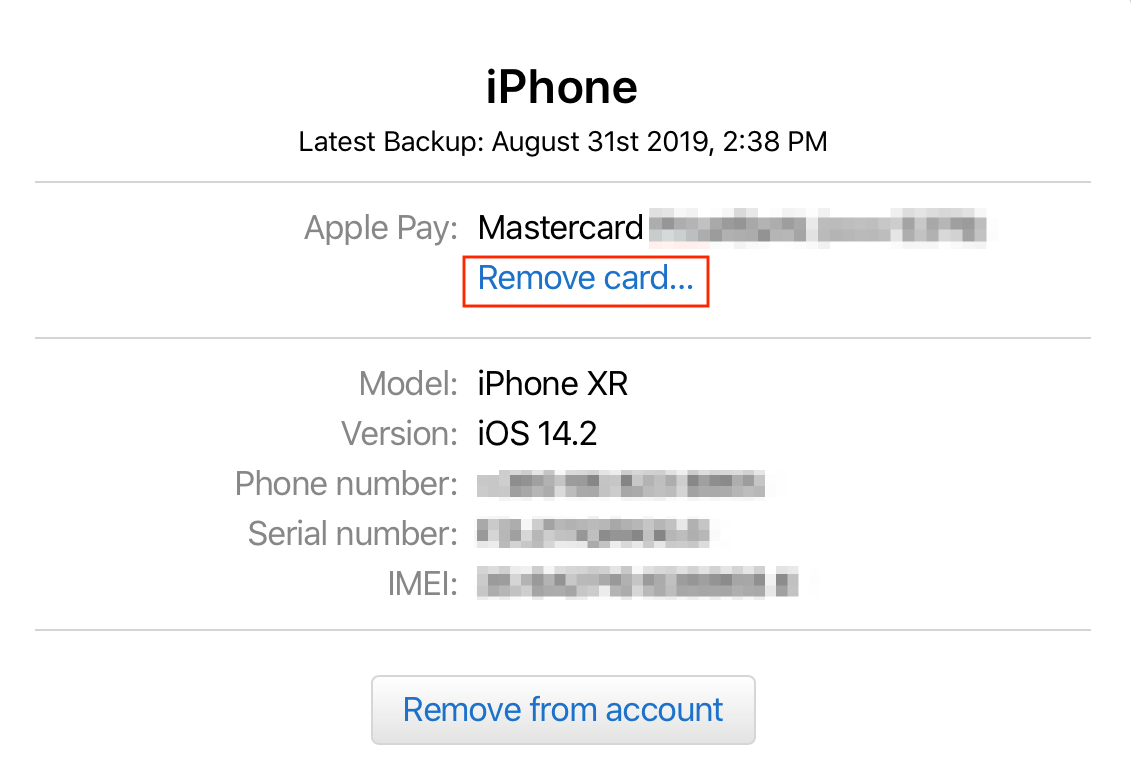
After you do this, you'll see Removal Pending under the chosen credit card. In a couple of minutes, the credit card will vanish from your device. Whenever you get your iPhone or Apple Watch returned to you, you'll need to re-enter all of the credit card information.
Protect Your Credit Card Information
Both of the methods described above are great options for preventing anyone from taking advantage of your stolen Apple device's Apple Pay feature. Marking your device as lost or manually removing your credit card information from the missing device are great ways to ensure that nobody else uses your Apple Pay details for their own purposes.
If you haven't yet created an Apple ID account, then you definitely should. It can be used not just to remotely remove credit card details from your device but also for a whole range of purposes, such as downloading music, making FaceTime calls, using iCloud, and many more.
![How to Find IMSI Number on iPhone [Helps with iOS Unlock][Updated] data:post.title](https://blogger.googleusercontent.com/img/b/R29vZ2xl/AVvXsEjLjHwhnfUXNJTuiylqmlurhLRVAEVi803j6xcnvN8EZwF5_XUynz1y0Ko-vwpx6O3nT5hogTELahedGzgQpXM5Y99fcBliinyBu8ACw8_DVV3FpPLkIqR0u7v_HM39rAkpV5MyJiG1h5s/s72-c/find+imsi+iphone.jpg)