Microsoft is finally getting around to adding Dark Mode support for its unified Microsoft Office app for Android.
Launched in 2020, the unified Microsoft Office app for Android merges the functionality of Word, Excel, and PowerPoint into one. Apart from word and spreadsheet processing, you can also use the Microsoft Office app to scan images, create and annotate PDFs, and more.
Microsoft Office for iOS Already Had Dark Mode Support
Microsoft Office for iOS already Dark Mode support for a long time, with only the Android version inexplicably missing out on the feature all this time.
Microsoft is finally making amends by adding Dark Mode support to the Office app for Android. As the company notes in its announcement on the Microsoft 365 blog, this was a "highly requested feature" from its users.
Once you update to the latest version of Microsoft Office for Android, it will automatically enable Dark Mode if you have the dark theme enabled on your phone. You can also manually toggle Dark Mode as per your preference. The feature is being rolled out gradually, so it might not be available for all Microsoft Office Android users at once.
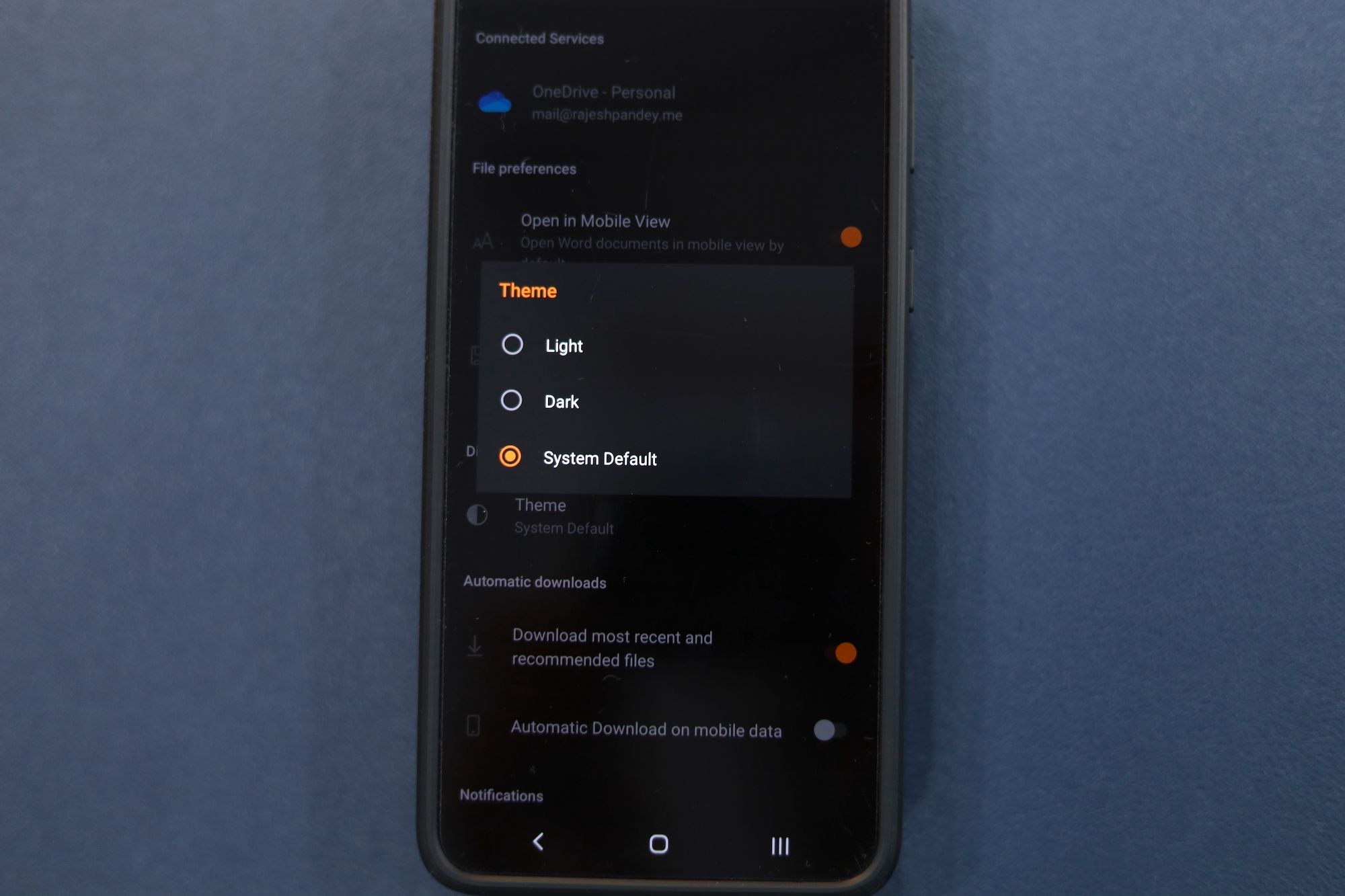
How to Enable Dark Mode in Microsoft Office for Android
You can manually enable Dark Mode in Microsoft Office for Android by following the steps below.
- Update the Microsoft Office app on your Android device and then open it.
- Tap your Profile icon located on the top-left corner, followed by Settings.
- Tap on Theme under the Display Preferences section and select Light or Dark depending on your preference.
Dark Mode support in Microsoft Office will help reduce the strain on your eyes and improve readability while going through large documents or spreadsheets.
![How to Find IMSI Number on iPhone [Helps with iOS Unlock][Updated] data:post.title](https://blogger.googleusercontent.com/img/b/R29vZ2xl/AVvXsEjLjHwhnfUXNJTuiylqmlurhLRVAEVi803j6xcnvN8EZwF5_XUynz1y0Ko-vwpx6O3nT5hogTELahedGzgQpXM5Y99fcBliinyBu8ACw8_DVV3FpPLkIqR0u7v_HM39rAkpV5MyJiG1h5s/s72-c/find+imsi+iphone.jpg)