Looking at online reviews and guides of popular password managers can give you a good idea of which password manager you should get. But password managers come in all shapes and sizes, from explicit manager services to ones that are a part of browsers and security suites.
Price, security, and additional features are all important in a password manager. But whether the password manager works best with your devices or not should be your focus point. Here's how to find the best one for your needs.
How to Find the Best Password Manager for Your Device
Before you start comparing dozens of password managers blindly, it’s important to set some standards.
Ask yourself the following questions about a password manager before committing to it:
- Is it compatible with my devices?
- Is it secure?
- How many login credentials can it store?
- Can I afford it?
- Is it easy to use?
- Do I need all the additional features it offers?
Answering those questions truthfully is the first step towards finding the best password manager for you. Then, you can compare your answers to this thorough list of password managers to find out which one suits you the most.
LastPass
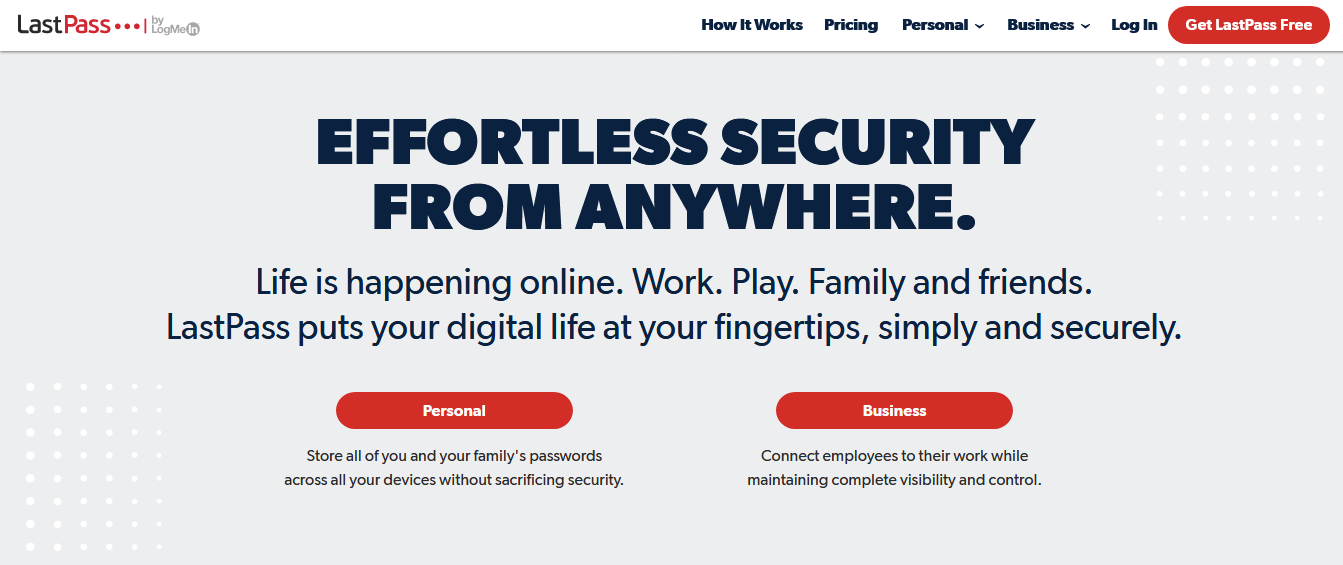
LastPass is a household name when it comes to password managers. Prices for a single user start at $3/month and $4/month for a family account with up to six users. There’s also a free version with limited features.
With the free version, while you can store an unlimited number of passwords, you can only sync your logins on a single device type. Support is limited and you won’t have access to additional features like the dark web scanner and multi-factor authentication (MFA).
LastPass is compatible with Windows, macOS, and Linux devices. As for smartphones and tablets, you can install the app on Android and iOS devices. Browser extensions are available for Google Chrome, Firefox, Microsoft Edge, and Opera. All apps and extensions have a user-friendly interface.
While using LastPass—free or premium—you can rest assured that your data is secure. It uses end-to-end encryption (E2EE) to encrypt your data and passwords. Additionally, it has a zero-knowledge policy, which means LastPass doesn't track your personal information.
Download: LastPass for Android | iOS | Windows | macOS | Linux | Chrome | Firefox
Bitwarden
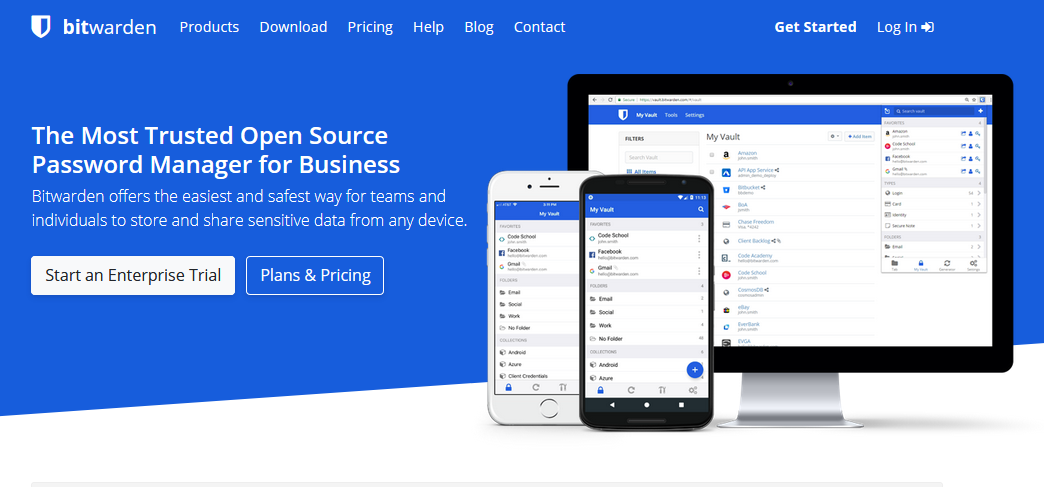
Bitwarden is an open-source password manager that you can use for free with the option to self-host. As for the paid option, a premium account starts at $1/month for a single user and $3.33/month for a family of six.
You can store an unlimited number of passwords and credentials on both free and paid accounts, along with cross-device syncing and two-factor authentication (2FA).
You can install Bitwarden as a desktop app on Windows, macOS, and Linux devices, while the app is available on the Google Play Store and the App Store for smartphones and tablets. Additionally, browser extensions are available for Google Chrome, Firefox, Opera, Brave, Microsoft Edge, Vivaldi, and even Tor, all of which are intuitive and easy to use.
Bitwarden also uses E2EE on your password and files in their online vault, along with a strict zero-knowledge policy, keeping your personal data safe, secure, and private.
Download: Bitwarden for Android | iOS | Windows | macOS | Linux | Chrome | Firefox | Opera | Brave | Edge | Vivaldi | Safari
1Password
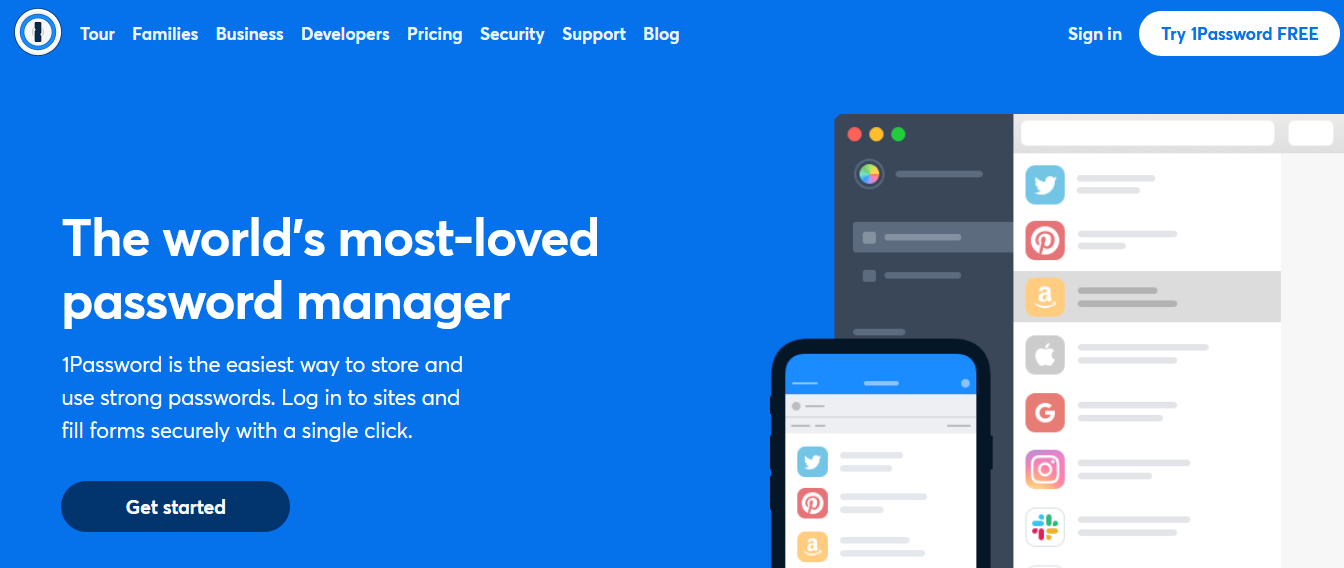
1Password is a premium-only password manager with subscription plans starting at $2.99/month for a single user and $4.99/month for a family of five. You can store an unlimited number of passwords and credentials, along with a 1GB online document storage.
It promises complete security and privacy with AES-256 bit encryption and 2FA, and a GDPR-friendly privacy policy.
You can download 1Password as a desktop on Windows, Linux, macOS, and Chrome OS devices. It’s available on both iOS and Android. As for browser extensions, it’s available on Microsoft Edge, Firefox, Google Chrome, and Brave.
1Password supports secure password sharing with contacts along with cross-device syncing. The user interface is sleek, minimalist, and easy to use. Not to mention, you have access to 1Password’s specialized support team along with dozens of official tutorials you can refer to for step-by-step guidance.
Download: 1Password for Android | iOS | Windows | macOS | Chrome OS | Linux | Chrome | Firefox | Edge | Brave
True Key
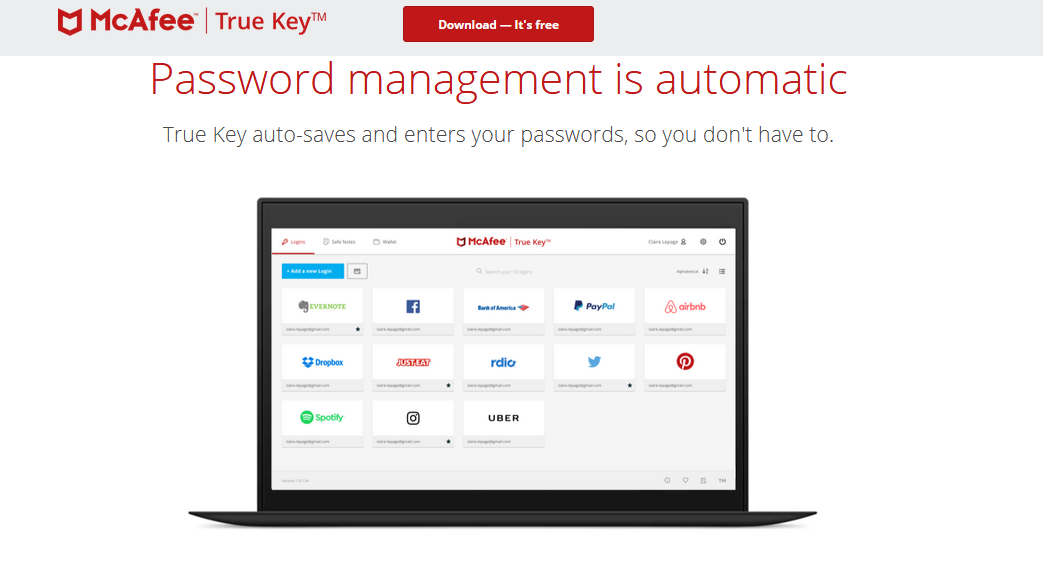
True Key is a password manager that’s part of McAfee’s family of security-oriented tools and products. True Key is available to use for free with up to 15 passwords. They also offer a premium subscription starting at $19.99/year per user.
True Key is available on Windows, macOS, iOS, and Android devices. You can also install it as a browser extension on Firefox, Google Chrome, Microsoft Edge, and Safari. As for cross-device syncing, you're limited to using True Key with either a macOS or Windows phone or tablet along with a companion device running either Android or iOS.
True Key has multiple features to ensure your security. It supports AES-256 bit encryption, MFA by default, along with a Trusted Device feature, where additional security and login measures are implemented whenever you’re using a device that isn’t yours.
Download: True Key for Android | iOS | Windows | macOS | Chrome | Firefox | Edge | Safari
Avira Password Manager
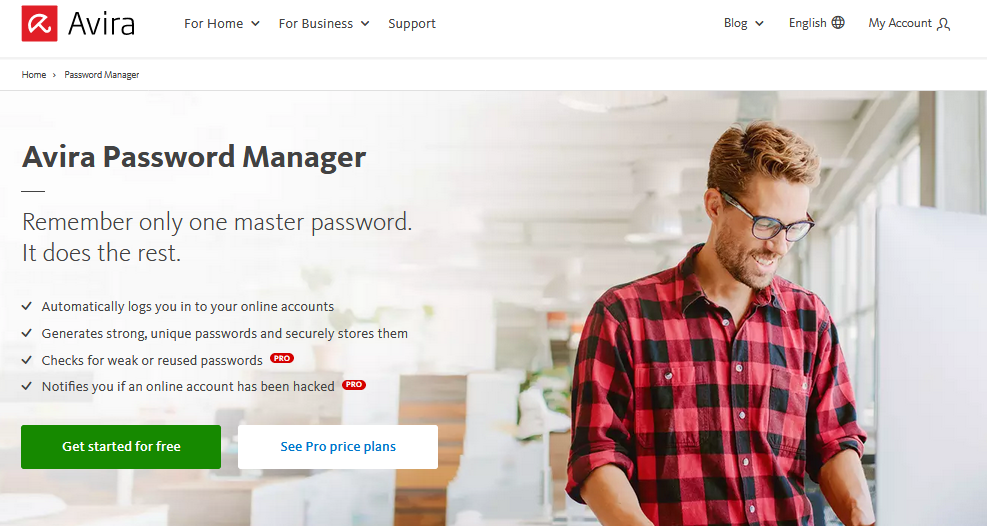
Avira Password Manager is created by the antivirus company Avira, as part of its all-security service, Avira Prime. There's a free and a paid version starting at $2.99/month per user.
It utilizes E2EE along with optional 2FA and a built-in password generator. Premium-only features include weak password alerts, safe websites check, and account safety checks.
While Avira Password Manager isn’t available as a desktop app, you can use it on your desktop devices as a browser extension or a web app, available on Google Chrome, Firefox, Microsoft Edge, and Opera. You can also install it on Android and iOS devices as you can use it on an unlimited number of devices.
The apps, website, and extensions are easy to use, and the premium version gives you unlimited access to Avira support through email and phone.
Download: Avira Password Manager for Android | iOS | Chrome | Firefox | Edge | Opera
Should You Use Browser-Based Password Managers?
Browser-based password managers are a built-in feature for most browsers. They allow you to easily secure, fill in, and sync your passwords across multiple devices. You can also use them to auto-generate randomized yet strong passwords.
They’re free to use and available in browsers like Google Chrome, Firefox, Opera, Brave, and Safari. Browser password managers are available on any device that supports that specific browser.
As for security, your passwords are as secure as your browser’s account. So while a master password is necessary, you can also use 2FA to better protect your passwords and browsing data.
The downsides of browser-based password managers are that they don’t have the best reputation when it comes to security.
Also, the auto-fill and auto-save functions are only available within the browser. If you need passwords for desktop or mobile apps, you’d have to manually create, save, and fill in passwords. By copying and pasting them into your password manager, you put yourself as a major security risk.
Making the Right Choice
There’s nothing wrong with switching between password managers if you feel like your security needs have changed—or if other password managers offer features that you’re interested in. It often takes a couple of hours maximum to switch between password managers, should the need arise.
![How to Find IMSI Number on iPhone [Helps with iOS Unlock][Updated] data:post.title](https://blogger.googleusercontent.com/img/b/R29vZ2xl/AVvXsEjLjHwhnfUXNJTuiylqmlurhLRVAEVi803j6xcnvN8EZwF5_XUynz1y0Ko-vwpx6O3nT5hogTELahedGzgQpXM5Y99fcBliinyBu8ACw8_DVV3FpPLkIqR0u7v_HM39rAkpV5MyJiG1h5s/s72-c/find+imsi+iphone.jpg)