Steam's Big Picture mode lets you navigate the platform with only a controller- no mouse or keyboard required. If you play a lot of games with a controller, or use Steam in a living room gaming setup, Steam's Big Picture mode just for you.
This article will explain what Steam's Big Picture mode is and how to use it.
What Is Steam's Big Picture Mode?
Steam's Big Picture mode is a feature of the platform that gives it an all-new user interface. This UI is easy to navigate with a controller and extra readable on television screens. This allows you to enjoy your Steam games from the comfort of your sofa, rather than sat at your desk in front of the computer.
In use, Big Picture mode looks similar to the home screen interfaces of video game consoles. It has all the functionality of the desktop app, but in a new easy-to-read format.
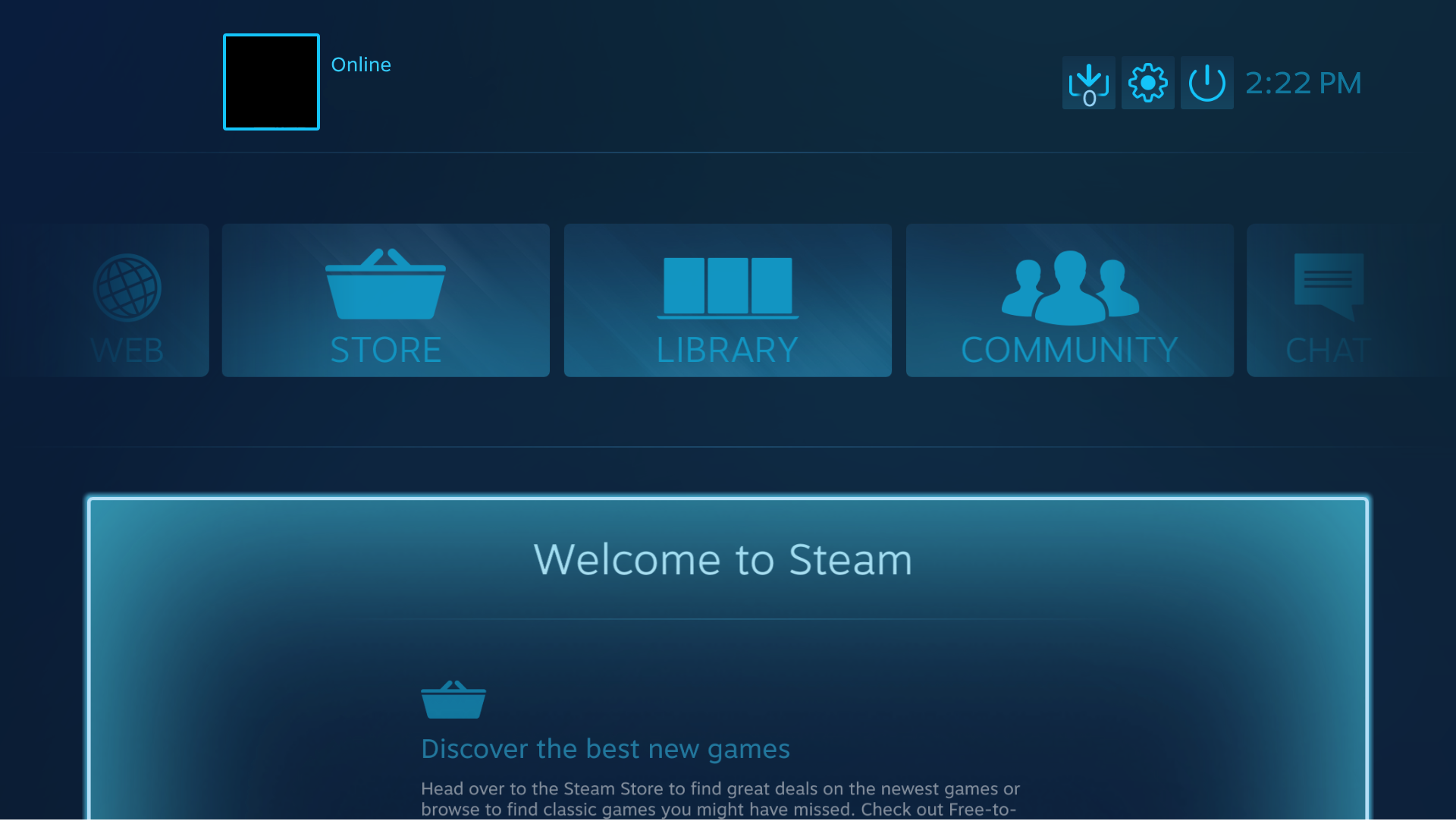
Why You Would Want to Use Steam's Big Picture Mode
Steam's Big Picture mode is a great to use with a controller. This is the primary reason to use Big Picture mode; if you want to use Steam with only a controller, without having to worry about a mouse or keyboard.
You could be in your living room or sat at your gaming rig; Steam Big Picture mode would work well in either setting and isn't just for TV use.
If you aren't sure how to use a controller with Steam, read about how to set up and use console controllers with Steam.
And if you have an Apple TV that you want to use for gaming, read about how to stream PC games to your Apple TV using Steam Link.
How To Launch Steam's Big Picture Mode
If you would like to use Steam's Big Picture mode, first ensure that your system meets the requirements. Big Picture mode currently runs on Windows 7 or newer, Mac OS X 10.7 (Lion) or newer, Linux Ubuntu 12.04 or newer, and SteamOS.
If you meet the above requirements, you are ready to continue. Here are some basic instructions on how to launch Big Picture mode.
How to Enter Big Picture Mode
- Open the Steam app on your desired display.
- Click on the Big Picture button in the top right of Steam (or press and hold the home button on your controller).
How to Exit Big Picture Mode
- Press the A button on your controller while the cursor is over the exit button in the top right of your screen (or press ALT + ENTER on your keyboard).
Controller Support Levels
Although you can open any Steam game in Big Picture mode, you can't play all games with only a controller. Steam uses controller icons to show controller compatibility.
If you see a partially-filled controller icon next to a game's title, that game offers partial controller support. The use of a mouse and keyboard may be necessary while downloading, launching, or playing the game.
If you see a filled controller icon next to a game's title, that game offers full controller support. You should be able to download, launch, and play this game with only a controller.
You Can Now Use Steam's Big Picture Mode

This has been a basic guide on how to use Steam's Big Picture mode. If you use a controller while gaming on a PC or television, you can now enter Big Picture mode whenever you wish. It is as easy as holding the home button down on your controller.
Now you can get comfy and enjoy Steam from the comfort of your sofa or lounge chair. Your Steam games no longer require you to be hunched over your desk with a mouse and keyboard.