In September 2020, LinkedIn announced its own Stories feature, which has since launched in various countries, including the US, Canada, France, Brazil, and India.
However, while LinkedIn Stories have been with us for a while now, they still aren't worth using, and aren't popular with LinkedIn users as a result.
This is due to a lack of customization options, formatting options, and comprehensive privacy options, amongst other things. So, in this article, we list everything that's wrong with LinkedIn Stories...
What Are LinkedIn Stories?
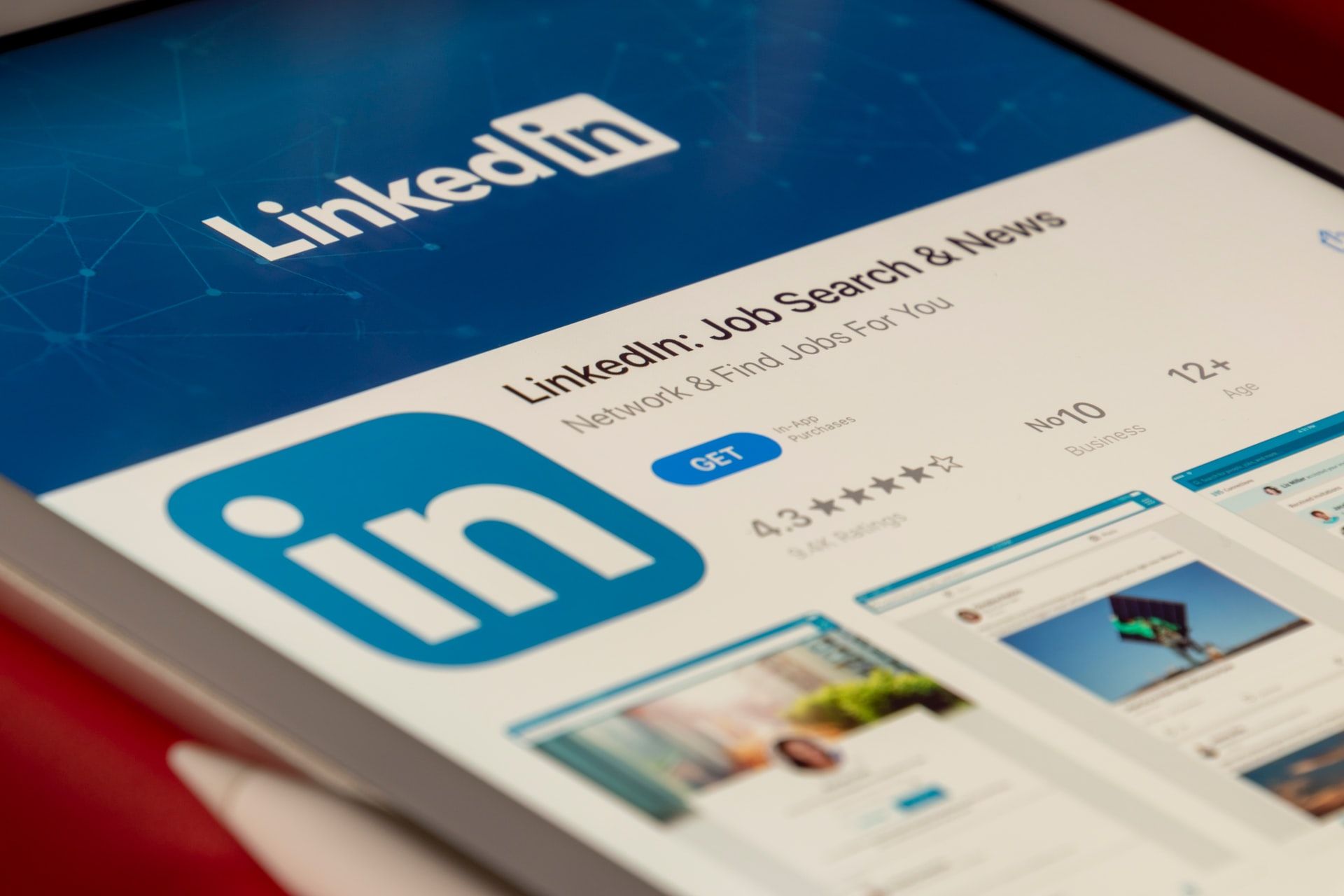
LinkedIn Stories allows members and businesses to share announcements or create casual conversations by uploading relevant images or videos. The aim of LinkedIn Stories is to help users increase engagement, distribute helpful insights, and enhance their professional network in an informal manner.
Facebook and Instagram rolled out this feature way before LinkedIn and, since then, have established a high standard. These platforms enable you to format your videos and photos in various ways and choose your audience. Comparatively, LinkedIn offers basic features to create and format your story.
If you want to check this feature out for yourself, you need the latest version of the LinkedIn app for iOS or Android.
How to Create a Story on LinkedIn
You can create and view a story only via the LinkedIn app on mobile. Currently, this feature is not available to desktop users.
There are three ways to create a story on LinkedIn:
- You can record a video or take a photo and add text to it.
- You can upload a video with a maximum duration of 20 seconds.
- You can upload an image and format it.
LinkedIn recommends the following specs for videos and images that you wish to share in the story.
- Video and Image Resolution: 1080p x 1920p
- Supported image types: PNG and JPG
- Supported video types: H264 and MP4
For more information about the recommended specs, see LinkedIn Help.
To create a story on the LinkedIn app on mobile:
- Open the app, go on the Home screen, and click Your Story.
- Allow LinkedIn to access your camera and microphone.
- To capture a real-time photo, click the round button at the bottom of the screen.
- To record a real-time video, hold the round button at the bottom of the screen.
- To select a photo or video from your mobile gallery, click the Photos icon.
- To provide context to the viewers, you can add relevant stickers, tag someone in your network, or type some text.
- Click Share Story at the bottom-right corner to share the story with your network.
Image Gallery (2 Images)
Viewing the Story
As a creator, you don't have much control over who sees your story. As a viewer, you can choose to view the story under a private profile or as an Anonymous LinkedIn Member. You can select this option by navigating to Settings > Visibility > Visibility of your profile & network.
By default, you can view the stories of people or pages you follow and your connections.
Why LinkedIn Stories Just Don't Stack Up
Creating a story is a simple task, but it is also important to familiarize yourself with the limitations.
1. Limited Formatting Options for an Image
If you use the story feature on other apps, you might be accustomed to resizing and arranging the text and images to be clearly visible. On the contrary, LinkedIn does not allow you to resize the image.
This limitation makes it challenging to find an optimal space to place the desired text or sticker. You can align the text or sticker on the side of the image as a workaround chose an image with negative space to place the text or sticker.
2. Limited Formatting Options for Text
You can click the T icon on the top-right to overlay text on an image. Alignment, color, and text size options are available on the top of the screen. Only two font sizes and four font styles are available for text. There is no color picker option to change the text color so, you have to click the color icon multiple times to get the desired color.
You can also set the alignment of the text at the right, left, or center of the screen by clicking the Align icon multiple times. However, the alignment is not apparent.
You have the option to add text before adding an image to the story. However, while you are typing the text, it is displayed on the top of the screen and is hidden behind the formatting options. To view the text, press Done and bring the text to the center.
Unfortunately, if you try to edit the text, it goes back to the top of the screen. It is better to add the image before overlaying the text. The text can be resized and rotated by clicking the shape option, which feels clunky. It is easier to pinch to rotate and resize the text manually.
3. Limited Options to Customize the Story
LinkedIn provides limited options to personalize a story or grab your viewer's attention. You can see these options by swiping up on the image in your story.
- Mention: You can give a shout-out to anyone on LinkedIn by clicking this option and selecting their name. You can also search and type a name.
- Clock: You can add a timestamp by clicking the Clock sticker, which only conveys when the story was created.
- Today's Question: You can use this option to ask a predefined question to the viewers. This question is not editable.
- Stickers: You can view and select any sticker by clicking either the Sticker icon on the top right or swiping up on your story. There is no search bar to find a specific sticker, and therefore, the only option is to scroll through the list of stickers. These stickers are grouped under different categories such as Community and Events and Current Status.
4. No Option to Select the Audience
By default, your story is shared with your first connections. Unlike other social media platforms, you cannot create a list of selected contacts and share a story with them.
If you click the Anyone icon, a simple message is displayed which informs you about the audience and their ability to share your story. This implies that you do not control who sees the story once you have posted it.
5. Restricted Access to the Swipe More Feature
The Swipe More feature allows you to share additional content, such as a website, with your followers. This feature is only available to the administrator of a page on LinkedIn or anyone with 5,000 connections or followers.
LinkedIn could have taken a different path than Instagram and made this feature available to everyone. But it seems that it, too, wants to maintain exclusivity around sharing additional content.
The Future of the LinkedIn Story Feature
Social media users expect a lot from a company releasing a feature popular on other platforms. If you are one of the many users who still haven't tried out the LinkedIn story feature, then you haven't missed much.
Going by the lack of features in LinkedIn Stories, it seems that LinkedIn hasn't borrowed much from the best practices of its contemporaries. Even though headhunters, professionals, and corporates primarily use LinkedIn, it still competes with other social media platforms like Facebook.
Akin to these platforms, LinkedIn wants its users to get on board and start using its Story feature.
LinkedIn hasn't revealed a road map to improve the LinkedIn Story experience. However, we hope that LinkedIn will soon provide some vital updates to the features and improve the overall usability experience.