Whether you're capturing screengrabs for annotation for college, or simply want to help people learn how to use software, screen recording software needs to be easy, record in high definition, and record audio from a microphone and the computer.
FonePaw Screen Recorder does this and more—and you can try it out for free.
Why Record Your Computer Screen?
You probably already have some idea about recording your computer desktop. You can use tools like FonePaw Screen Recorder to capture video gaming moments, live streams, and online videos, make videos for online tutorials, or make a business presentation.
With FonePaw Screen Recorder you can even record webinars viewed on PC or Mac.
FonePaw Screen Recorder Features
You can perform pretty much any screen recording and related tasks using FonePaw Screen Recorder. Most importantly, screen recording can be done in full-screen mode, a custom section of the screen recording, or a particular app window can be selected. At the same time, video from the webcam can be recorded along with audio from the mic and any noises your PC software might make. Microphone noise cancellation is supported, while mouse clicks can be highlighted, and the cursor emphasized.
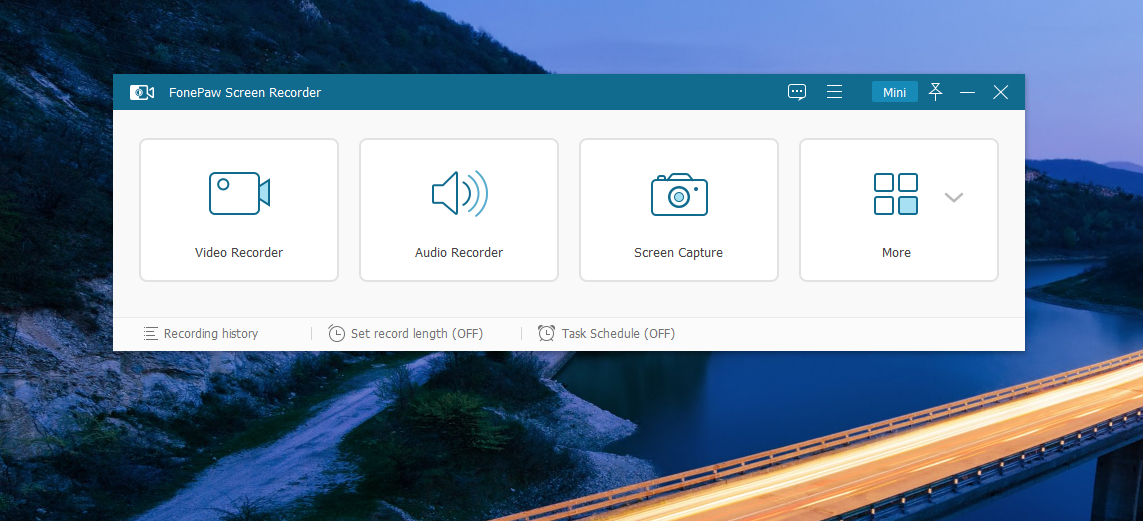
There is also a task scheduler. You can use it to record a live show and watch it back later. You can preset start and stop times and the recording length.
FonePaw Screen Recorder also has a screen capture tool, again suitable for full screen, a specific area, and for app windows. These can be annotated as required. Available annotations include arrows, lines, rectangles, and text.
Several output settings are available. MP4 is the recommended option, but you can also create GIFs from your screen recordings. Output video and audio quality settings can be selected to help minimize the file size, basic edit tools let you clip recordings, and previous recordings can be easily found and reused, shared, or deleted, while unsaved data can be restored if the software accidentally closes while recording.
Hotkeys are already set up when you use the software but can be edited in the Preferences screen.
FonePaw Screen Recorder is available for Windows 10 (as well as earlier versions from XP to 8.1) and OS X El Capitan 10.11 or above. It runs on systems with a 1GHz CPU, 1GB of RAM recommended and requires 2GB of hard disk space. Your computer should also have a 1280x800 pixel display or higher, and a minimum 64MB accelerated display card.
Recording a Computer Screen With FonePaw
It's easy to record your computer desktop with FonePaw Screen Recorder.
Start by selecting Video Recorder from the dropdown menu. Next, choose between Full and Custom screen resolutions.
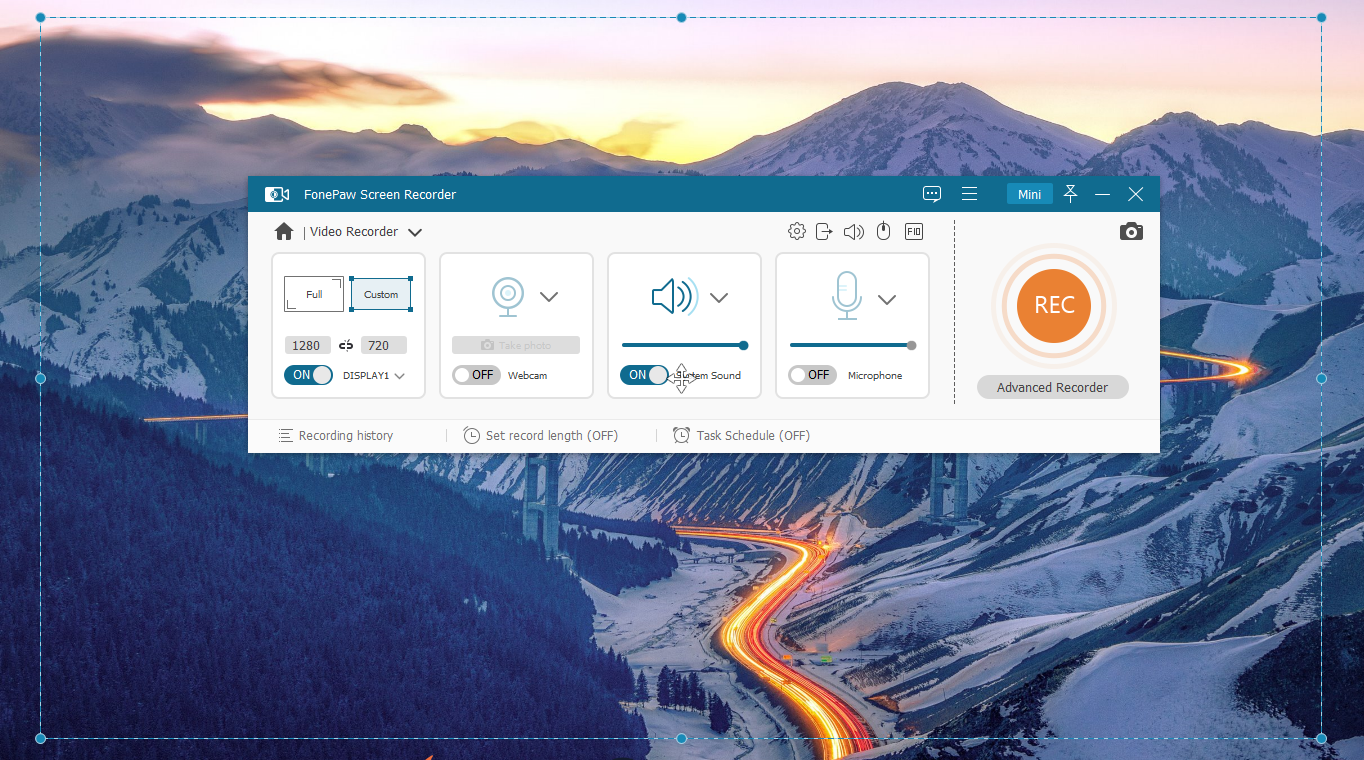
Use the second option to choose a fixed region of the display or choose an app window. You can also specify a custom resolution if preferred or record activity on a second display if you have one.
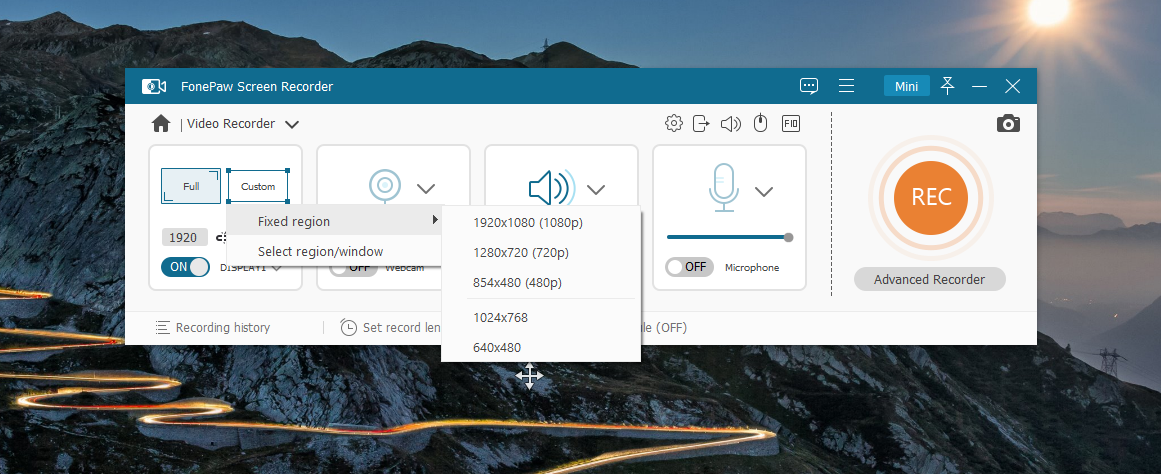
Use the Webcam controls to enable or disable your camera, along with the System Sound and Microphone tools as required. When you're ready, click Record to begin and capture what you need. Then use the toolbar to end the recording or press the Ctrl+Alt+R shortcut (displayed when you first record). You can then trim the video and export it.
It's as simple as that.
FonePaw: The Only Screen Recorder You Need
If you haven't already tried FonePaw Screen Recorder it's available free with a 3-minute limit on screencasts, which should be enough in many cases. When you're ready to go beyond that limit, subscribe to FonePaw from $8.95 a month or the annual $34.95 plan, which works out at just $2.91 a month. Both include all features, a single license PC and autorenewal. You might also consider the lifetime plan for $79.95, which lets you use the software on two PCs.
Whichever plan you choose FonePaw Screen Recorder is easily one of the best and most feature-packed Windows screen recorders available.