Privacy is of the utmost importance when it comes to the online services you use. While it may be tempting to stay signed in to your Google Account 24/7, this could pose a threat to your privacy, especially if you share devices with other members of your household.
Luckily, it is easy to safeguard your Google Account by simply signing out. Here's how to sign out of Google on your mobile and desktop device.
How to Sign Out of a Google Account on Web
To sign out of a Google Account on your desktop device, simply open the browser of your choosing, and navigate to a Google service, such as Search, Gmail, or Drive.
Then, locate your Google Account profile picture in the top-right corner of the screen. Click your profile picture, and if you're signed in to multiple accounts, choose the account that you want to sign out of.
After you select the relevant account, click Sign Out.
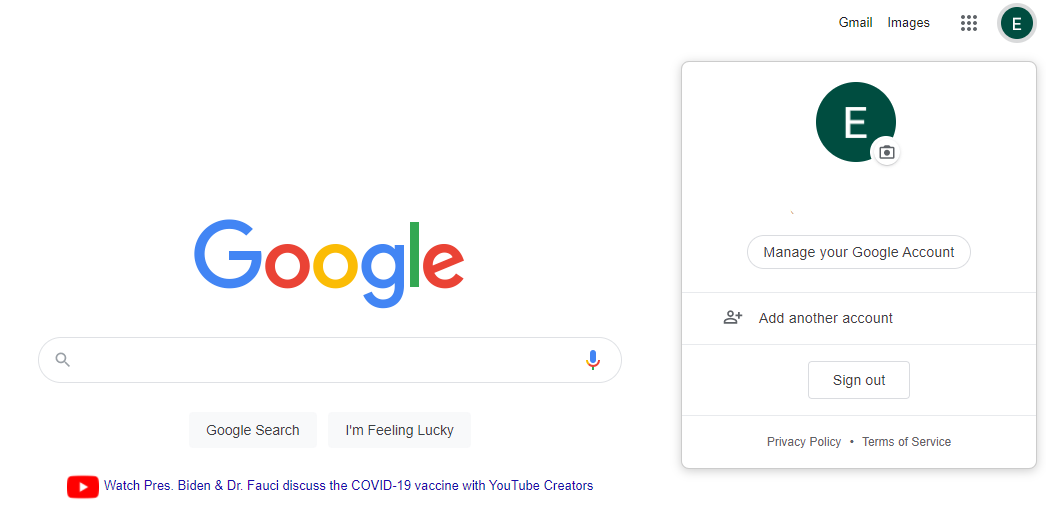
How to Sign Out of a Google Account on Mobile
The process of signing out of a Google Account on a mobile device is straightforward and similar to signing out of a Google Account on the web.
Here's how to sign out of your Google Account on your Android or iPhone:
- In the browser of your choice, navigate to a Google service, such as Search, Gmail, or Drive.
- While logged in to your Google Account, select your Google Account profile picture from the top-right corner of the screen.
- You will then see all the Google Accounts you are signed in to on your mobile device. Simply select the account that you wish to sign out of, and tap Sign Out.
Image Gallery (2 Images)
And just like that, you are signed out. It is simple, quick, and protects your privacy.
Signing Out of Google Is Quick and Easy
Signing out of your Google Account only takes a few seconds. The process may seem confusing at first, but it's actually quite straightforward and worth knowing how to do.