Google is shutting down the Google Bookmarks service from September 30. Don't worry, you can still export your bookmarks to these free bookmark apps that are arguably better.
The internet giant is getting a reputation for discontinuing beloved Google products, so maybe this time you should look for a non-Google app to save your bookmarks. There are plenty of alternatives to Google Bookmarks too, from classic bookmark managers to those that focus on organizing your links and remembering why you saved them in the first place.
1. GGather (Web): Classic, Feature-Rich Alternative to Google Bookmarks
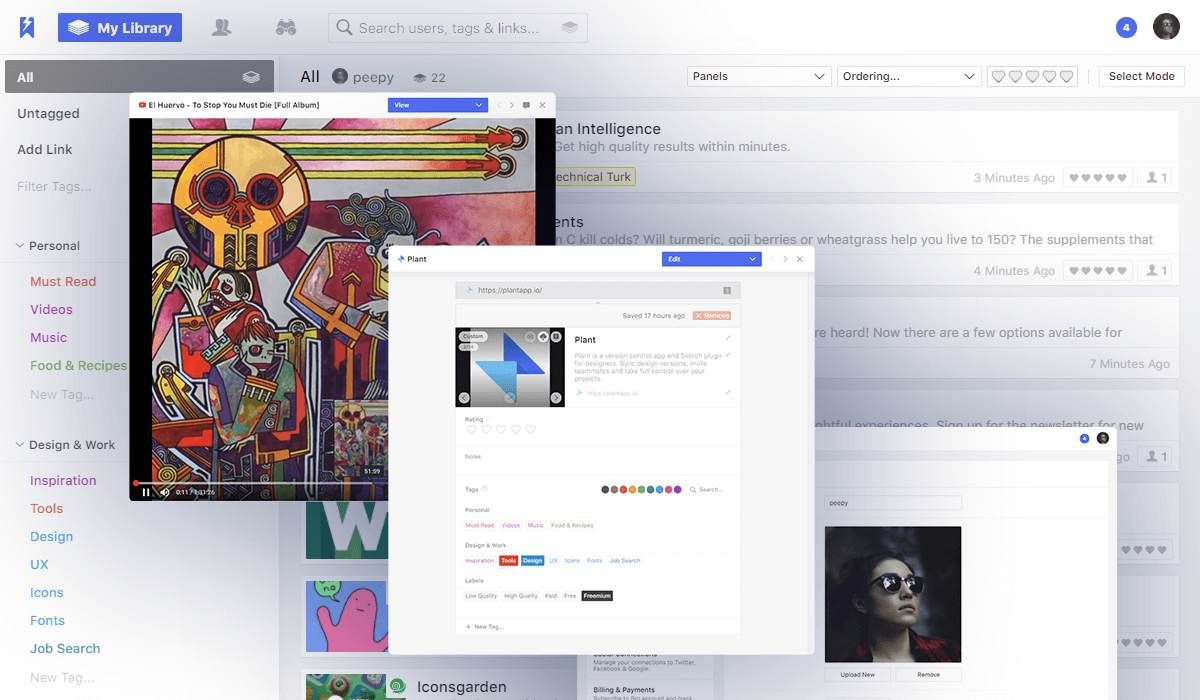
GGather is a classic, no-nonsense bookmark manager with tons of features that make it a great alternative to Google Bookmarks. The free version lets you import up to 2000 bookmarks, and you'll have to upgrade to pro for more.
You can view bookmarks as a simple text list, a grid of images, cards that mix between text and image. These thumbnail images for each link can be auto-generated or you can set your own image to it. GGather doesn't support folders, but you can add tags to group bookmarks together and see all tags in the sidebar.
You can also add notes to any bookmark, which show up under the main card. For deeper note-taking, you can add annotations with any bookmark.
In a departure from the norm, GGather asks you to add ratings to a bookmark on a scale of five stars. It seems strange at first, but if you consistently rate your bookmarks, you can later filter them to find your top bookmarks worth reading or revisiting.
The app has only a Chrome extension, but you can use the bookmarklet on any browser, desktop or mobile. You can also add "GGather.com/" before any link to automatically save it to your GGather account.
Download: GGather for Chrome (Free)
2. Linkish (Chrome, Firefox, Opera, Edge): Powerful Bookmark Manager With Highlighter
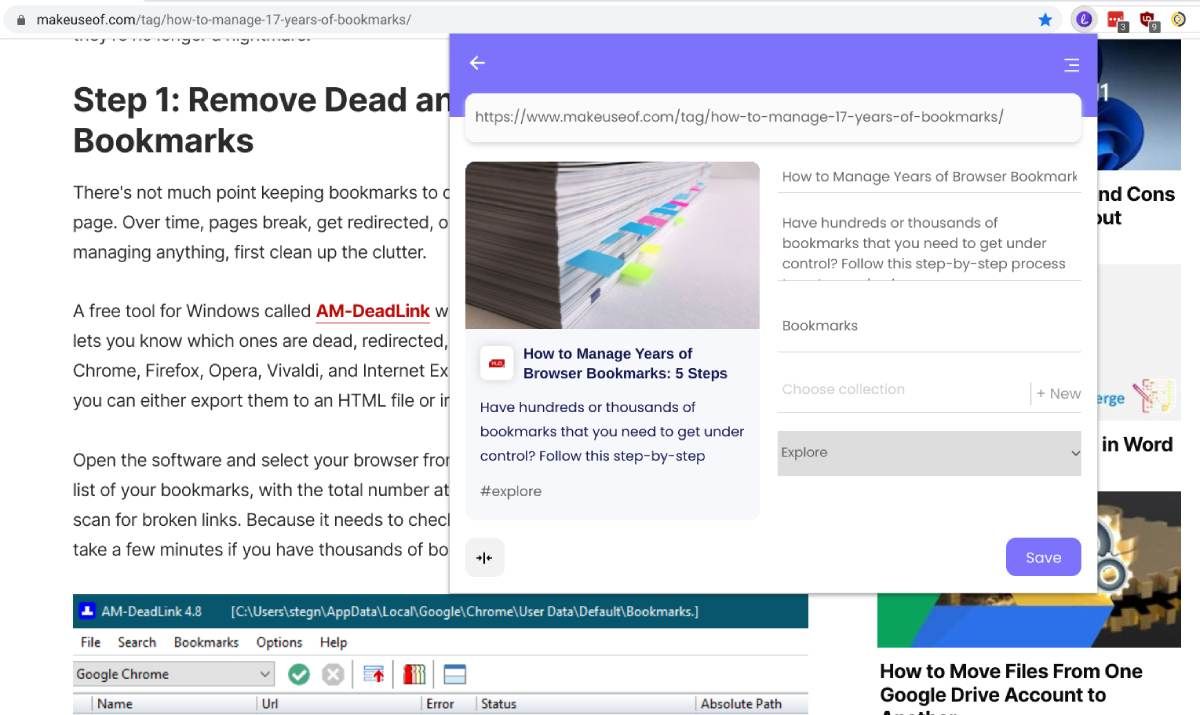
Linkish is a powerful bookmark manager that will automatically help you sort out the bookmarks you have gathered over years. When you first import your bookmarks, it'll filter them into images, videos, links, text, and audio, making it that much easier to browse. And you can create Collections (or folders) with sub-folders in them to organize your links.
You can quickly bookmark a page and add tags and notes to it with the browser extension or bookmarklet. Linkish also features a Highlighter tool with which you can mark text in the link. It's a nifty feature to remember why you've bookmarked a page.
The free version of Linkish offers 500 bookmarks, 50 collections, and five highlights per page. The paid Pro version removes these restrictions and also lets you save bookmarks as a PDF (so that any changes to the page don't affect you), and detects broken or duplicate links.
Download: Linkish for Chrome | Firefox | Opera | Edge (Free)
3. Quarchive (Chrome, Firefox): Full-Text Search for Bookmarks
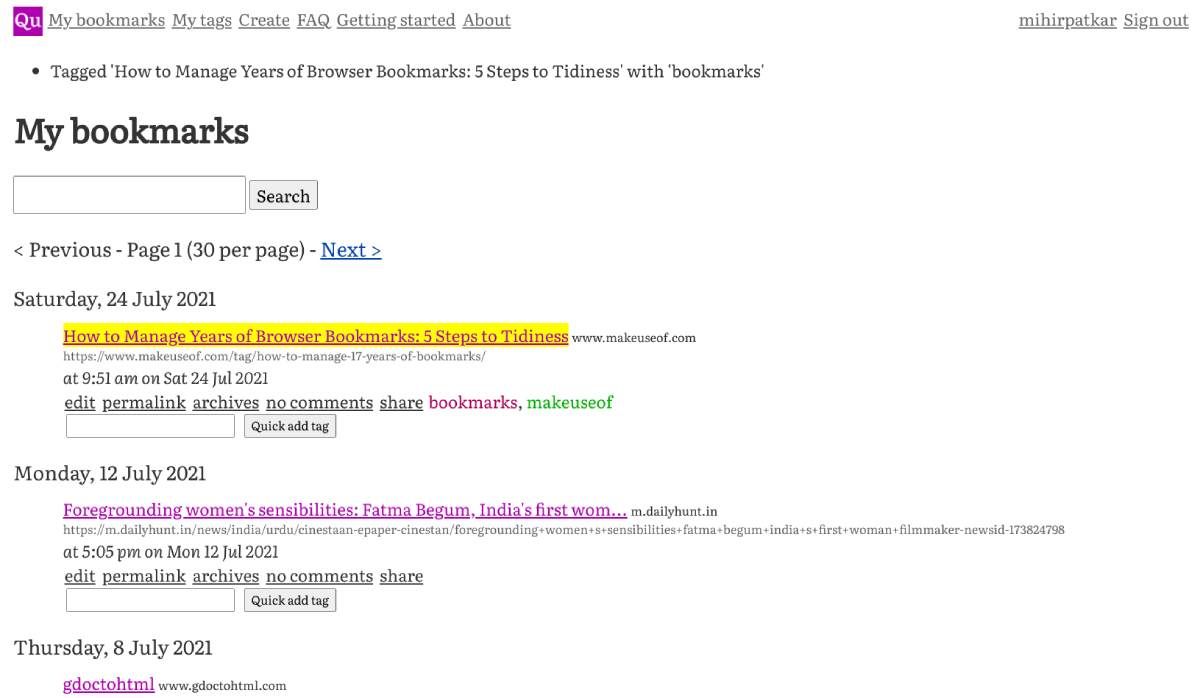
Quarchive is a bit different from other bookmark managers. Its purpose is to work with your browser bookmarks, syncing all existing favorites automatically. And once that's done, through Quarchive, you can get full-text search in all your bookmarks. It's one of the best apps to manage years of bookmarks.
Read the instructions in Getting Started on how to set up Quarchive carefully, as you need to copy-paste an API key into the browser extension. Once you're set up, Quarchive will import all browser bookmarks, and then crawl and index them for full-text search.
In the future, when you bookmark any page in your browser, Quarchive will sync it. There isn't a mobile extension, but if you bookmark something on your mobile browser and sync it with your desktop browser, Quarchive will retrieve it from the desktop one. Of course, you can open your Quarchive account anywhere and access the full-text search.
A nice additional feature in Quarchive is its Reddit and Hacker News discussions. If any of your bookmarks are being discussed in either of these online forums, Quarchive will show you links to the conversations.
Download: Quarchive for Chrome | Firefox (Free)
4. Notado (Chrome, Firefox): Note-First Bookmarking With Automation for Services
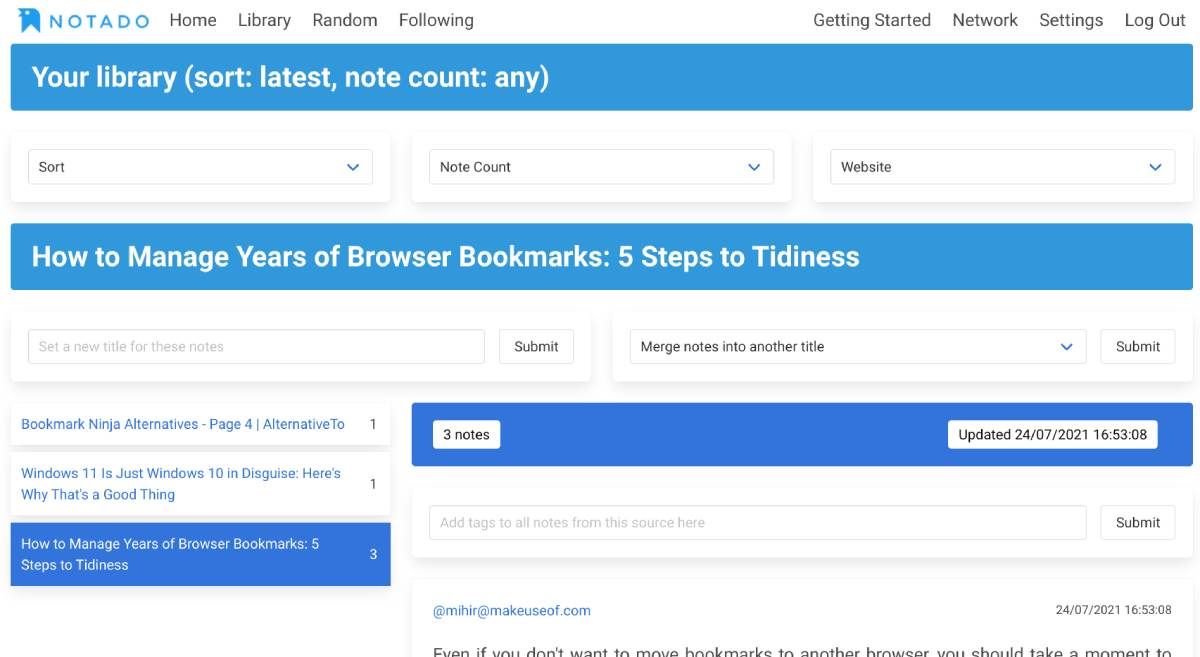
Notado changes the idea of bookmarking from saving a web page to saving snippets. Highlight some text, right-click it, and send it to Notado. The app will save it as a note. You can then browse notes within the Notado dashboard, or browse links and see how many notes you have for any.
Apart from the normal tagging that you get in any app, Notado features automated tagging. You can create If-This-Then-That rules within the bookmarking service so that certain words or sites get auto-tagged for easier categorization.
The app also connects to several popular existing read-it-later apps like Readwise, Instapaper, and Pinboard. You can also connect your Twitter account to automatically save any Liked tweets, and connect it to Reddit to import any saved comment.
Notado is currently also beta-testing apps for iOS and Android. Once you log in to your account, you'll get instructions on how to download these test apps for free.
Download: Notado for Chrome | Firefox (Free)
5. HiTabs (Web): Organize Bookmarks in Folders and Share Folders
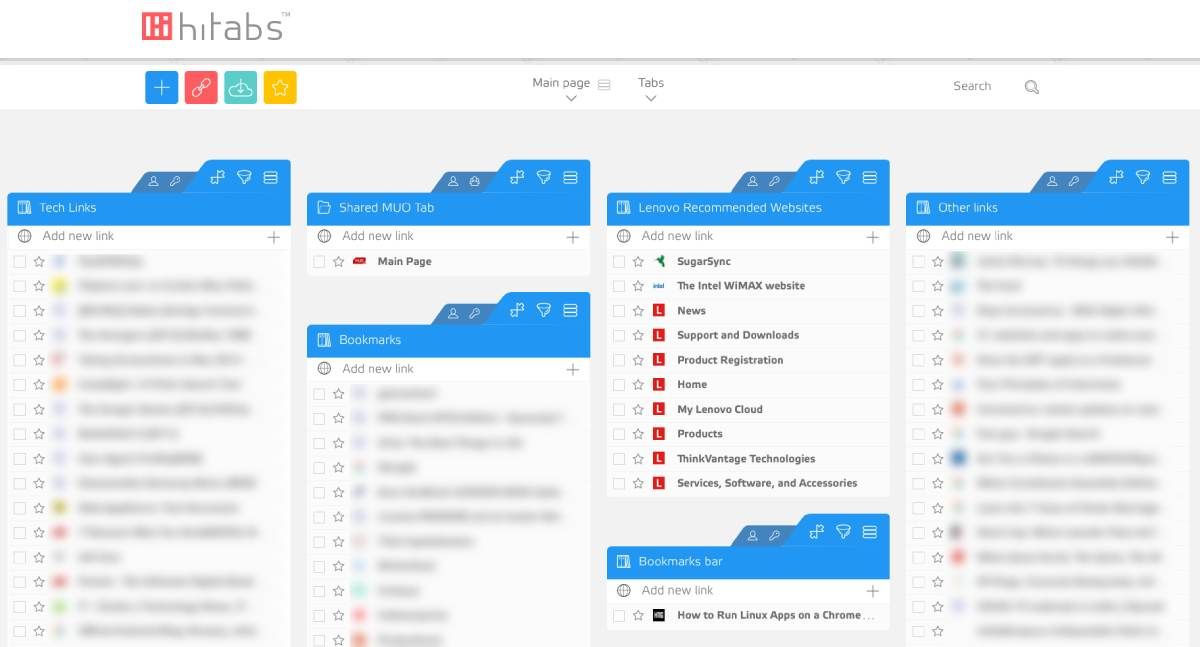
HiTabs is a bookmark manager for those who like to organize their bookmarks in folders. Each "tab" is essentially a folder, and you can move links up and down in position, or move them between folders. Import your existing bookmarks and get started creating tabs.
A tab can be set to public, private, or group. Public tabs come with their own link that you can share with anyone for them to see (even if they aren't a HiTabs user). Group tabs allow multiple users to add links to a tab, which is useful for small teams. Private tabs are visible only to you.
Unfortunately, there isn't an extension, bookmarklet, or shortcut to add bookmarks to HiTabs quickly. Instead, you'll have to open the HiTabs page and add a link to the concerned folder. It's cumbersome and you'll sorely miss the convenience of an extension. Perhaps you might want to consider using your browser bookmarks for regularly saving favorites, and periodically exporting them to HiTab to organize your links.
Should You Use Browser Bookmarks or a Bookmarking App?
With so many bookmarking apps as an option, you might have forgotten about your browser's built-in bookmarking ability. And as all modern browsers now let you sync these bookmarks across desktop and mobile, it seems like the best way to save links for later.
There's nothing wrong with using browser bookmarks, but it does limit your ability to access them elsewhere. Browser bookmarks aren't available on some webpage you can open on a third-party computer, you need your own device for it. It's a limitation that hopefully, browsers will fix in the future, but for now, a bookmarking app is more flexible.