Evernote has always been a popular and powerful note-taking app. But the new Home feature gives you a better way to navigate the app, stay organized and gain greater control over your content.
The Home dashboard is a new user interface that makes working with notes seamless. On the one-stop dashboard, you can easily create notebooks, search for notes, view your entire content, and much more. The new design recreates what it felt like when you first got started with Evernote—a simple place to store your notes and sync your data across multiple devices.
1. Widgets
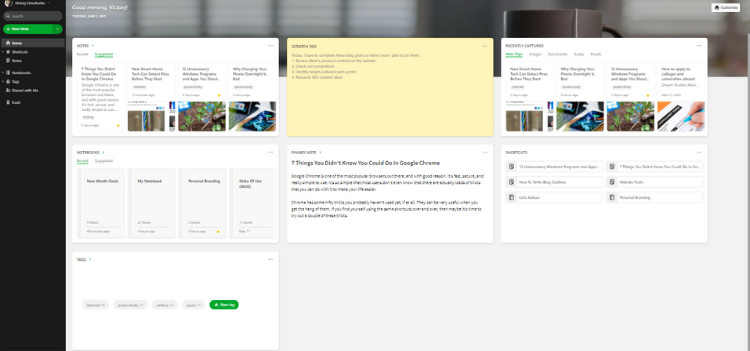
Widgets have been an integral part of every website since the dawn of time. They help visitors get what they want quickly. However, with Evernote’s Home, you get widgets that do more than fulfill your basic needs. You get widgets that enable you to accomplish your activities in an organized and highly productive manner.
These widgets are an excellent way to see all your content and manage them effectively. They are flexible and customizable because Evernote believes your Home page as a user should look the way you want and allow you to work the way you think.
It is important to note that widgets aren't a single feature on Evernote. Every user will have a...
- Notes widget
- Scratch Pad widget
- Recently Captured widget
There are three widgets available on the Home Feature for all Evernote’s Basic and Plus users. Evernote Basic and Plus customers will see these default widgets when they open Home.
Premium and Business users get extra widget options and the ability to customize the way Home looks.
2. Notes
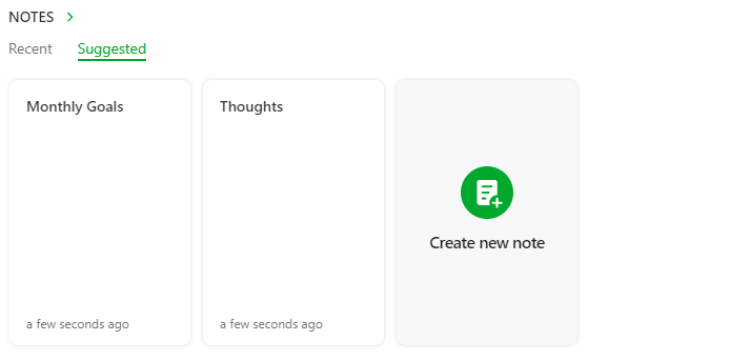
There are two sections at the top bar for this feature: the Recent and Suggested sections.
The Recent notes bring up a list of everything you have been working on in the last couple of days. It could be documents or content you recently made edits to or took any action on.
The Suggested notes surfaces content Evernote may find relevant for you at the moment. It can also bring up important notes you haven't gone back to in a while.
3. Scratchpad
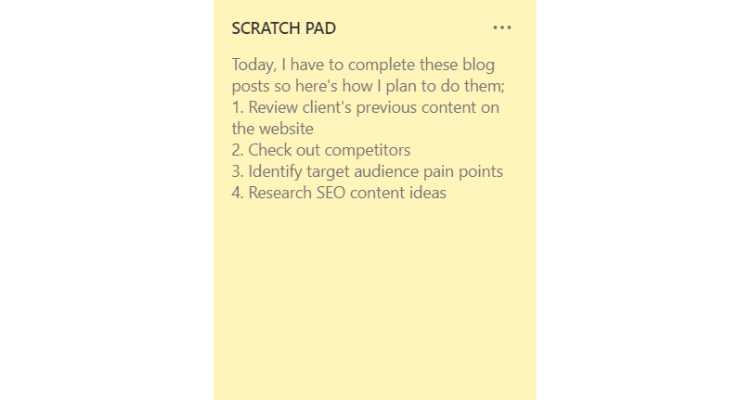
The ability to write down stuff no matter where you are is always helpful. This new scratchpad feature makes storing ideas easier than ever. Now you can write down quick notes and thoughts right in Home; this is automatically synced across your devices where the Home feature is available.
This new feature is a timesaver for anyone who takes notes at work, especially informal notes that don’t require formatting. Its 600-character limit (in only plain text) is suitable for catching ideas as they occur to you.
When you click on the three-dot icon at the top you can choose to;
- Convert to note: Saves your scribblings as a note.
- Clear scratchpad: Content will be moved to the trash.
- Remove widget: It will no longer be available on the home feature.
4. Recently Captured
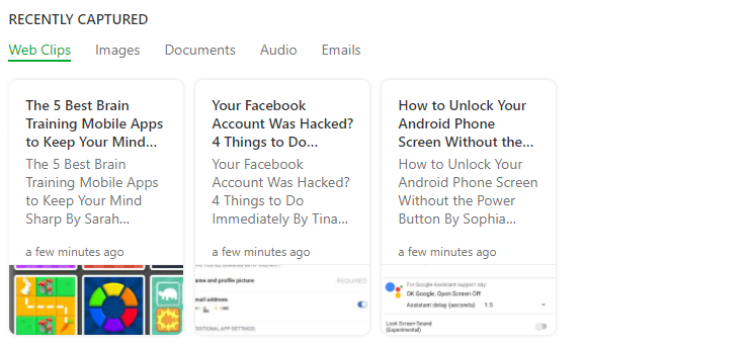
Stay on top of your latest activities in one place with the Recently captured feature available on the Evernote app. This new section sorts out the most recently created content in your notebooks.
It compromises of;
- Web clips
- Images
- Documents (including PDFs and Microsoft Office docs)
- Audio
- Emails
Evernote’s Basic and Plus users also have access to the following new Home features;
5. Notebooks
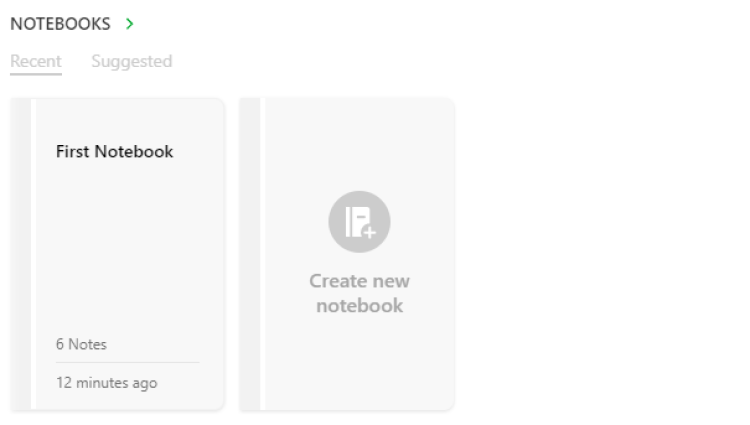
You can access your notebooks through a digitized list on your Homepage. When you first launch the app, you will see the list of notebooks you have open, along with their contents (if any).
You can also close all open notebooks with a single click while navigating through them via the navigation bar at the top of the screen or using the horizontal scroll wheel on your mouse.
The Recent section features notebooks that you recently edited or made changes to according to time and date. While the Suggested section features notebooks that Evernote thinks might be relevant to you.
6. Pinned Note
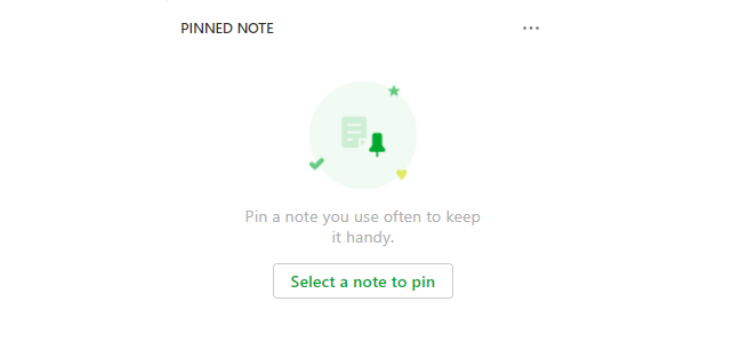
If you have a note that you use all the time, such as a daily to-do list or contact list, pin it to Home, so you always have access to it. This way, it’s always at your fingertips. You can view it right from the Home dashboard and open it to make changes.
It's super easy to pin a note. First, go to the Pinned Note section in Home. Then, click on Select a note to pin and choose the note of your choice.
Like a similar feature on Pinterest, when you pin a note, it stays on your profile page for as long as you want. You can customize the note by adding text, images, and even videos. If you use a note often, pin it for quick access.
7. Tags
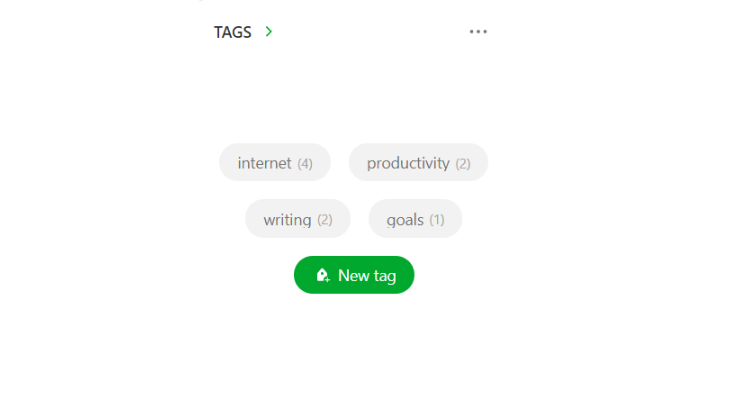
If you have many notes and ideas, tagging can make it easy to group and find them. Tagging allows you to instantly organize notes without looking at individual pages on the app.
Tap on a tag, and it will instantly display the notes under that specific tag. Do note that you cannot create new tags from the tags widget once you have six or more tags. Instead, you have to create them from the Notes screen.
8. Shortcuts
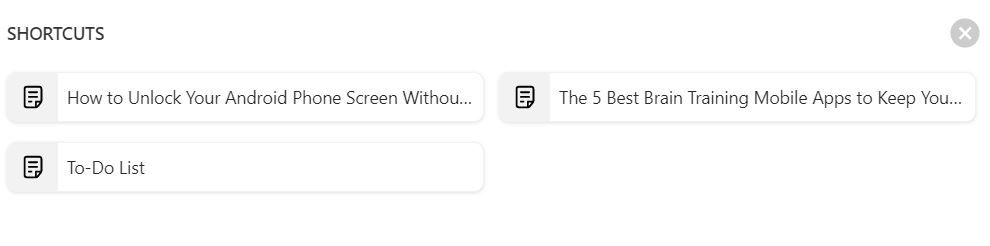
Shortcuts are a powerful tool for any productivity junkie. This widget displays your favorite shortcuts right from your Home dashboard. You can click on a shortcut to instantly open that note or notebook.
These shortcuts provide quick access to commonly used functions and tasks within your Evernote app. It allows users to save groups of frequently used items so that they can access them quickly when needed.
The shortcuts feature enables you to mark notes or notebooks as favorites quickly from the Quick Actions menu. This can be really helpful when you are working on a busy note and don’t have time to go into the full note editor.
9. Customize Your Home
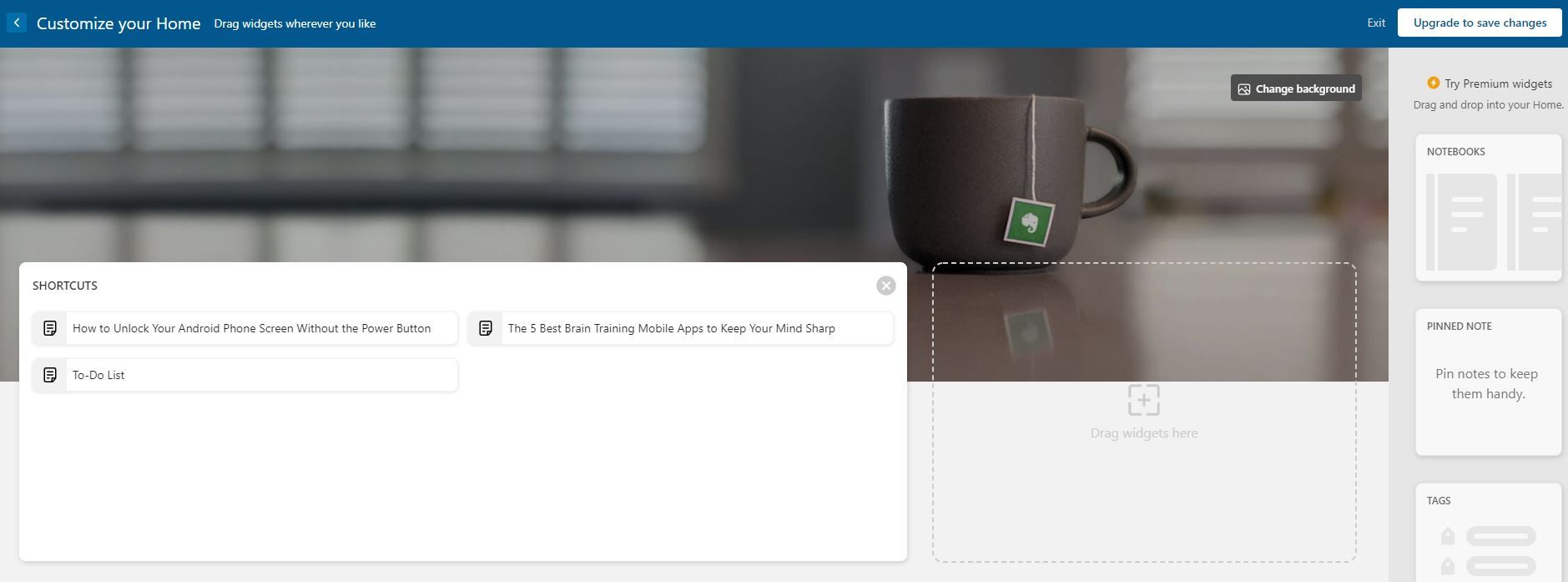
One of the most exciting things about the new home feature is that you can customize it to suit your taste. You can reorder or remove widgets from your home screen as well as resize them. Although this feature is only available for Evernote's Paid users. It allows you to change the background image to any image of your choice. The design is very minimalist, but definitely not boring.
Every piece of content on the app is customizable via drag and drop, meaning you can personalize every piece of content on your device just as much as you can personalize every piece of content on Facebook or Twitter. If you want something a bit more seamless (especially with widgets), this is probably one to check out.
Evernote: Your Handy Notebook
Evernote has long been a powerhouse for note-taking and is taking the premium personalization game to a whole new level with its latest release, bringing powerful widgets to all its users. These widgets are essentially little mini-applications that give you instant access to all of the content you have stored in your notebook. From there, you can add notes, filter, and sort through subjects simply by swiping across the screen.
Together, these widgets are a powerful new way to see your content and manage it all. Not a Premium user yet? No worries. Start your free trial of Evernote Premium to explore all the latest Home features.
![How to Find IMSI Number on iPhone [Helps with iOS Unlock][Updated] data:post.title](https://blogger.googleusercontent.com/img/b/R29vZ2xl/AVvXsEjLjHwhnfUXNJTuiylqmlurhLRVAEVi803j6xcnvN8EZwF5_XUynz1y0Ko-vwpx6O3nT5hogTELahedGzgQpXM5Y99fcBliinyBu8ACw8_DVV3FpPLkIqR0u7v_HM39rAkpV5MyJiG1h5s/s72-c/find+imsi+iphone.jpg)