By default, Microsoft Edge opens a new tab when you launch it fresh. However, you may want to change this for several reasons. If you're the kind of person who likes to continue from where you left off, you would instead want the browser to open all your previous tabs instead.
Fortunately, Microsoft Edge lets you change its launch options so it shows your recent tabs every time you boot it up. This comes in great handy if you're someone who always accidentally closes their browser at the worst moments. So, let's explore how to set Microsoft Edge to always open previous tabs.
How to Always Open Microsoft Edge With Previous Tabs
You can quickly access Microsoft Edge's launch options from its settings menu. Simply follow these instructions to get started:
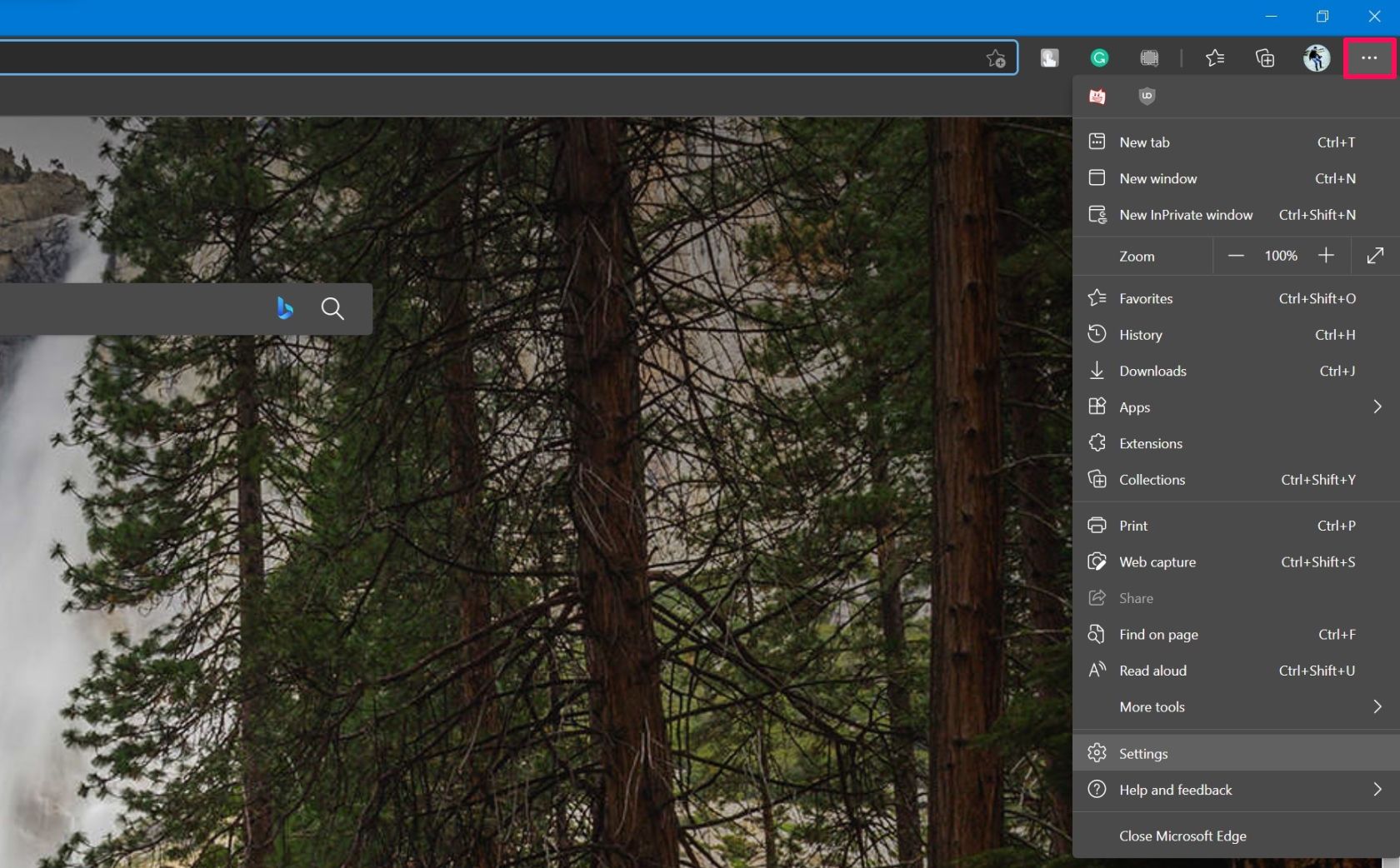
- Launch Microsoft Edge and click on the three-dots icon located at the upper-right corner of the window.
- Next, choose Settings from the dropdown menu.
- Now, click on On startup from the left pane.
- Here, select the option Continue where you left off, and you're all set.
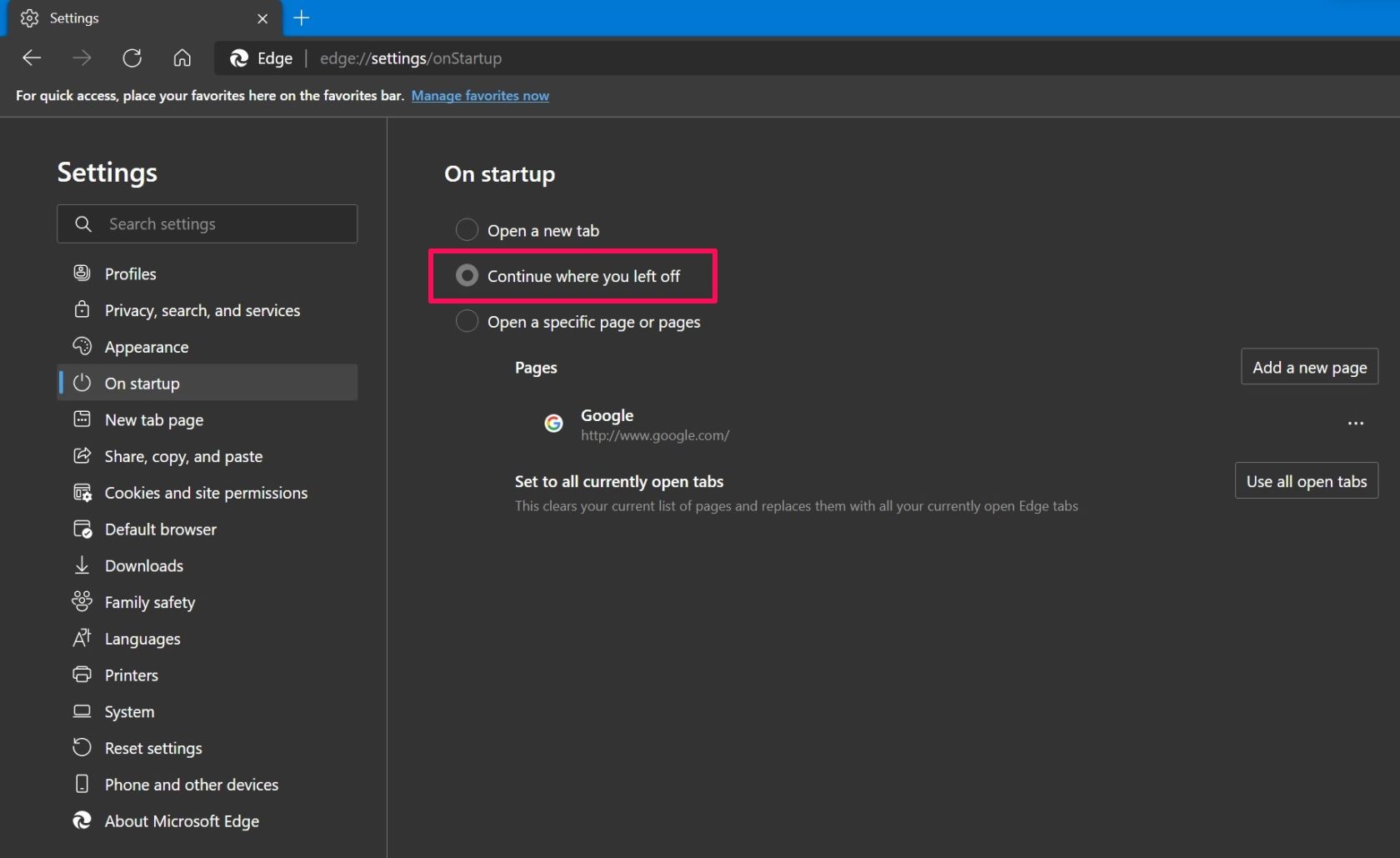
You can now open a couple of tabs, close Edge, and then relaunch it to see if it opens all your previous tabs.
How to Restore Closed Tabs in Microsoft Edge
While as useful as the above tips are for clumsy people, the window isn't the only victim of accidental closures. Sometimes you end up misclicking and closing an open tab too. The good news is that you can reopen this closed tab just as quickly as you closed it.
All you need to do is right-click on the tab bar and select Reopen closed tab from the context menu. Alternatively, you can use the keyboard shortcut Ctrl + Shift + T to do the same thing.
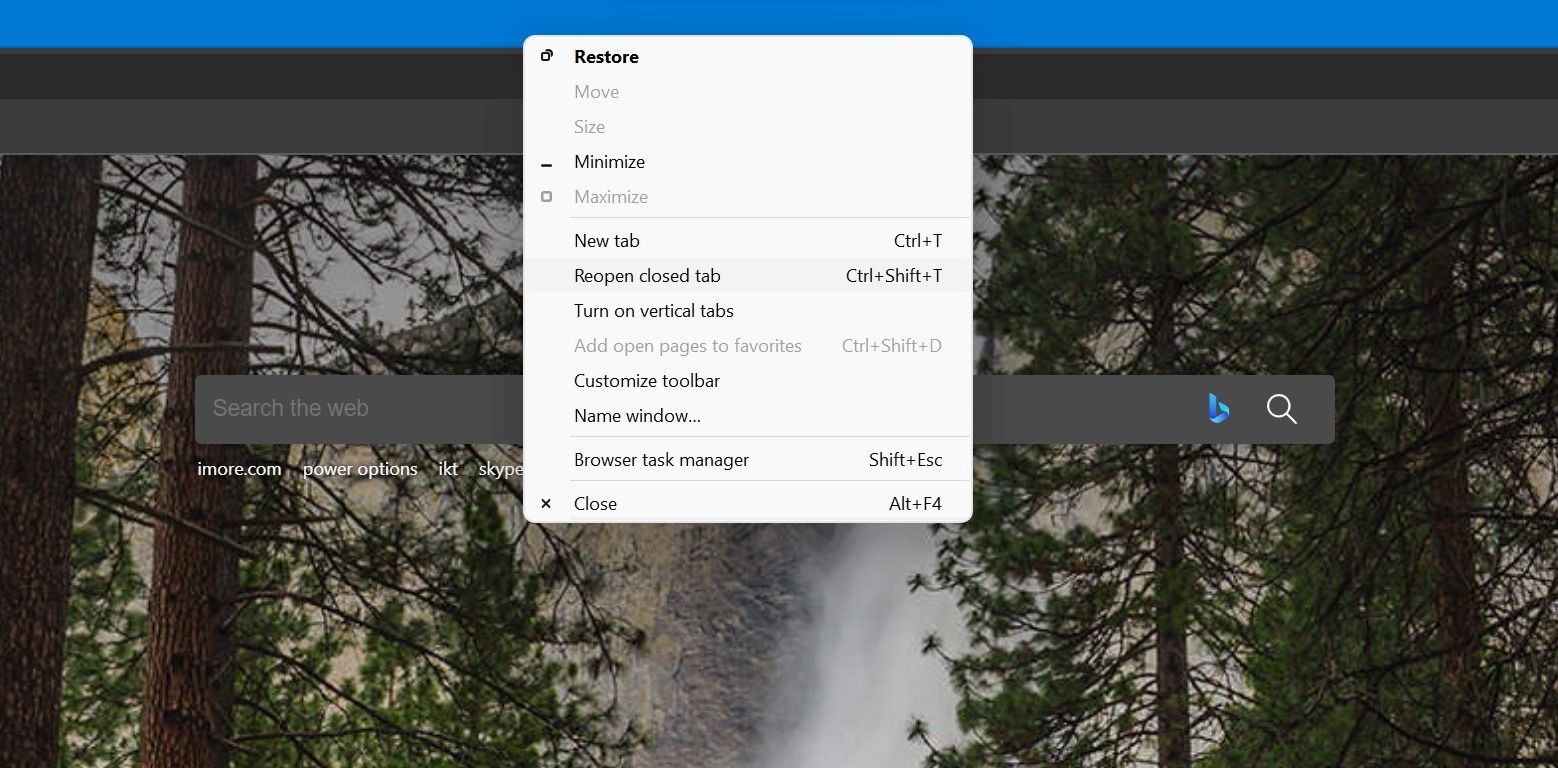
Doing the above after opening a new Edge window will reopen all your recently closed tabs at once.
Don't Lose Your Microsoft Edge Tabs Again
Accidents can often happen, but these options in Microsoft Edge allow you to undo your mistakes and get back to the web pages you were browsing. This isn't a feature exclusive to Microsoft Edge.
Therefore, if you use other browsers like Chrome or Firefox, you can be assured that you'll find similar options to restore your browsing session within seconds.