You can use Apple's Pages app as an alternative to Microsoft Word on your Mac, iPhone, or iPad. While it's a great app with all the tools you need to get the job done, it could be hard to share your work with a Microsoft Word user.
Fortunately, there are many ways to convert your Pages files into Word documents in just a moment. Here's how.
How to Convert Apple Pages to Word Document on iPhone or iPad
As we mentioned, you can do this from basically any device you have. To convert Pages files into Word documents, make sure you have the Pages app downloaded on your iPhone or iPad. Now, do the following:
- Open the Pages app.
- Open the document you want to convert.
- Tap the More button. It's the three dots on the top right corner of your screen.
- Select Export.
- Tap the Word format.
- Choose how you want to share the document. If you want to save it, scroll down and tap Save to files.
How to Convert Apple Pages to Word Documents on a Mac
Just like on iPhone or iPad, you need to make sure you have the Pages app installed on your Mac beforehand. Once you have that covered, follow these steps:
- Open the Pages app on Mac.
- Open the Pages document you want to convert.
- Click File on the menu at the top.
- Click Export to.
- Select Word.
- If you want to, you can add a password.
- In addition, you have the option of changing the Word format to enable compatibility with older versions of Microsoft Word. Click Advanced Options and select the format you want.
- Click Next.
- If you want to, enter a new name for your file and select where you want to save it.
- Once you're done, click Export.
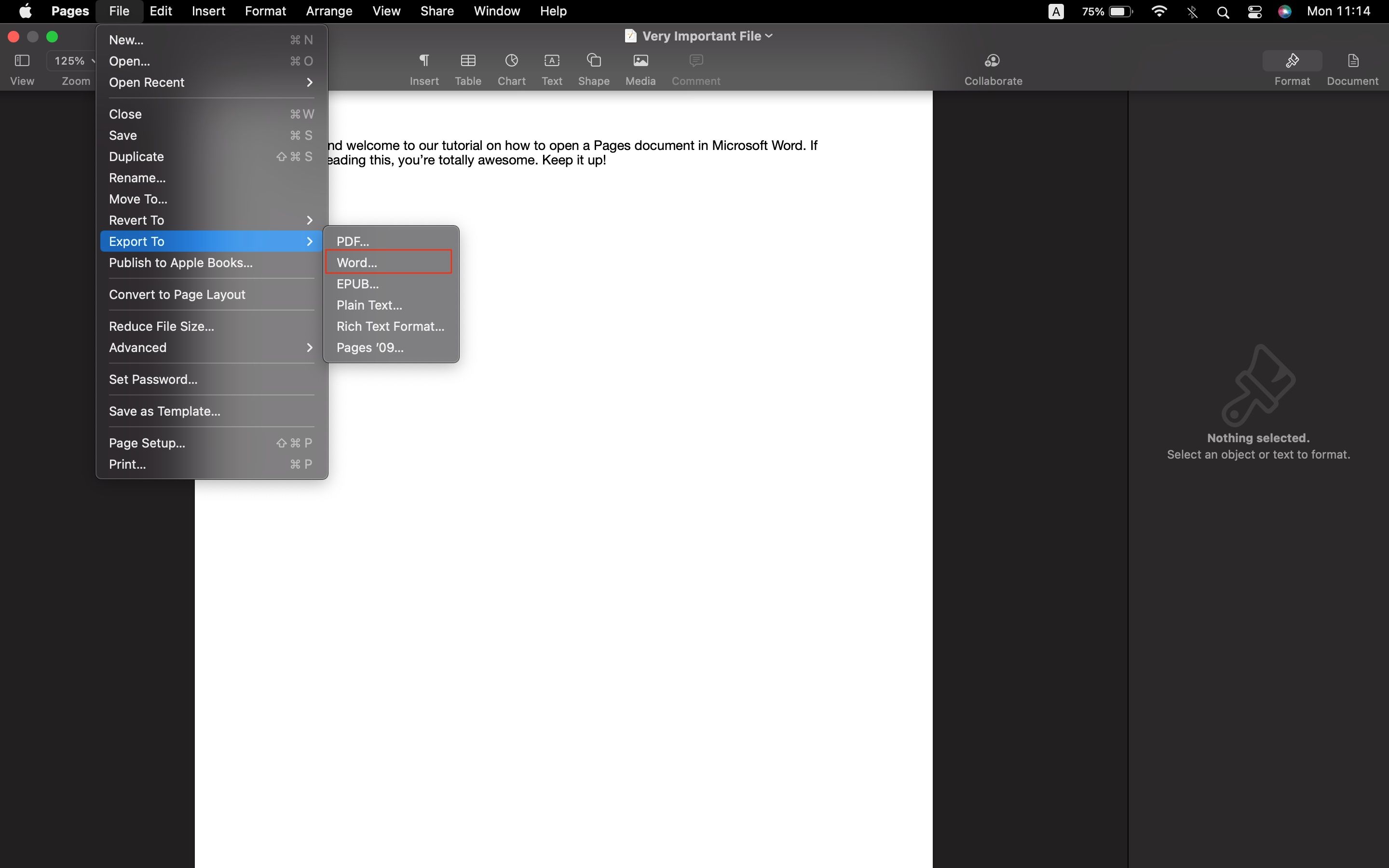
How to Convert Apple Pages to Word Documents on iCloud
As we said, there are many ways to change your Pages documents. You can even do it on your own iCloud account. Here's how:
- Go to iCloud.com and log in with your Apple ID.
- Select Pages.
- Search for your file. If you haven't, upload it by dragging it into the iCloud website, or click the Upload button on the menu at the top of the page. It's the cloud with an arrow pointing upwards.
- Once you have your file in iCloud, click the More button. That's the three-dot button at the bottom right corner of your file.
- Click Download a copy.
- Choose Word.

After converting, your file will automatically download to your device in Word format, which may take a few moments.
How to Convert Apple Pages to Word Document Online
You can always convert your Apple Pages file into a Word document if you do not have access to your Apple computer or iPhone at the moment. There are many online Pages-to-Word converters, but we recommend using Cloud Convert this time. There's no learning curve and it works great. Here's how to use it:
- On your browser, go to cloudconvert.com.
- Make sure you select convert Pages to Doc or Docx.
- Click Convert.
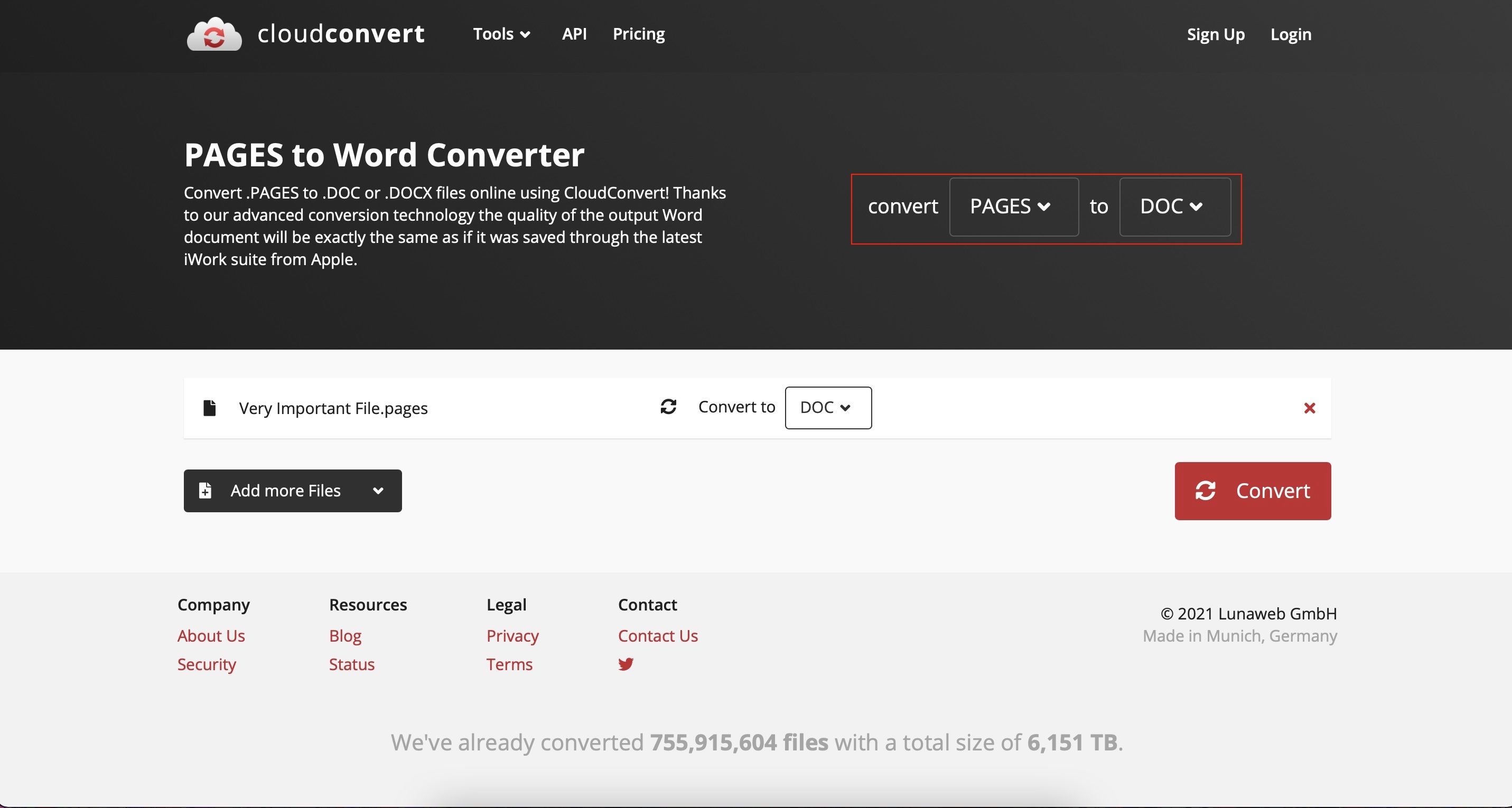
It'll take a few moments, but Cloud Convert will convert your file to Word and then automatically download it to your computer or device.
Easily Convert Your Apple Pages Into Word Documents
Now it's your turn! You can easily transform your Apple Pages into a Word document by using many methods. If it's your first time switching from Pages to Word, you may need some tips to master Microsoft Word quickly.
![How to Find IMSI Number on iPhone [Helps with iOS Unlock][Updated] data:post.title](https://blogger.googleusercontent.com/img/b/R29vZ2xl/AVvXsEjLjHwhnfUXNJTuiylqmlurhLRVAEVi803j6xcnvN8EZwF5_XUynz1y0Ko-vwpx6O3nT5hogTELahedGzgQpXM5Y99fcBliinyBu8ACw8_DVV3FpPLkIqR0u7v_HM39rAkpV5MyJiG1h5s/s72-c/find+imsi+iphone.jpg)