Advertisements are usually seen as something to avoid. In fact, eliminating them is a primary selling point for many paid streaming services. But, in this war between companies promoting their wares and customers avoiding those pitches, a new battlefield has emerged... your streaming devices.
This article looks at which streaming devices feature ads on their homescreens, how intrusive these ads are, and what can be done (if anything) to avoid them.
The Definition of an Ad

Ads probably seem like one of those “you’ll know it when you see it” kind of things. However, in this case, the line between an advertisement and a helpful suggestion can be quite blurry, especially with many advertisers formatting ads on streaming devices to resemble a suggestion or recommendation.
Most streaming service users expect to see personalized recommendations or suggestions based on their previous viewing. Some customers even rely on these suggestions to find something to watch.
Advertisers have realized this and are now attempting to exploit it by mixing legitimate recommendations for owned or available content with ads for unrelated, usually paid services you don’t currently subscribe to.
What Differentiates an Ad From a Suggestion?
The crux of what makes an advertisement distinct from a suggestion for the purposes of this comparison is whether the product featured is one you already have a membership or subscription for, or if it is completely unassociated with you and unrelated to what you’re currently browsing.
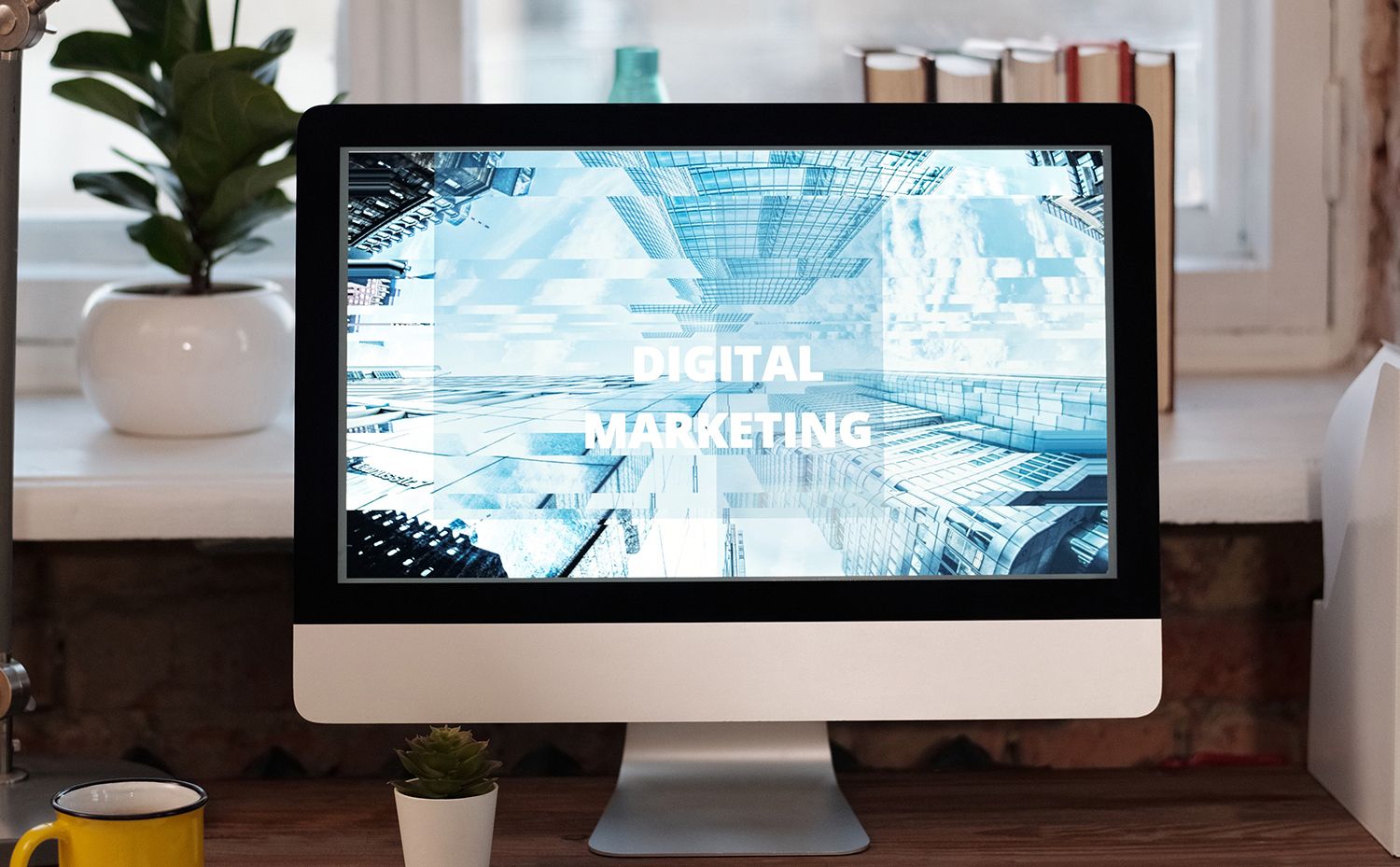
For example, your Apple TV surfacing a thumbnail for the latest Apple Original series is clearly a suggestion. However, your Roku showing you a link to a Discovery+ show, while you’re browsing the Hulu app, is almost certainly an advertisement.
It's sometimes difficult to differentiate between ads and suggestions, so we'll provide examples of both below to help you tune into which is which. We will also help you limit the number of ads you'll be exposed to while using your streaming device.
Ads on Roku
Roku places advertisements in two locations. While they can show content from streaming services that you happen to subscribe to, they are in no way restricted to your services, and will surface promotions from any product Roku allows to place an ad.
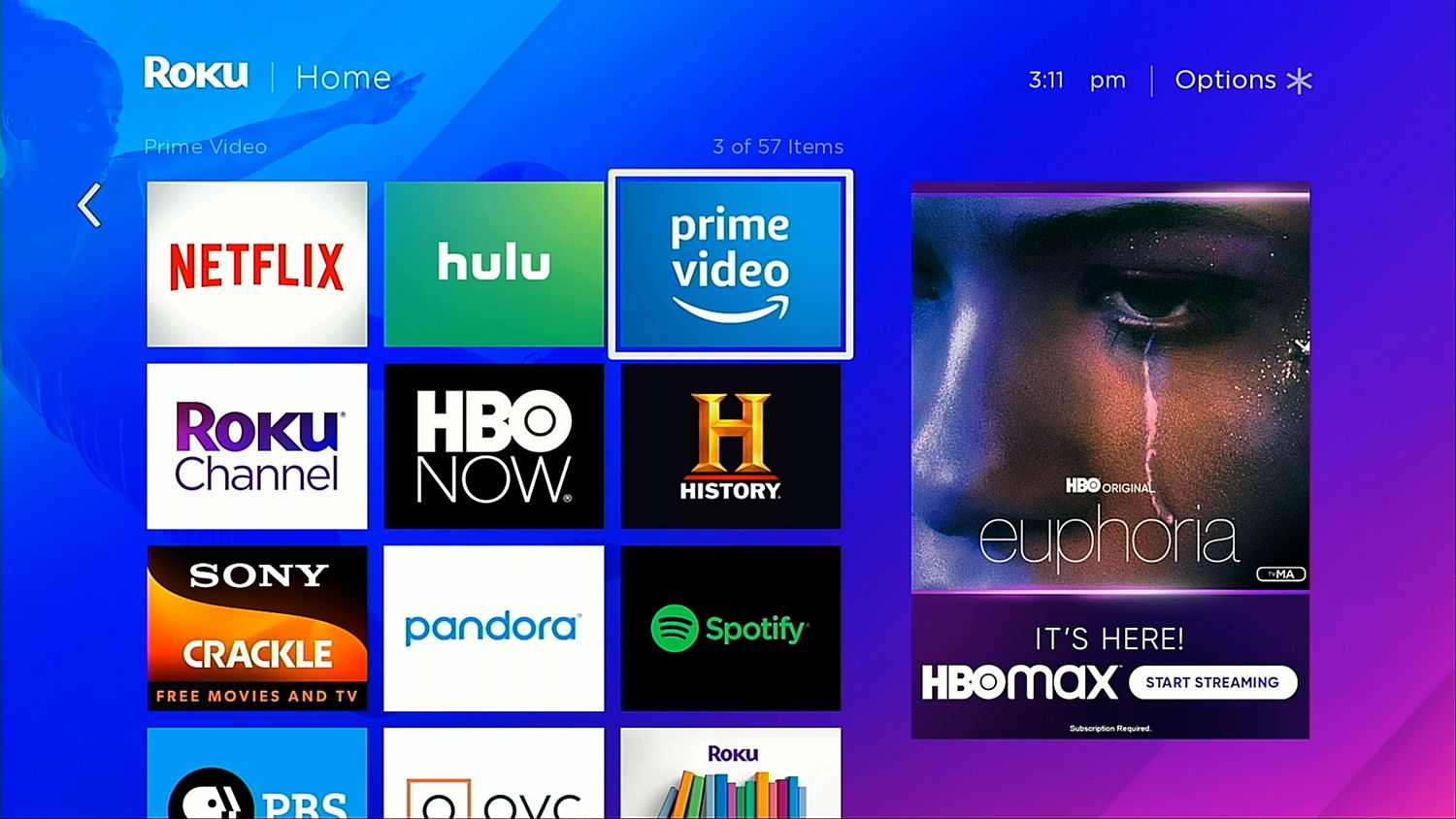
Roku devices include one main ad slot on their home screens. It rotates promotions for most major streaming services and their content, regardless of whether or not those services are installed on your device.
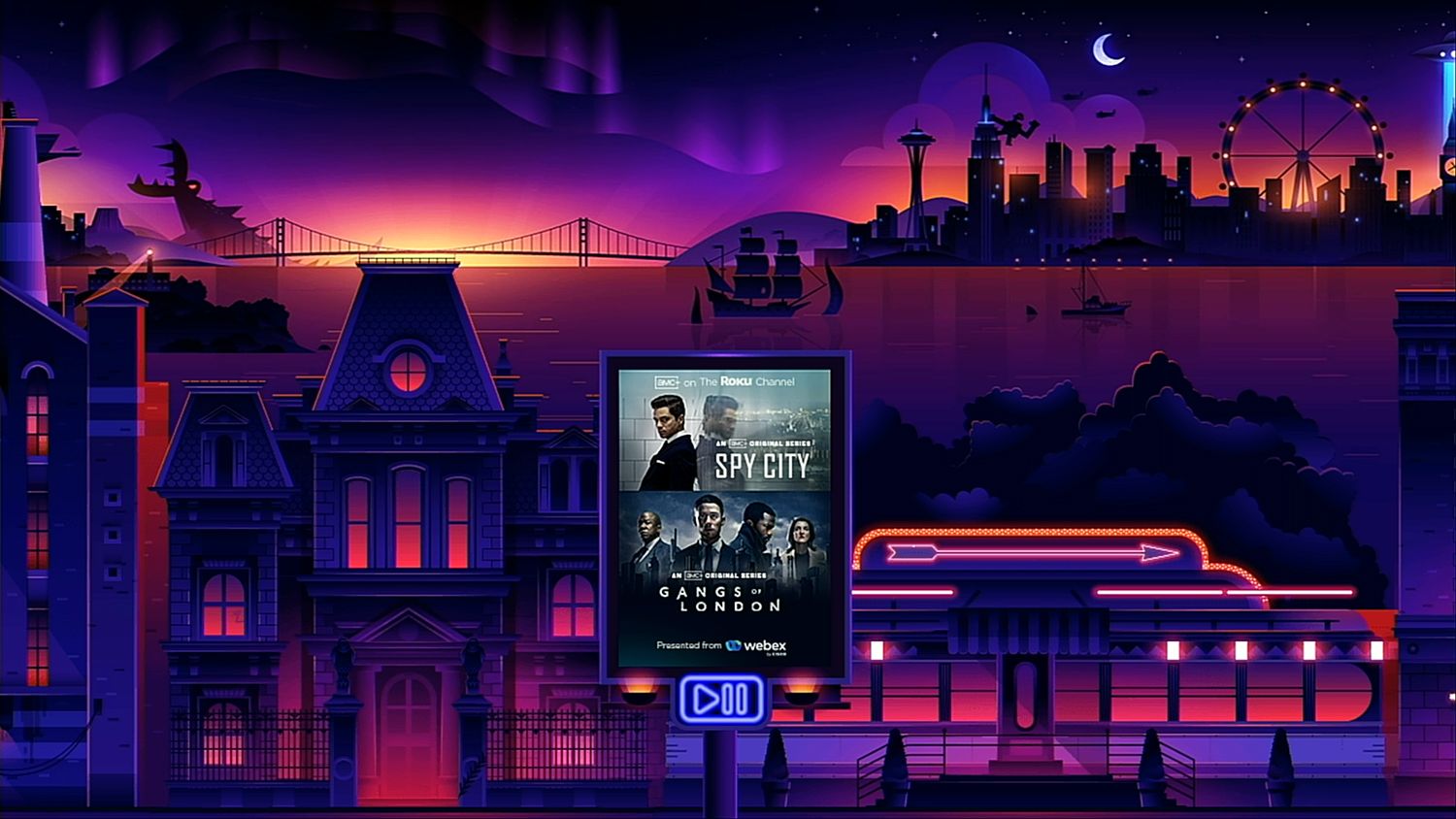
Roku also uses its screensaver to serve ads. They scroll by as part of the default cityscape screensaver in digital billboard form. Clicking one plays the advertised content (if you have a corresponding subscription) or brings up a download page for the app required (if you don’t have it installed).
How to Limit Ads on Your Roku Devices
As with most devices here, you cannot completely eliminate ads from your Roku device. But, there are two privacy-focused features that can be toggled to limit your personal data collection: "Limit ad tracking" and "Reset advertising identifier".
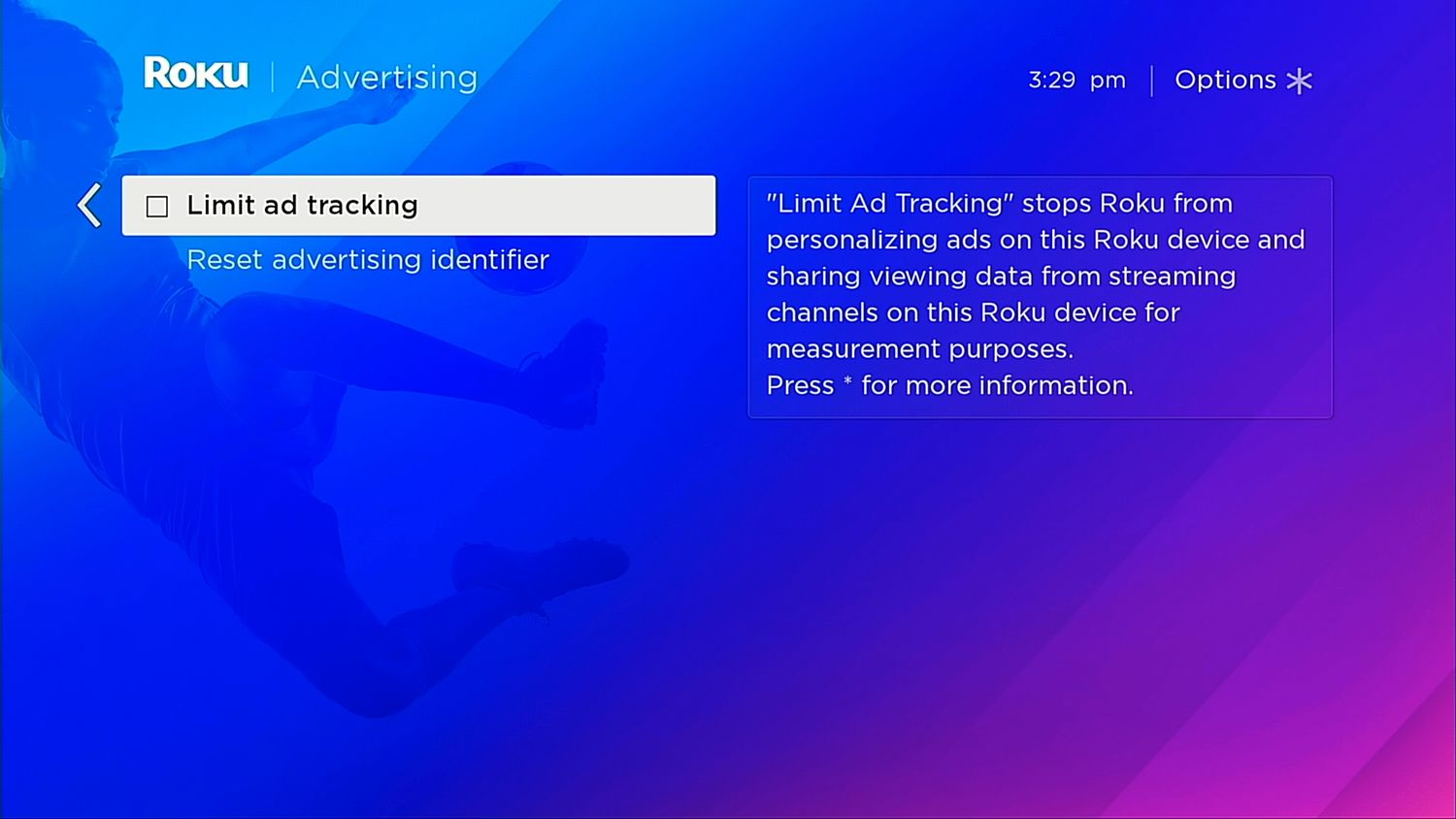
Limit ad tracking reduces the amount of data on your viewing habits that your device is sharing with Roku.
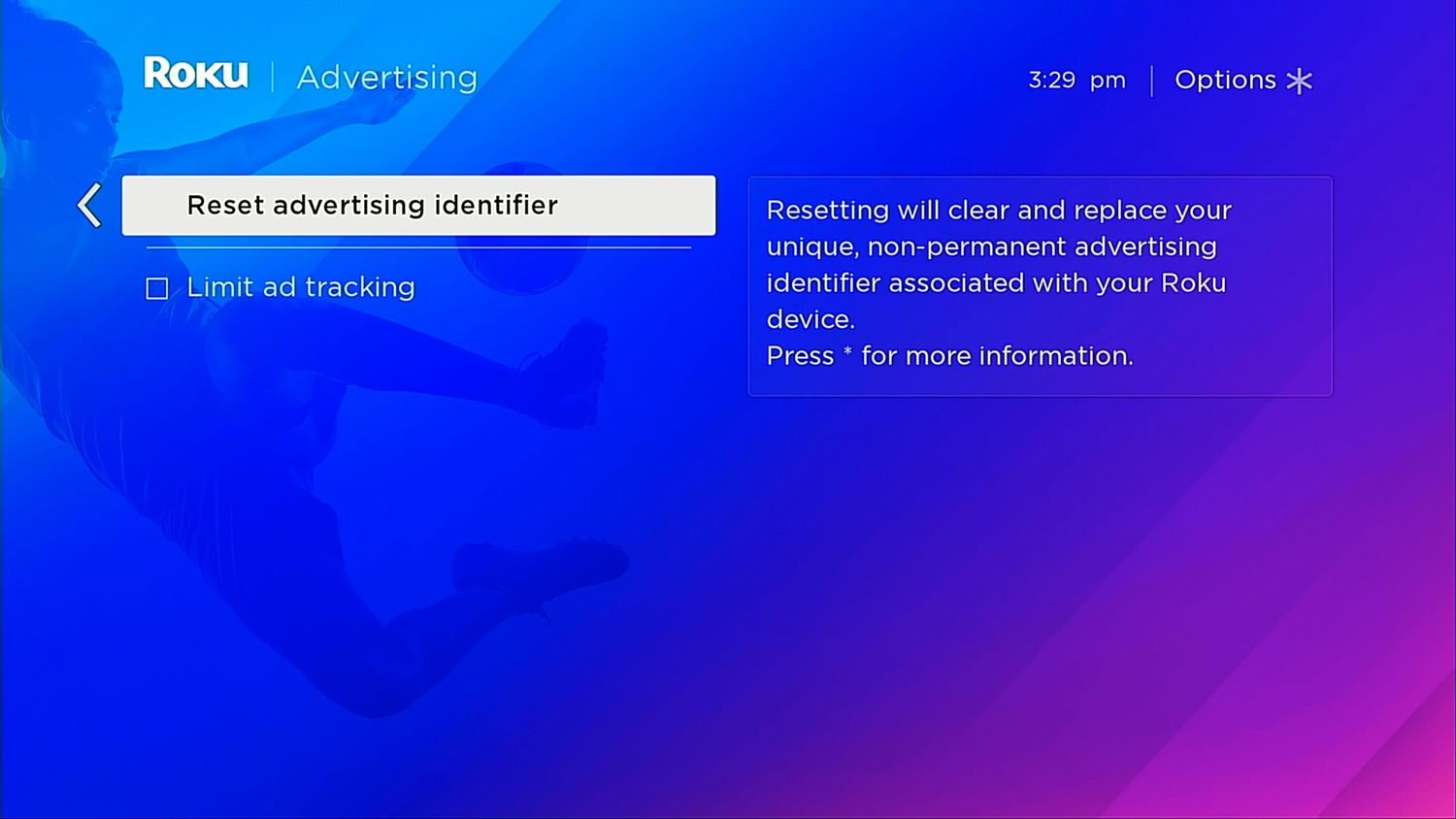
Reset advertising identifier clears any previously collected data, and is useful when toggling the Limit ad tracking option for the first time.
Ads on Amazon Fire TV
Amazon Fire TV also features two ad slots of auto-playing video ads as well as static imagery.
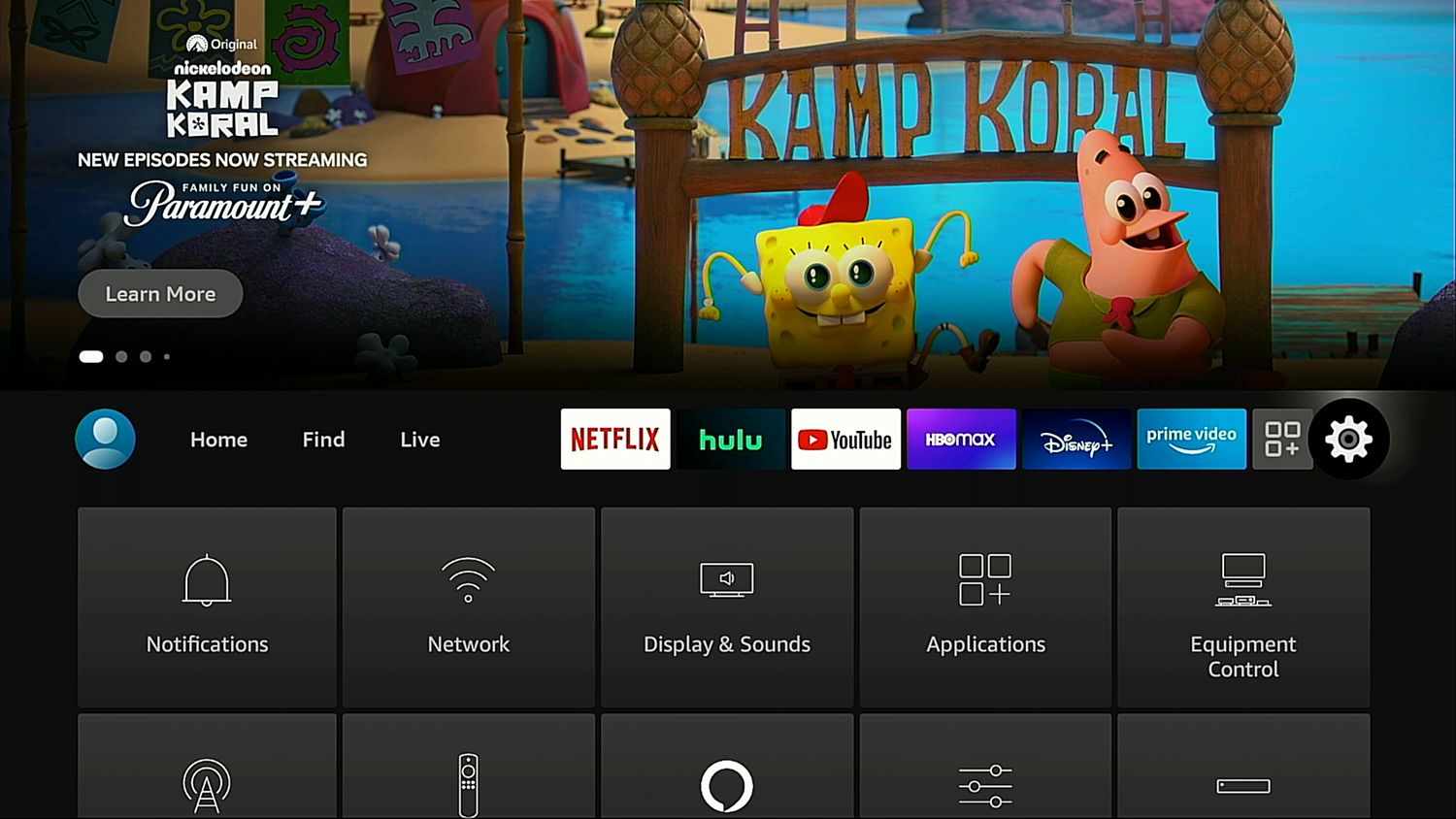
The first is a persistent slot at the top of the screen which remains present while scrolling through the Home, Find, Live, and Settings menus. Content includes media from installed and non-installed services.
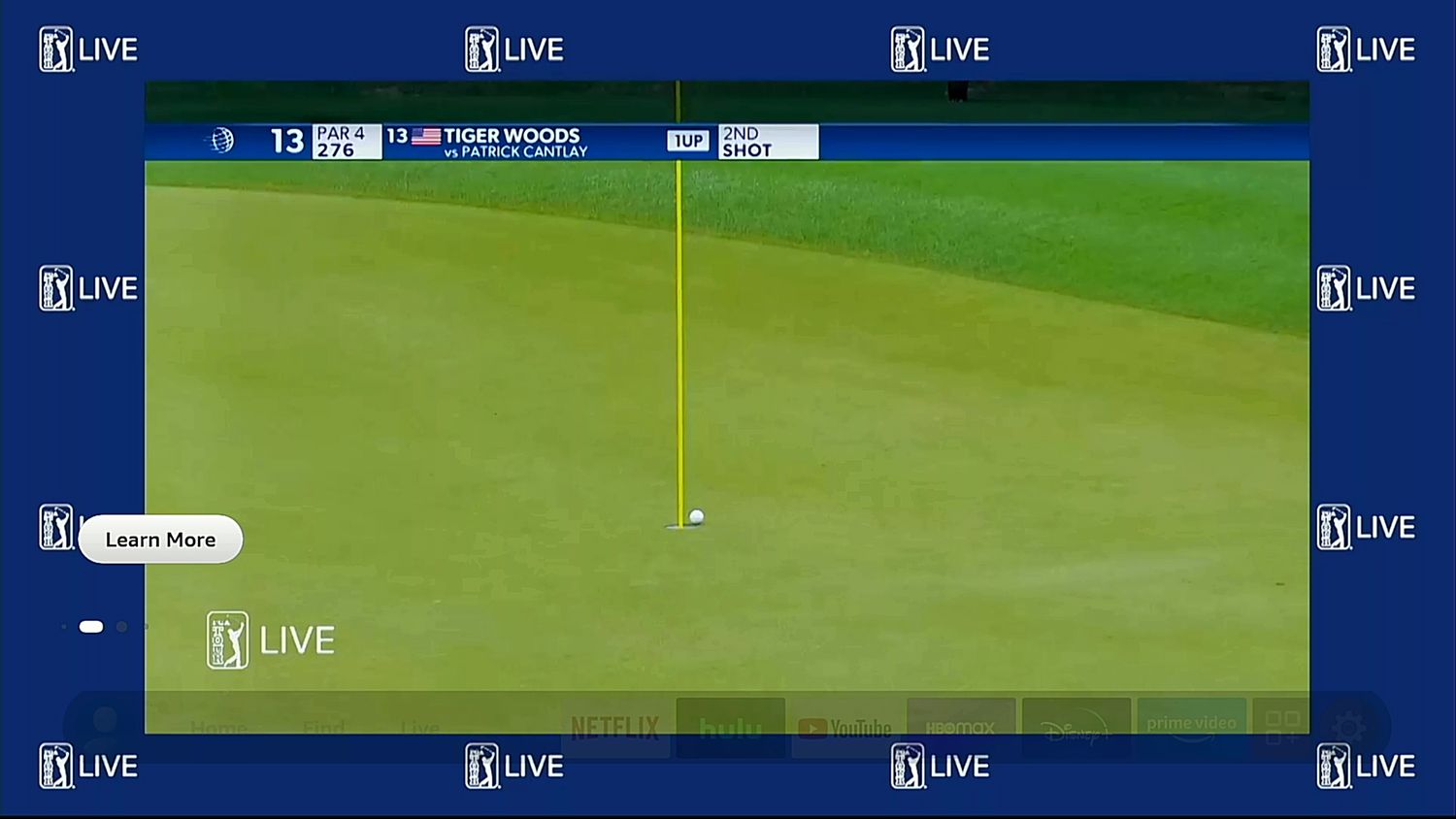
Clicking on Learn more or scrolling up will result in most ads playing a full screen trailer for the content in question.
Additionally, promotional entries appear in the UI’s Sponsored row. These include specific shows and movies from subscribed and unsubscribed services, as well as entire streaming services and Prime Video Channels, like Shudder and AMC+. Some of these entries also include auto-playing trailers.
How to Limit Ads on Your Fire TV
As with Roku, Fire TV only allows you to limit the data it shares with Amazon. It does not support disabling ad placement slots completely.
Options for limiting data collection include:
A Device Usage Data option that enables or disables personal data collection for “marketing and product improvement purposes.”
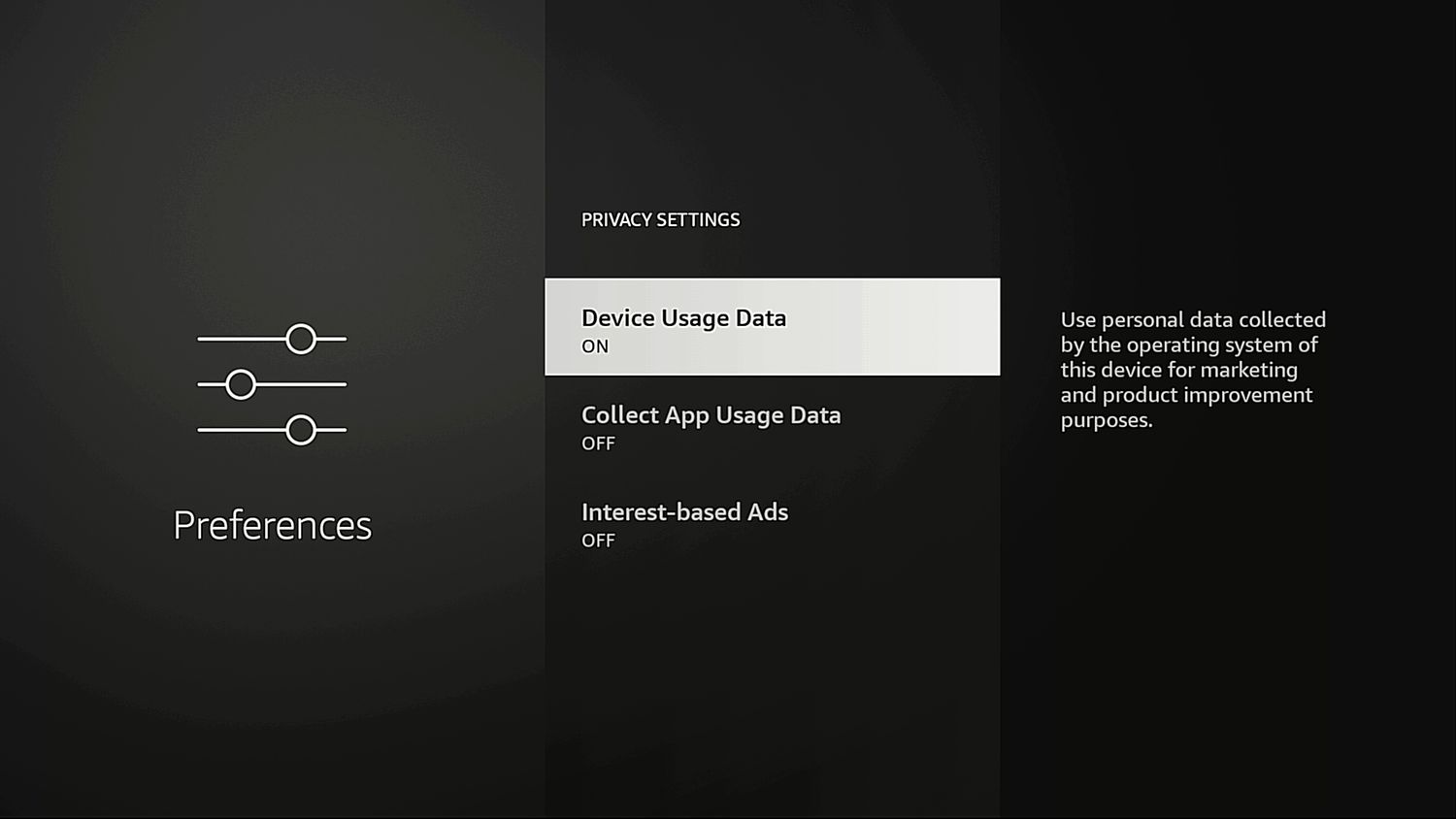
A Collect App Usage Data toggle, which enables/disables the collection of usage frequency and duration data for installed apps.

An Interest Base Ads option that determines if ads are based on the data collected by the above two options.
Ads on Apple TV
Apple TV includes no ads within the device line’s default interface. There are, however, several suggestion slots, which will be detailed below.
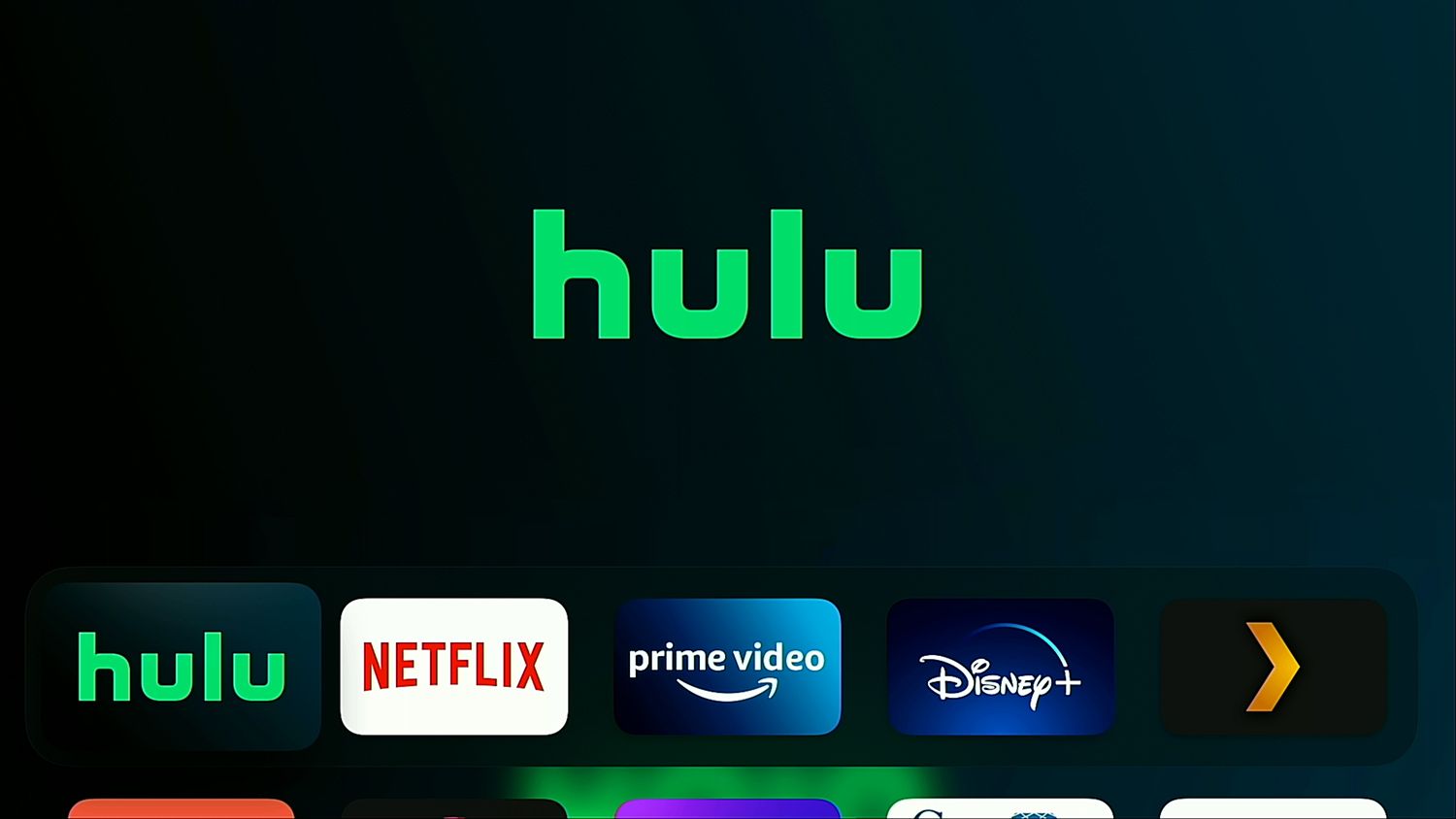
Selecting an app from the Top Shelf of Apple TV will result in a large logo (seen above) for many apps.
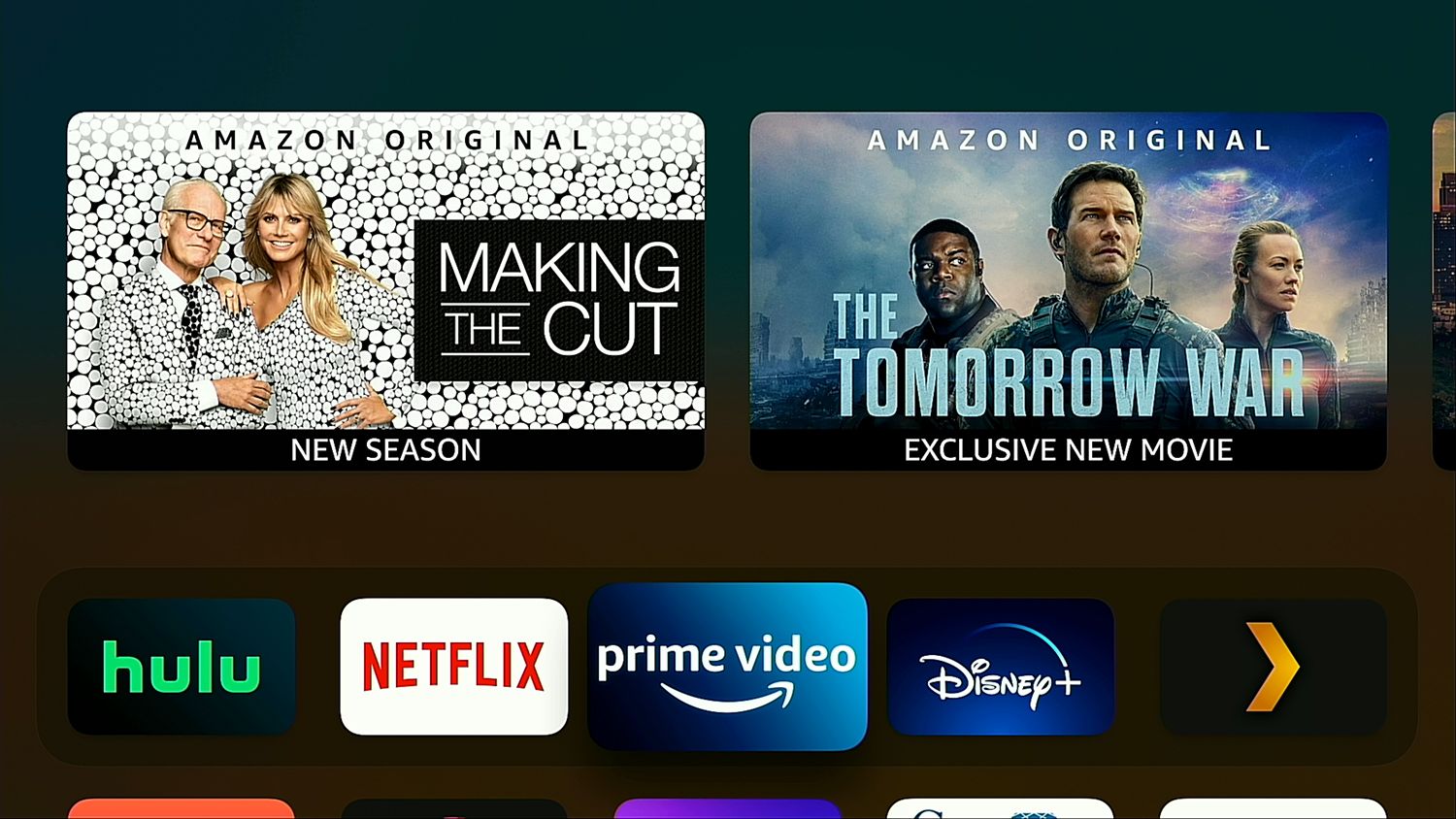
Or, if the app supports it, the device will show suggestions for what to watch within its library.
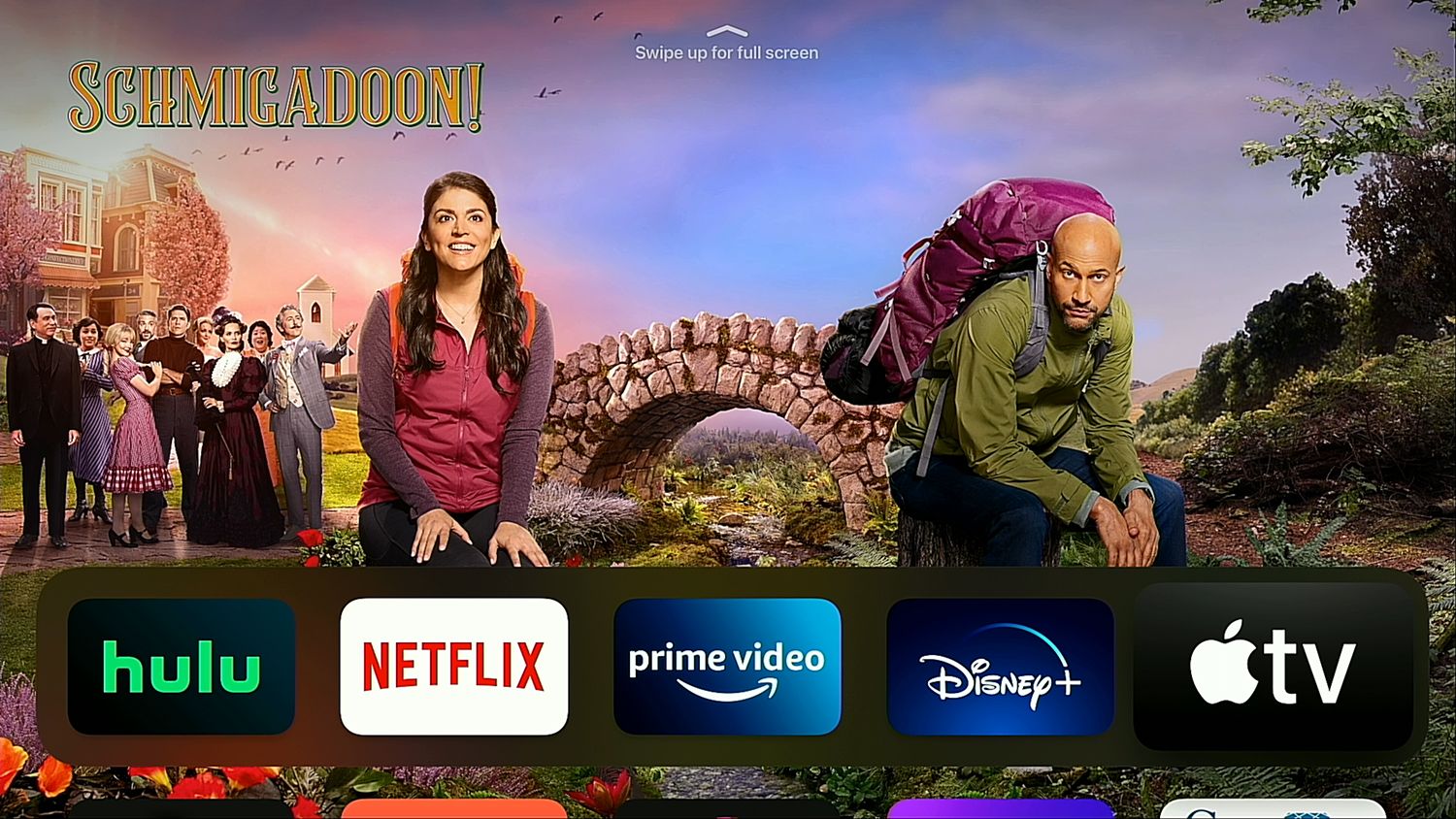
Some apps will also surface full-screen ads.

Leaving these apps selected or scrolling up from them will play a trailer or video commercial for the content, with arrows to scroll between additional trailers.
How to Limit Suggestions on Your Apple TV
Essentially the only impactful choice for shaping suggestions is a single toggle that changes the “What to Watch” content seen in the Amazon Prime example pic above to “Up next”.
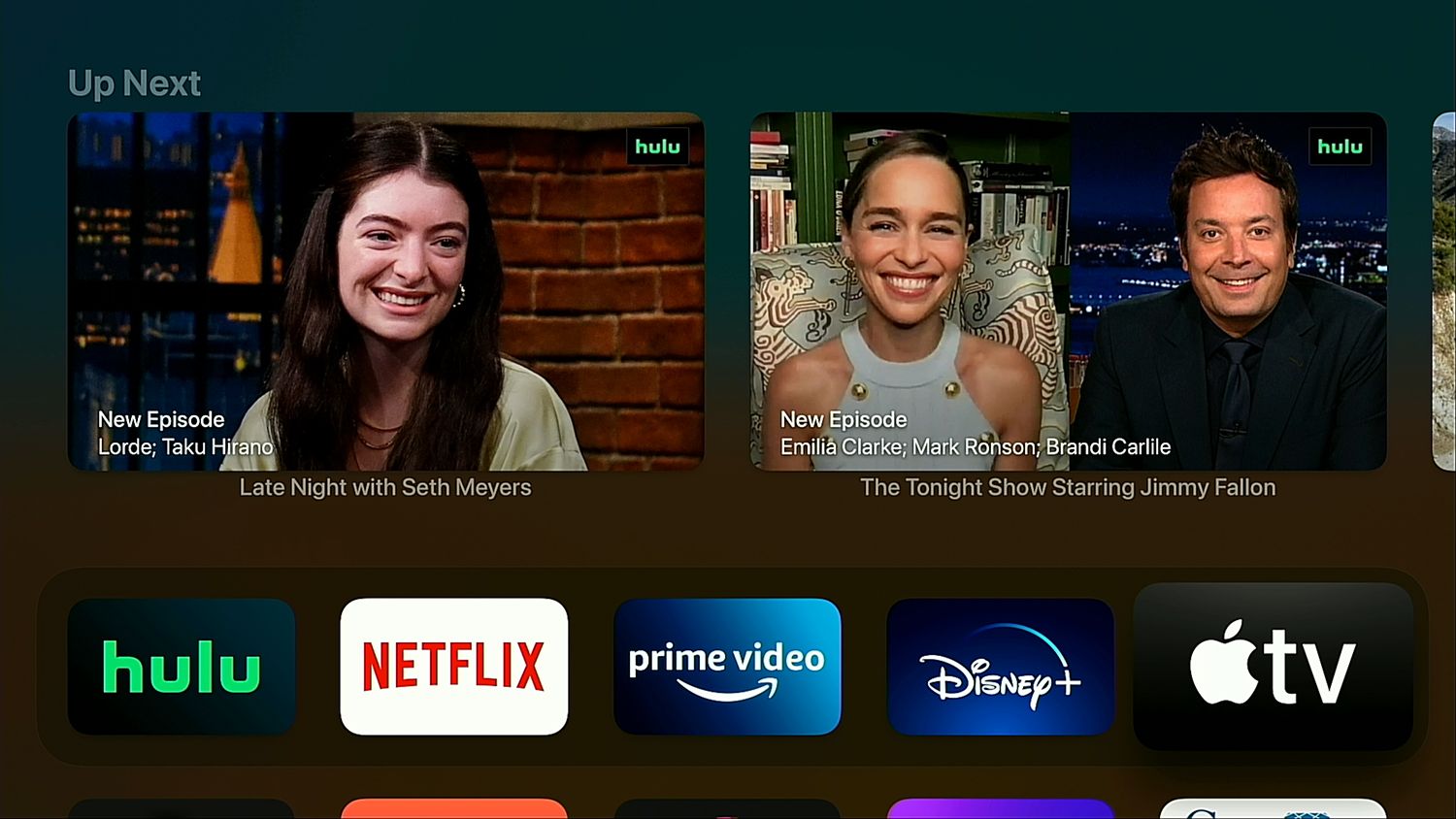
Up Next brings the focus from unwatched content you might enjoy to content that you’ve partially watched, or of which you’ve watched a previous portion, prequel, or season. If this option isn’t supported, apps will simply show a large logo instead.
Ads on Android TV
Android TV is a more varied offering than those above, due to its presence on first-party Google hardware and TVs and streaming devices from third-party manufacturers, like Sony and NVIDIA. Because of this, ad and suggestion placements vary slightly, but generally stick very close to the examples seen here.
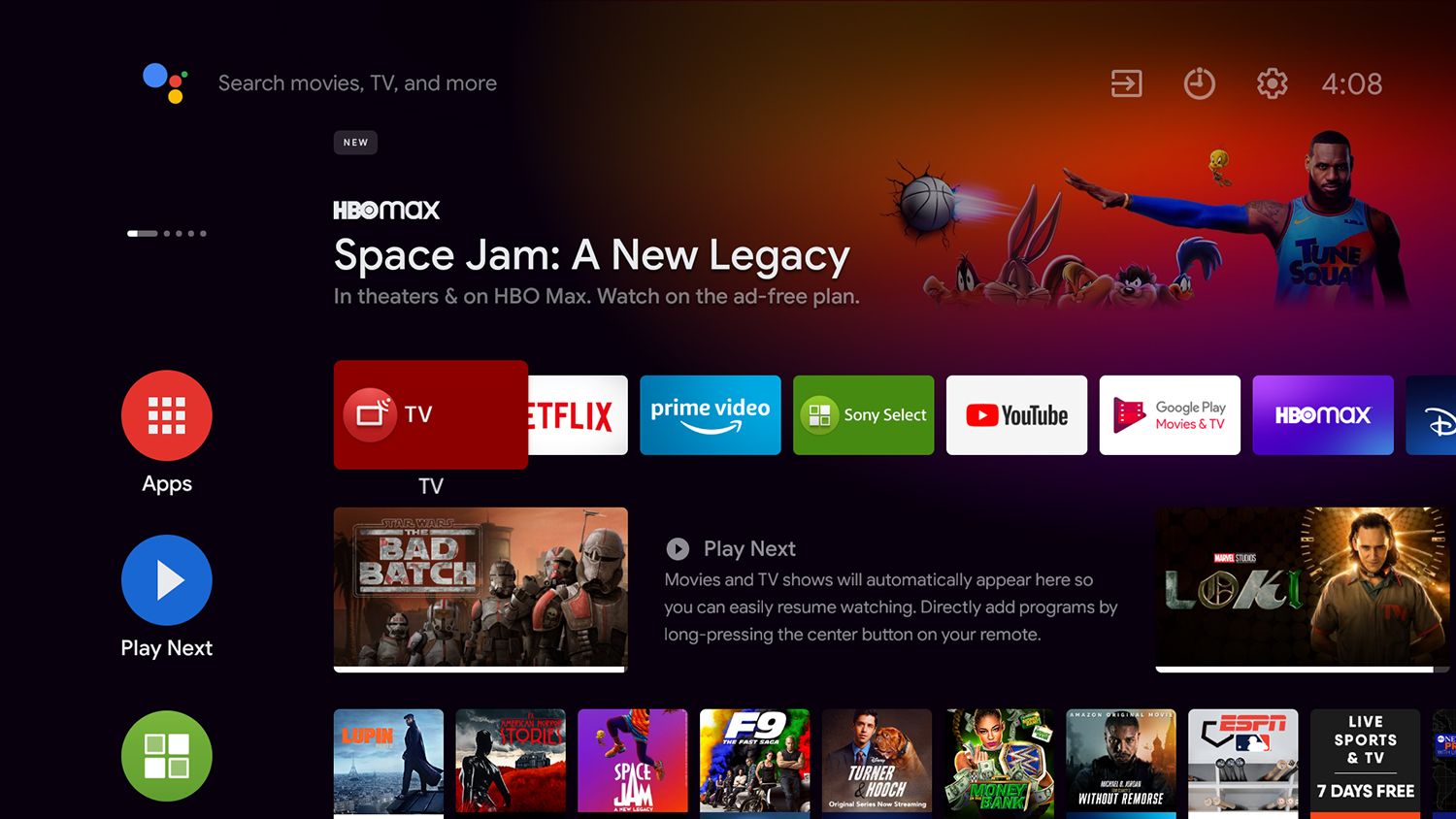
Essentially all Android TV-based devices show a banner ad at the top of their home screen. Its content includes installed and uninstalled sources.
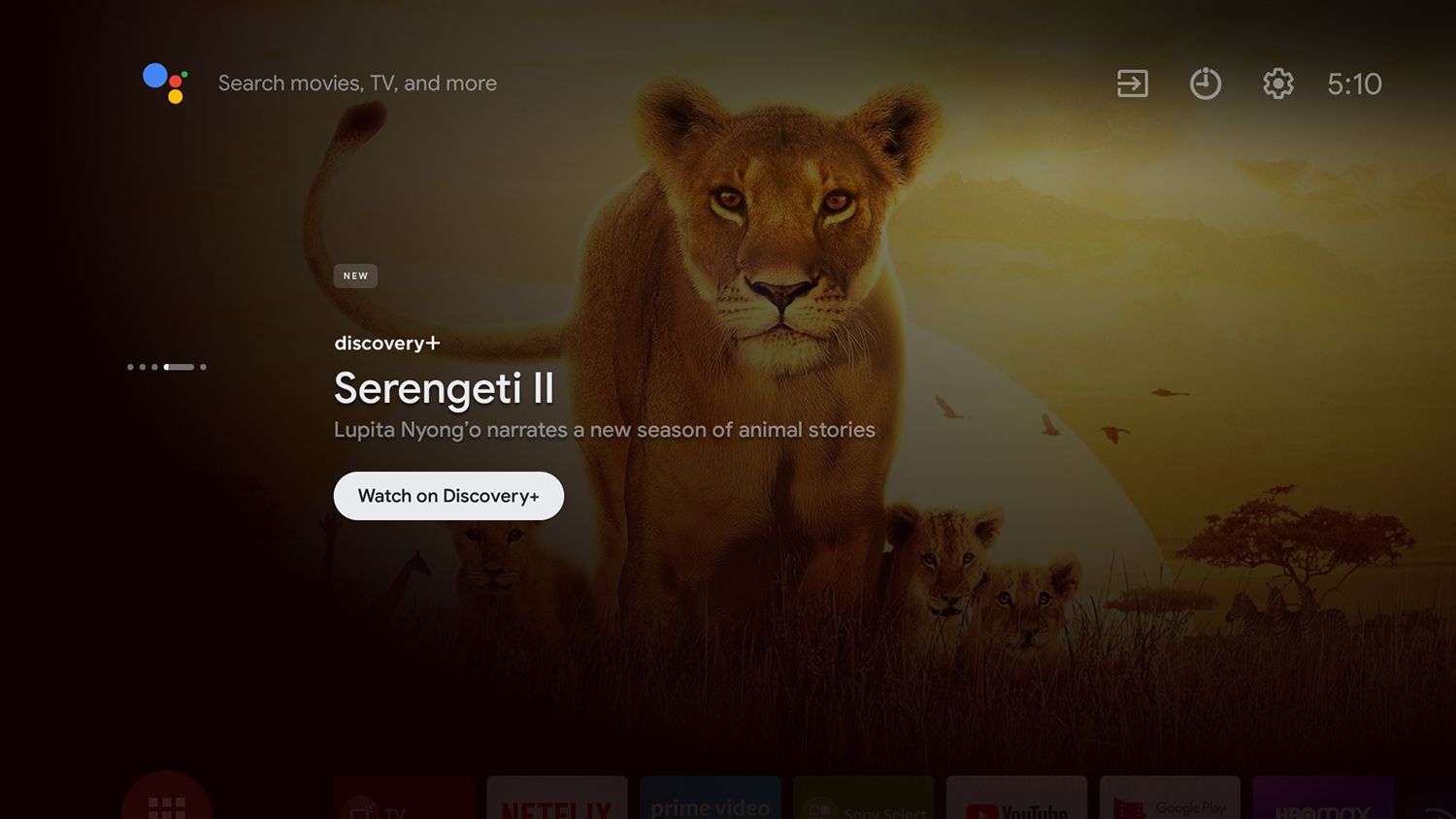
As with Apple TV, scrolling all the way up will result in a full-screen trailer.
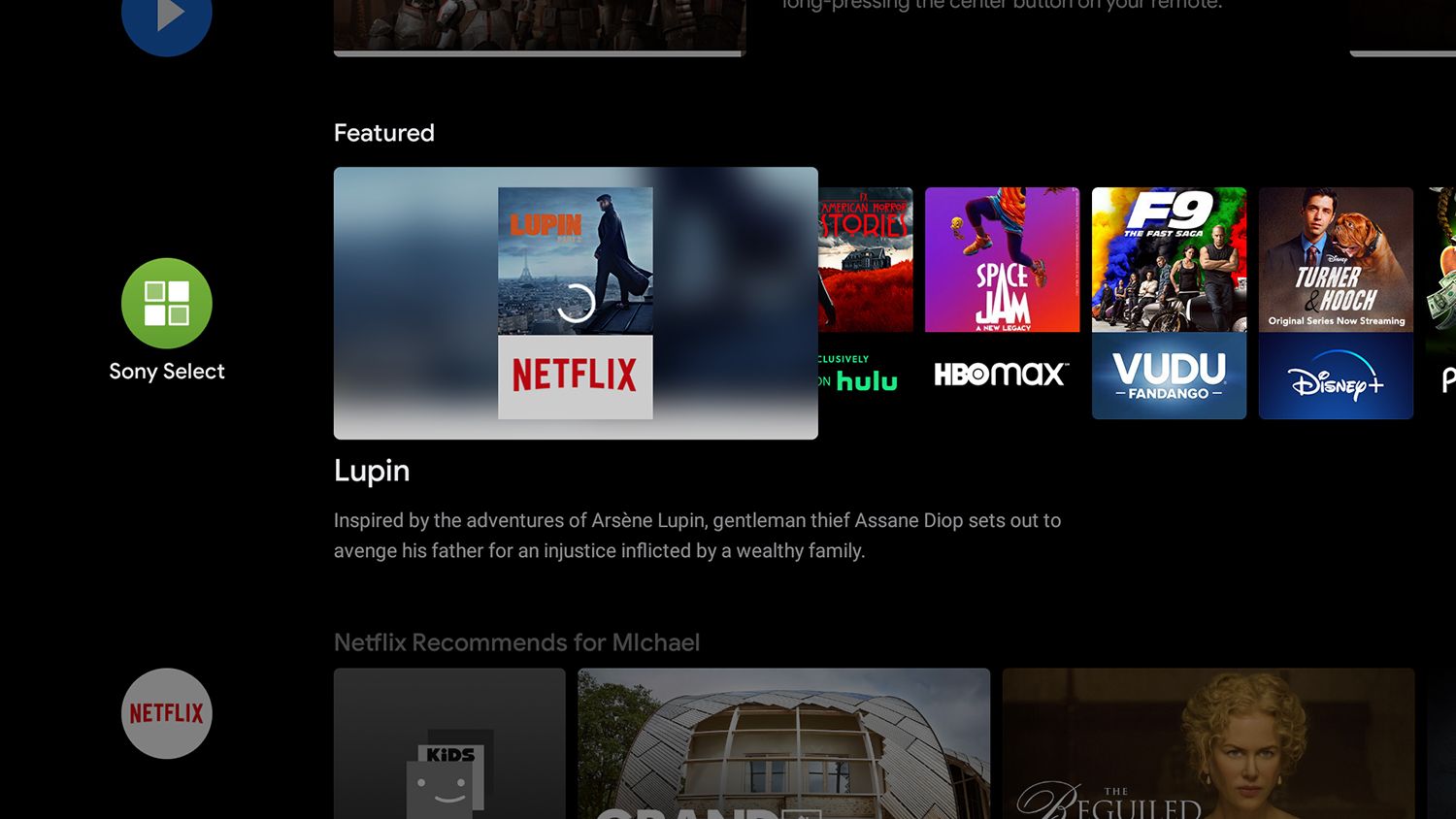
Most Android TV devices also include a Featured row, which promotes specific shows and movies from installed streaming services, as well as those the signed-in user has no connection to.
How to Limit Ads on Android TV
Unfortunately, there are no useful toggles for disabling ads or significantly curtailing data collection within most Android TV interfaces.
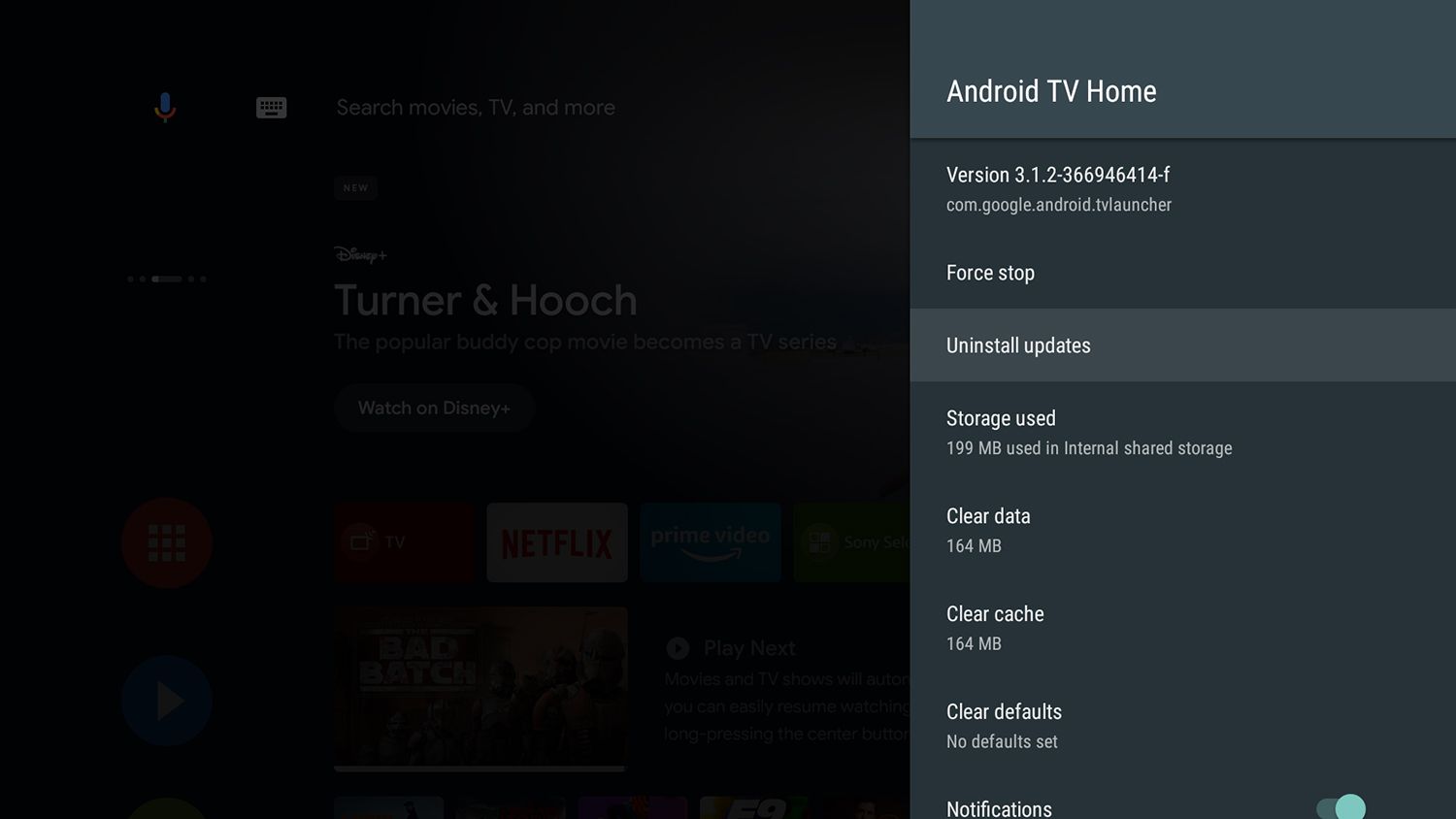
However, there are several drastic options to prevent ads, such as installing a physical network filtering device to block the web domains serving ads, uninstalling all updates for the Android TV Home app, and installing a third-party app launcher to completely replace the default Android TV interface.
All of these options have major drawbacks, including, respectively, an extra device to install and monitor, the loss of access to first-party Google services, or dealing with a less stable alternative launcher.
For this reason, we recommend avoiding any drastic measures unless you are very comfortable with tinkering with aspects of your device that could result in requiring a complete factory reset.
What Should You Do About Streaming Device Ads?

Ultimately, it’s your choice as to how many ads and what types of ads you find acceptable. Those that hate all promotions will most likely want to go with an Apple TV. However, its lack of ads comes with one of the steepest starting prices for branded device lines among those covered here.
Unfortunately, there also remains the possibility that Apple could add third-party promotions or increased ad placements to its own interface down the line.
Something similar happened to NVIDIA Shield owners that had purchased that device due to its initial lack of ads. This caused a massive online backlash and resulted in much of the user-powered research into extreme ad-blocking options for Android TV mentioned above.
Ads are, unfortunately, becoming par-for-the-course on streaming devices the same way they have on the rest of the web. While customers can vote on how they feel about this with their wallets, it looks like they're here to stay on the majority of platforms.
Image Credit: Wonderferret/Flickr