Whenever you get a new laptop or a PC, it usually has Windows 10 already installed and activated. But if you plan on getting a custom PC built, then that might not be the case, and you may have to fork out more money to purchase a genuine Windows license.
If your new PC is replacing an old one, then you might be able to transfer the Windows 10 license onto the new PC and avoid paying for a new Windows 10 license. Today, we will look at how you can set up a new PC by transferring the Windows 10 license.
Is Your Windows 10 License Transferable?
Microsoft is quite strict with license transfer regulations, and unfortunately, not all Windows 10 licenses are transferable. You can only transfer a Windows 10 license if you purchased it through a retail channel. Licenses distributed through the OEM (Original Equipment Manufacturer) and volume channel for enterprise users are non-transferrable.
Every Windows 10 license is bound to the computer motherboard. So if you attempt to use a product key of a non-transferable license, the Windows Activation Server will not validate your license. Once you understand the type of Windows 10 license you have, you can correctly determine whether or not your license is transferable to another PC.
If your laptop or PC came pre-installed with Windows 10, then you probably have an OEM license. On the other hand, if you purchased a Windows 10 license from the online Microsoft Store or an authorized retailer, you most likely have a retail license. Volume licenses are distributed to large organizations such as educational institutes, businesses, and governments.
Verify Windows 10 License Type
If you are still unsure about the type of Windows 10 license you have, you can quickly check through Command Prompt:
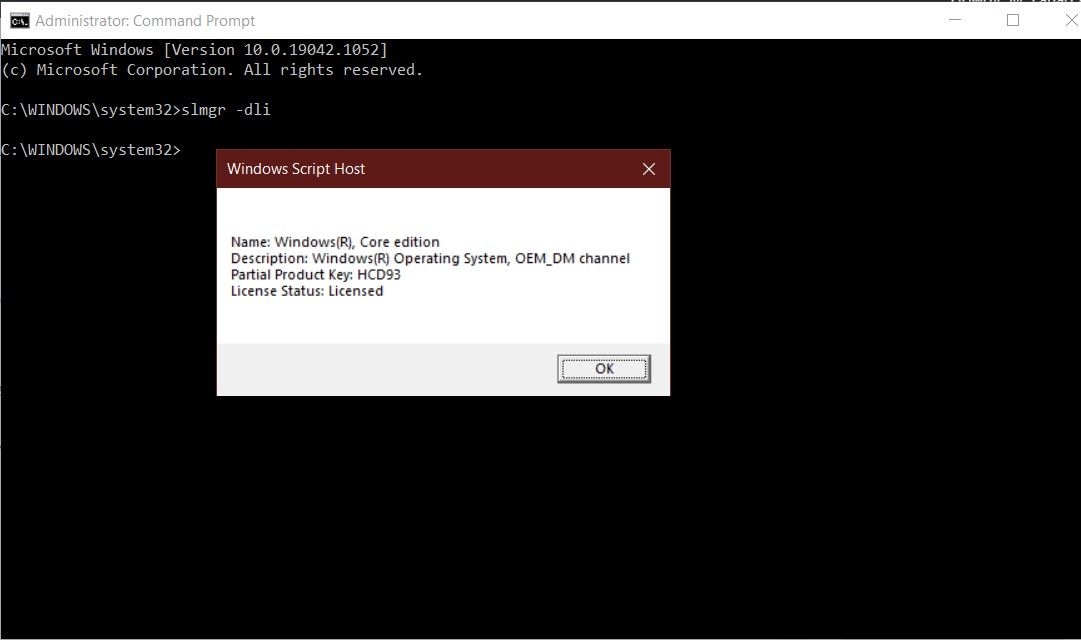
- Search for Command Prompt in the Start menu, right-click on the Best match and click on Run as administrator.
- Type the following command and press Enter, and a dialogue box will then appear with the required information.
slmgr -dliIf the Windows Script Host states you have a retail license, you can transfer your Windows 10 license to another PC. However, if you have a volume or OEM license, you will have to purchase a new Windows 10 license for a new PC.
Transfer Windows 10 License Through Product Key
Transferring a Windows 10 license using a product key requires you to deactivate Windows on your original PC. Then, you can reactivate it on your new PC using the same key.
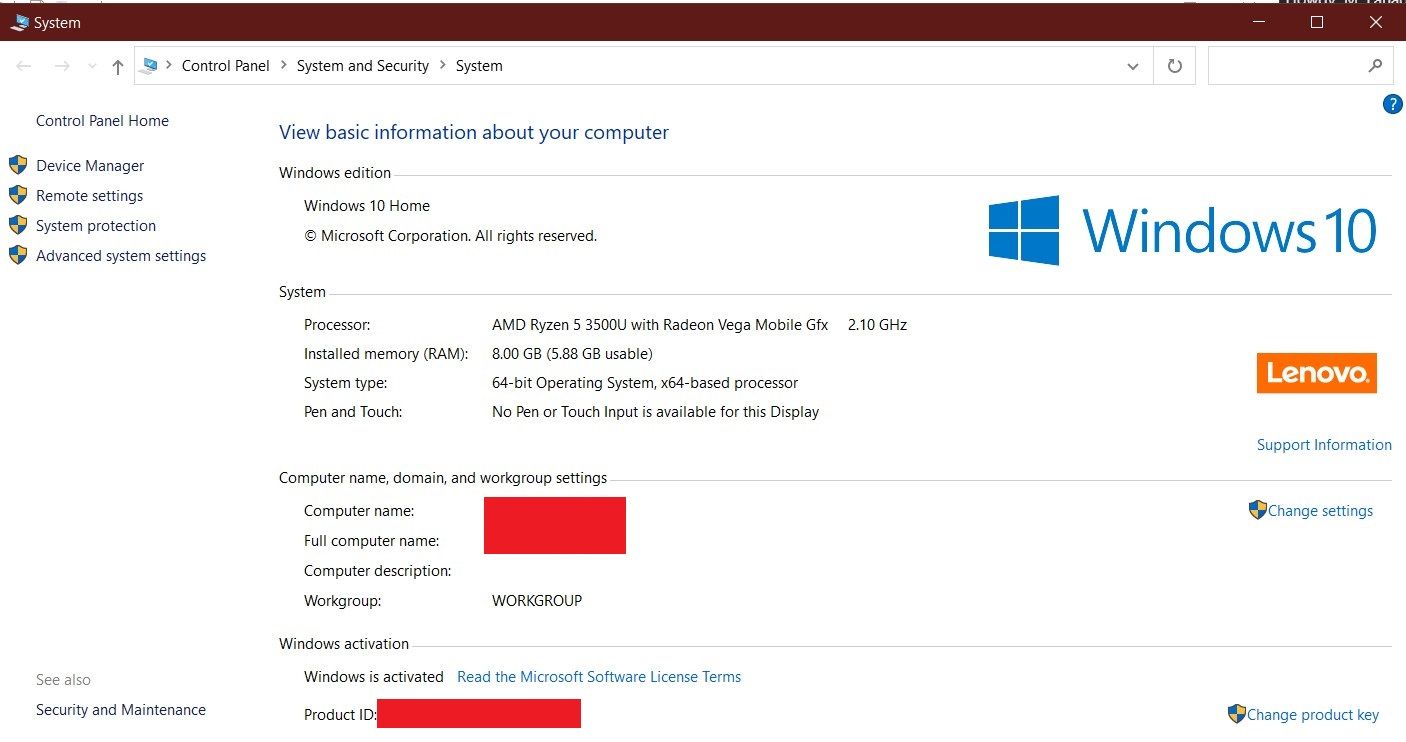
To deactivate Windows 10 on the original PC and transfer the Windows 10 license to a new PC:
- Note down the existing product key by right-clicking This PC and selecting Properties. You should see the Windows 10 product key under the Windows activation section.
- Search for Command Prompt in the Start menu, right-click on the Best match and click on Run as administrator.
- Type the following command and press Enter to uninstall or deactivate the product key on the original PC.
slmgr.vbs /upk- On your new PC, enter the product key during the Windows 10 installation process or activate Windows 10 through Settings.
- To activate Windows 10 through Settings—navigate to Update & security > Activation > Change the product key.
Once you enter the product key, Windows 10 will automatically be activated on the new PC. You can confirm if Windows 10 is installed through Settings > Update & security > Activation.
Activate Windows 10 With Command Prompt
Alternatively, you can also re-activate Windows 10 through Command Prompt:
- Launch Command Prompt as instructed above.
- Type the following command and press Enter to activate your license.
slmgr.vbs /ipk xxxxx- xxxxx- xxxxx- xxxxx- xxxxxConfirm Windows 10 license activation through Settings > Update & security > Activation.
Activate Windows 10 Using Microsoft Support
You can also activate Windows 10 on your new PC by contacting Microsoft support. To do so, follow the steps below:
- Search for Command Prompt in the Start menu, right-click on the Best match and click on Run as administrator.
- Type the following command and press Enter.
slui 4- In the Window that opens, select your country or region and click the Next button.
- Call Microsoft support at the toll-free number provided and provide the Installation ID when asked.
- Click on the Enter confirmation ID button and type the confirmation ID as provided by the support personnel.
- Finally, click on Activate Windows to complete the activation process.
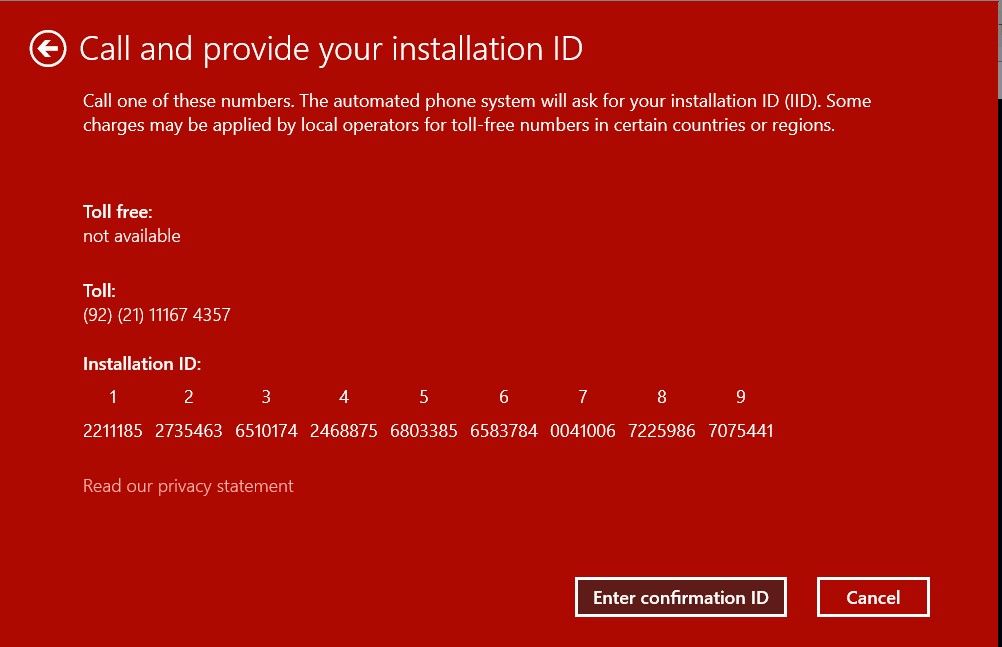
Transfer Windows 10 License Using A Microsoft Account
If your Microsoft account is linked to your PC, you can easily transfer a Windows 10 retail license without using the product key. To confirm if your Windows 10 license is linked to your Microsoft account, navigate to Settings > Update and security > Activation. If you get the message "Windows is activated with a digital license linked to your Microsoft account," you are good to go.
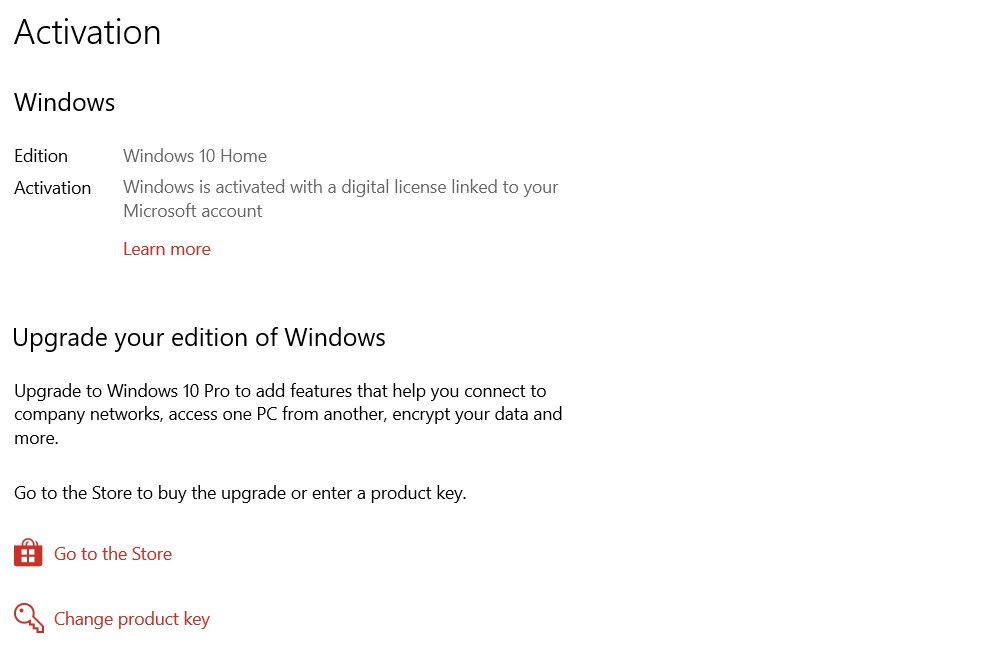
Simply log in to your Microsoft account on your new PC, and Windows 10 will automatically activate your license through your Microsoft account.
Link Your Microsoft Account to a Windows 10 License
If you did not get the message, you can easily add your Microsoft account and link it with your Windows 10 license:
- Open the Start menu and click on the gear icon to open Settings.
- Click on Update and security, and then click on Activation.
- Link your Microsoft account by clicking on Add an account.
- Log in with your existing Microsoft account or create a new account.
- Your Windows license will now be linked to your Microsoft account, and you can confirm this through the digital license activation message.
Transfer Windows 10 License To Another PC
If eligible, you can quickly transfer an existing Windows 10 license to a new PC rather than purchasing a new license altogether. This is a cost-effective method to activate Windows 10 on a new PC.
Before you deactivate your Windows 10 license on the old PC, make sure the license is transferable. If the license is not transferable, you will have to purchase a new Windows license. Always remember to purchase genuine Windows 10 licenses and refrain from using cracked or counterfeited licenses.