Does your work and lifestyle keep you on the move? And so, do you prefer a 2-in-1 Laptop for its flexibility or a handy tablet for its portability?
Well, your mobile computing experience will get smoother, sleeker, and a lot better with the Windows 11 launch later this year. You not only be able to work smarter but faster too, with innovative touch features and new typing improvements.
Seamless Windows 11 With or Without a Keyboard
A good thing about Windows 11 is that you don’t need to adapt to it. It will adapt to you and how you work.
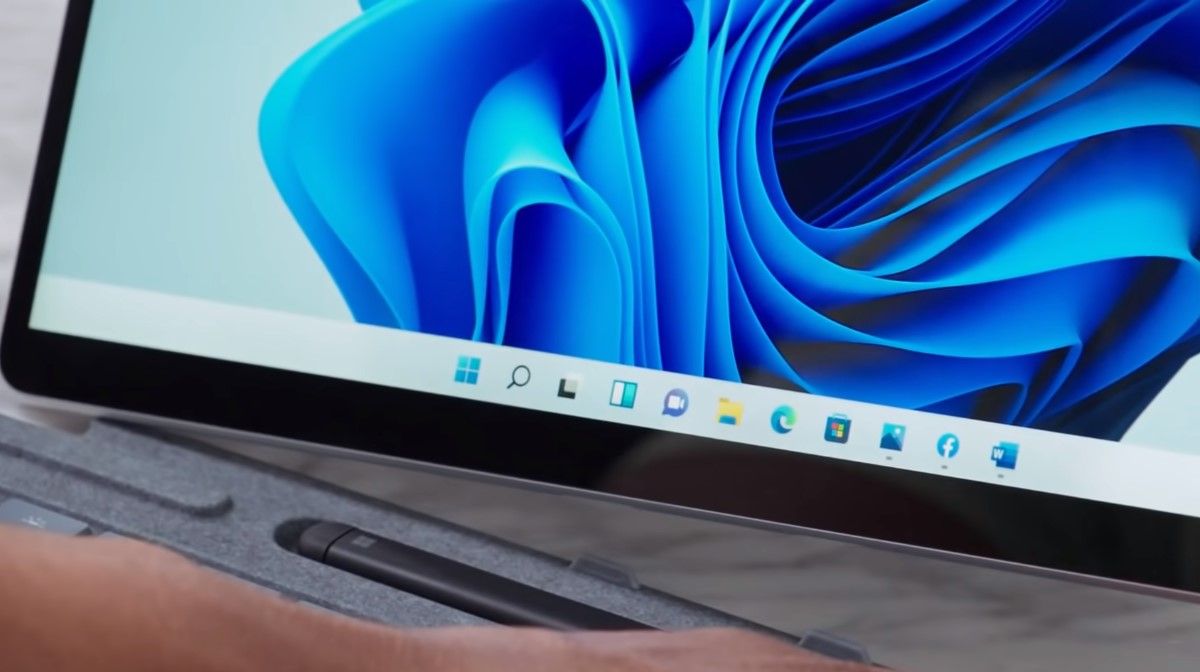
So if you’re using a 2-in-1 laptop and detach the keyboard to use it as a tablet, the UI will not change as it used to earlier! You won’t need to move or resize windows to work and it will seem more seamless to you.
More Space for More Freedom
Windows 11 has been designed to give you more space, right from the centered Taskbar and the new Start Menu. You’ll notice it as soon as you pick up your tablet. And if you are on a 2-in-1 laptop, the moment you detach the keyboard, you will see the Taskbar icons move apart to give you more space.
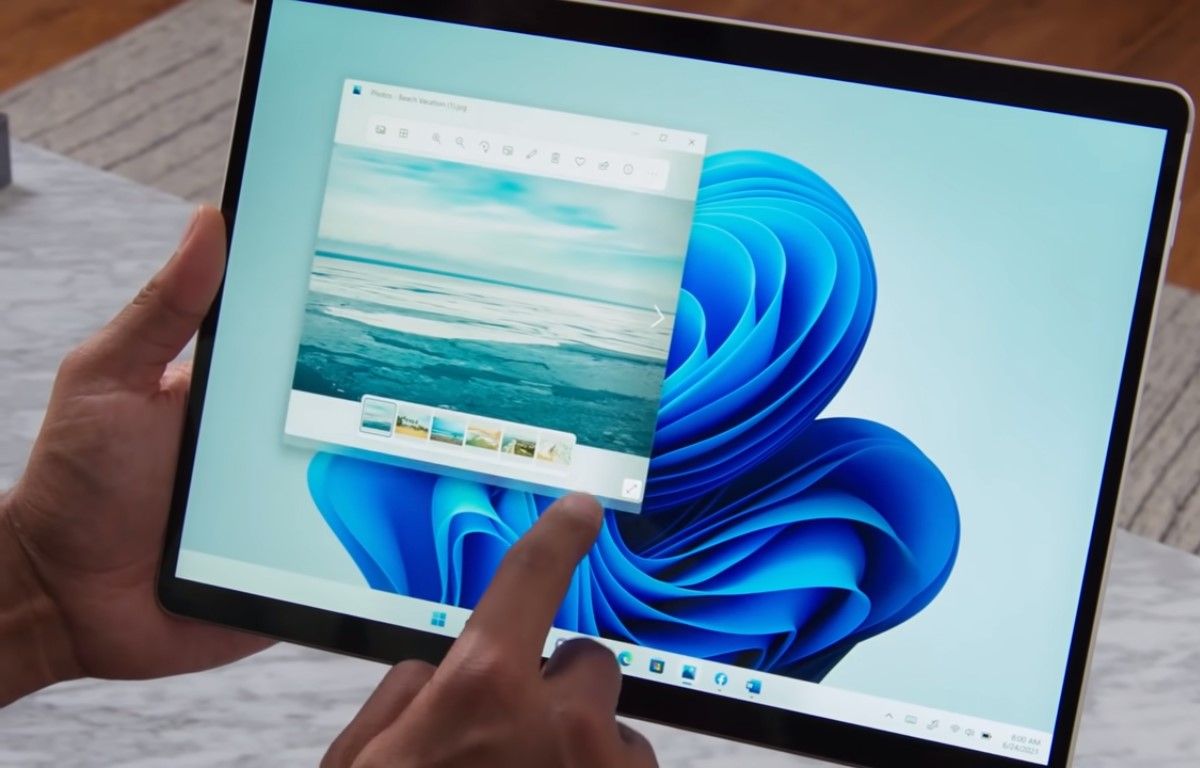
Moving open windows and resizing them will also be easier. Bigger touch targets have been added along with subtle visual indicators to give you the freedom to use your tablet easily.
Smooth Snap That Is Effortless to Use
You must be enjoying the convenience of using Snap Assist on Windows 10. Snap is still there in Windows 11 and you will love the way it functions on your tablet.
You can snap windows side-by-side like before in landscape mode, but switching to portrait mode will automatically stack the two open windows one top of the other, so you can continue smoothly.
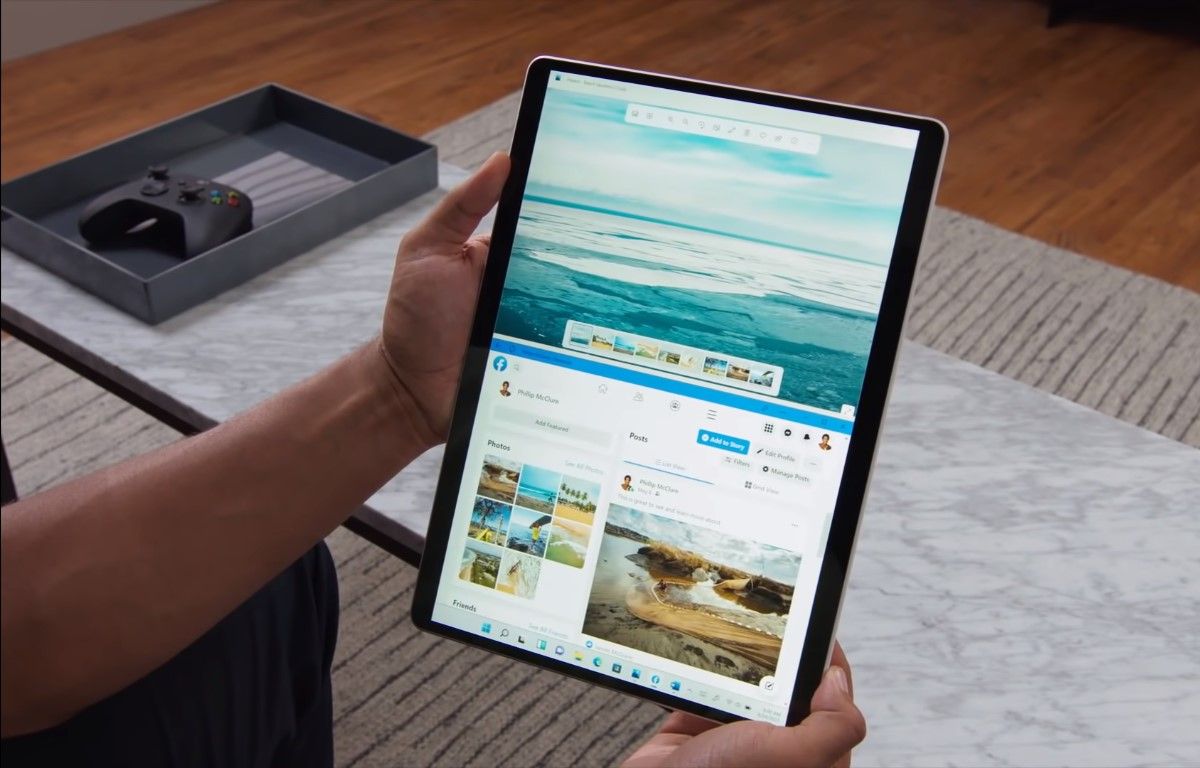
Another feature seen in a pre-release video showcases that Snap-on a Windows 11 tablet will offer you a four-quadrant Snap Layout. You simply need to snap an open window to the side of the screen and a four grid layout will come up for you to work on four apps simultaneously.
Gestures Like You Use on a Trackpad
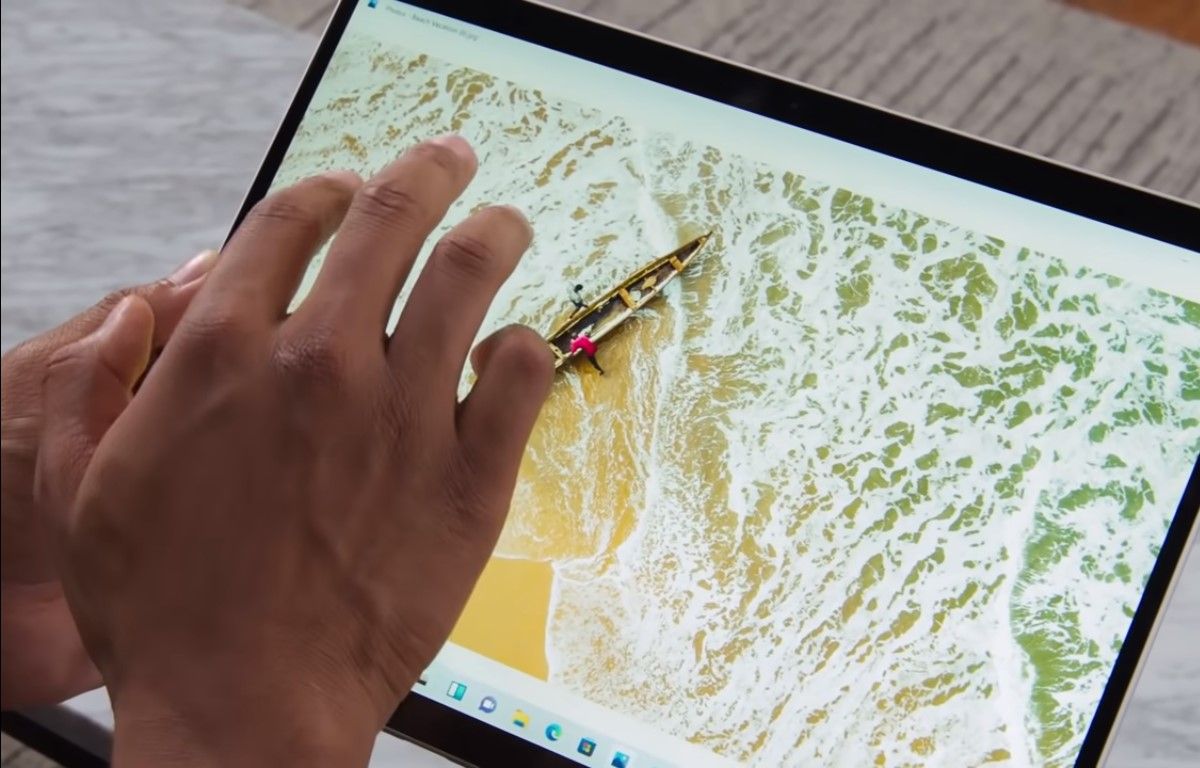
You know how handy it is to use gestures on your laptop touchpad to move around the OS. Now you can have the same experience on a Windows 11 tablet.
The new designed-for-touch gestures on Windows 11 will let you easily switch among apps and desktops with smooth transitions. These touch-screen gestures are the same ones you use on a Trackpad today, so you won’t need to relearn the device.
Three-finger Gestures:
- Swiping left/right: Quickly switch to the last used app window.
- Swiping down: Go back to the desktop (if you follow it with a swiping up, you can restore the app windows).
- Swiping up: Open Task View to browse all app windows and desktops.
Four-finger Gestures:
- Swiping left/right: Switch to the previous/next desktop.
- Swiping down: Go back to the desktop (if you follow it with a swiping up, you can restore the app windows).
- Swiping up: Open Task View to browse all app windows and desktops.
Take Notes or Draw With Haptic Feedback
If you are an artist, designer, or student you would know how easy it is to draw, highlight, annotate, or take notes using a pen with your tablet. Maybe you are a busy professional on the move who likes using a pen to sketch out ideas in meetings and flights.
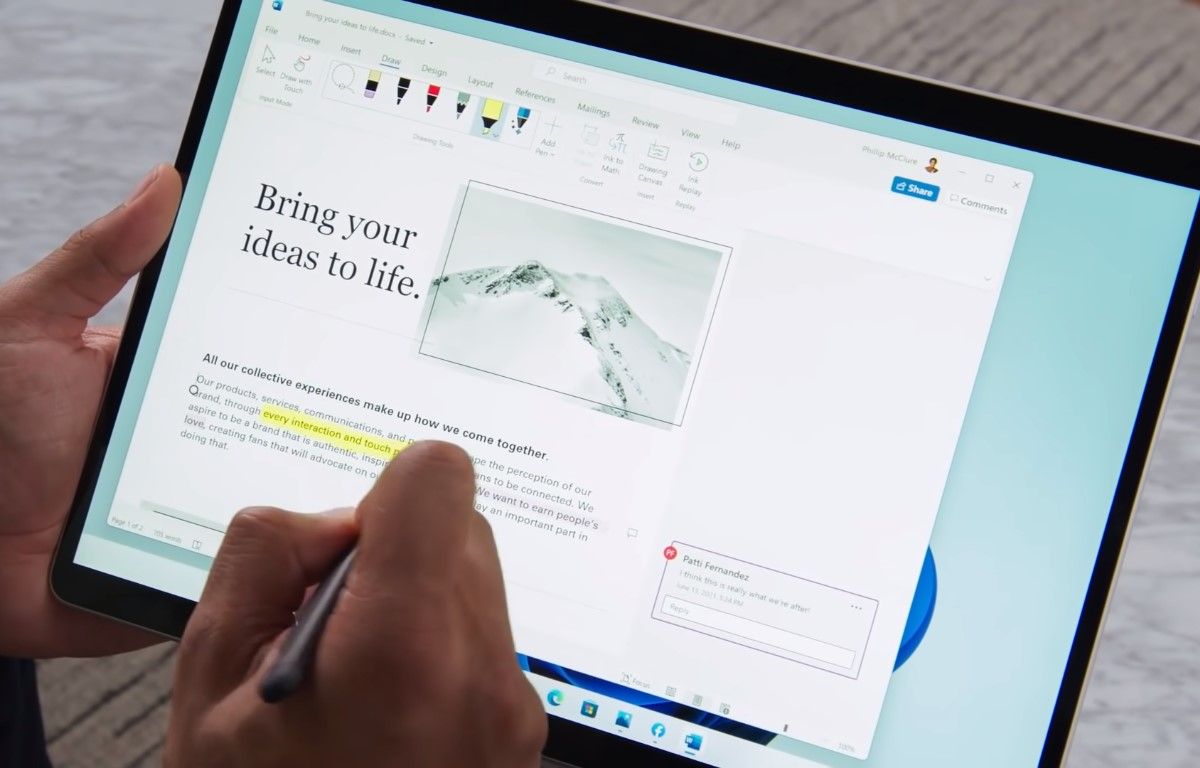
With haptic feedback enabled in Windows 11, using the pen is going to become more interactive. Microsoft says that it's making the pen more immersive so that you can hear and feel the vibrations as you edit or sketch.
Smartphone-like Touch Keyboard
What if you like working on your tablet using touch? Windows 11 gets a new Touch Keyboard designed from scratch for convertibles and tablets.
Just tap on the Keyboard icon on the Taskbar to bring up the sleek keyboard. It comes with 13 new themes for you to choose from, including three matching themes that match the Microsoft Surface colors. Plus, you can also create a fully customized theme, which might even feel like the one on your phone!
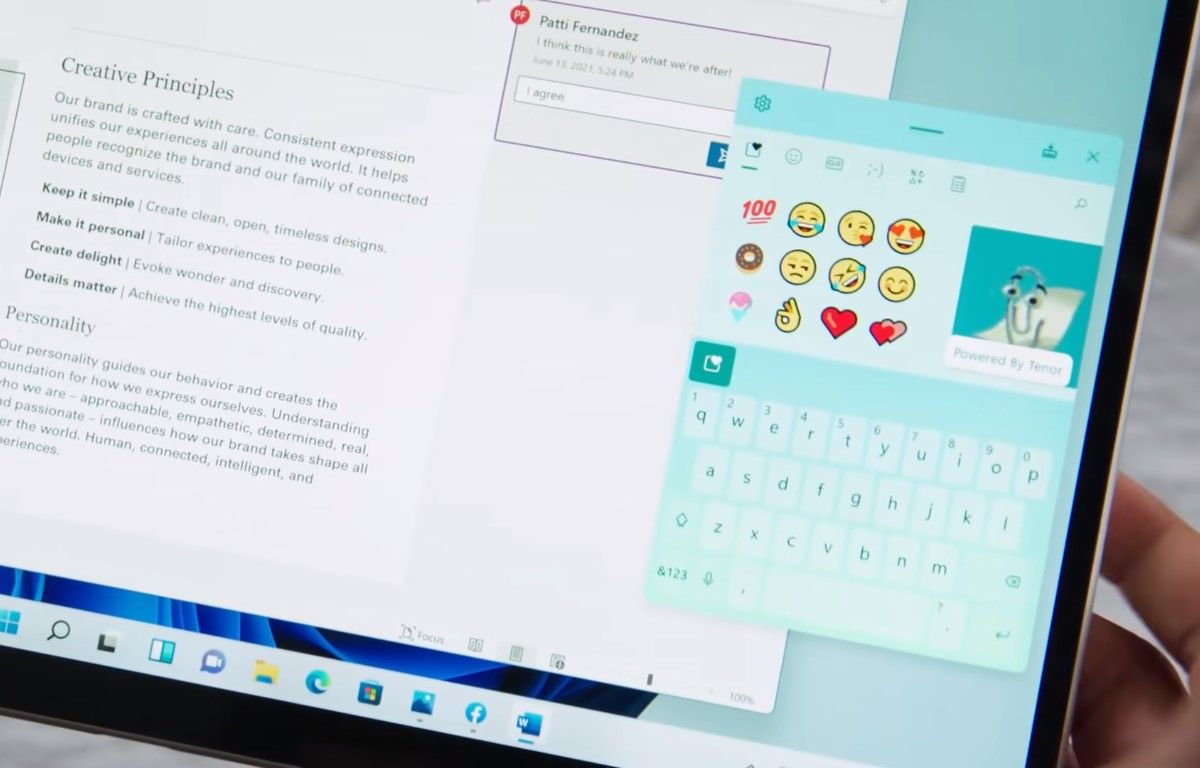
You can swipe with your thumb to type and even use the spacebar as a cursor. And you even have emojis and GIFs to liven up your texts and messages!
Moreover, you can also resize the Touch Keyboard to your liking–have it smaller and on one side to use with one hand, or it can be bigger and centered on the tablet.
Voice Typing That Automatically Punctuates for You
Voice typing on Windows 11 will be a seamless experience. Every word you say will be picked up and typed fast.
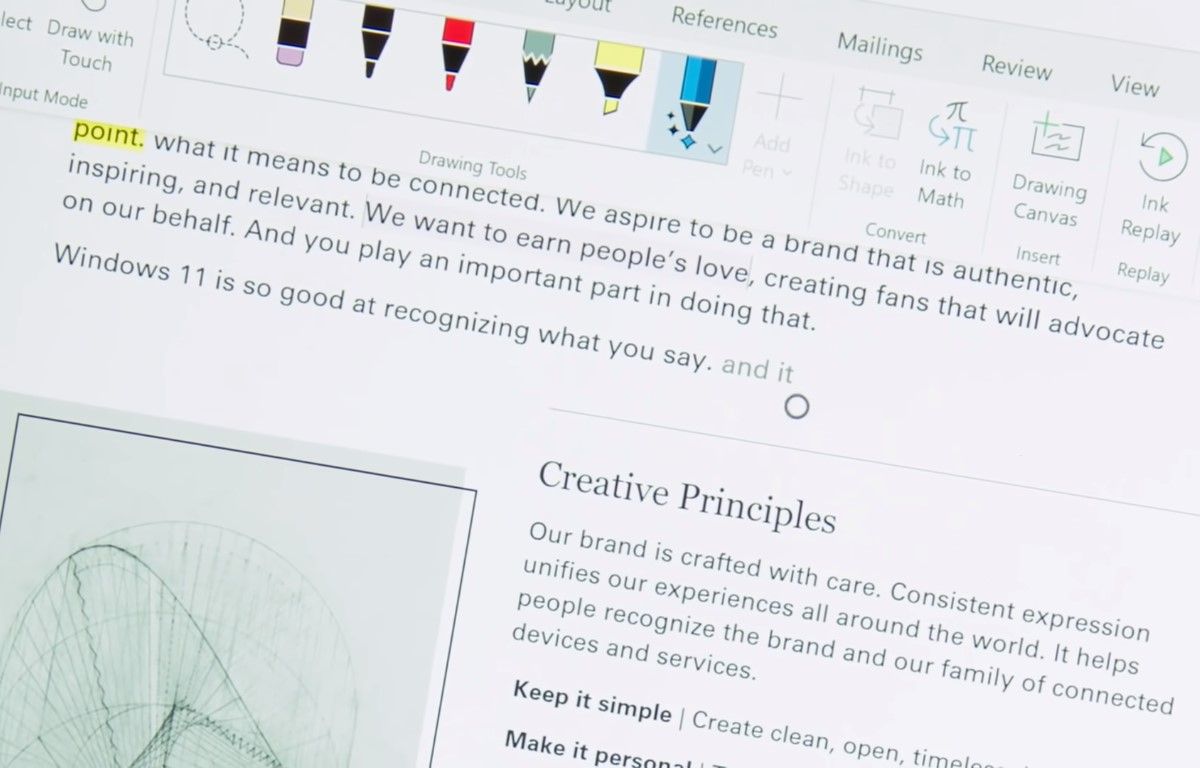
Moreover, Windows 11 will also automatically punctuate for you. Here's how it will work: when you speak a sentence and then pause for a second, Windows 11 will recognize that pause and automatically insert a full stop after the sentence ends. If you ask a question, a question mark will appear at the end!
Voice commands are also a part of the new Windows 11 experience. So if you feel a line should be removed, simply say, “Delete that” after the line, and it will automatically be deleted!
Widgets to Keep You Connected
Windows 11 is packed with innovative features, which, apart from keeping you productive, will also offer personalized content; just like Widgets, to keep you connected and updated.
Simply swipe from the left of the screen and Widgets will slide over like a cool glass panel.
You have widgets for everything, from Calendar, Email, and Weather, to Stocks, Sports, and Traffic Updates. Also, a personalized News Feed that adapts to you and delivers stories that interest you—from politics, cinema, or even local news.
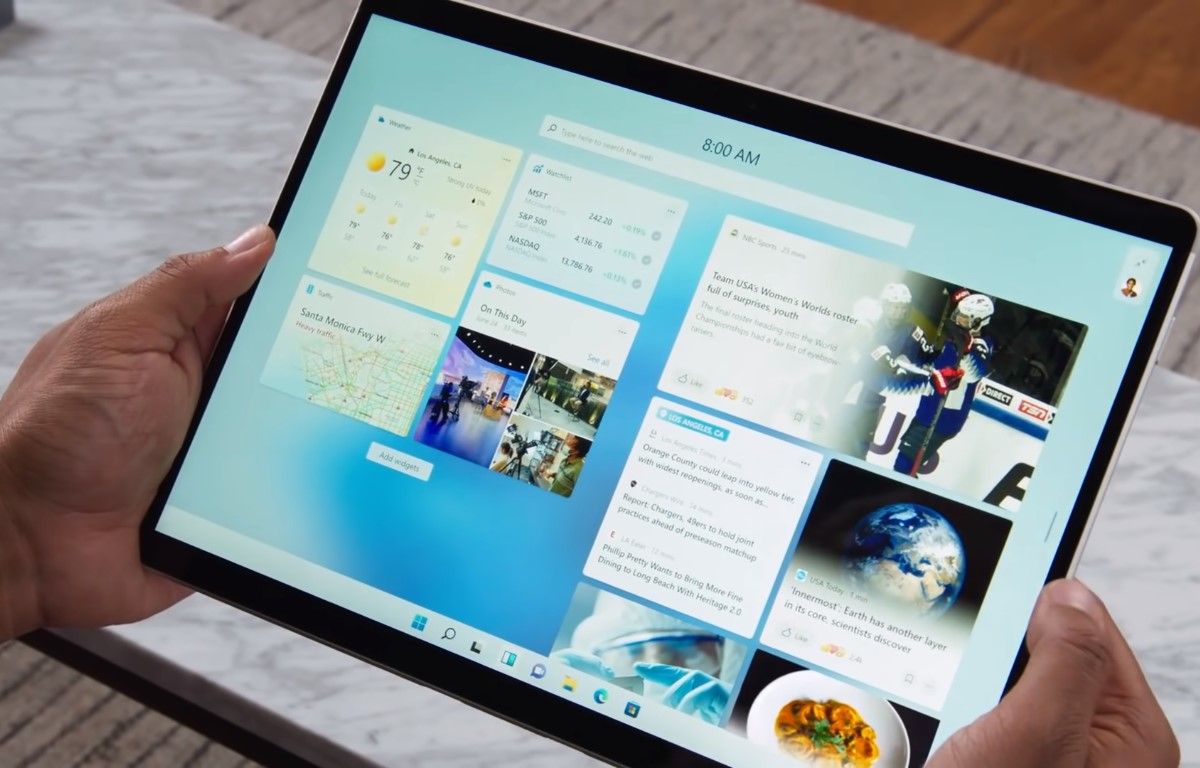
What's more, you can move and shift Widgets, resize them to your liking, and even view them on the full screen!
Entertainment Tab in the New Microsoft Store
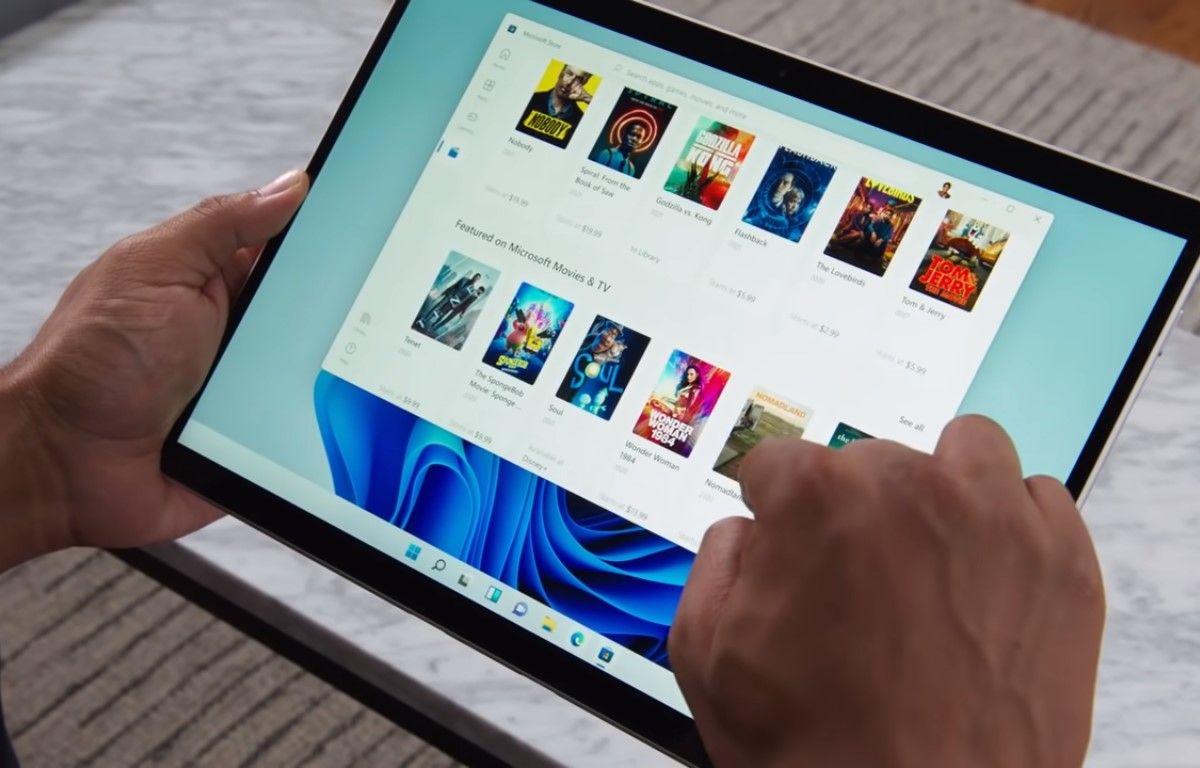
You can experience the best of entertainment with the redesigned Entertainment Tab in the new Microsoft Store. You will have access to top movies and trending TV shows across all streaming services from your tablet.
Then you can watch a blockbuster movie on your tablet in bed, or project it to your TV wirelessly and enjoy it on the big screen.
Windows 11 on a Tablet: An Empowering Experience
With Windows 11, Microsoft is ushering in an innovative and seamless tablet experience that adapts to your lifestyle and work.
So if you are looking for an empowering way to work, connect, and create on the move, a Windows 11 tablet promises to be all that and more!
Image Credits: Microsoft