InVision Freehand is a digital whiteboard for creative collaboration, brainstorming, and presentations. Technically, it's a shared whiteboard with drag, drop, and draw capabilities.
The app applies data security protocols like SSL and AES-256, along with round-the-year monitoring. Therefore, your team can work on mission-critical ideas and designs in one secure cloud-based app. In this article, we will outline the steps you can take to start using Freehand.
How to Sign-Up for InVision Freehand
Freehand signing up is super easy. Try the following steps to sign-up:
- Visit InVision website, and click on Try Freehand — Free in the top right corner.
- Fill in the details for email, name, and password.
- Now, click on the Sign-Up button.
- Next, you need to complete the email verification step.
- Choose whether you need teamwork or solo work.
- You’ll see the welcome screen and your Freehand dashboard.
Creating a New Freehand
Once you’re in the Freehand's dashboard, you can begin collaborative work with your team on the Freehand whiteboard. Follow these steps to get started:
- Hover your cursor over the left-side panel and click on Create your first space.
- Give a name to your space.
- Choose the security level that you want and click on Create.
- You may add team members and clients to this space using the Share button.
- Either click on Blank Freehand or any template category to create your first freehand.
InVision Freehand Navigation
The digital whiteboard tool, Freehand, is easy to navigate. Followings are the navigation options available in this app:
- Zoom in and out using the Plus and Minus icons in the bottom-right corner. Alternatively, use a mouse scroll wheel or laptop trackpad.
- You can pan the whiteboard using the Pan icon in the bottom-right corner, holding a spacebar, or placing two fingers on the laptop trackpad.
- To exit the whiteboard and return to Freehand's dashboard, click on the InVision logo in the top left corner. Freehand saves your work automatically.
- Click on the horizontal three-dots menu in the top-right corner to Export to image or Save as template.
- To know about active conversations, click on the Bell icon in the top right corner.
Diagram Creation in InVision Freehand
The Freehand canvas is an intuitive editor for effortless flowchart and diagram creation. You can create diagrams and flowcharts by following these steps:
- From the Documents screen, click on Create to start a new freehand.
- On the Templates screen, select Blank freehand.
- Click on Shape on the left-side toolbar to open the menu.
- Select any shape and then draw it on the canvas.
- To resize, pick outline thickness, or change color, click on the outline of the shapes.
- Click on the Connect arrow to draw connections between shapes.
- Select the connecting lines to modify their color or line caps.
Collaboration Tools From InVision Freehand
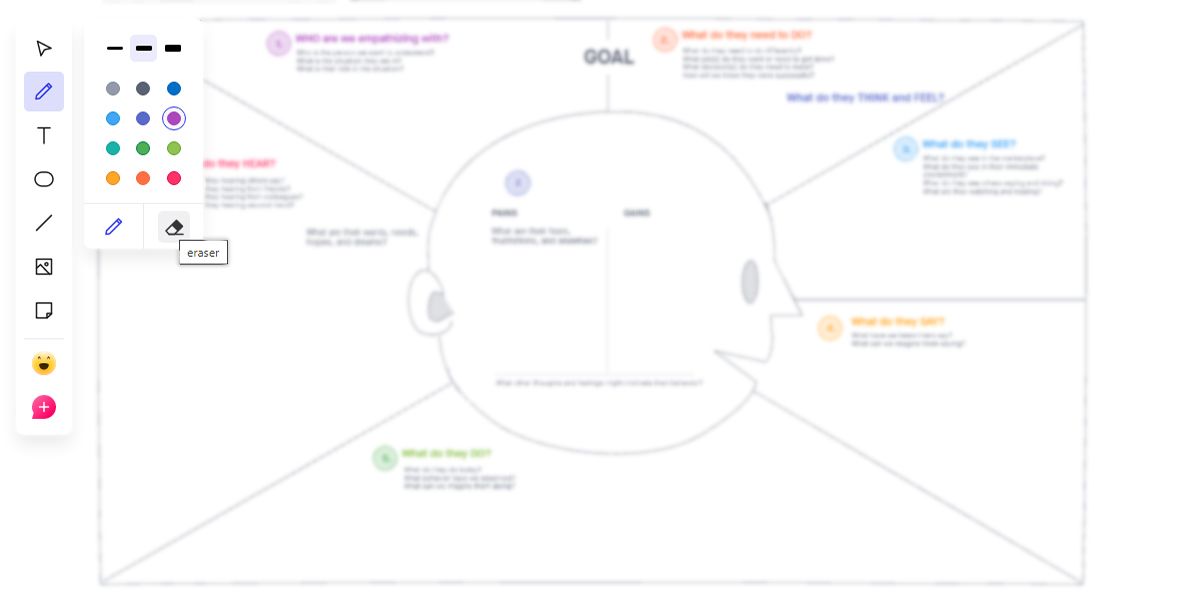
The Freehand toolbar houses the collaboration tools that you'd need more often. It always stays visible on the far-left of the Freehand whiteboard. Followings are the tools that you can utilize during visual collaboration:
- Use Pointer to select any objects on your whiteboard.
- The Pencil tool enables you to draw any shapes on your Freehand canvas.
- Select the Eraser icon on the Pencil tool to use the eraser function. You can use it to delete objects from the canvas.
- The Text tool enables you to write on the canvas, within any shapes, or diagrams.
- You may use Shapes to insert basic shapes like circles, squares, diamonds, etc.
- The Image tool allows you to insert any image into your digital whiteboard.
- During the visual collaboration, use the Sticky Note tool to add colored notes anywhere on the whiteboard.
- If you want to insert animated emojis into your canvas, use the Reactions tool.
- Select the arrow in the upper right corner of any shape to activate the Connect Shapes tool. You can now guide the connecting line using the cursor to link an object.
InVision Freehand Templates for Quick Brainstorming
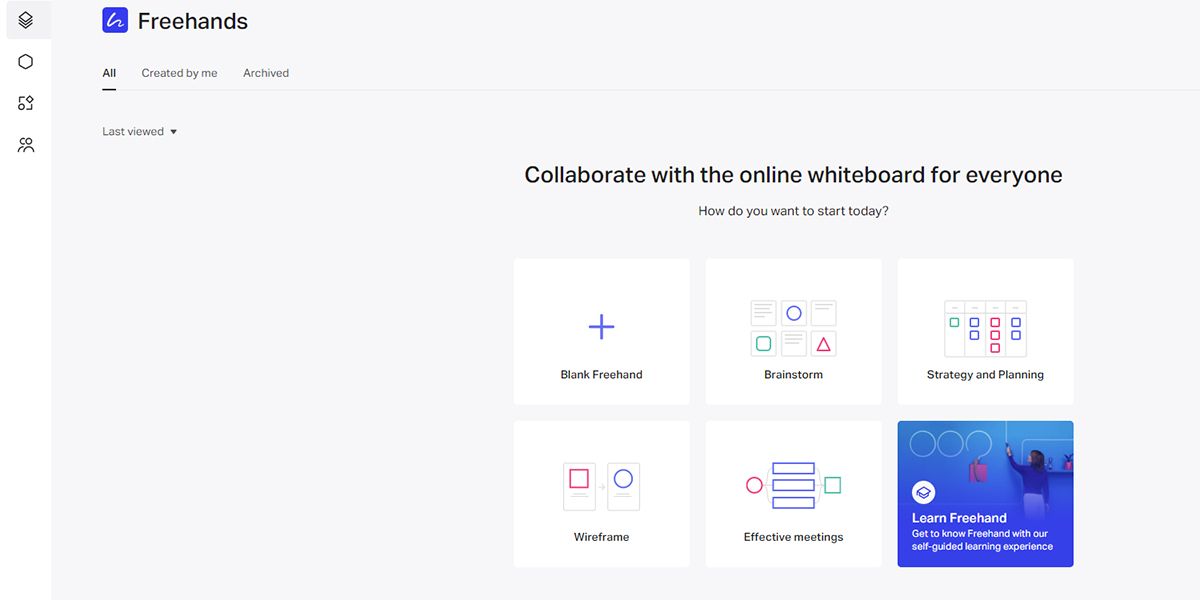
You can get inspiration for collaborative work from the best works of industry leaders through Freehand templates. The templates are easily accessible from your Freehand dashboard. Freehand has the following four template types:
- Brainstorming
- Wireframes and flowcharts
- Effective meetings
- Strategy and planning
Within the above template categories, you’ll find exemplary frameworks from brands like Salesforce, Design Sprint Ltd, Xbox, American Express, AWS, New Haircut, etc. To begin with, try these steps:
- On the Freehand whiteboard, click on the Create Freehand button.
- Give a name to your freehand project.
- Scroll down to the templates list to find out the one that suits your requirement.
Collaborating in InVision Freehand
Freehand removes setbacks around communication and creativity that remote teams face a lot. Here are the things you can do on a Freehand whiteboard:
- Freehand offers a high-tech wireframing experience to its users. You don’t need to go through the hassles of scanning and emailing design wireframes. Your collaborators also don’t need to look for emails with attachments of wireframe images. In Freehand, everything is available on the go within the digital whiteboard workspace.
- Design exercises made easy during remote work Freehand. The app saves you from hectic and mundanes tasks like clicking photos, saving multiple worksheet versions, or sending emails to clients. While logged in to Freehand, you and your client only need to communicate through Slack or any video meeting app to perform design exercises.
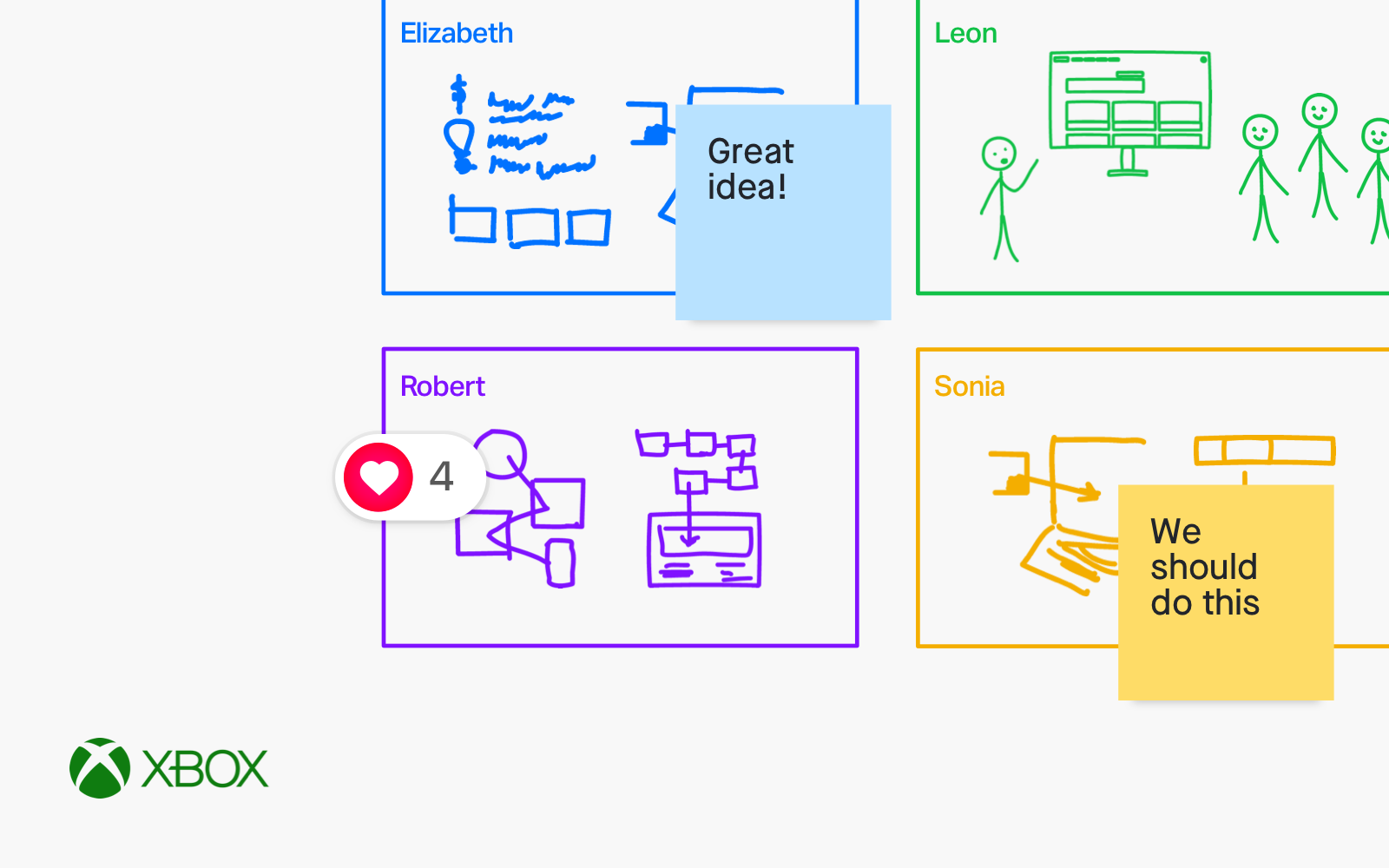
- If you’re using Freehand, you don’t need to go to other presentation apps like Microsoft 365 or Google Slides. When you need to present your data analysis, design research, or wireframe sketches, simply click the Play icon in the top right corner of the whiteboard. All the collaborators will start seeing your screen.
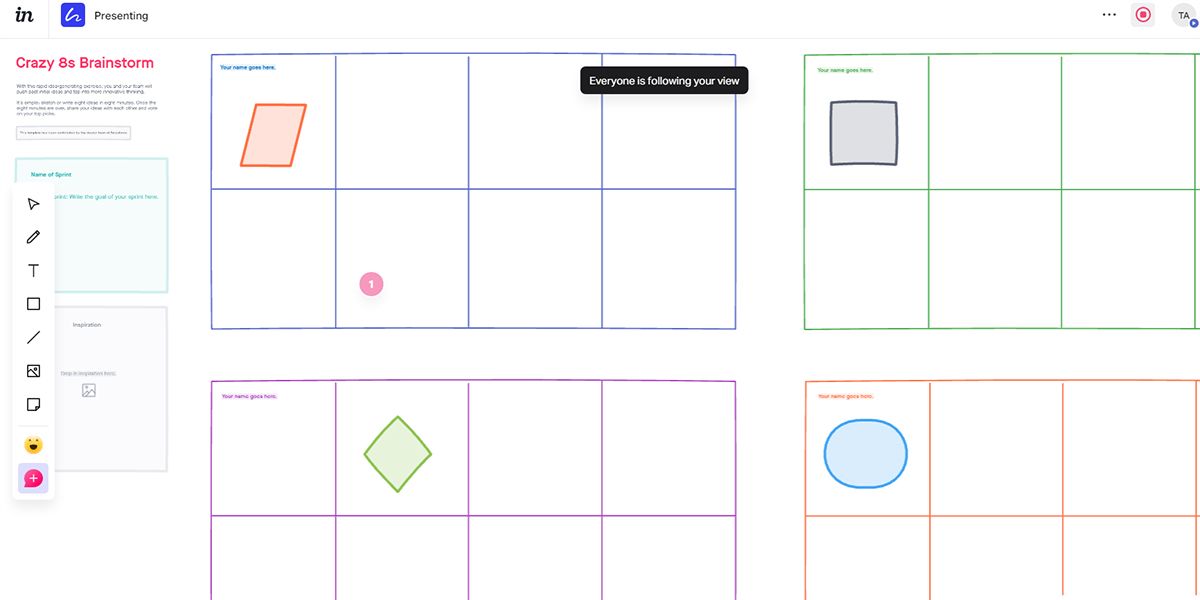
- Apart from whiteboard activities, Freehand also brings mind mapping and diagrams to its users. When discussing workflows, process maps, cycle diagrams, or flowcharts during a virtual team meeting, show your work more than just telling. On Freehand, you can draw maps and diagrams while collaborating in real-time.
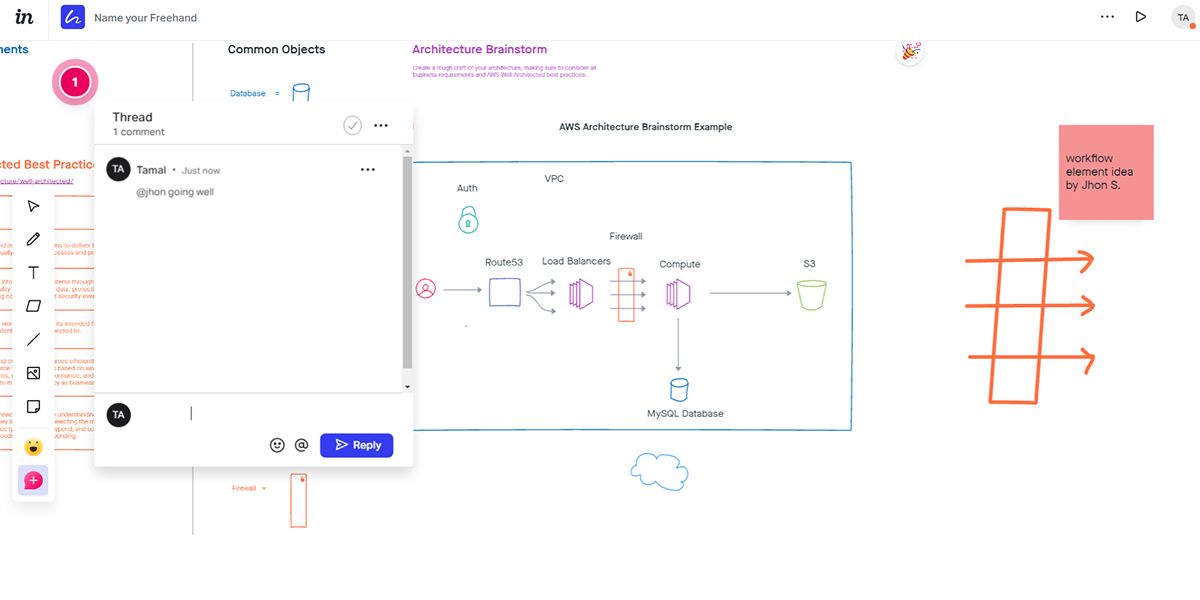
- Let your creative thought of designs and sketches flourish on Freehand. On a Freehand whiteboard, you can make limitless sketches and drawings without wasting paper. The tool supports advanced I/O devices for digital drawing.
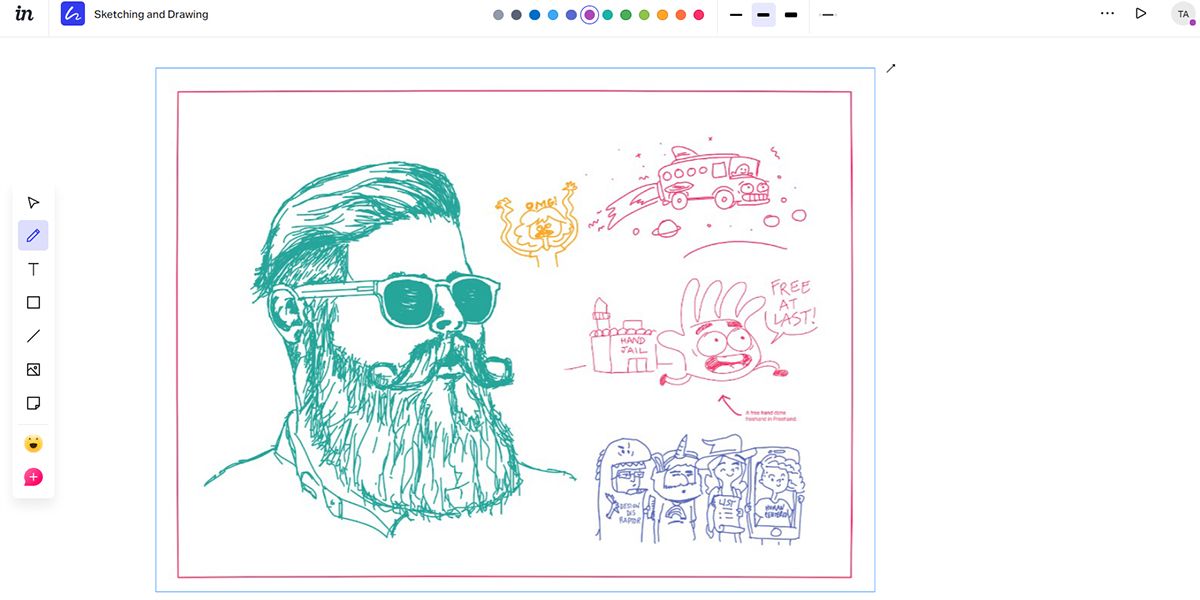
- Freehand enables you to host a transparent and productive interview, especially for the candidates of technical posts. You can invite the interviewee remotely to your Freehand workspace and let the candidate solve a workflow puzzle or draw a process design. It’s by far the most practical and easiest way of assessing a job aspirant.
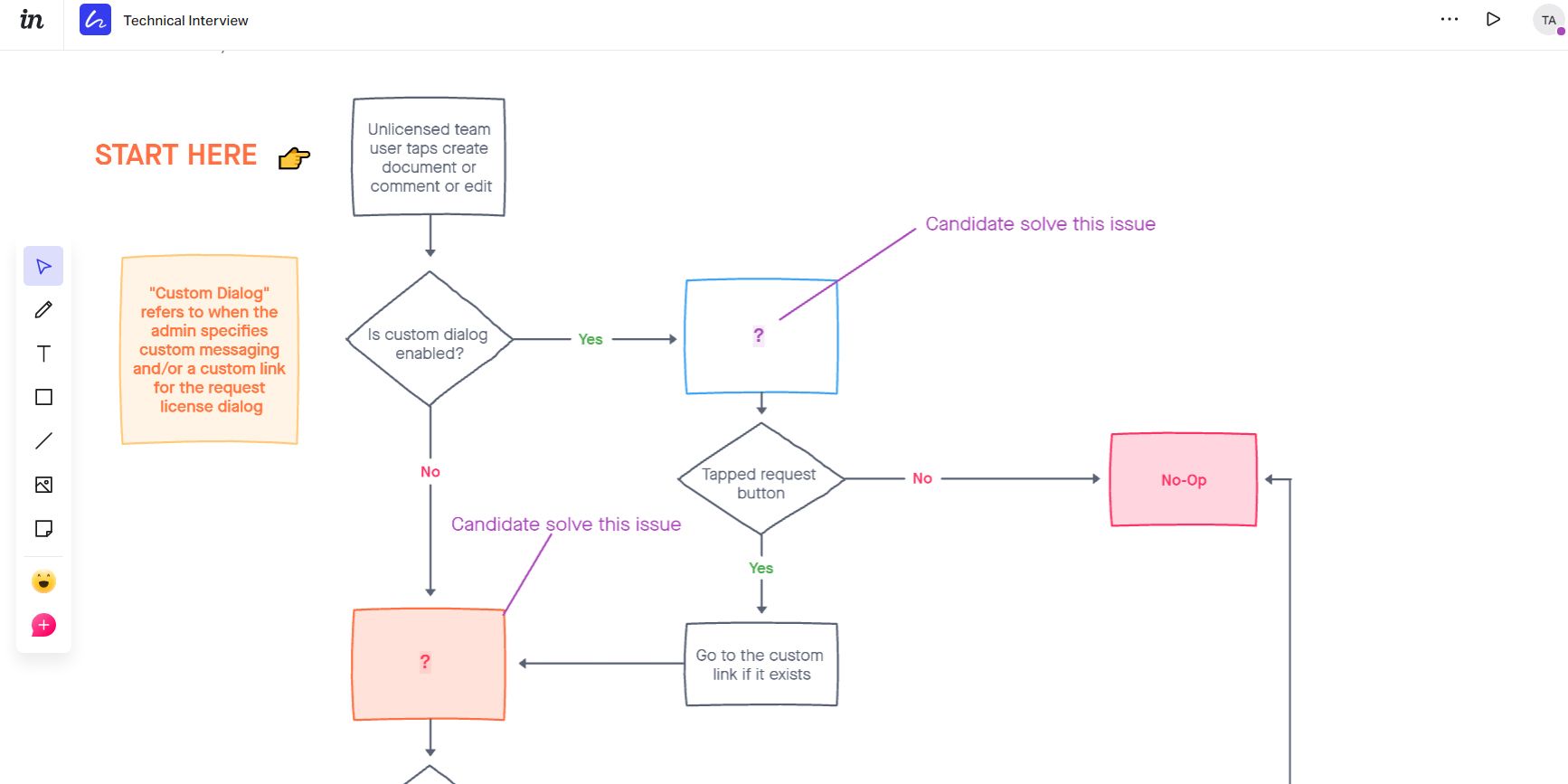
InVision Freehand Pricing
Freehand has a fairly simple pricing plan fit for freelance gigs or businesses of any size. The free subscription offers you up to 25 members for collaborative work, unlimited whiteboards, and limitless publicly shared spaces.
The next tier, which is a Pro subscription, costs $7.95/mo (billed annually) or $9.95/mo (billed monthly.) This plan is appropriate for small businesses, startups, and freelance teams. Apart from up to 100 collaborators and unlimited freehands, you get limitless public and private spaces.
There is an Enterprise plan aimed at organizations that need tailored services. You pay per seat and get access to unlimited everything from Freehand.
Productive Workday Through Visual Collaboration
Whether working remotely or from an office setup, whiteboards are highly essential for teams that need brainstorming on processes and designs. Digital whiteboard with real-time collaborative workspace is the new trend in place of physical whiteboards.
Try out InVision Freehand or any other cloud-based whiteboard that helps you accommodate a big team to suggest and work on an idea, from anywhere.