So you’ve chosen to use WordPress for your website. Good choice! WordPress powers over a third of all websites on the internet today. It’s a favorite for many webmasters because of its low barrier to entry for rookies, and virtually unlimited extendability for pro users. With this popularity, WordPress also attracts lots of hackers and security threats.
There’s no reason to panic, however, if you take a few simple precautions. Here they are:
1. Use Secure Log-in Details
Using unique log-in details might sound like a very basic and obvious tactic. But, it is quite often overlooked. In fact, according to a report by TeamPassword, “123456” and “password” were two of the most popular stolen passwords in 2019. These are easy for humans to guess, and much easier for bots that can generate multiple combinations of numbers and letters within seconds in a brute force attack.
To boost WordPress security, ensure that you create a unique and complex password when you set up your website. Additionally, while it may seem convenient, you should avoid using the same password on multiple platforms. Instead, you should use a unique password for every account you have on the internet.
If you are worried about forgetting your passwords, you can use a tool like KeePass to store your passwords on an encrypted database on your computer. Or, use tools like 1Password or LastPass to save your passwords to the cloud.
Secure passwords are just one part of login security. Using a secure username is just as important since usernames are equally susceptible to brute force attacks.
By default, your WordPress username is “admin”. You can change this in the process of creating a new website, however, once your WordPress website has been installed, you won’t be able to change this directly. You can get around this by adding a new admin user profile to your site and setting the username to something unique.
Once this is done, you can go back and delete the original “admin” profile.
2. Change Your Log-in Path
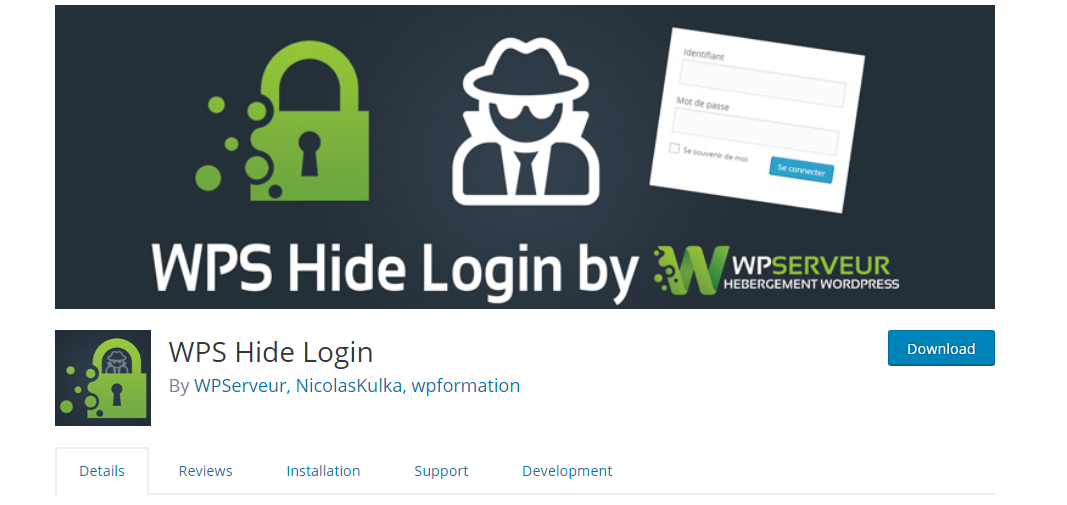
The URL you use to log in to the dashboard of your WordPress site is generally domainname.com/wp-admin by default. Every hacker knows this and this is partly what makes WordPress websites so vulnerable. In a few simple steps, you change this by changing your login URL path to something unique.
You can do this manually but the easiest way to do this is by using a plugin. All you have to do is download and install a plugin such as WPS Hide Login. With these tools, you can change the default URL to something unique and less easy to guess within minutes.
While you can manually change your login URL without the help of plugins, it is not advisable. This is because whenever you update WordPress, the default login page will be recreated, forcing you to alter your login path all over again. Also, attempting to manually change the login URL can cause errors in your logout screen and may affect other crucial WordPress functions.
3. Keep All Themes and Plugins Up-to-Date
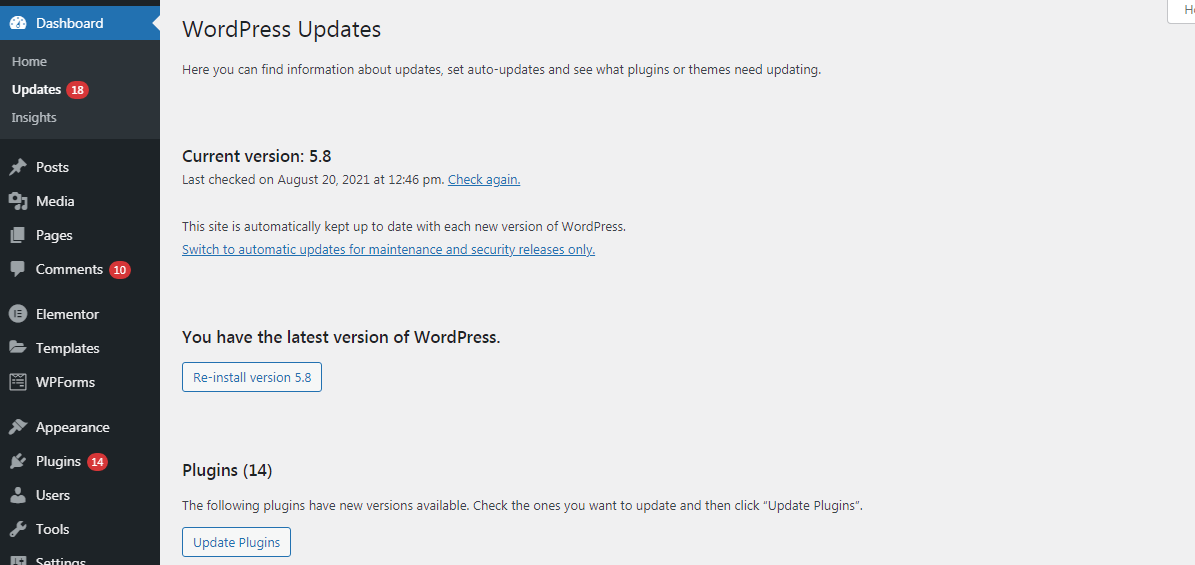
One of the easiest ways you can keep your website secure is by ensuring that everything is up to date. In general, updates contain fixes to problems that developers have found in previous versions of themes, plugins, or the WordPress core. These include security issues, which can be exploited once hackers discover them.
In addition to keeping your themes and plugins updated, you should avoid using poorly-coded or nulled themes or plugins that can also leave your website vulnerable to hackers.
In addition to the plugins and themes you install, you must keep your WordPress core itself updated. If you are worried about an update somehow causing damage to your site, create a backup that you can easily revert to if things go wrong.
4. Use Two-Factor Authentication
Two-factor authentication is an excellent way to ensure that even if your login information is somehow compromised, hackers still won’t be able to access your website.
With two-factor authentication, you will need to provide extra information – away from your website – when you log in to your site. For example, this could be an additional, randomly generated access code sent to your mobile phone or email address.
The easy way to enable two-factor authentication on your website is to use a plugin aptly called Two Factor Authentication.
5. Hide Your Theme Name
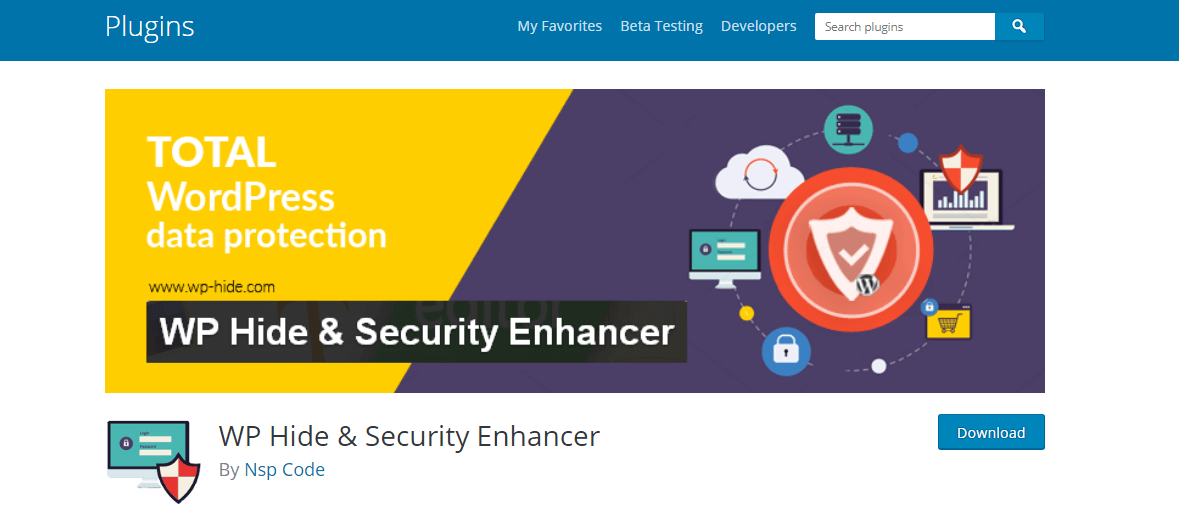
Most WordPress themes display their names in the footers, code, and various folders of the websites they are used on. While this is generally for harmless advertisement purposes, it could help guide hackers to the vulnerabilities of your website.
This is particularly true when the theme you use has a known vulnerability. Hiding your website’s theme is, therefore, a powerful way of improving your site’s security, and this can easily be achieved with a plugin like WP Hide & Security Enhancer.
With minimal input, this plugin filters WordPress and rewrites URLs to make the changes you want without affecting your files and directory. You can also hide your theme name manually. But that is a somewhat risky venture that requires quite a bit of coding knowledge.
Be Proactive About Your Site’s Security
Although there is a great deal more to WordPress security, simply undertaking these five steps will put you ahead of most WordPress-specific security threats. The most important bits to remember are to keep up with good login security by using secure details and changing the default WordPress login URL to something unique.
Don’t forget to keep all the various components of your WordPress installation up-to-date, and you can further enhance these security measures by making it difficult for hackers to figure out what theme you’re using.
Take some time to implement these simple tactics on your website, and you will turn it into a near-impregnable fortress. As you may have observed, WordPress security may require the use of a few different plugins.