If you’ve recently purchased a second-hand iPad with the passcode still enabled, or you have forgotten your iPad passcode, then accessing your device can be almost impossible. Especially if you want to unlock your expensive Apple product without using iTunes.
But fear not! Today, we’ll show you one of the best ways to get your iPad unlocked using PassFab iPhone Unlocker. Let’s get started.
What Is PassFab iPhone Unlocker?
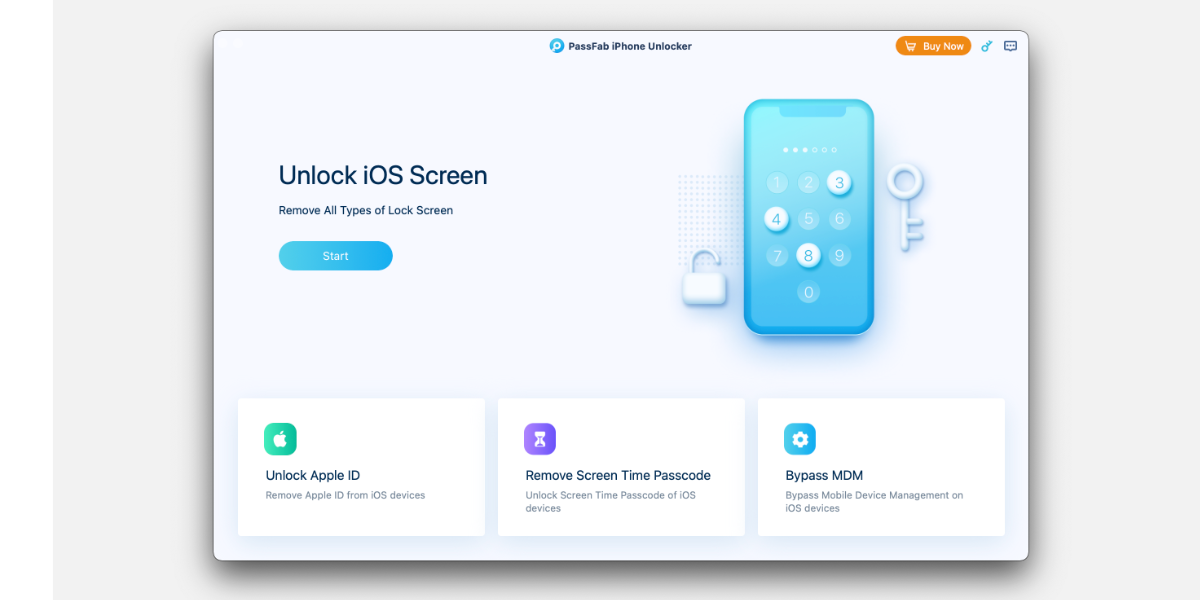
PassFab iPhone Unlocker is a program that will allow users to fix a disabled iPad or iPhone when they cannot use the passcode set for their Apple device.
Maybe you have more than one iPad or iPhone, or you’ve just purchased a used iPad, and the previous owner didn’t wipe it properly, or maybe the screen has broken. Whatever the case, PassFab iPhone Unlocker will allow you to unlock your device without the need to enter a passcode.
Additionally, if you need to bypass Screen Time or Remote Management, then PassFab iPhone Unlocker will allow you to do so as well. The software works with Windows and Mac, and it supports the latest iOS versions and devices.
How to Unlock iPad Without iTunes Using PassFab iPhone Unlocker
Some people prefer not to use iTunes because of how clunky it is. Earlier versions of the software ran well, but the most recent versions seem to have encountered some lag issues. Additionally, if there is a hardware problem with your device, using iTunes can often cause your device to get stuck in a boot loop.
With PassFab iPhone Unlocker, you can unlock your iPad quickly and easily. Here’s how:
- Step 1: Connect your iPad to your computer - Using a USB to Lightning cable, connect your iPad to your computer. Make sure you turn your iPad on.
- Step2: Open PassFab iPhone Unlocker - You’ll need to download the PassFab iPhone Unlocker software from the PassFab website. This software offers a free trial, so you can get started once you install everything. Surf on over to the site and download the correct version for your computer. Once the software has downloaded, open it and select Start, then click Next.
- Step 3: Download the firmware and start unlocking - To unlock your iPad, you’ll need to download the matching firmware package. Choose your save directory and click Download. Wait for a few moments, and your firmware should download. Once this download is complete, click Start Remove. Then have a cup of tea. Unlocking will take just a few minutes.
How to Unlock iPad Without iTunes Using iCloud
If your device is damaged, but you still remember your Apple ID and password, you can unlock your iPad using iCloud. The caveats here are that you’ll have to have Find My iPad turned on, and your iPad will need to be connected to the internet for this process to work.
Also, by using iCloud, you will erase the data that is on the iPad. But using PassFab iPhone Unlocker to fix a disabled iPad is easier and you don't need a password.
Nonetheless, here’s how it works:
- Step 1: Open iCloud, and enter your Apple ID and password. From there, click Find iPhone.
- Step 2: Click on All Devices and choose your iPad from the list. Choose Erase iPad from the dropdown menu, and click Erase. This action will erase all data from your iPad.
- Step 3: Enter your Apple ID and Password to confirm. When this process is complete, your iPad should now be unlocked, and you can set it up as a new device.
Make Unlocking Your iPad Easy
If you’re trying to unlock your iPad without using iTunes, then PassFab iPhone Unlocker is a great way to do so. It’s fast, and it offers a trial version so that you can test all the features without any commitment.
If you decide that you like PassFab iPhone Unlocker, PassFab is offering MakeUseOf readers a special discount of 30% off the retail price. Just use code PD707 at checkout to save yourself some extra cash. With PassFab iPhone Unlocker, unlocking your iPad without iTunes is easy.