There are many aspects to your PS4 profile you can change, one of which being your profile picture. Whether you want to go for something personal, fun, or unique, the choice is yours.
Here's how you can change your PS4 profile picture to any image you like.
How Do I Change and Set My PS4 Profile Picture?
If you haven't changed your PS4 profile before—which, if you're reading this, you probably haven't—then, funnily enough, you should know that you can't change it with your actual PS4. You can SET it, you just can't change the picture itself.
You can both change and set your PS4 profile picture in two ways: with your computer or with your phone.
Change PS4 Profile Picture With Your Computer
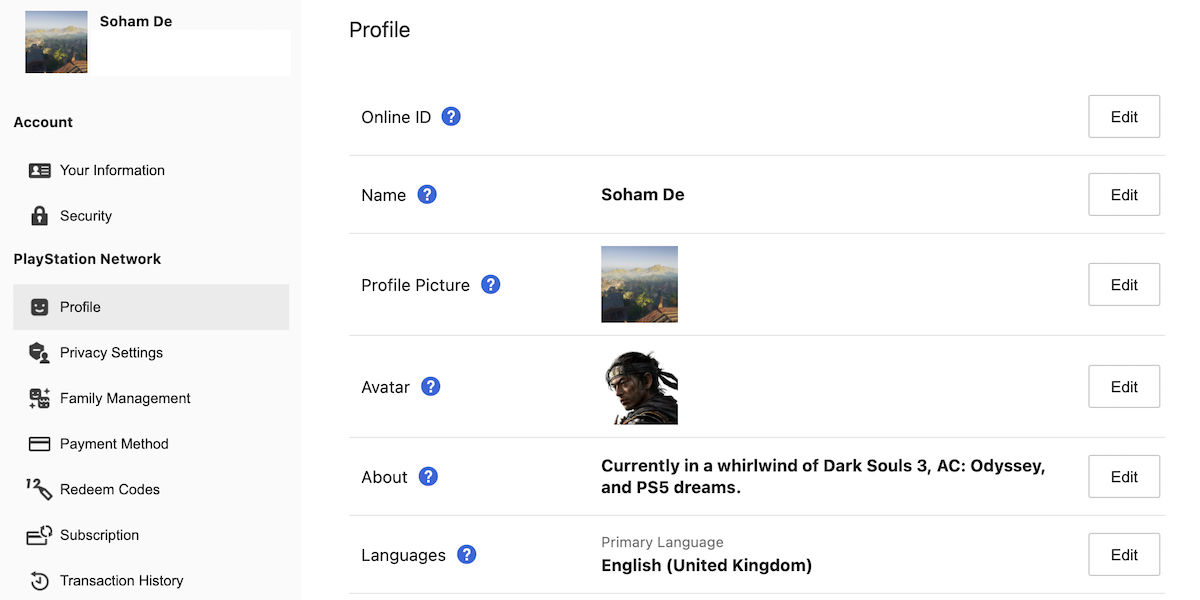
Here's how you can change your PS4 profile picture with your computer.
First, head to the PlayStation website and log into your PSN account. Then, click on your PSN icon in the top-right and select Account Settings from the drop-down menu.
Under PlayStation Network, click Profile. After that, click the Edit button next to Profile Picture. Click on Change Picture, choose a picture from your computer, save it, and confirm it.
You should now see your new profile picture, both on your PSN account and your PS4 when you use it. And, if you edit your profile picture again, you'll also have the option to set a new one or set your PSN avatar as your profile picture.
Change PS4 Profile Picture With Your Phone
Here's how you can change your PS4 profile picture with your phone.
First, download the PS app onto your phone and log into your PSN account. Then, from the Play section, tap your name, and select Edit Profile.
Now, the process is very similar to on the computer. Tap the Edit button next to Profile Picture. Select Change Picture, choose a picture from your phone gallery, save it, and confirm it.
Just like on your computer, this changes both your PSN and PS4 profile picture, and you'll now have the option to set your PSN profile picture as your avatar if you want to change your profile picture again.
How Do I Set My PS4 Profile Picture With My PS4?
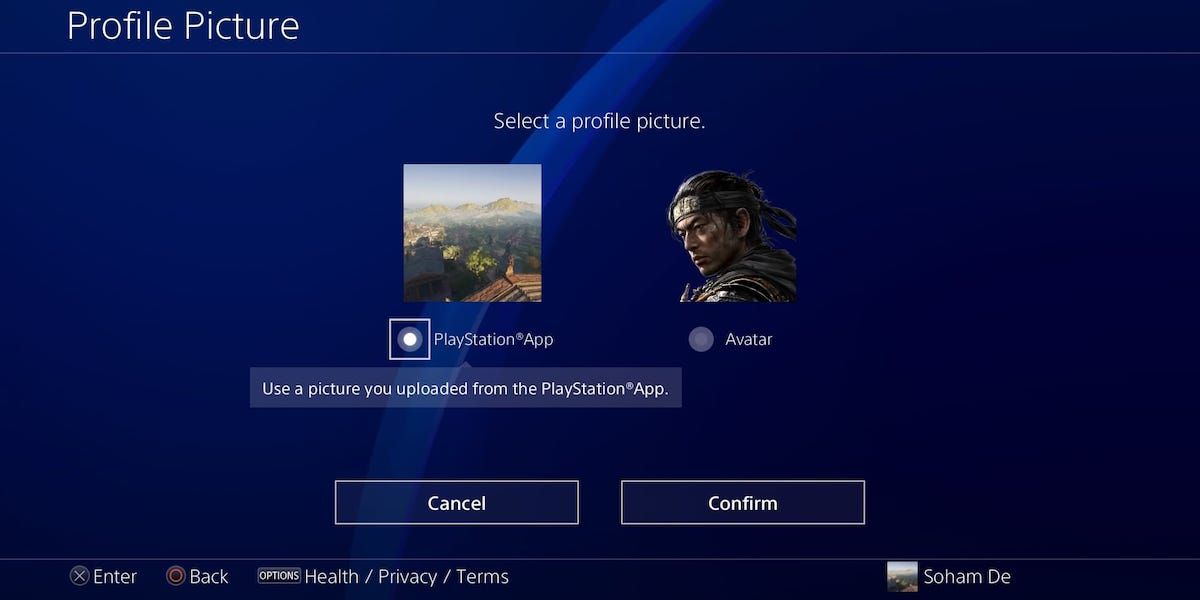
Now that you can change and set your PS4 profile picture with your phone and computer and have done it at least once, let's look at how to set your PS4 profile picture with your PS4.
From your PS4's home screen, head to Profile, select the ellipsis (...) next to Set Online Status, then select Edit Profile. This will take you to your PS4 profile settings, where you can change a manner of things, such as changing your PS4 profile avatar.
Select Profile Picture. You now have the option to set the picture you uploaded with your phone or computer, or your PSN avatar, as your PS4 profile picture. You can switch between either as much as you like.
It's disappointing to see such limited settings on your actual PS4, especially when your console can take some amazing in-game screenshots. As you can't directly set your PS4 screenshots as your profile picture with your PS4, you have to instead use the PlayStation Messaging feature on the PS app to set them.
See if Your PS4 Needs a Revamp...
Now you can change and set your PS4 profile picture! Be sure to switch it up from time to time, and perhaps look at your full PS4 profile and see if it needs an update.
Though you can use your phone and computer to change your PS4 profile picture, it should be a basic feature for you to be able to change it with your PS4. Hopefully, Sony can streamline this to make customizing your PS4's digital decor a little easier.