Reverse image search engines have been around for some time now, but for those of you who are still out of the loop, they’re really quite simple. Reverse image searching is much like a regular search, but instead of typing out your inquiry, you upload an image instead.
Google’s reverse image search is probably the most well-known of these engines, but what do you do when you’re not having any luck? Fortunately, there are plenty of alternatives to help you find what you’re looking for.
1. Bing Visual Search
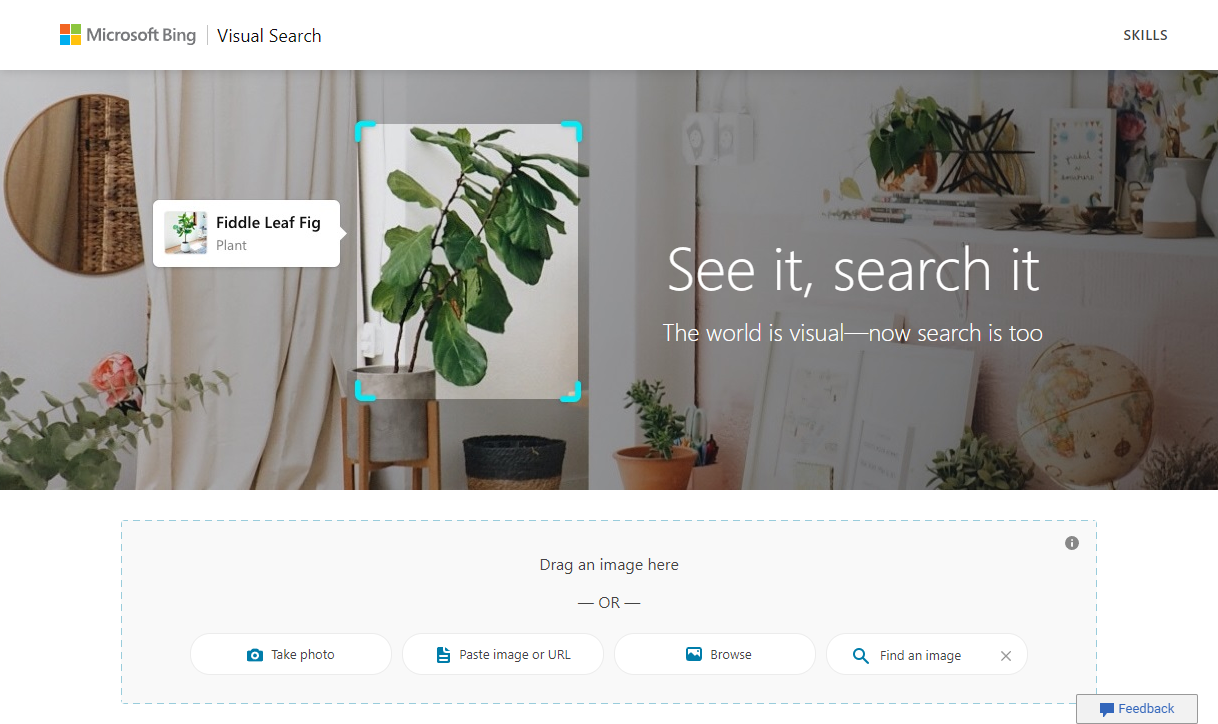
Bing Visual Search opens up this list, and for good reason. The tool is a surprisingly robust, feature-rich, and overall useful reverse image search engine.
The basic features you get with Google’s reverse image search are all here. You can upload a photo from your desktop or phone, and you can just as easily paste an image URL.
Bing Visual Search also gives you new ways to search. You can paste an image directly, take a photo with your camera, or search for an image like normal and then use that as the basis for your reverse search.
Once you’ve chosen your photo, Bing Visual Search comes with a much more robust set of tools to work with than Google’s reverse image search. Bing Visual Search gives you more options than Google does, such as what the image looks like, pages that contain that image, automatically cropping your image, and content related to the image you uploaded.
Bing Visual Search also has a number of other useful features. You can use it to upload pictures of plants, dogs, celebrities, and landmarks if you so wish. Doing so will give you information about that particular image, such as the breed of the dog or the name of the celebrity.
Bing Visual Search can even recognize an image with words on it and convert that directly to text, with which you can immediately search or copy over to your clipboard.
2. Prepostseo Reverse Image Search
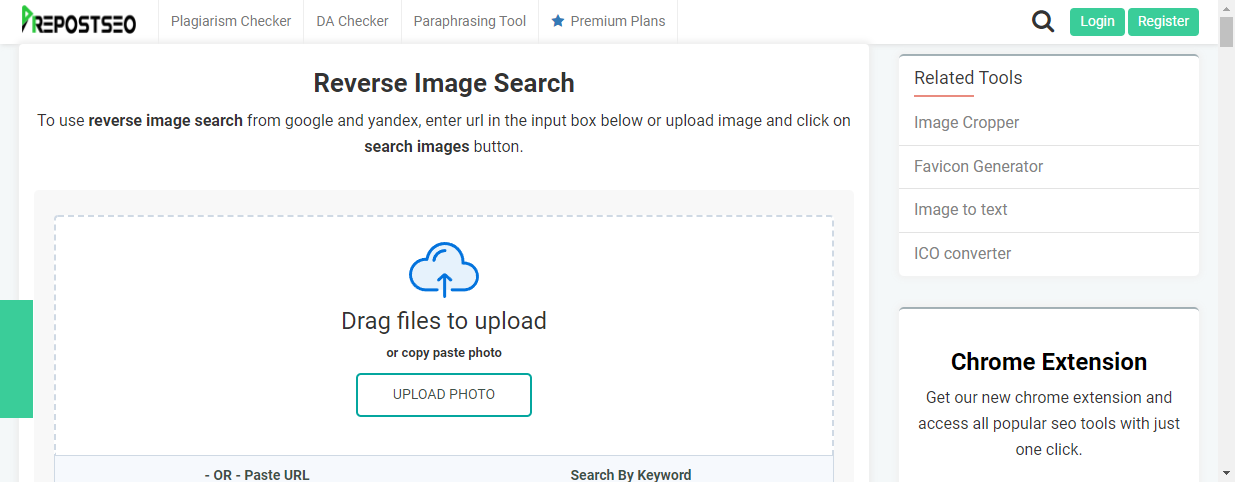
Next on this list, we have Prepostseo reverse image search. Prepostseo’s reverse image search is a little different from Google’s in that it functions as a webpage, not an extension to an existing webpage.
It has the basic features that you’d expect if you’re familiar with Google’s reverse image search, such as uploading images and searching by an image URL.
Prepostseo’s reverse image search has added functionality in that it also lets you filter your image searches. This helps to prevent unwanted results from slipping into your reverse image search, a problem that can happen from time to time.
Prepostseo’s reverse image search’s main differentiating factor is how it lets you access it no matter what device you’re on. By visiting the webpage, you can access its functionality no matter if you’re using an Android or Apple phone or tablet.
3. IDQB
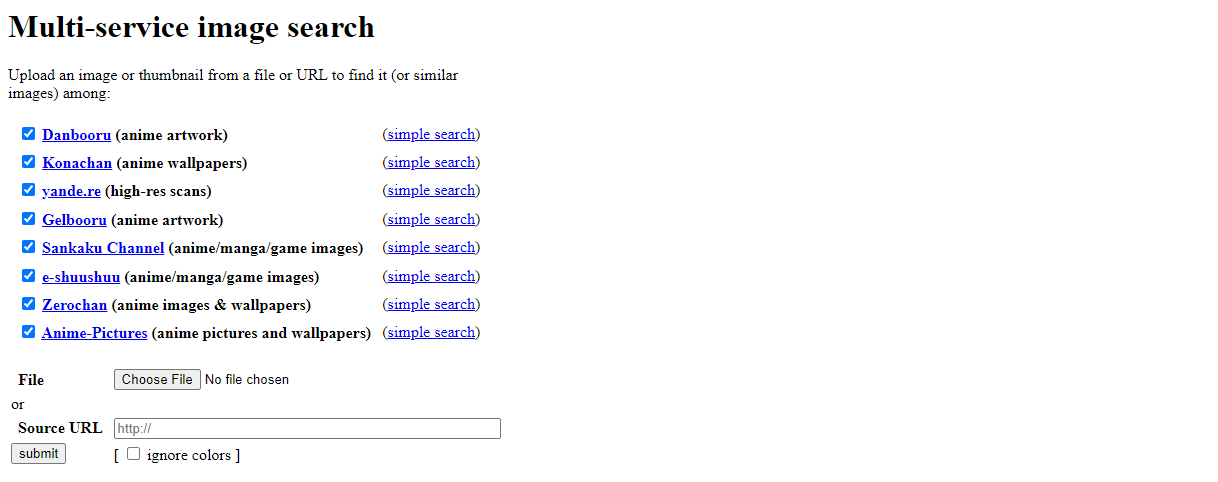
IDQB takes a slightly different approach to image searches than some of the other entries to this list. If you’re interested in visual design or anime, however, IDQB can be an incredibly useful tool in your arsenal.
IDQB is a multi-service image search engine, which is to say that it will search a wide variety of websites for the image that you upload to it. In this case, the websites are all anime-themed, such as Danbooru and Konachan among others.
IDQB lets you enable or disable any of the sites as you please, so if there’s one place that you really don’t want results from, then don’t worry, you can easily remove them.
4. Getty Images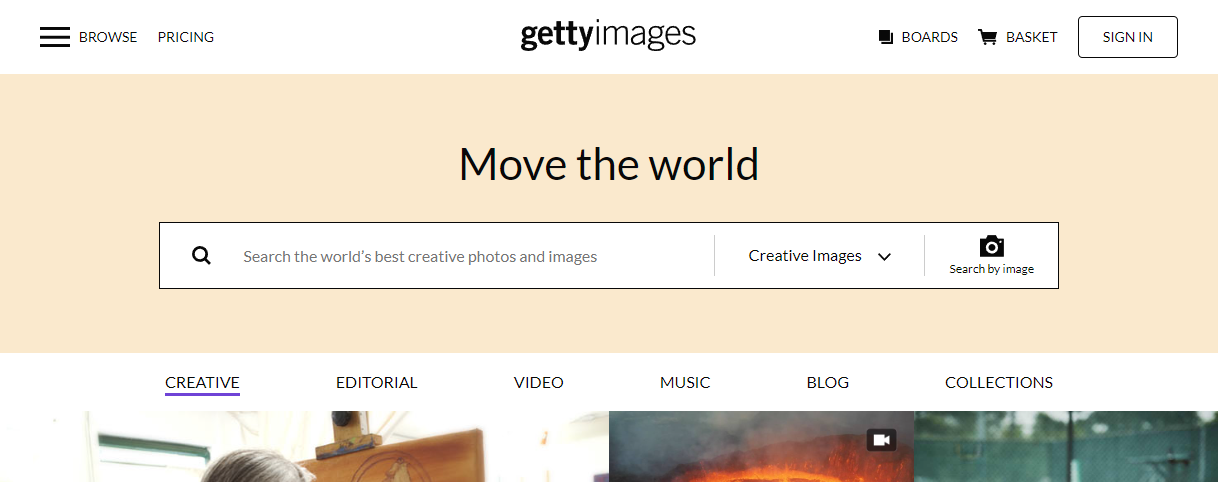
If you’re looking for something that’s a little more similar to Google’s reverse image search, then this is the tool for you. Getty Images is a supplier of stock images with a truly extensive range of assets.
But Getty Images also features a reverse image search tool that you may not know about. By uploading or dragging in an image, you can search through Getty Images' extensive list of stock images based on the image that you had in mind.
The images you find on Getty Images are all royalty-free for creative uses, and give you a wide variety in terms of the content you have access to.
Uploading is easy and simple, and clicking on any of the results takes you to the Getty Images page where you can purchase the rights to the image.
5. Pinterest Visual Search Tool
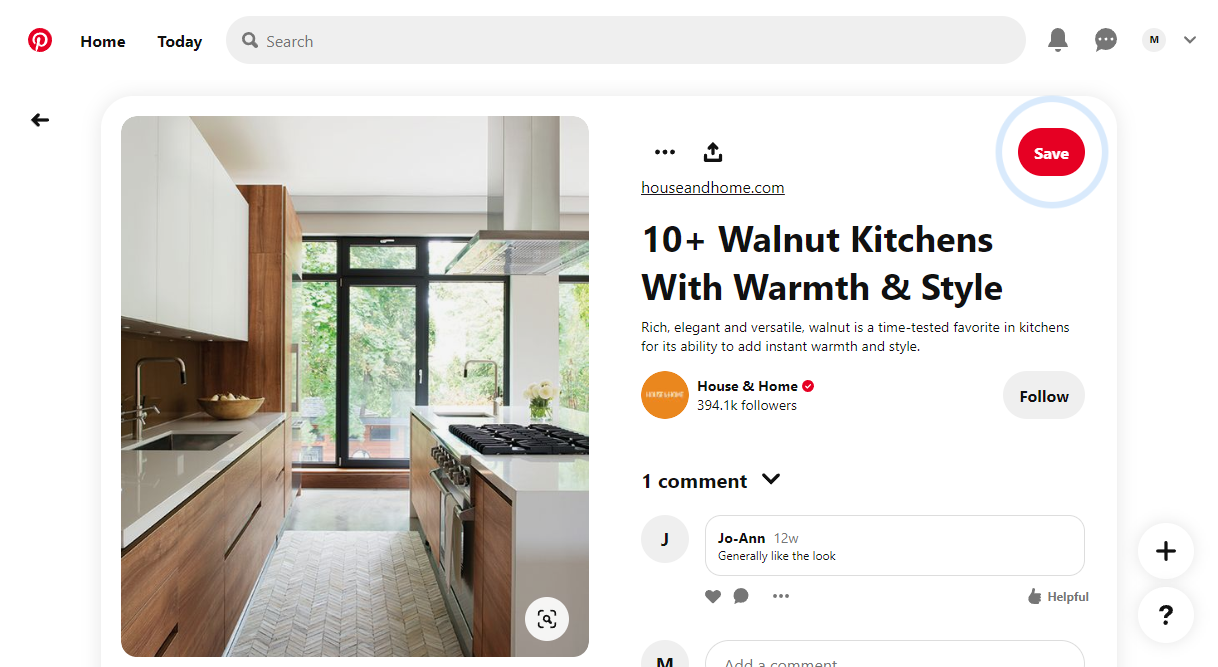
Finally, Pinterest’s visual search tool makes the list. If you’re an avid Pinterest user, then you have no doubt seen its visual search tool in the past without realizing what it does. If not, then there’s just one more reason now to give Pinterest a shot.
Pinterest’s visual search tool appears a simple button on the bottom-right of any image that you view on Pinterest. Once you click on it, Pinterest will open into a new layout that is reminiscent of Bing’s Visual Search.
The image you chose is on the left, and related images are on the right. Pinterest supplies all the images, meaning you can continue to pin and save them to your account or boards.
By default, Pinterest will automatically crop the image that you’re looking at to get the best results. However, if you’re looking for something more specific, such as the specific lamp used in a shot, you can adjust the borders of the image to give you more specific results.
One of the more interesting features offered up by Pinterest’s visual search tool is that it does this process automatically for you. The tool marks objects of interest with a white circle. If you click on one of the circles, the tool crops to that image.
Reverse Image Search Engines Are Just the Tip of the Iceberg
When it comes to online image searches, there’s so much more than just this list, and so much more that you can do than just upload a simple image in the hopes of finding more about it.
The internet is vast in what it can accomplish, and the breadth of options offered there can be absolutely fascinating.
![How to Find IMSI Number on iPhone [Helps with iOS Unlock][Updated] data:post.title](https://blogger.googleusercontent.com/img/b/R29vZ2xl/AVvXsEjLjHwhnfUXNJTuiylqmlurhLRVAEVi803j6xcnvN8EZwF5_XUynz1y0Ko-vwpx6O3nT5hogTELahedGzgQpXM5Y99fcBliinyBu8ACw8_DVV3FpPLkIqR0u7v_HM39rAkpV5MyJiG1h5s/s72-c/find+imsi+iphone.jpg)