Student life is often stressful. You can, however, alleviate some of pressure and streamline your study process with a few simple tips. The most successful students utilize every resource available, so let’s discuss some tools you can use to master student life.
1. Use Specialized Fonts
Fonts are about more than style, and the choices you make can affect readability, information retention, and proofreading success. Generally, sans serif variations, such as Arial, Calibri, and Roboto, are the easiest to read on electronic devices. Therefore, when you write an assignment, you should consider using one of these fonts to achieve peak readability.
Additionally, the best font for information retention is a nifty creation called Sans Forgetica, and DP Sans Mono is the ultimate proofreading tool. Let’s discuss these options in more detail.
Sans Forgetica for Information Retention
Created at RMIT University in Australia, Sans Forgetica is the product of scientific research. Designers and behavioral scientists worked together to produce a font that increases information retention by forcing the mind to engage in deeper processing. Sans Forgetica achieves this goal by being difficult to read.

The extra effort needed to decipher the words increases engagement and forces you to process information at a deeper level, hacking your brain to retain the content of the text. You can use Sans Forgetica on Mac or PC, so there’s nothing stopping you from converting your study notes right now and embedding all the important details in memory.
DP Sans Mono for Proofreading
Designed by Distributed Proofreaders, DP Sans Mono is an invaluable tool for anyone who wants to submit error-free content. Students, writers, journalists, business owners—pretty much anyone—can benefit by acquainting themselves with this handy font.
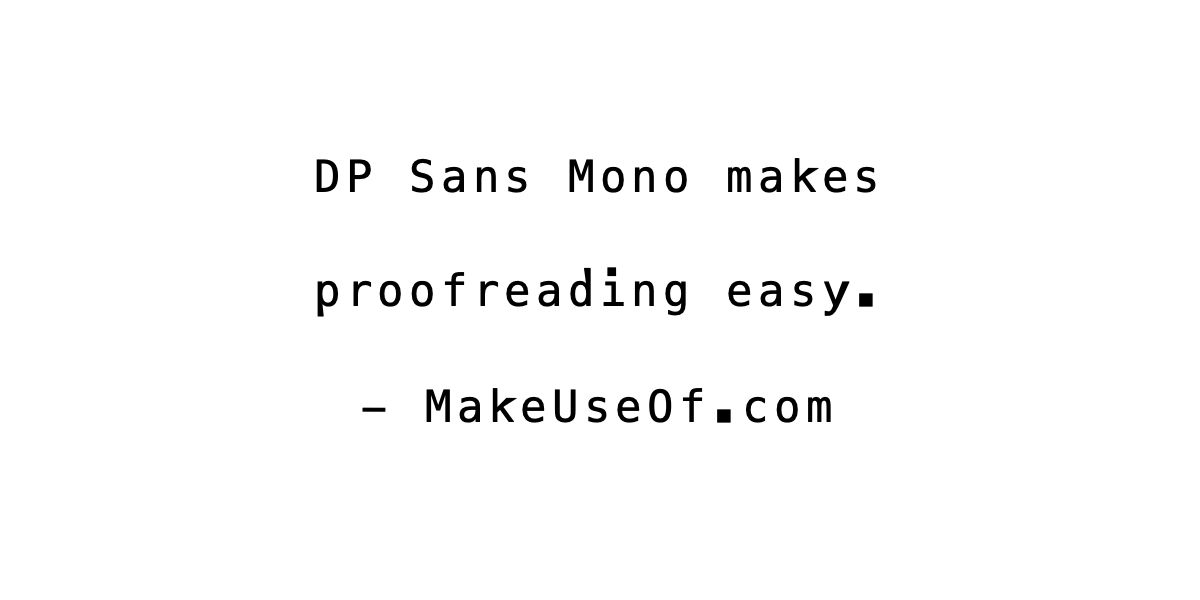
DP Sans Mono makes every character big, bold, and simple to discern. The font isn’t pretty, but that’s the price you pay for precision proofreading. Wide spacing and distinct characters make errors stand out, and you’ll be surprised how many mistakes you miss using standard typefaces. Proofread everything with DP Sans Mono, and your teachers, readers, or editors will be grateful.
2. Use macOS VoiceOver
Often, the pile of required readings for any given subject can be mountainous. Combine the content for every course you’re taking, and you’ve likely got something that resembles Mount Everest. Reading on a screen for long periods of time can cause eye strain, headaches, and loss of concentration. Fortunately, the VoiceOver tool in macOS is the perfect solution.
VoiceOver reads highlighted text out loud, meaning you don’t have to look at your screen to study course material. You could even set the tool to read large portions of content while you perform other tasks. Students discovered long ago that audiobooks are a great way to absorb material, and the macOS VoiceOver feature turns every text into an auditory experience. You can also use the tool as a proofreading assistant, as hearing your work read aloud will help you spot errors.
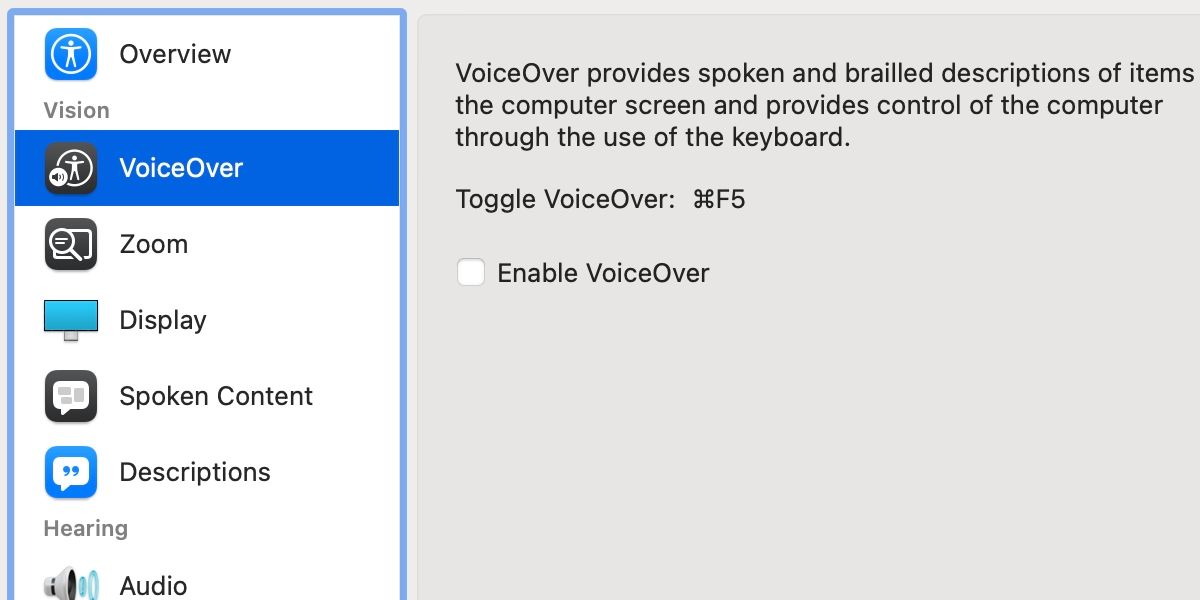
To activate VoiceOver, you can use the Cmd + F5 key combination. Alternatively, you can enable the feature and access additional settings from System Preferences > Accessibility > VoiceOver. Once active, simply highlight the text you want read, and a friendly robot voice will recite the specified information. If, however, you’re studying scanned pages and can’t select the content, you can convert the PDF to text using specialized tools.
3. Convert Scanned PDFs or Images to Text Using Google Docs
Scanned content can be problematic for any student, as you lose the ability to search texts using your browser’s find feature. You can waste time rereading content looking for that one snippet of crucial information you forgot to jot down when you could’ve simply hit Cmd + F and searched for relevant phrases. Additionally, not having the option to copy and paste can reduce productivity. Thankfully, software exists that can convert images and scanned PDFs to pure text.
While several apps are up to the task, using Google Docs is one of the quickest and easiest conversion methods. To convert an image or scanned PDF to text, follow these steps:
- Go to the Google Drive website.
- Sign in, if applicable.
- Click New.
- Choose File upload.
- Locate and select the item you want to convert.
- Click Open to upload the file.
- Control-click the item in Google Drive.
- Choose Open with > Google Docs.
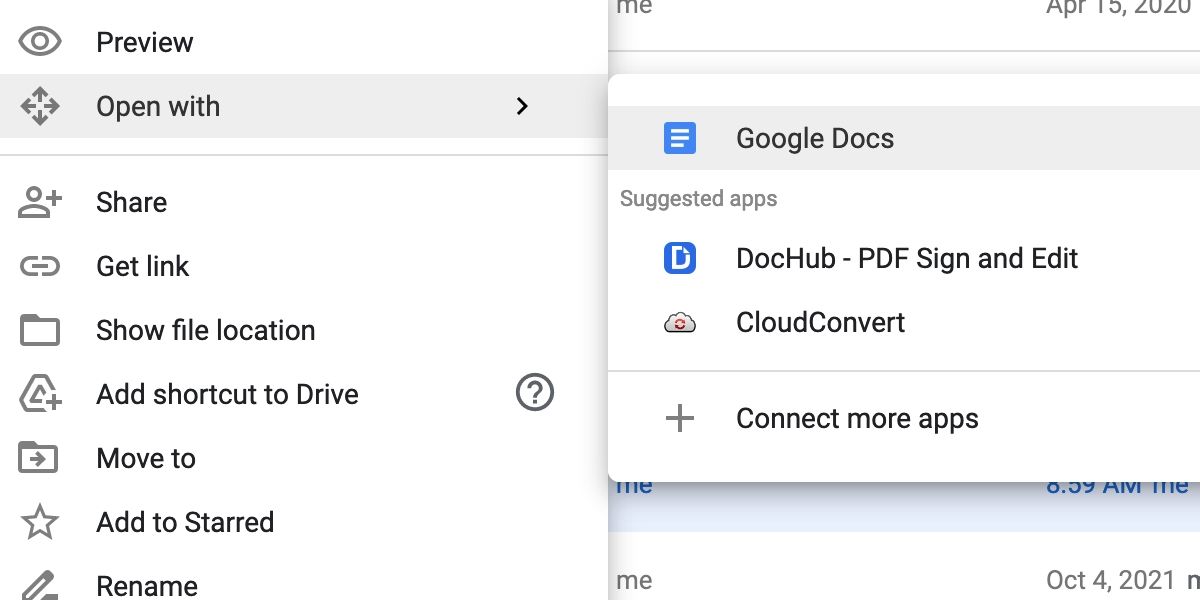
Google Docs will then launch and perform the conversion. Results are generally accurate; however, the quality of the scan or image can affect the outcome. Once converted to text, you’re free to copy, paste, edit, search, and use VoiceOver to read it out loud.
4. Back Up Data in Multiple Ways
macOS makes backing up easy with its built-in tools. Time Machine is an excellent way to automatically back up to a physical drive, and you can even configure the application to use Network Attached Storage (NAS), which is ideal for portable Macs. If you want to set up Time Machine, you can do so in System Preferences > Time Machine.
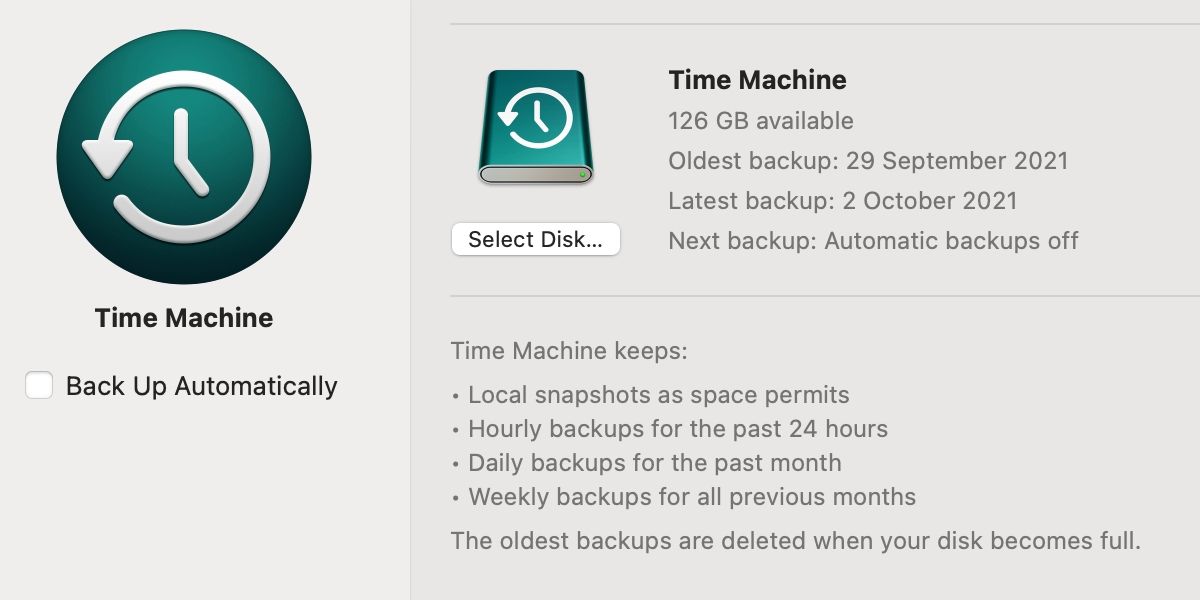
You should, however, also have an offsite solution for critical data. Luckily, iCloud provides an effortless way to back up your assignments and other important documents. You can access iCloud settings in System Preferences > Apple ID > iCloud, and backing up is as simple as copying files into iCloud Drive in Finder.
If you make backing up automatic and habitual, you’ll avoid one of the most devastating scenarios students face: losing an assignment. You don’t want your hard work to go to waste, so turn on Time Machine and utilize iCloud, or find another way to back up your Mac data.
Knowledge Boosts Productivity
Understanding the tools at your disposal will streamline your study process, boost productivity, and make student life easier. Specialized fonts for information retention and proofreading are essential. Additionally, having VoiceOver read your course material aloud helps reduce screen time, and converting scanned pages to text grants you more control over your documents. Finally, and most importantly, you should always back up your data using multiple methods.
Student life can be difficult, especially when you’re juggling multiple commitments. If, however, you put all of these tips into practice, you can take some of the stress out of studying and focus on success.