Have you ever seen an email that makes you wince every time that it pops up on your screen? You’re not alone. While it can be tempting to simply delete stressful or unnecessary emails, there are some that we can’t let go of just yet.
Thankfully, there’s a way to hide emails, but not permanently delete them using archives. Here’s everything you need to know about archiving emails on Gmail.
Where Are Archived Emails in Gmail?
When archiving an email, it will disappear from your Gmail inbox and related categories. However, you can still view the email when using Gmail labels or in your All Mail folder.
Archived emails remain in your account for as long as you don’t manually delete them. Aside from not being marked as read automatically, archived emails on Gmail will take up the same amount of storage space.
How to Archive Emails in Gmail
There are two ways to archive emails on Gmail—on the web browser or app. Here's how to do both:
How to Archive Emails in Gmail for Web
To archive an email on Gmail on your browser, log in to your Gmail account and select the email or emails that you want to archive.
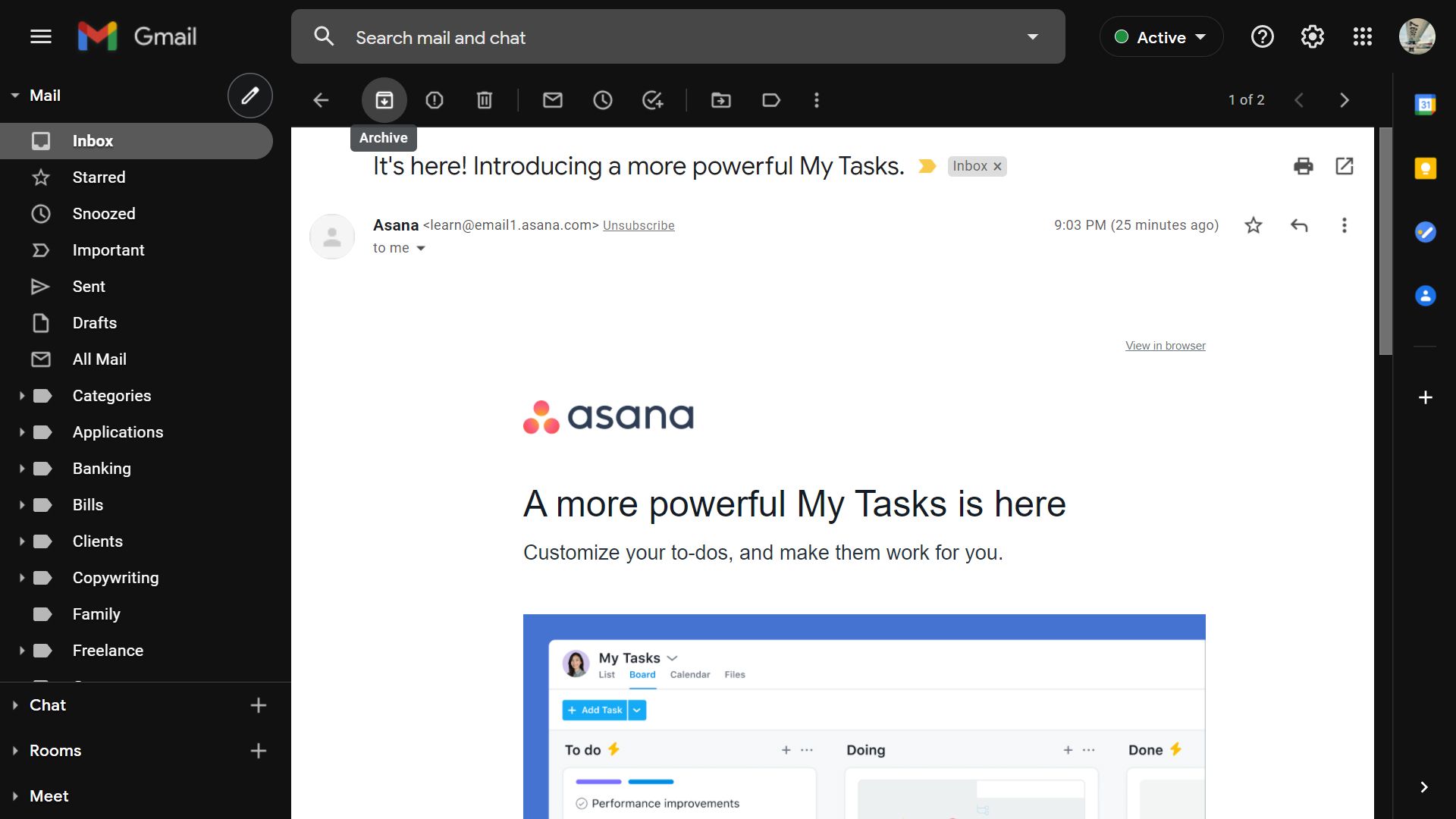
Then, click the archive button, which looks like a box with an arrow pointing down, located on the upper left part of the screen.
How to Archive Emails on Gmail for Gmail App
If you are using your Gmail app, you can tap and select the email or emails that you want to hide. Next, tap on the archive button on top of the screen next to the trash.
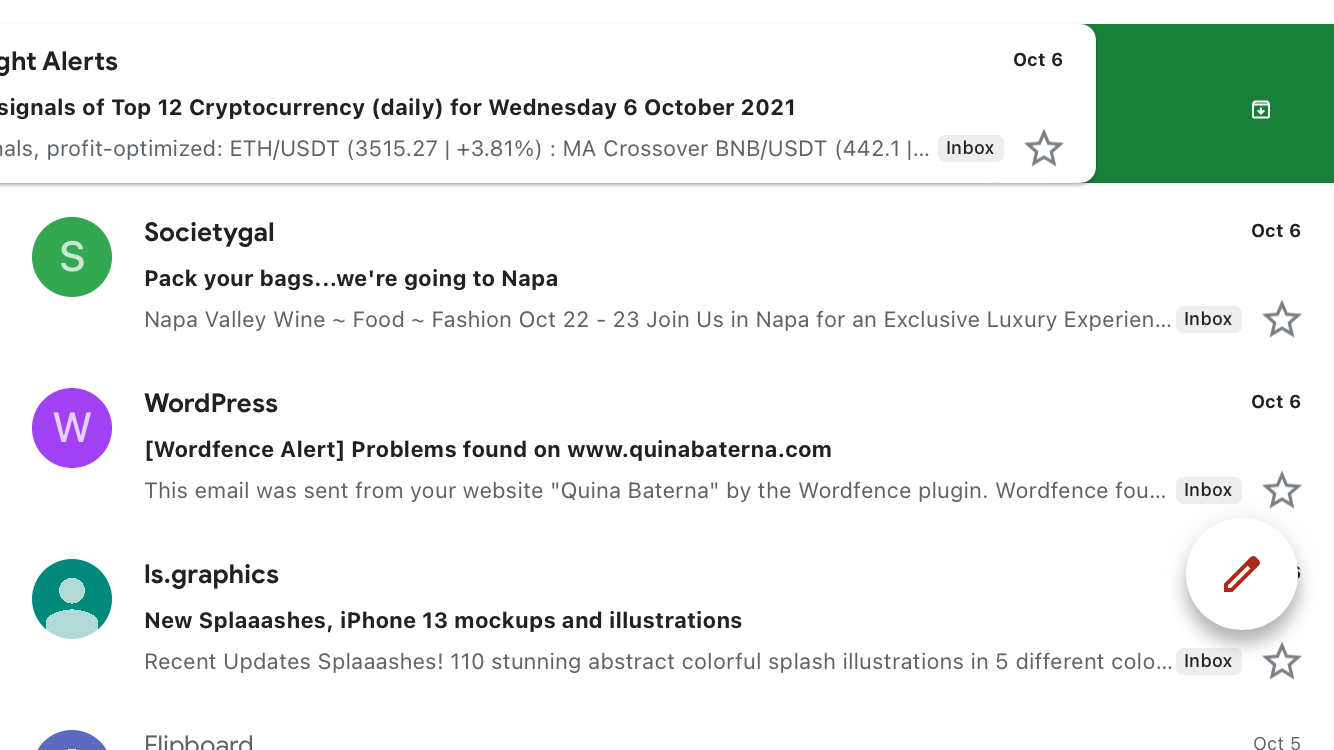
Alternatively, you may also tap the email you want to archive and slide it to the left. The archive icon on a green background will appear while you are doing this. Once you have successfully archived an email, a pop-up will appear to confirm.
Two Ways to Find Archived Emails in Gmail
There are several ways that you can still find your archived emails in Gmail. Here’s a few of them.
How to Find Archived Emails through the Search Bar
The easiest and most straightforward way to find an archived email is through the search bar.
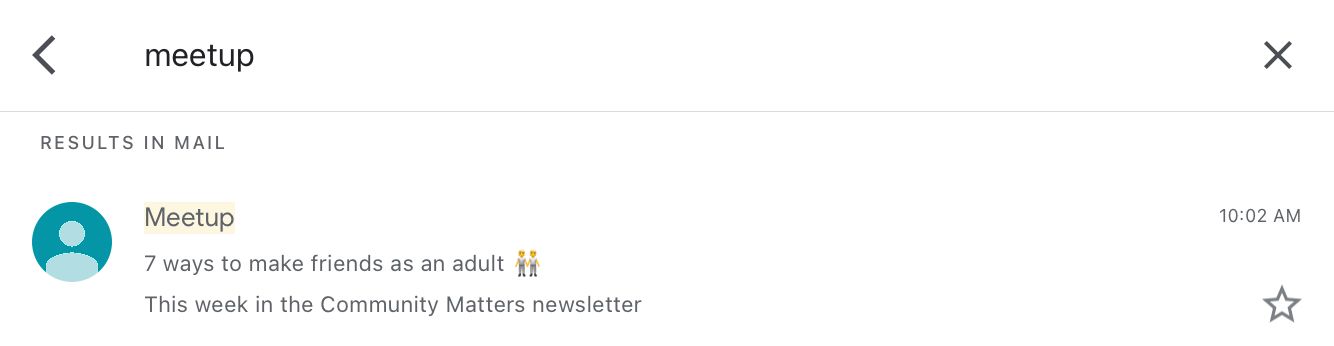
While it’s not possible to simply select a category for archived emails, you can search for an archived email using its details. For example, you can search the sender’s name, email, company name, or even elements of the email that you remember.
How to Find Archived Emails in Gmail Using All Mail
While archived emails no longer show up in the standard Gmail inbox, you can still find it under the All Mail folder view.
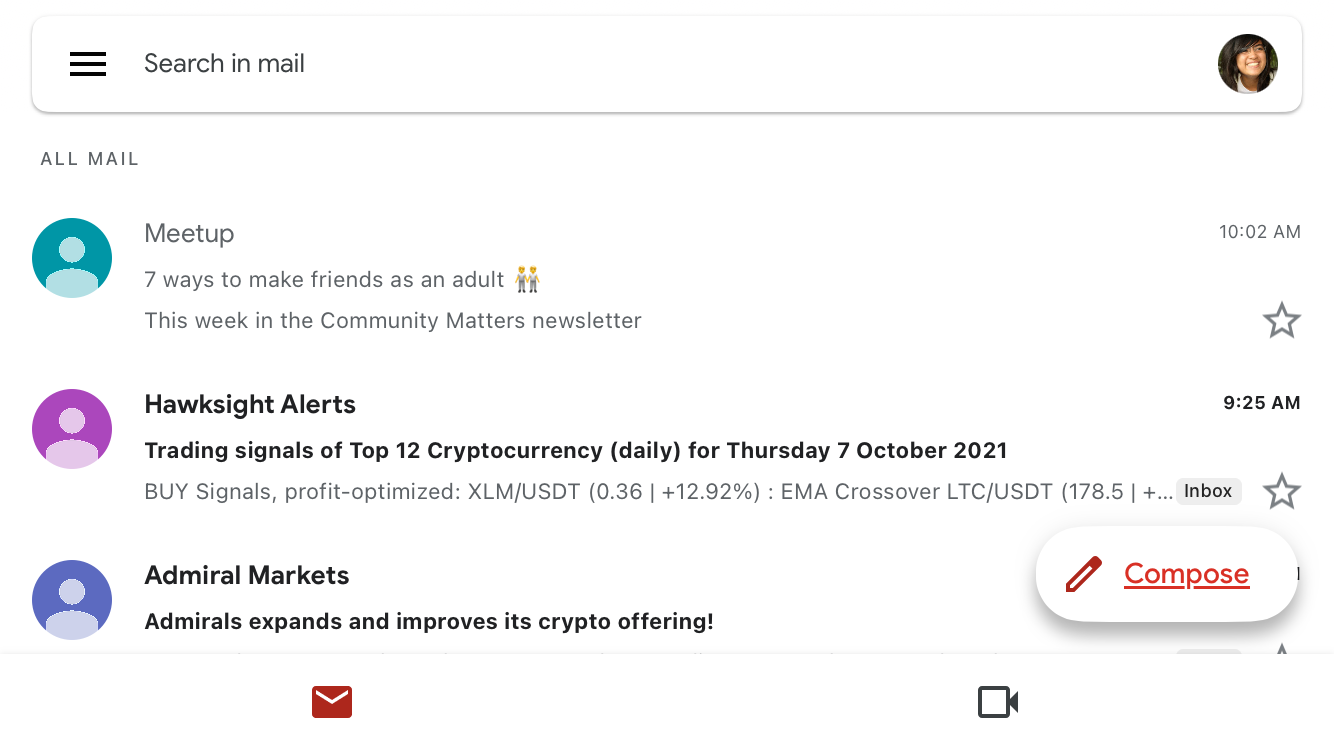
Using All Mail, you will be able to see all of your existing Gmail emails. To use this feature, select All Mail from the list of options on the left menu bar and scroll down to find your desired email.
This option works on both Gmail for web and app. When using All Mail to find your archived email, make use of the search bar to locate older emails to avoid having to sift through everything in one go.
Find Your Archived Emails Easily
When it comes to finding your archived emails, there are definitely easy ways to find them. Aside from permanent deletion, archiving allows you a convenient middle ground. Knowing this, you shouldn’t have to worry about losing emails that you would generally prefer to keep out of sight for a while.
Besides archiving, there are plenty of other features on Gmail that you can use to organize your email experience. From using labels, categories, and auto-filters, you can make your Gmail do the hard work of keeping the right emails easier to find or out of your sight.