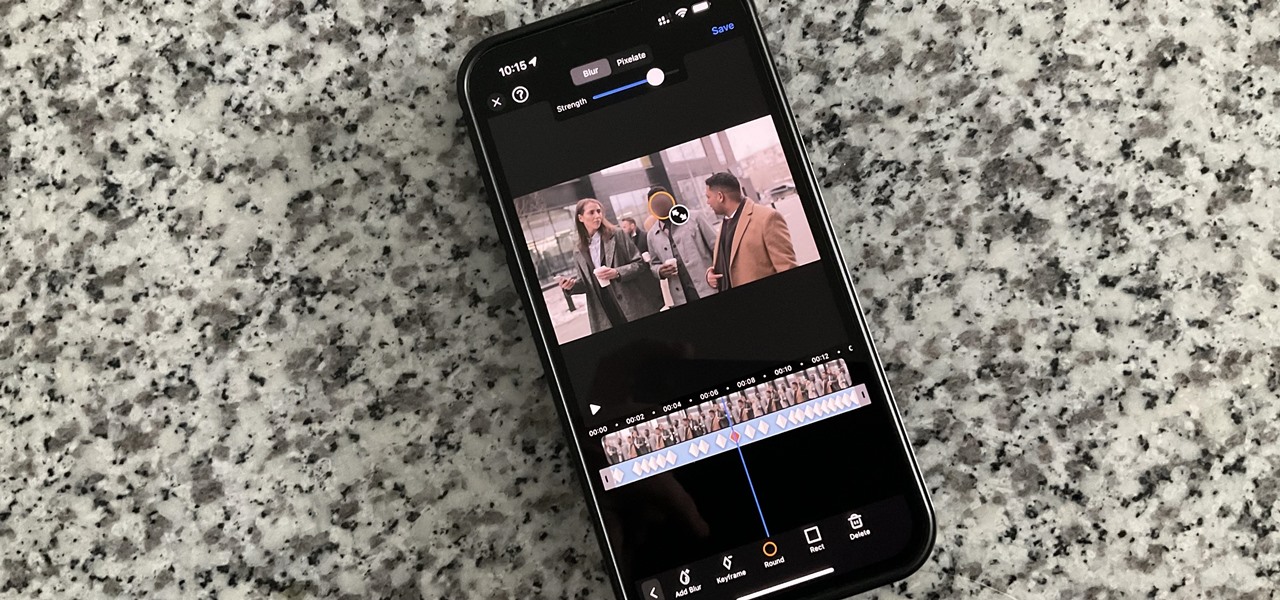On an iPhone, it's easy to blur or cross out faces and sensitive information found in your images — just use Apple's Markup tool for all your obfuscation needs. Things aren't as simple when it comes to videos. There are no built-in iOS features to blur, redact, or otherwise obscure people, objects, and text in videos, but we've found a free solution that gets the job done well without any watermarks. For pro-style obfuscation with face and object tracking, you'd typically have to transfer the video to your computer and use expensive programs like Final Cut Pro or ScreenFlow. When editing on... more
News Update
Loading...