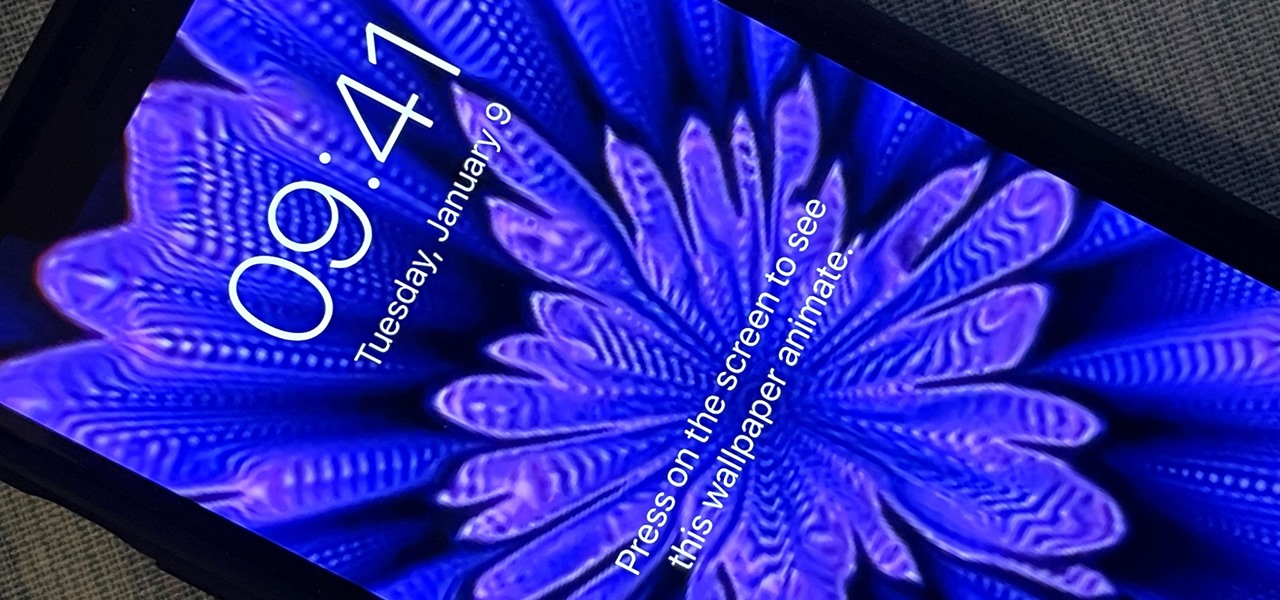You can set a GIF as the wallpaper for your iPhone's lock screen, but it won't animate like it does when looking at the image in the Photos app. It's an annoying limitation on iOS, but one that's easily bypassed with a tiny bit of work. If you want an animated wallpaper on your lock screen in iOS 15.6 or older, the easiest thing to do is go to Settings –> Wallpaper –> Choose a New Wallpaper, then select one of Apple's available "Live" wallpapers. The live options vary depending on your iPhone model and software version, but there should always be a few to choose from. Still, there's a whole... more
News Update
Loading...