There's not much you can customize on your iPhone's status bar beyond showing or hiding the battery percentage icon. You can't choose different icons or pick a vibrant color, but there's a secret trick that lets you bold all the text. If you go to Settings –> Display & Brightness, you'll see an option to "Bold Text," but this is a system-wide setting, so most of the text you'll see on your iPhone would become bold when switched on. That's not ideal if you just want to bold the text in your status bar. Instead, go to Settings –> Accessibility –> Per-App Settings, and tap "Add App." Search... more
News Update
Loading...
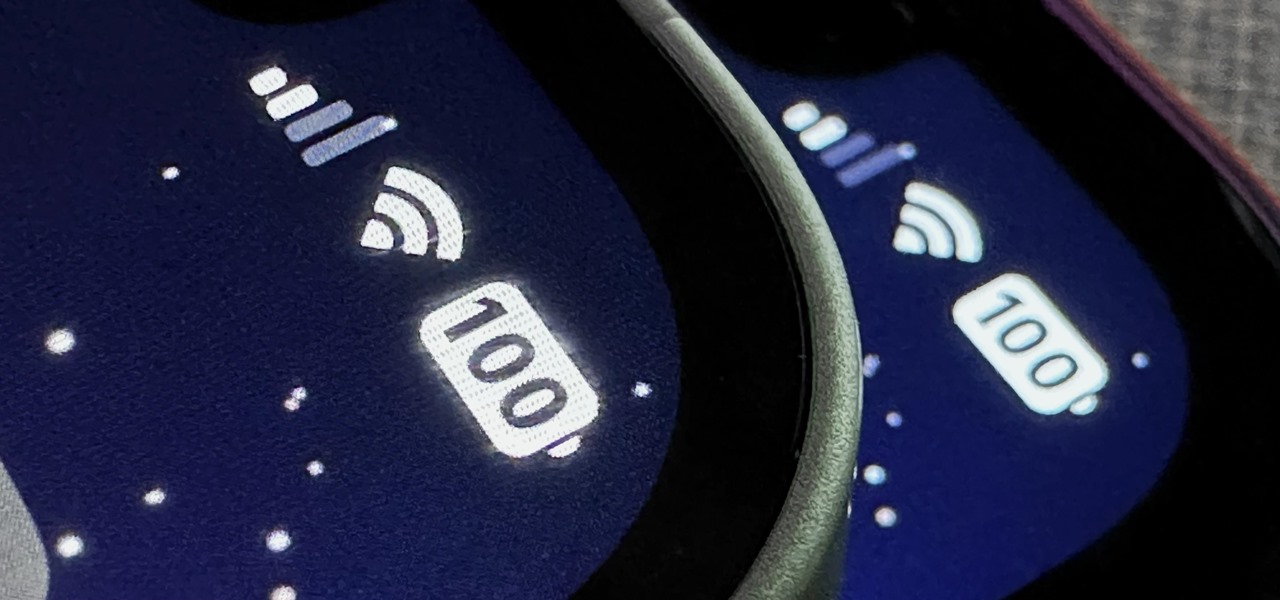
![How to Find IMSI Number on iPhone [Helps with iOS Unlock][Updated] data:post.title](https://blogger.googleusercontent.com/img/b/R29vZ2xl/AVvXsEjLjHwhnfUXNJTuiylqmlurhLRVAEVi803j6xcnvN8EZwF5_XUynz1y0Ko-vwpx6O3nT5hogTELahedGzgQpXM5Y99fcBliinyBu8ACw8_DVV3FpPLkIqR0u7v_HM39rAkpV5MyJiG1h5s/s72-c/find+imsi+iphone.jpg)