Sunday, July 5, 2020
Wednesday, June 10, 2020
How to Add a Virtual Home Button on iPhone X/XS/XR/XS MAX/11/11 Pro/11 Pro MAX
How to Add a Virtual Home Button on iPhone X/XS/XR/XS MAX/11/11 Pro/11 Pro MAX

Luckily for such people, it is possible to have a virtual home button on your iPhone X, XS, XR, XS MAX, 11, 11 Pro or 11 Pro MAX. Anyone who has ever used an iOS device must surely know of the ‘Assistive Touch‘ feature which is incredibly user friendly. For the uninitiated, this feature basically allows you to use your device in a more convenient manner because with it you can restart your device, take screenshots, change the volume and much more.
Steps to Add a Virtual Home Button on your iPhone X/XS/XR/XS MAX/11/11 Pro/11 Pro MAX
In addition, you can even create customized actions for the virtual button. If all this sounds like something you would want read on to learn how to add the virtual home button:
Step 1: Go to Settings -> General -> Accessibility.
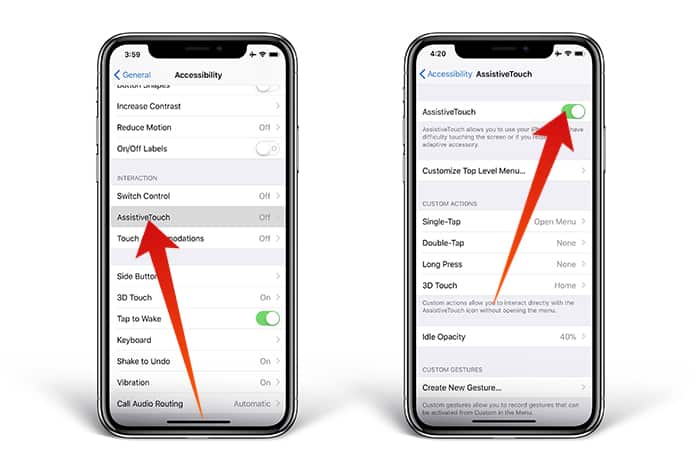
Step 2: Tap on the Assistive Touch feature which should appear after you scroll down a bit and toggle it to on.
How to Customize Action Icons with Assistive Touch
It is possible to use the virtual home button for different customization options which gives a lot of flexibility to the user. To get started just follow the steps below:
Step 1: Go to Settings -> General -> Accessibility -> Assistive Touch.
Step 2: Next, you just need to assign custom actions to directly interact with the Assistive Touch icon. This can include options like SOS, Restart or even Screenshotting. In total there are 22 actions from which to choose from.
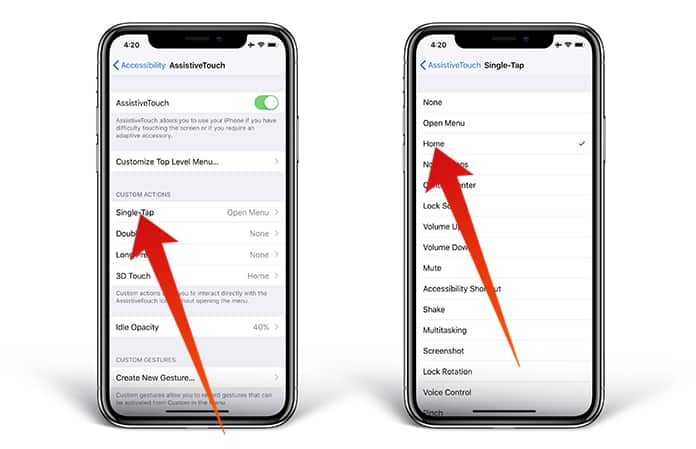
How this works is that basically if you select the custom action to be Screenshot then whenever you tap the virtual home button it will take a screenshot. It’s really that simple!
Reducing Opacity of Assistive Touch
The iOS 11 allows the user to reduce the opacity of the Assistive Touch button when it isn’t being used. What this does is that it doesn’t stay as prominent or distracting when it isn’t required or being used. Let us know how your experience with Assistive Touch goes.
Tuesday, June 9, 2020
How to unlock a phone on every carrier in 2020
What you’ll need
- The account holder’s name and account number.
- IMEI number of your device.
- Your phone number.
- The account holder’s Social Security number or password.
- A completed contract and/or device payment plan.
- Overseas deployment papers, if you are in the military and want to unlock your phone before your contract is up.
Unlocking a Verizon phone

Unlocking an AT&T phone
- The device in question must work on AT&T’s networks.
- If you’re a current customer, your current contract or installment plan must be fully paid off (including early termination fees). If not, pay off your plan early and wait 24 hours before making a request.
- It must not have been reported lost or stolen or involved in fraud.
- It must be attached to an account with “good standing” — i.e., one not associated with fraudulent activity.
- It must not be active on a different AT&T customer’s account.
- It must have been active for at least 60 days, with “no past due or unpaid balance.”
- If you’ve upgraded early, you must wait for the 14-day “buyer’s remorse” period (30 days for business customers) to pass before unlocking your old phone.
- If it’s a business device, then you must have your company’s permission.
Unlocking a T-Mobile phone

- It must be a T-Mobile device.
- It must not have been reported lost, stolen, or blocked.
- It must be attached to an account that is in “good standing.”
- On postpaid accounts, the device must have been fully paid for and have been active for at least 40 days on requesting line.
- On prepaid accounts, the device must have had more than $100 in refills since the first use date, or have been active for at least a year.
- If the device is on a service contract, at least 18 consecutive monthly payments must have been made.
- If using T-Mobile’s Equipment Installment Plan, or if your phone is leased through JUMP! On Demand, all payments must be made and the device must be fully paid for.
- You’ve made fewer than two unlock requests, per line, in the last twelve months.
- T-Mobile may request to see proof of purchase.
Unlocking a Sprint phone
- It must be a device from Sprint.
- It must be domestic SIM Unlock capable (if unlocking for the domestic United States).
- It must not have been reported lost, stolen or blocked, or associated with other fraudulent activity.
- It must be attached to an account in “good standing.”
- It must have been active at least 50 days on the requesting line.
- There must be no outstanding or pending payments or fees.
- The device must not have been reported as lost or stolen or otherwise flagged as ineligible to be unlocked.
- The device has been active on the associated account for at least 12 months with the account active at that time.
Unlocking a U.S. Cellular phone
- It must be a device from U.S. Cellular.
- The device in question must not have been lost, stolen, or obtained fraudulently.
- The device in question must have been fully paid for.
- For prepaid devices, you must wait 12 months from the first activation of the device.
Unlocking your prepaid or fully paid phone

Third-party services
Buying unlocked phones
How to install the Google Play Store on the Huawei P40 Pro
The Huawei P40 Pro is a fantastic handset. It packs some pretty awesome hardware under the hood, but all of this is marred by the fact that it does not come with Google Play Services installed on it. This due to Huawei being placed on the US Entity list which ultimately prevents Huawei and Google from doing business with each other.
This means that Huawei is not able to license Google Play Services, which is why it is omitted from the phone. As much as we would like to think that alternative services and apps can fill that void, and we imagine that it could, the general perception and concern is that it will be a very different (and negative) experience.
The good news is there are ways in which you can actually get the Google Play Store installed on the Huawei P40 Pro. This is quite a lengthy process but it is fairly straightforward, so set aside 15-20 minutes to get the Google Play Store up and running on your P40 Pro.
Before you get started
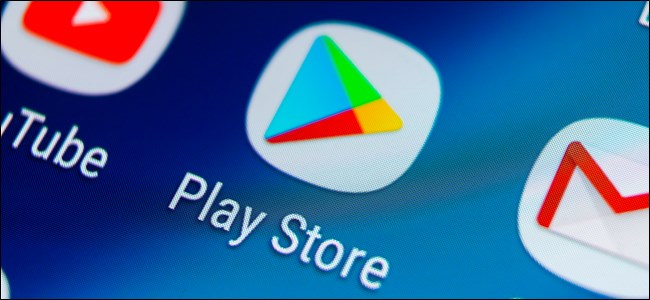
- Backup your phone and all of its files in the event that something goes wrong
- You will need a USB C flash drive for the installation process or a regular USB flash drive and an adapter that will let you connect it to the Huawei P40 Pro
- Check your phone to make sure that the USB drive is recognized and active
How to install Google Play Store on the Huawei P40 Pro
- Download the Huawei GMS Install file from here
- Load it onto the USB drive and connect it to your Huawei P40 Pro
- Go to Settings > System & updates > Backup & restore > Data backup > External storage > USB storage
- Select the file you loaded onto the USB drive and tap Restore
- Enter the password shown on your screen and tap OK
- Clear all background applications
- Look for the app on your home screen with a purple G icon and tap on it to launch the app
Once the app has launched:
- Tap Activate
- Tap Allow
- Return to the home screen and clear all background apps again
- Relaunch the app and tap on the blue button at the bottom of the app’s screen and let it run in the background
- Go to your phone’s files and open the USB drive
- Look for the Google installation folder and tap on it
- You will have to install the first six files so tap on them one by one to install them
Once the apps have been installed:
- Go to Settings > Users & accounts
- Tap Add an account and select Google
- You will be prompted with an error message informing you that the app was built for an older version of Android, but tap OK anyway
- Tap Existing
- Enter your Google login credentials and tap Sign in
- Tap Next
- At this point you can keep adding Google accounts you want associated with the device, but you will have to do so now because once the process is complete, you won’t be able to unless you restart the entire installation procedure
- Clear all background applications
Installing the Google Services Framework
- Go to your phone’s files and open the USB drive
- Look for the Google installation folder and tap on it
- Tap on the seventh file which will be Google Services Framework
- Tap Allow
- Tap Install and wait
- Once installed, tap Done
- Give the phone a minute or two and you will start seeing a bunch of error messages which will be normal. You can then choose to mute these error messages if they’re getting too annoying
- Go to your phone’s home screen and you should see the Google Play Store app
To get rid of the error messages
- Launch the newly-installed Google Play Store
- Download and install an app called Device ID by VTechSevi
- Launch the app and look for Google Service Framework
- Clear your background applications
- Go to your phone’s Settings > Apps
- Tap the three dot icon to the top right corner and select Show system processes
- Look for Google Play Services
- Tap Force Stop
- Tap Uninstall
- Clear all background applications
- Go to your phone’s files and open the USB drive
- Tap on the Google installation folder and install the eighth application called GMS Core Mod 1
- Tap Allow
- Tap Install
- Go to your phone’s Settings > Apps
- Tap the three-dot icon to the top right corner and select Show system processes
- Look for Google Services Framework and tap on it and go to Storage
- Tap Clear Cache and Clear Data
Regenerating the Google Services Framework ID
- Clear all background applications
- Launch the Device ID app and you will notice that the Google Services Framework ID is gone
- Launch the Google Play Store – At this point some of you might be greeted by an error message asking you to retry. Keep doing this until the app launches without any error messages. This could take several attempts
- Launch the Device ID app and check if the Google Services Framework ID has been regenerated
- Repeat steps 3 & 4 until the ID reappears
- Once the Google Services Framework ID has been stored, go to your phone’s Settings > Apps
- Tap the three-dot icon to the top right corner and select Show system processes
- Look for Google Play Services
- Tap Force Stop
- Tap Uninstall
- Go to your phone’s files and open the USB drive
- Tap on the Google installation folder and install the ninth application called GMS Core Mod 2
- Tap Allow
- Tap Install
Conclusion
Assuming you follow these steps correctly, you should now have the Google Play Store installed on the Huawei P40 Pro. Google has warned against sideloading its applications, so you could potentially run into issues when trying to use them.
Friday, June 5, 2020
The police want your phone data. Here’s what they can get — and what they can’t.
Our lives are on our phones, making them a likely source of evidence if police suspect you’ve committed a crime. That’s something to keep in mind as protests over the killing of George Floyd at the hands of Minneapolis police officers sweep the nation. Law enforcement has a history of using civil unrest to ramp up their surveillance of the public.


![How to Find IMSI Number on iPhone [Helps with iOS Unlock][Updated] data:post.title](https://blogger.googleusercontent.com/img/b/R29vZ2xl/AVvXsEjLjHwhnfUXNJTuiylqmlurhLRVAEVi803j6xcnvN8EZwF5_XUynz1y0Ko-vwpx6O3nT5hogTELahedGzgQpXM5Y99fcBliinyBu8ACw8_DVV3FpPLkIqR0u7v_HM39rAkpV5MyJiG1h5s/s72-c/find+imsi+iphone.jpg)