
You can use a wide range of photo-editing apps to crop pictures on your Mac. To get started, all you need to do is drag and drop your picture into the app you want to use, then follow the instructions below to crop it.
We'll show you how to crop a picture or screenshot using Preview, Photos, and Photoshop on a Mac. But you can use these instructions for almost any app.
After opening an image file in Preview, click and drag to mark out the section you want to keep when cropping. Drag the corners of the selection to resize it, or click and drag in the middle to move it. Hold Shift to select a perfect square.
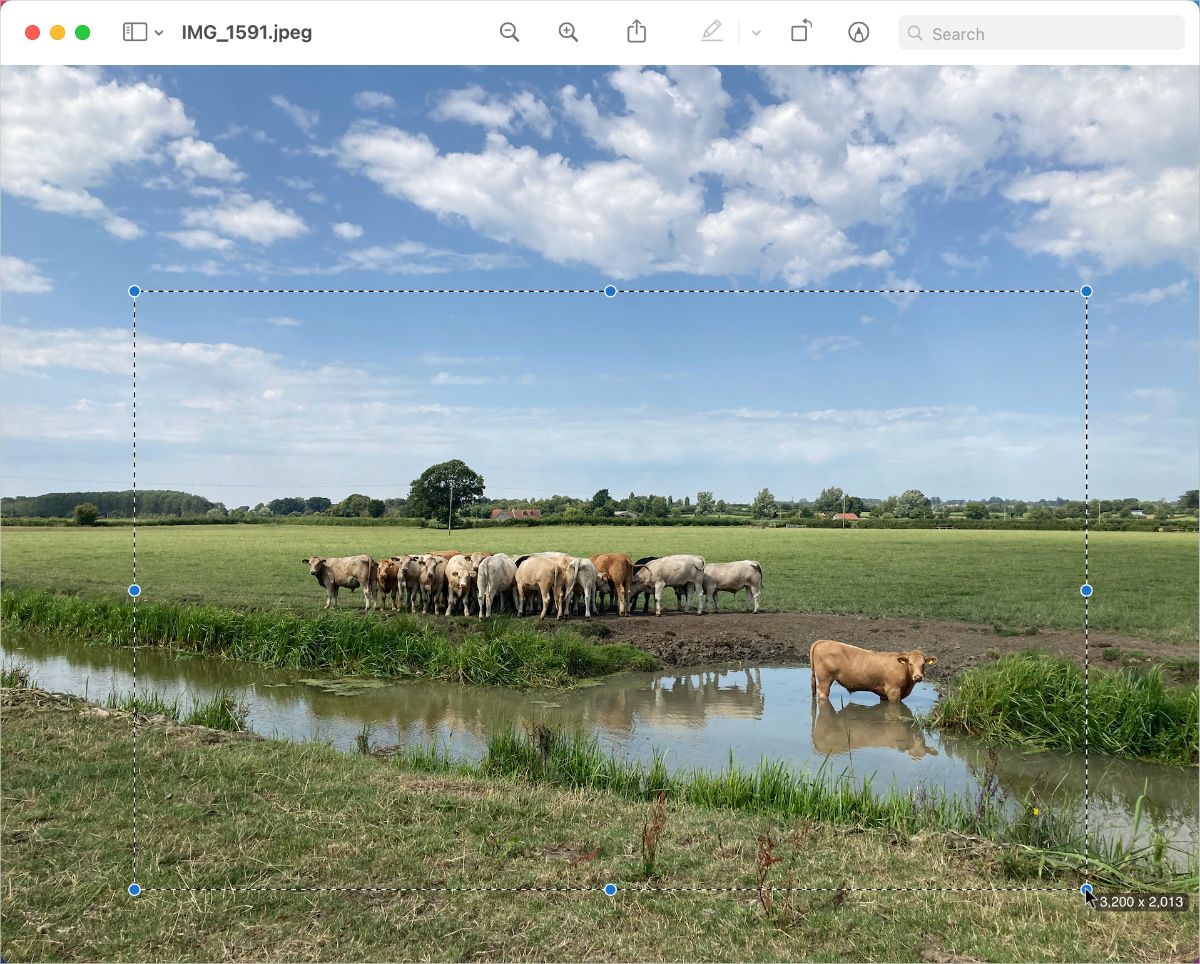
When you're happy with your selection, go to Tools > Crop or press Cmd + K to delete everything outside the selection and crop your image.
Be sure to save this file when you're done. You can also use Preview to edit images by resizing them, annotating them, or changing the colors.
When you take a screenshot in macOS, a preview of your capture briefly appears in the bottom-right corner of the screen. Click this preview to reveal editing tools that let you annotate or crop the image before saving it.
To crop your Mac screenshot, click the Crop icon in the toolbar, which looks like two overlapping corners. Then drag each corner of the picture to resize your cropped selection. Click and drag in the middle of the selection to move it.
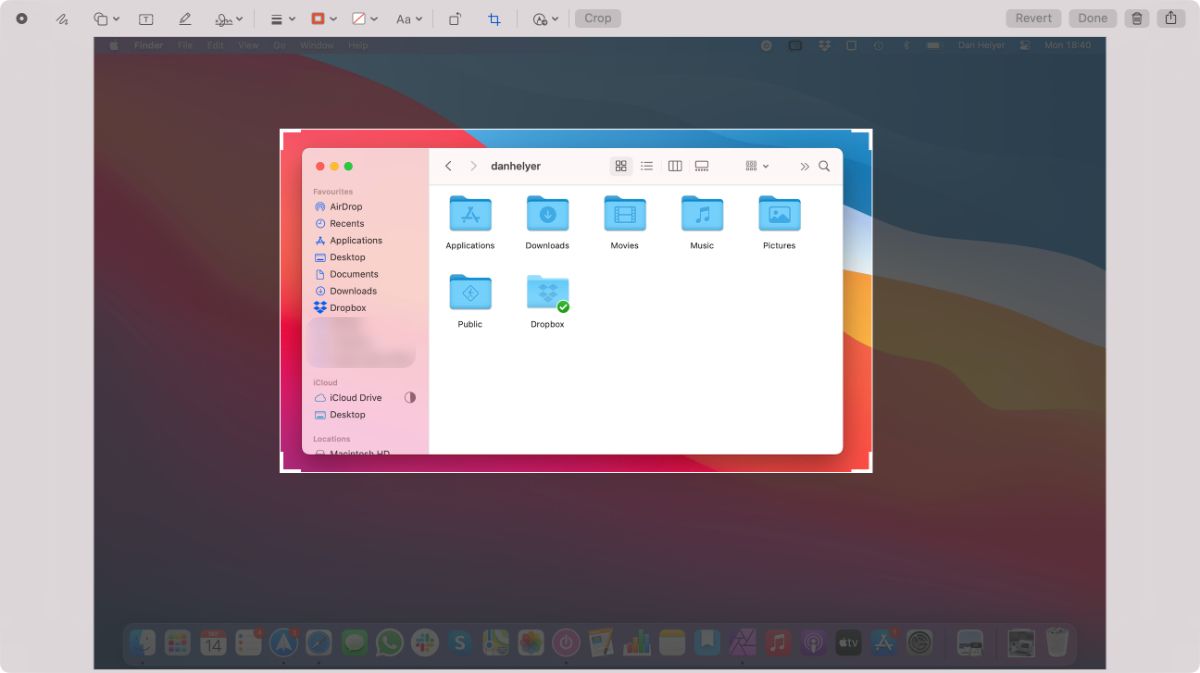
To finish, click Crop in the toolbar to crop the screenshot. Then click Done to finish editing and save the cropped screenshot to your Mac.
Using the Photos app to crop a picture on your Mac retains Live Photo playback. Open the Photos app and double-click a photo to get started.
Click the Edit button in the top-right corner, then select Crop from the three tabs above the photo.
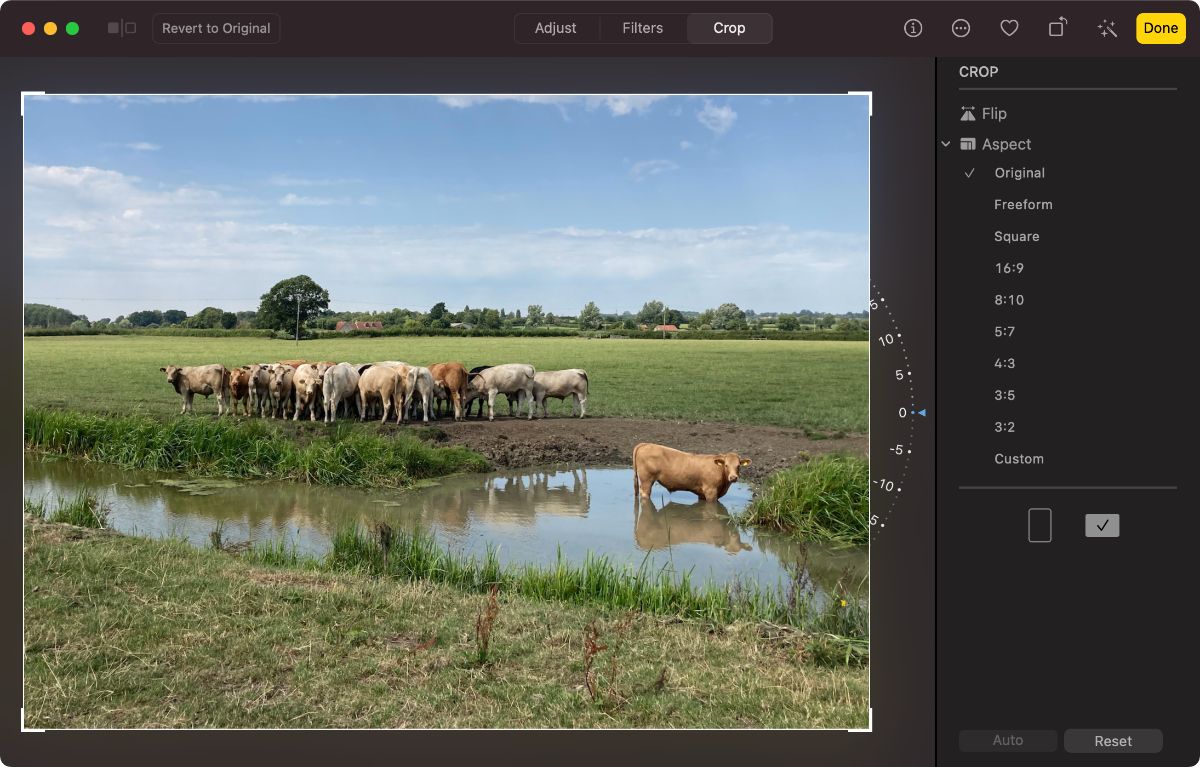
Use the sidebar on the right to choose an aspect ratio, then click and drag the corners of your photo to crop it. Drag from the center of your selection to move the image or use the wheel at the right to rotate it.
Click Done to save your cropped image. You can always undo any changes you made by going to Edit > Revert to Original.
Adobe Photoshop is one of the most popular image-editing apps for Mac. Although it's a professional app, you don't need a MacBook Pro to run this photo-editing software; you just need an Adobe Creative Cloud subscription.
To crop an image in Photoshop on a Mac, click the Crop tool from the left sidebar. Then choose the aspect ratio you want to use at the top of the screen.
Click and drag the corners of your image to crop it, or click and drag in the middle to move the selection. You can also click and drag outside the selection to rotate your image, or click Straighten at the top of the window to automatically straighten it.
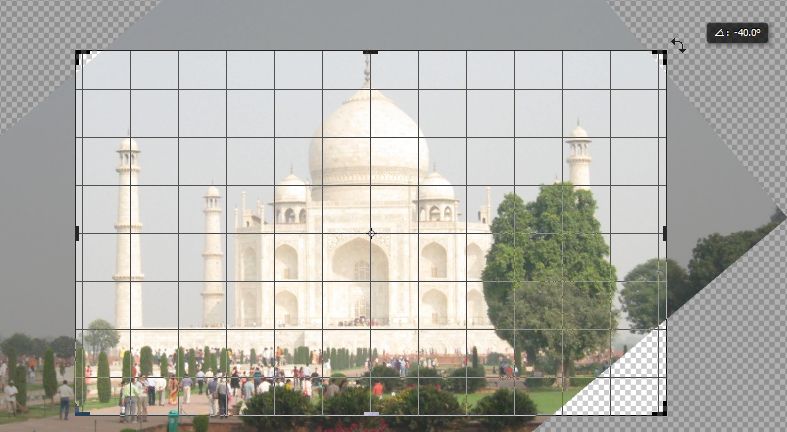
When you're happy with your crop, hit Return to confirm it.
Of course, you don't need to use Preview, Photos, or Photoshop to crop a picture on your Mac. There are plenty of alternative image-editing apps and they all use similar techniques.
Whichever photo-editing app you choose, you can use these instructions to crop images with it.