Safe mode on Android allows you to troubleshoot various issues on your device. Once you’ve fixed the issues, you can come out of the mode and then boot into normal mode.
However, sometimes that doesn’t happen.
Sometimes, your phone remains stuck in safe mode and it won’t boot into normal mode. If this happens to you, there are a few fixes you can apply to try and disable safe mode.
What Is Safe Mode on Android?
As briefly explained above, safe mode is a mode you can reboot your Android device into to find and fix certain problems. When you boot your phone into this mode, your phone only loads the essential files that are required for the system to boot up.
This way, if there’s a problematic file or app on your phone, you can ignore it and still turn on your device. Then, once you’re in safe mode, you can uninstall the dodgy app, or remove that file from your device.
Turn Off Safe Mode on Android
You can boot into safe mode by holding the power button, then tapping and holding on the Restart option when it appears. Once you’ve done what you wanted to do in safe mode, you should quit the mode and boot back into the normal mode.
Try the tips below to restart your phone as normal. Work through each one in turn if your device gets stuck in safe mode.
Tip 1: Restart Your Android Device
When you find your phone is stuck in safe mode, the first thing you should do is try to reboot your device. This should likely bring your phone back into normal mode.
To do this:
- Press and hold down the Power button for a few seconds.
- From the menu on your screen, tap Restart.
- Wait for your device to reboot.
Tip 2: Disable Safe Mode From Notifications
Some Android devices have a safe mode option in their notifications panel. If yours has that option, you can use it to disable safe mode on your phone.
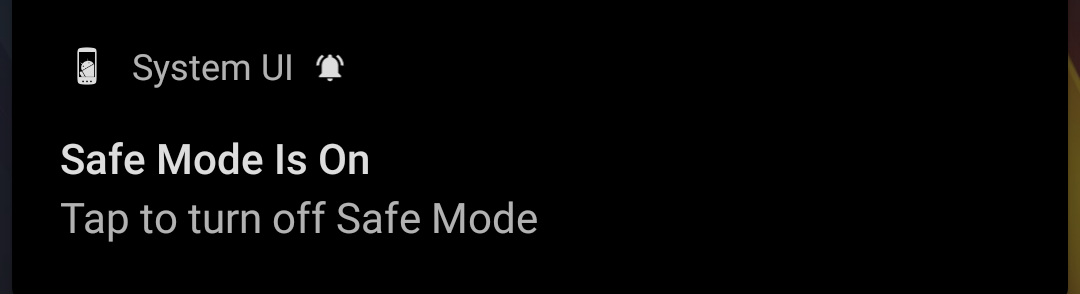
You can do that as follows:
- Pull down from the notifications panel at the top.
- Tap the option that says Safe mode. The exact option name varies but you’ll know what option to tap.
- Your phone should reboot into normal mode.
Tip 3: Reset Your Android Device to Remove Safe Mode
If nothing else works, you can reset your device to the factory settings to turn safe mode off. This will delete all data stored on your phone, including your files and settings, so make sure your data is backed up.
You should only use this method when you don’t have any other options.
To reset your phone and exit safe mode:
- Launch the Settings app and tap System.
- Tap Reset options on the following screen.
- Select Erase all data (factory reset).
You’ll need to set up your device from scratch once it has finished resetting. Safe mode will then be gone and you’ll be back to normal mode.
How to Prevent Your Phone From Going Into Safe Mode
There are quite a few reasons your phone reboots into safe mode. It might be that a button that helps enter safe mode gets pressed when you turn on your phone. When this happens, your phone goes into safe mode rather than normal mode.
Another possible scenario is that you’re mistakenly pressing the safe mode option while doing something else. This is usually the case when you try to reboot your phone as the safe mode option is right there on many phones.
Various Ways to Turn Off Safe Mode on Android
Safe mode is great but it’s only useful for a limited time. Once you’ve finished using it, you should quit it and boot back into normal mode.
If your phone refuses to leave safe mode, the tips above should help you potentially fix the problem on your Android device.
![How to Find IMSI Number on iPhone [Helps with iOS Unlock][Updated] data:post.title](https://blogger.googleusercontent.com/img/b/R29vZ2xl/AVvXsEjLjHwhnfUXNJTuiylqmlurhLRVAEVi803j6xcnvN8EZwF5_XUynz1y0Ko-vwpx6O3nT5hogTELahedGzgQpXM5Y99fcBliinyBu8ACw8_DVV3FpPLkIqR0u7v_HM39rAkpV5MyJiG1h5s/s72-c/find+imsi+iphone.jpg)