If you buy anything online, chances are that you've shopped on Amazon. It's easy to sign up: visit Amazon.com and click Start here. Naturally, you will need to take extra steps to protect your account, as it's a huge target for cybercriminals.
The retail giant has put measures in place to help you safeguard your Amazon account and protect you from threat actors. How how do you keep your Amazon account safe?
How to Secure Your Amazon Account Using Amazon Tools
Here's how to protect your Amazon account using tools provided by Amazon.
1. Create a Strong Password Combination
This is your first line of defense against cyber threats. During sign-up, you will be required to fill in a password for your new account. A minimum of 6 characters is required, but that really is just that: the minimum.
You should create a strong password using a combination of alphanumeric and special characters. Most people prefer simpler passwords because they are easier to remember, but simple passwords are also easy for hackers to guess or crack.
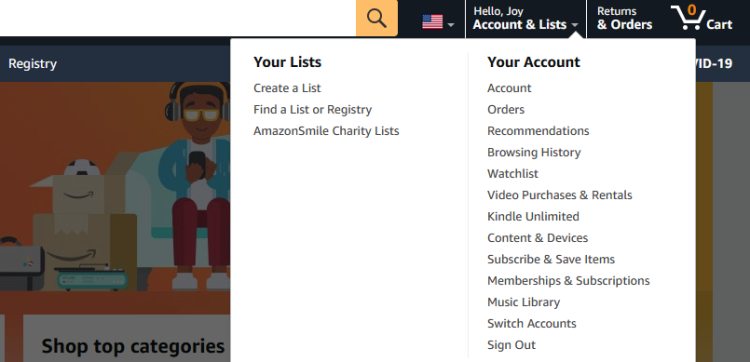
If you need to update your existing password, here's how to change your Amazon account password.
- Go to Amazon.
- Sign in to your account using your standard credentials.
- Hover your mouse pointer over Account & Lists to reveal a drop-down menu as shown above.
- Click on Account.
- Click Login & security.
- Scroll down to Password and click Edit.
- Fill in your new password.
- Reenter your new password.
- Click Save changes.
And you're all set.
2. Add a Smartphone Number
You can add a smartphone number to your Amazon account for increased security. This will be used to send you 2-step verification (2SV) codes which provide a second layer of protection.
A code will be sent to your smartphone each time you attempt to sign into your account. But before you do that, you'll need to actually input your phone number.
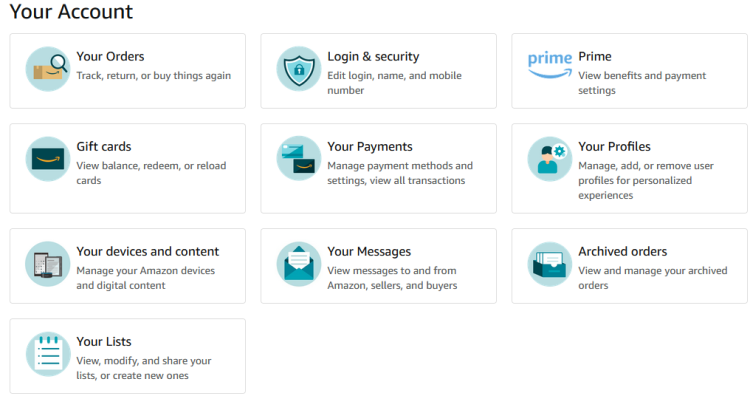
Here's how to add a cell phone number to your Amazon account.
- Go to Account > Login & security.
- Scroll down to Mobile Phone Number and click Add. You might be required to sign in again.
- Select your country code and fill in your phone number.
- Click on Add mobile number.
- Enter the six-digit One-Time Password (OTP) code sent to you and click Continue.
- Enter the same phone number or a different one and click Continue.
- Amazon will ask to send you a code to verify the number. Click Ok.
Now, you have to set up 2SV (sometimes called two-factor authentication, or 2FA).
3. Set Up Two-Step Verification (2SV)
A 2SV code is like a second password: it authenticates your identity and authorizes Amazon to grant access to your account. That way, even if a hacker gets your password, they can't sign in without another one-time code.
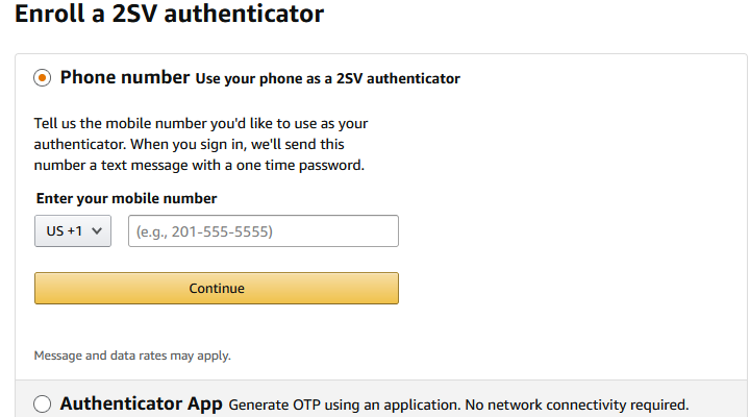
Here's how to set up Amazon 2SV using your phone number.
- Navigate to Account > Login & security.
- Scroll down to Two-Step Verification (2SV) Settings and click on Edit. You could be asked to sign in again.
- Click on Get Started.
- To use a phone number as a 2SV authenticator, select Phone number.
- Fill in the phone number and click Continue.
- Enter the OTP code sent to your phone number, and click Continue.
- Click Got it. Turn on Two-Step Verification.
2SV codes will now be sent each time there's a sign-in attempt. If you receive codes for sign-ins you did not initiate, it means someone is trying to access your account. It's a good idea to change your password, just in case. We'll come back to this anyway.
What You Need to Know About Amazon OTP Settings
If you check the Don't require OTP on this browser box, you will only require a password to sign in, provided the OTP suppression cookie is present in your browser. However, you'll have to check this box in every browser you use.
The Legacy device sign-in method allows you to sign in to your Amazon account when your device fails to load the page prompting you for a 2SV code. First, sign in to your account, receive the OTP, then append the OTP to the end of your password and click Sign-in.
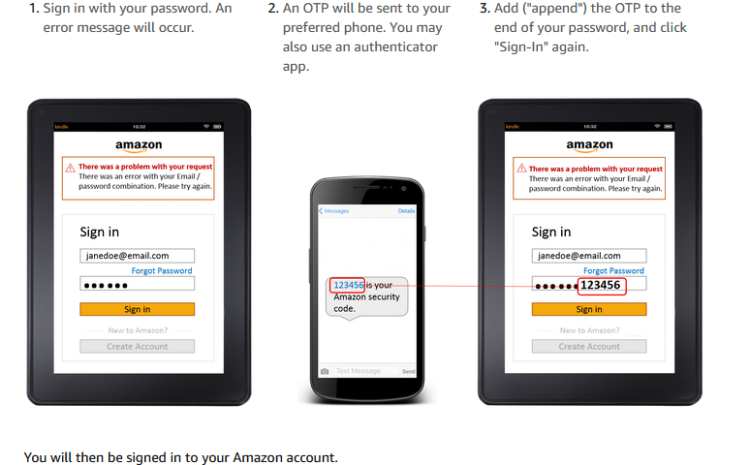
Here's how to set up Amazon 2SV using an authenticator app.
- Stay on the "Enroll a 2SV authenticator" page.
- Select Authenticator app.
- Open your preferred authenticator app on your phone.
- Scan the QR code on the 2SV page.
- Enter the OTP code displayed in your authenticator app.
- Click Verify OTP and continue.
- Click on Got it. Turn on Two-Step Verification.
You should now see a success message stating that "You've turned on Two-Step Verification".
You can add a backup phone number or an additional authenticator app any time by revisiting the 2SV Settings page.
Download: Google Authenticator (Android | iOS); Microsoft Authenticator (Android | iOS)
More Ways to Secure Your Amazon Account
Here are some other ways to protect your Amazon account.
1. Make Your Password Unique
We've already covered why you need to create a strong password for your account. But you also need to make your Amazon password unique and markedly different from your other online accounts.
If a data breach occurs and your password is leaked, you only have the breached site to worry about. However, if you use the same strong password across all your online accounts, one exposure will endanger all your online accounts at once.
2. Use a Password Manager
To create and remember strong, unique, and memorable passwords for Facebook, Twitter, Instagram, Google, Slack, and all your favorite online services, you'll need a good password manager. You can write them all out on paper, but you never who may see your diary!
Password managers help you to manage your passwords for all the online services you use such as Netflix, Shopify, MailChimp—you name it.
Once you store your passwords inside, your password manager's master password becomes the last password you'll ever have to remember.
So, create a strong and unique Amazon password and let your password manager do the rest.
What to Do if Your Amazon Account Is Compromised
If you suspect that your account may have been compromised, here's how to secure your account.
- Log into your account.
- Click Login & security.
- Scroll down to Secure Your Account and click Edit.
- You will be asked to update your email settings and sign out of all apps, devices, and browsers.
- Click Sign-out everything.
- You will be asked to confirm sign-out from everywhere else but your current browser. Click Continue.
- Tap Change password.
- Click Send OTP.
- Enter the OTP and click Continue.
- Enter a new password, and reenter to confirm.
- Click Save changes and Sign-In.
- Input your credentials.
- You'll be taken to the Login & security page. Click Done to finalize changes.
Be Proactive in Securing Your Amazon Account
Your account security is first and foremost your responsibility. Do not share your password with third parties, and do not stay logged in on public computers.
As much as possible, avoid placing orders in public, as some may contain keyloggers. Plus you may mistakenly stay signed in. Also, beware of phishing emails, and learn about all kinds of Amazon scams to stay one step ahead of the scammers.
![How to Find IMSI Number on iPhone [Helps with iOS Unlock][Updated] data:post.title](https://blogger.googleusercontent.com/img/b/R29vZ2xl/AVvXsEjLjHwhnfUXNJTuiylqmlurhLRVAEVi803j6xcnvN8EZwF5_XUynz1y0Ko-vwpx6O3nT5hogTELahedGzgQpXM5Y99fcBliinyBu8ACw8_DVV3FpPLkIqR0u7v_HM39rAkpV5MyJiG1h5s/s72-c/find+imsi+iphone.jpg)