Netflix's slider component is one of the most liked slider components across the internet. This slider component allows users to horizontally scroll through content and hover on items to see a preview.
Sounds good? Now let’s get into the code. You can use any of these scripts to create a Netflix-style slider component according to your choice.
Netflix-Style Slider Component With Navigation Buttons Using Pure CSS
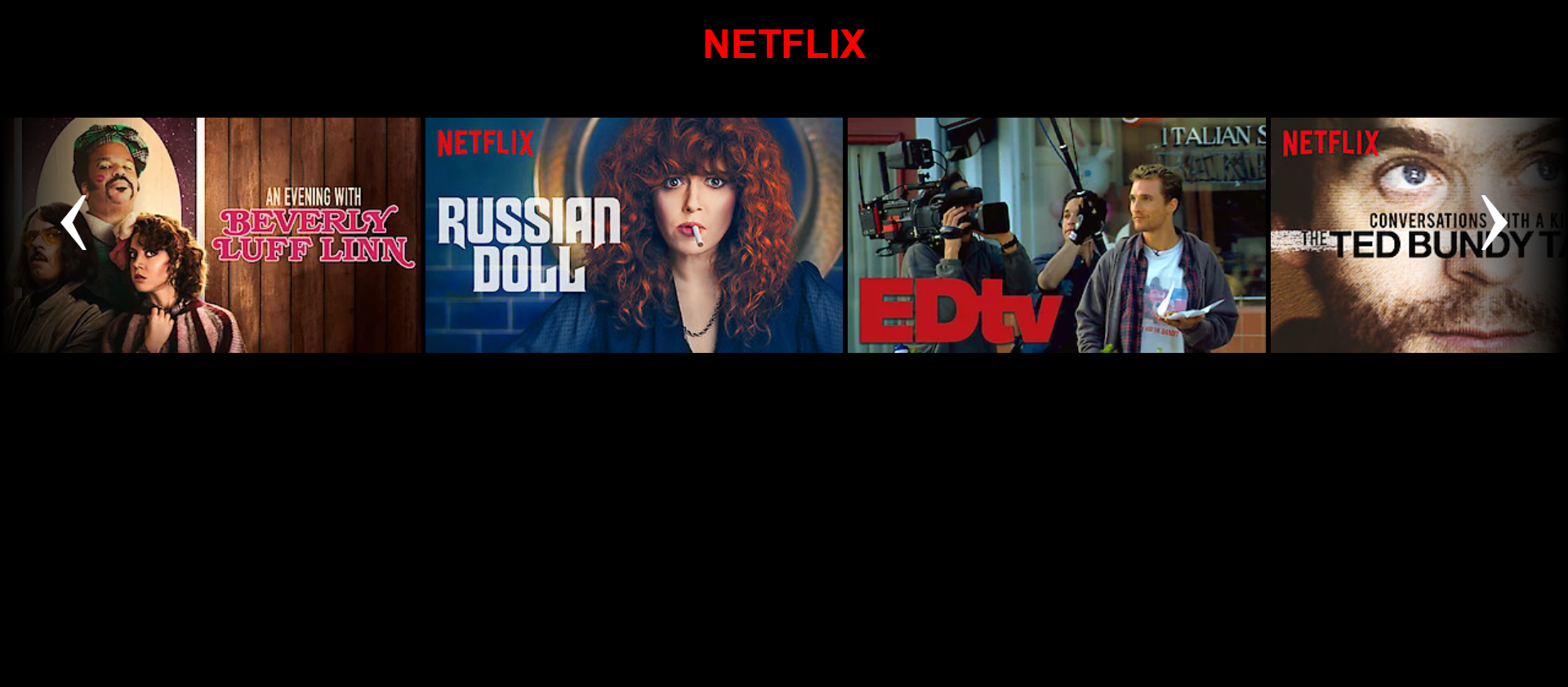
On Hover:
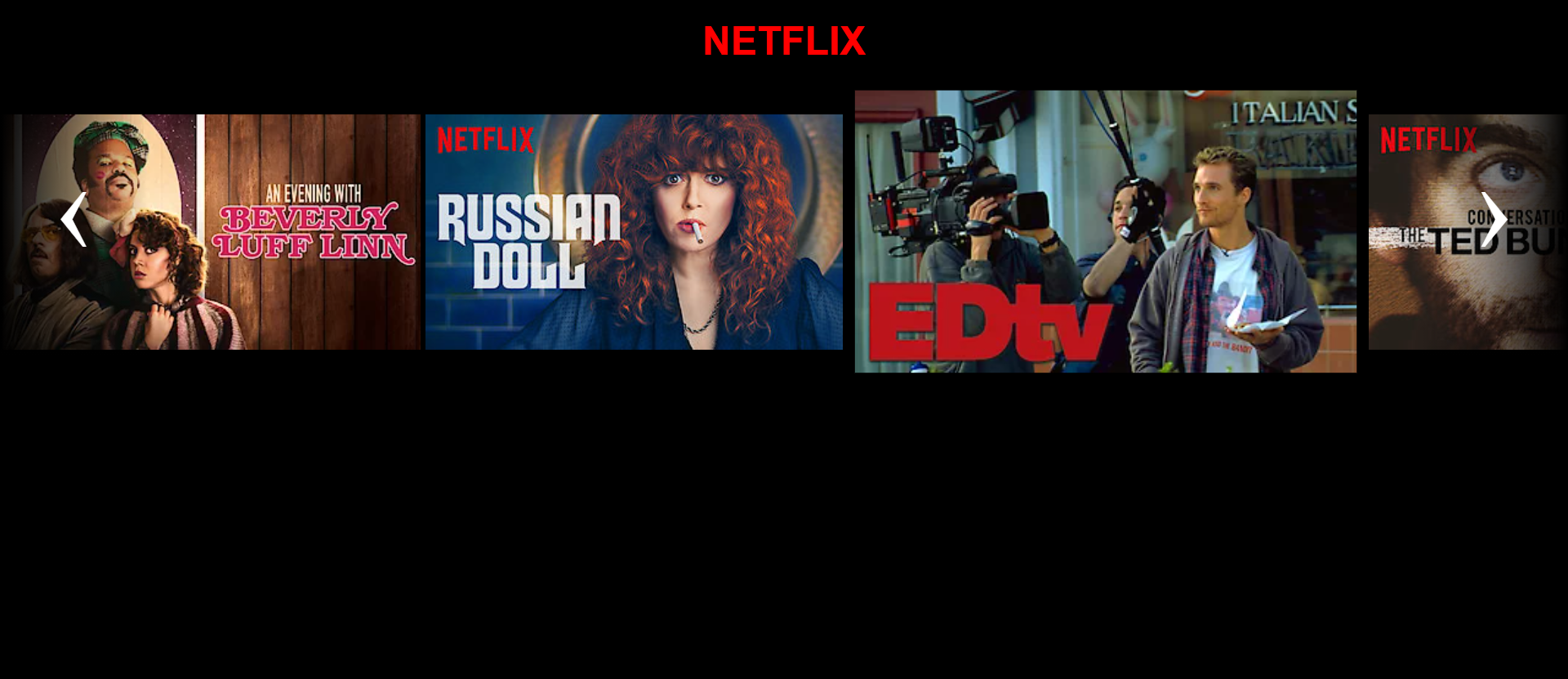
Use the following HTML and CSS code snippets to create the above Netflix-style slider component.
HTML Code
<!DOCTYPE html>
<html lang="en" dir="ltr">
<head>
<meta charset="utf-8">
<title>Netflix Carousel</title>
<link rel="stylesheet" href="styles.css">
</head>
<body>
<h1>NETFLIX</h1>
<div class="wrapper">
<section id="section1">
<a href="#section3" class="arrow__btn">‹</a>
<div class="item">
<img src="https://occ-0-1567-1123.1.nflxso.net/dnm/api/v5/rendition/412e4119fb212e3ca9f1add558e2e7fed42f8fb4/AAAABRvngexxF8H1-OzRWFSj6ddD-aB93tTBP9kMNz3cIVfuIfLEP1E_0saiNAwOtrM6xSOXvoiSCMsihWSkW0dq808-R7_lBnr6WHbjkKBX6I3sD0uCcS8kSPbRjEDdG8CeeVXEAEV6spQ.webp">
</div>
<div class="item">
<img src="https://occ-0-243-299.1.nflxso.net/dnm/api/v5/rendition/412e4119fb212e3ca9f1add558e2e7fed42f8fb4/AAAABZEK-7pZ1H5FD4cTyUb9qB_KeyJGz5p-kfPhCFv4GU_3mbdm8Xfsy4IBchlG9PFNdGff8cBNPaeMra72VFnot41nt0y3e8RLgaVwwh3UvyM2H2_MkmadWbQUeGuf811K7-cxJJh7gA.jpg">
</div>
<div class="item">
<img src="https://occ-0-243-299.1.nflxso.net/dnm/api/v5/rendition/412e4119fb212e3ca9f1add558e2e7fed42f8fb4/AAAABQCoK53qihwVPLRxPEDX98nyYpGbxgi5cc0ZOM4iHQu7KQvtgNyaNM5PsgI0vy5g3rLPZdjGCFr1EggrCPXpL77p2H08jV0tNEmIfs_e8KUfvBJ6Ay5nM4UM1dl-58xA6t1swmautOM.webp">
</div>
<div class="item">
<img src="https://occ-0-243-299.1.nflxso.net/dnm/api/v5/rendition/412e4119fb212e3ca9f1add558e2e7fed42f8fb4/AAAABdYtAqj8CyaJTWq5taD8Ro_UgwH3nne9QpFGVps-2J3IG-leqrfqXFii4jzZn48nPYTkrlwKQEV0R7_cEKlYBPRzdKqNODc-Oz26IL3LlLgFboXibIWXwxzeYxzuqn0I9TpARjeByw.jpg">
</div>
<div class="item">
<img src="https://occ-0-243-299.1.nflxso.net/dnm/api/v5/rendition/412e4119fb212e3ca9f1add558e2e7fed42f8fb4/AAAABbcCX42tsqGbBvO2y9CQv5-7QvYbCfoHtXsuc6NPCtZaKa4l4fBX3XWvUwG9F2A3CTsNpHVmulxBbdXKwK8Q6xGjejd9FoadGkZ7CnGrSl601TOQjzSHJ23NuIPC8j0QMGORL4uRIA.jpg">
</div>
<a href="#section2" class="arrow__btn">›</a>
</section>
<section id="section2">
<a href="#section1" class="arrow__btn">‹</a>
<div class="item">
<img src="https://occ-0-243-299.1.nflxso.net/dnm/api/v5/rendition/412e4119fb212e3ca9f1add558e2e7fed42f8fb4/AAAABVopDZ5Fy9_fk_HO5WxHTXKKjKhtWFupbSjuvPwfLK_vytzon4EwRUdGgYJ34JwPxOTK_NkV3aXfkULMB0Dcct-FyfqzH-X44VXuRMp4QeBHlvKwWeZFpZlGdItPzmmg4scmwhG7SQ.jpg">
</div>
<div class="item">
<img src="https://occ-0-243-299.1.nflxso.net/dnm/api/v5/rendition/412e4119fb212e3ca9f1add558e2e7fed42f8fb4/AAAABTOj1-116yVcgKWMU2dI3GFR4x0fSkiGsqtLLeLUxRR7STaksjAqBTrYlTfrB8nIGnGvXksi0ewXAhVGg6-pLxpFOIfcpjK-pf8D5xehFZo5a6vJbo4L0AGbrzglbyUoq255QBJgRQ.jpg">
</div>
<div class="item">
<img src="https://occ-0-243-299.1.nflxso.net/dnm/api/v5/rendition/a76057bcfd003711a76fb3985b1f2cf74beee3b8/AAAABd3IBDpxbRcHXvRMFCZeKa2aHLU1P4SJtrACMS9om3yhLjqPlvNlmR_fypPxjtbsbnKaC4JZhPSpDG4r_kdxSHHAltWguMcCB-1Y1OShr2zWfUv7Whf_39fNH5ZJ3_0gxQrs0akmQjQz44_LT7jXH5LMZ7iMBAzac5IEj4m7Fn_5OWEGYnVsDsKG-QTommDooULMDF9bEw.jpg">
</div>
<div class="item">
<img src="https://occ-0-243-299.1.nflxso.net/dnm/api/v5/rendition/a76057bcfd003711a76fb3985b1f2cf74beee3b8/AAAABXSd7bhDddcwkq9XpksoQFCHVx29Sxl_h4hb2n3F2GIt32a4XWcOnctQfgnT5qdolv8UML6_xNB5CJ89h56wueb13mYmEBr0sx5e9iLPdtVcOQAOmKXKWHHXwFvJuCUwuNnL3s8eAQwqLXPVMHMEsujM684rUGrZNF2btN2GRy5-RyEslsxZO93V2Q_H2bWs8A8oayt1h5M.webp">
</div>
<div class="item">
<img src="https://occ-0-243-299.1.nflxso.net/dnm/api/v5/rendition/a76057bcfd003711a76fb3985b1f2cf74beee3b8/AAAABbXWODpAWqVXcmmjMA7K-2mPkQpvwCLfSdeyhVXzR8A3MSpdSEnnjf4HEJJTYC-TnktU6njTUGAxmzWEYCaJbk4v_ZeL-7QGzmkvYBjg_N-evr2XmcX-Fanoyvu_nimFP4iigPe4O3Vr_WcgplhwkDrJwPUJa84wRLrNAx3TufN5V7cWRP4indqu5HQahvgFEqfL9zjp4g.jpg">
</div>
<a href="#section3" class="arrow__btn">›</a>
</section>
<section id="section3">
<a href="#section2" class="arrow__btn">‹</a>
<div class="item">
<img src="https://occ-0-243-299.1.nflxso.net/dnm/api/v5/rendition/412e4119fb212e3ca9f1add558e2e7fed42f8fb4/AAAABRr4YxdaABuAuH_3FmSQZn7BCvLp-UUPsXE9MiYpvFP3CSUHV2zOew5oVqKqqdaOd3tbFVS0Uf67uIs7_eZydlCghg4nK0nMatRpPImABwTOhnNzCLCxdKrua7pPIcPCZqBYTeAO5g.jpg">
</div>
<div class="item">
<img src="https://occ-0-243-299.1.nflxso.net/dnm/api/v5/rendition/412e4119fb212e3ca9f1add558e2e7fed42f8fb4/AAAABTyWK1MKaw8GcObtz47R2Tj7wkLJ7qQu9tk6TVpcoyxpzD4B-zZ569bQ5vGrREBL-MWFkGilXUwy7tCDaj2XOGkUB4RsbbFAmp9NgSr6lygMpUGNHSlyfrFbUORsRkrxSIoh_ggOvg.jpg">
</div>
<div class="item">
<img src="https://occ-0-243-299.1.nflxso.net/dnm/api/v5/rendition/a76057bcfd003711a76fb3985b1f2cf74beee3b8/AAAABY7NwkWEJIfXsn6t3Li4bGSCQ1nEErPisI5ZZtXlC-_VRBZOUrhWK5X3vt3t6SR_cpgVhCwxgQqFFDJhk62Kk8hawOnYGZMr0LKeLczMFV2zalCFjkcdLksvT4HB2LEi6LFyruyk3Uu0LmNGsHfC2A8Bly60smr_3sDbz4RruXcklPOG1qYq9wUVu3zfaiwNvqmG4b8aFA.jpg">
</div>
<div class="item">
<img src="https://occ-0-243-299.1.nflxso.net/dnm/api/v5/rendition/a76057bcfd003711a76fb3985b1f2cf74beee3b8/AAAABemXHOga9feFnOux6I2YyACBD94wvM7N3vcTGIfMpQ_BcaXeoeM9XyzdVdamKtxt0SHXZfvsl6czcp3E48tXMLtHBxuQsh1BjHtPGgJDZ81je_FjItINiqzLtir0A30s_e4KR8G3d7AYAPDjZVOY97bNpzNqtkcHcGp7fGnJByVCps1uLfG9U9tK3Ma1A_3JbRt0NiT2_Q.jpg">
</div>
<div class="item">
<img src="https://occ-0-243-299.1.nflxso.net/dnm/api/v5/rendition/a76057bcfd003711a76fb3985b1f2cf74beee3b8/AAAABVxuRB932hvre-XP0gh6ar5ztoR3Oe3QjKHkyvcDnRak2MKXOrx5H7mFQSvggefMFOppwEs7ZCCpiqrJ_CYGvtvYB9NpU4SWUtNO6uV2u-DTID267AcHjHcGvGBQJ1ufddDkxcGOZyi5MlOQ5QUmBun4652FbYUnib3zMYQDgcna_Pvz8y_HO5fbokxezrRR1JZAAiqFSQ.jpg">
</div>
<a href="#section1" class="arrow__btn">›</a>
</section>
</div>
</body>
</html>
CSS Code
html {
scroll-behavior: smooth;
}
body {
margin: 0;
background-color: #000;
}
h1 {
font-family: Arial;
color: red;
text-align: center;
}
.wrapper {
display: grid;
grid-template-columns: repeat(3, 100%);
overflow: hidden;
scroll-behavior: smooth;
}
.wrapper section {
width: 100%;
position: relative;
display: grid;
grid-template-columns: repeat(5, auto);
margin: 20px 0;
}
.wrapper section .item {
padding: 0 2px;
transition: 250ms all;
}
.wrapper section .item:hover {
margin: 0 40px;
transform: scale(1.2);
}
.wrapper section a {
position: absolute;
color: #fff;
text-decoration: none;
font-size: 6em;
background: black;
width: 80px;
padding: 20px;
text-align: center;
z-index: 1;
}
.wrapper section a:nth-of-type(1) {
top: 0;
bottom: 0;
left: 0;
background: linear-gradient(-90deg, rgba(0, 0, 0, 0) 0%, black 100%);
}
.wrapper section a:nth-of-type(2) {
top: 0;
bottom: 0;
right: 0;
background: linear-gradient(90deg, rgba(0, 0, 0, 0) 0%, black 100%);
}
@media only screen and (max-width: 600px) {
a.arrow__btn {
display: none;
}
}
Netflix-Style Slider Component With Horizontal Scroll Bar Using Pure CSS
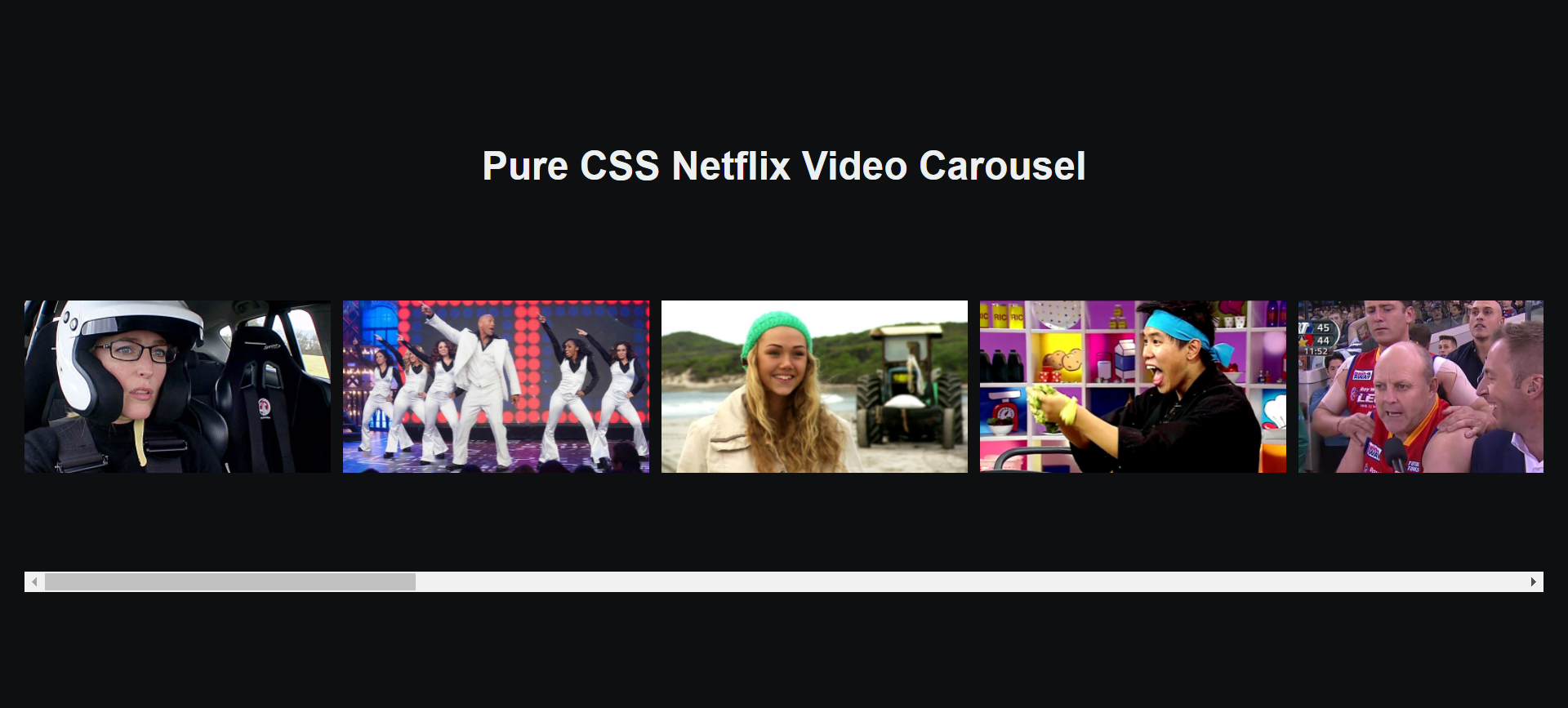
On Hover:
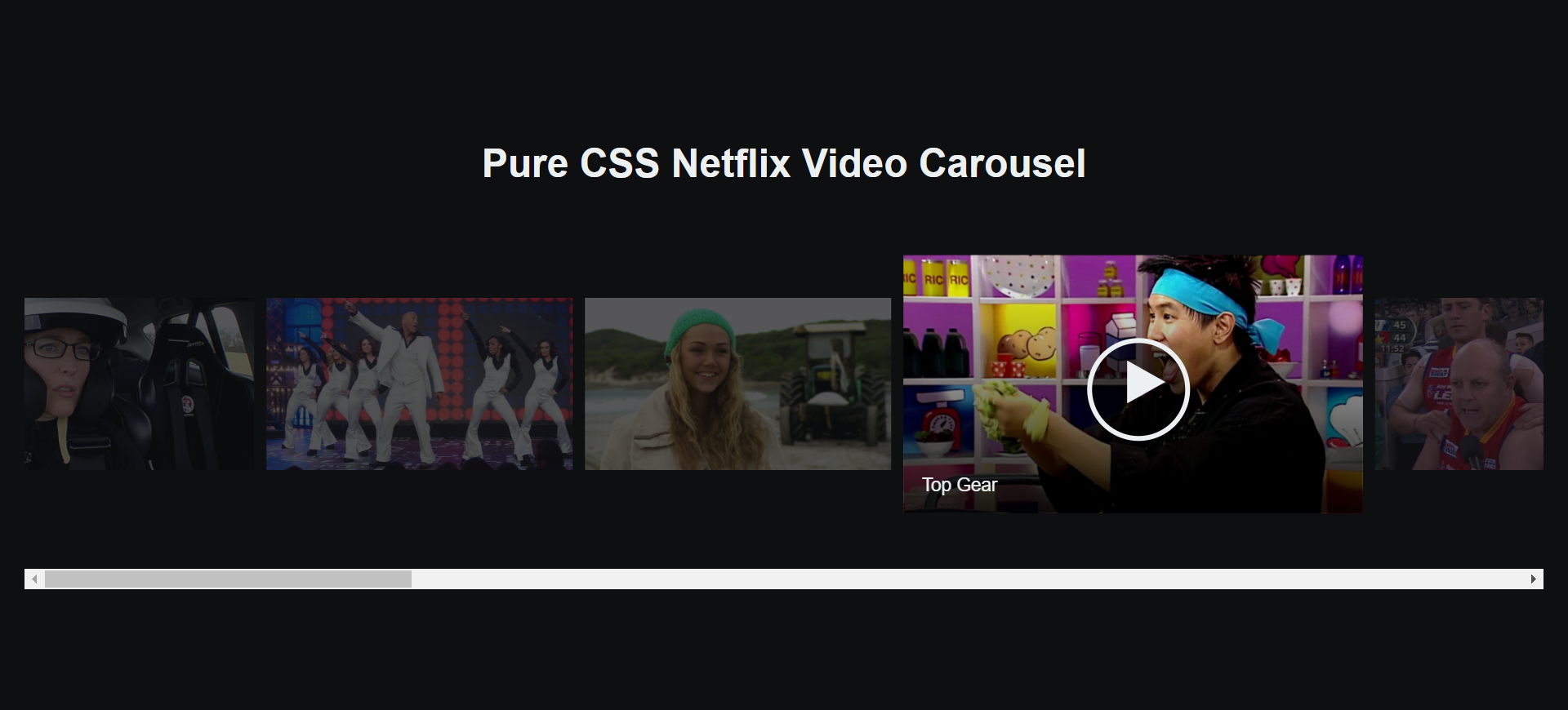
Use the following HTML and CSS code snippets to create the above Netflix-style slider component.
HTML Code
<!DOCTYPE html>
<html lang="en" dir="ltr">
<head>
<meta charset="utf-8">
<title>Netflix Carousel</title>
<link rel="stylesheet" href="styles.css">
</head>
<body>
<div class="contain">
<h1>Pure CSS Netflix Video Carousel</h1>
<div class="row">
<div class="row__inner">
<div class="tile">
<div class="tile__media">
<img class="tile__img" src="https://s3-us-west-2.amazonaws.com/s.cdpn.io/70390/show-1.jpg" />
</div>
<div class="tile__details">
<div class="tile__title">
Top Gear
</div>
</div>
</div>
<div class="tile">
<div class="tile__media">
<img class="tile__img" src="https://s3-us-west-2.amazonaws.com/s.cdpn.io/70390/show-2.jpg" />
</div>
<div class="tile__details">
<div class="tile__title">
Top Gear
</div>
</div>
</div>
<div class="tile">
<div class="tile__media">
<img class="tile__img" src="https://s3-us-west-2.amazonaws.com/s.cdpn.io/70390/show-3.jpg" />
</div>
<div class="tile__details">
<div class="tile__title">
Top Gear
</div>
</div>
</div>
<div class="tile">
<div class="tile__media">
<img class="tile__img" src="https://s3-us-west-2.amazonaws.com/s.cdpn.io/70390/show-4.jpg" />
</div>
<div class="tile__details">
<div class="tile__title">
Top Gear
</div>
</div>
</div>
<div class="tile">
<div class="tile__media">
<img class="tile__img" src="https://s3-us-west-2.amazonaws.com/s.cdpn.io/70390/show-5.jpg" />
</div>
<div class="tile__details">
<div class="tile__title">
Top Gear
</div>
</div>
</div>
<div class="tile">
<div class="tile__media">
<img class="tile__img" src="https://s3-us-west-2.amazonaws.com/s.cdpn.io/70390/show-6.jpg" />
</div>
<div class="tile__details">
<div class="tile__title">
Top Gear
</div>
</div>
</div>
<div class="tile">
<div class="tile__media">
<img class="tile__img" src="https://s3-us-west-2.amazonaws.com/s.cdpn.io/70390/show-7.jpg" />
</div>
<div class="tile__details">
<div class="tile__title">
Top Gear
</div>
</div>
</div>
</div>
</div>
</div>
</body>
</html>
CSS Code
body,
html {
padding: 0 10px;
margin: 0;
background: #0e0f11;
color: #ecf0f1;
font-family: 'Open Sans', sans-serif;
min-height: 100vh;
display: flex;
flex-direction: row;
align-items: center;
width: 100%;
}
* {
box-sizing: border-box;
}
h1 {
text-align: center;
}
a:link,
a:hover,
a:active,
a:visited {
transition: color 150ms;
color: #95a5a6;
text-decoration: none;
}
a:hover {
color: #7f8c8d;
text-decoration: underline;
}
.contain {
width: 100%;
}
.row {
overflow: scroll;
overflow-y: hidden;
width: 100%;
}
.row__inner {
transition: 450ms transform;
font-size: 0;
white-space: nowrap;
margin: 70.3125px 0;
padding-bottom: 10px;
}
.tile {
position: relative;
display: inline-block;
width: 250px;
height: 140.625px;
margin-right: 10px;
font-size: 20px;
cursor: pointer;
transition: 450ms all;
transform-origin: center left;
}
.tile__img {
width: 250px;
height: 140.625px;
-o-object-fit: cover;
object-fit: cover;
}
.tile__details {
position: absolute;
bottom: 0;
left: 0;
right: 0;
top: 0;
font-size: 10px;
opacity: 0;
background: linear-gradient(to top, rgba(0, 0, 0, 0.9) 0%, rgba(0, 0, 0, 0) 100%);
transition: 450ms opacity;
}
.tile__details:after,
.tile__details:before {
content: '';
position: absolute;
top: 50%;
left: 50%;
display: #000;
}
.tile__details:after {
margin-top: -25px;
margin-left: -25px;
width: 50px;
height: 50px;
border: 3px solid #ecf0f1;
line-height: 50px;
text-align: center;
border-radius: 100%;
background: rgba(0, 0, 0, 0.5);
z-index: 1;
}
.tile__details:before {
content: '▶';
left: 0;
width: 100%;
font-size: 30px;
margin-left: 7px;
margin-top: -18px;
text-align: center;
z-index: 2;
}
.tile:hover .tile__details {
opacity: 1;
}
.tile__title {
position: absolute;
bottom: 0;
padding: 10px;
}
.row__inner:hover {
transform: translate3d(-62.5px, 0, 0);
}
.row__inner:hover .tile {
opacity: 0.3;
}
.row__inner:hover .tile:hover {
transform: scale(1.5);
opacity: 1;
}
.tile:hover~.tile {
transform: translate3d(125px, 0, 0);
}Netflix-Style Slider Component With Navigation Buttons Using CSS and JavaScript
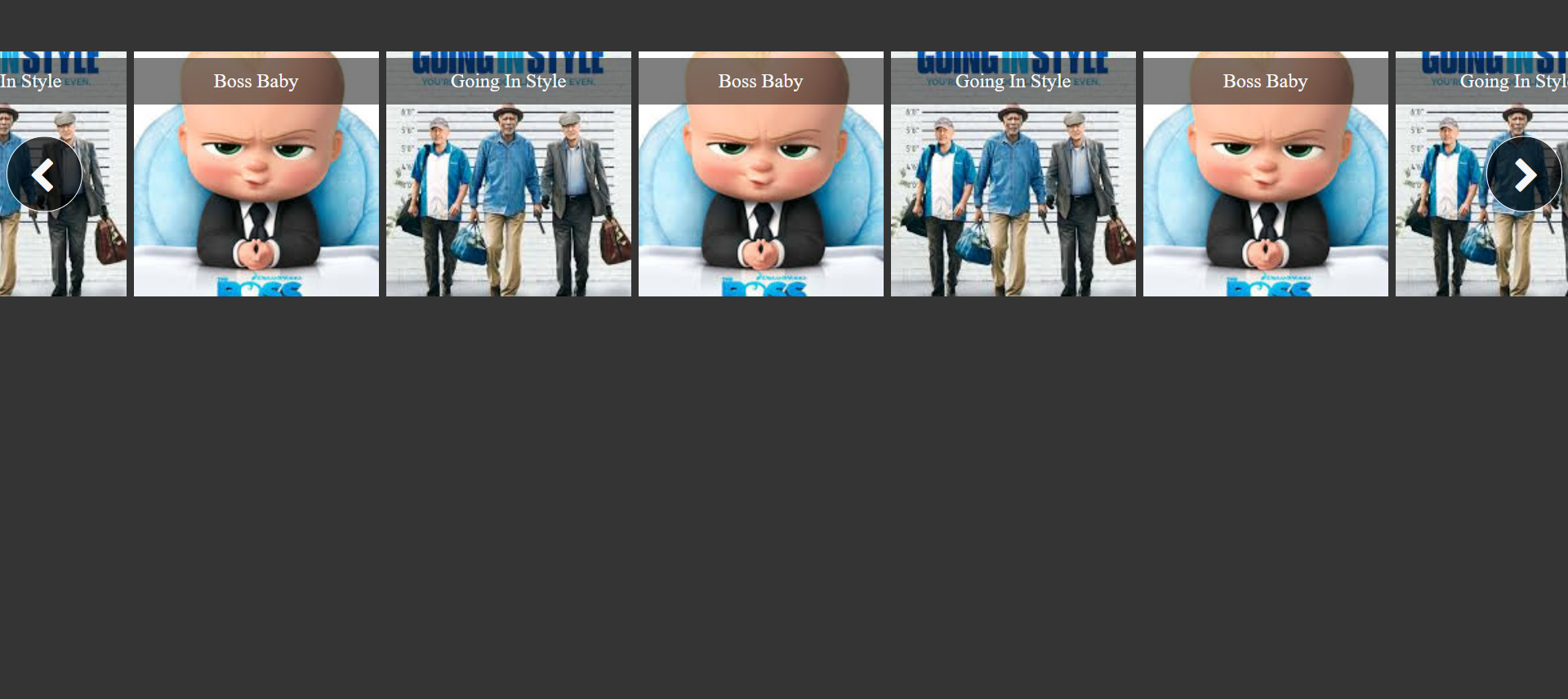
On Hover:
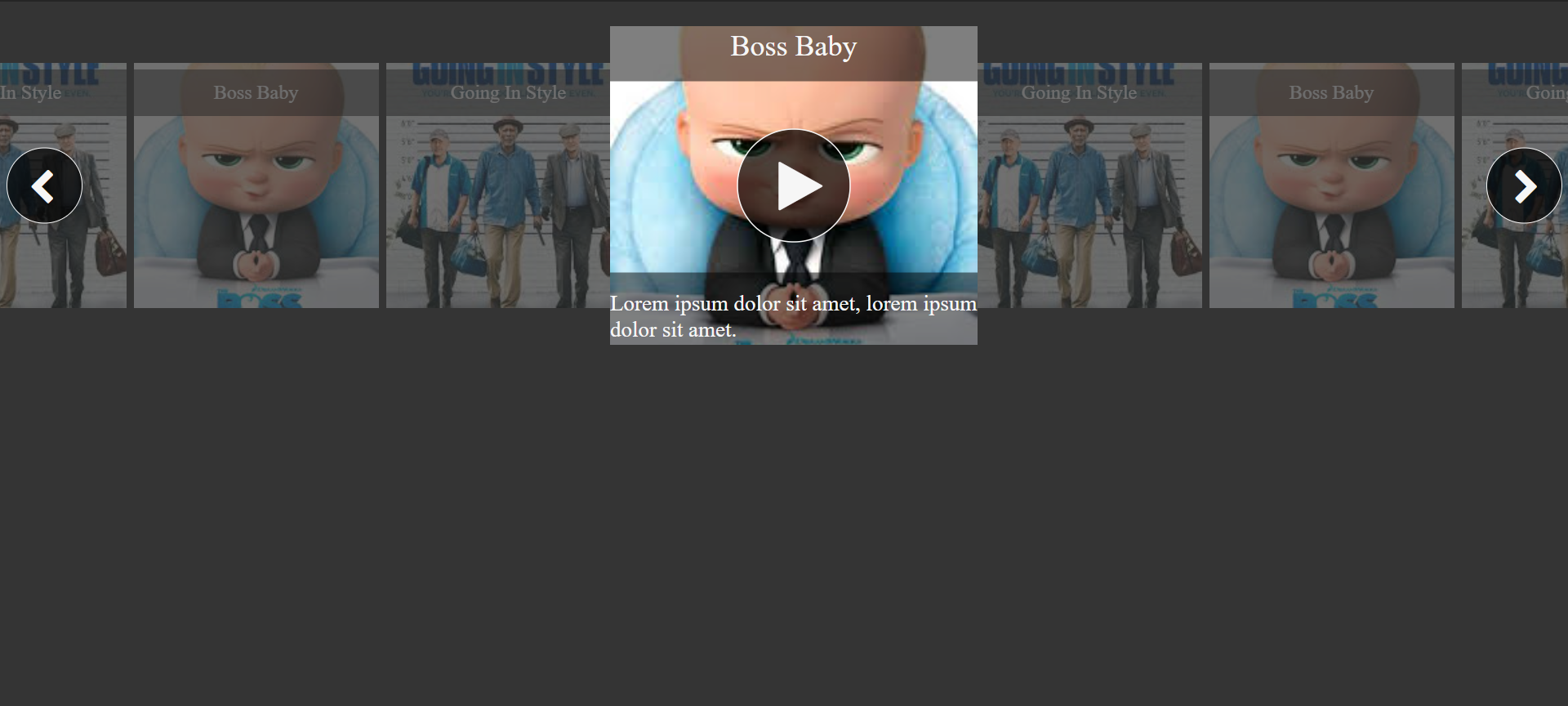
Use the following HTML, CSS, and JavaScript code snippets to create the above Netflix-style slider component.
HTML Code
<!DOCTYPE html>
<html lang="en" dir="ltr">
<head>
<meta charset="utf-8">
<title>Netflix Carousel</title>
<link rel="stylesheet" href="styles.css">
<link rel="stylesheet" href="https://maxcdn.bootstrapcdn.com/font-awesome/4.7.0/css/font-awesome.min.css">
</head>
<body>
<div id="carousel" class="container">
<div class="control-container">
<div id="left-scroll-button" class="left-scroll button scroll">
<i class="fa fa-chevron-left" aria-hidden="true"></i>
</div>
<div id="right-scroll-button" class="right-scroll button scroll">
<i class="fa fa-chevron-right" aria-hidden="true"></i>
</div>
</div>
<div class="items" id="carousel-items">
<div class="item">
<img class="item-image" src="https://t1.gstatic.com/images?q=tbn:ANd9GcSLL02A4Mlhjj7WVPvke3dbXz_c7_IsnMo4xboyqdy3mI01UxdX" />
<span class="item-title">Going In Style</span>
<span class="item-load-icon button opacity-none"><i class="fa fa-play"></i></span>
<div class="item-description opacity-none">Lorem ipsum dolor sit amet, lorem ipsum dolor sit amet.</div>
</div>
<div class="item">
<img class="item-image" src="https://t1.gstatic.com/images?q=tbn:ANd9GcR-dYeeUv4ZstPOToXNhAYR3r1h57lJgzqMPDYHPskCGkbhbzfp" />
<span class="item-title">Boss Baby</span>
<span class="item-load-icon button opacity-none"><i class="fa fa-play"></i></span>
<div class="item-description opacity-none">Lorem ipsum dolor sit amet, lorem ipsum dolor sit amet.</div>
</div>
<div class="item">
<img class="item-image" src="https://t1.gstatic.com/images?q=tbn:ANd9GcSLL02A4Mlhjj7WVPvke3dbXz_c7_IsnMo4xboyqdy3mI01UxdX" />
<span class="item-title">Going In Style</span>
<span class="item-load-icon button opacity-none"><i class="fa fa-play"></i></span>
<div class="item-description opacity-none">Lorem ipsum dolor sit amet, lorem ipsum dolor sit amet.</div>
</div>
<div class="item">
<img class="item-image" src="https://t1.gstatic.com/images?q=tbn:ANd9GcR-dYeeUv4ZstPOToXNhAYR3r1h57lJgzqMPDYHPskCGkbhbzfp" />
<span class="item-title">Boss Baby</span>
<span class="item-load-icon button opacity-none"><i class="fa fa-play"></i></span>
<div class="item-description opacity-none">Lorem ipsum dolor sit amet, lorem ipsum dolor sit amet.</div>
</div>
<div class="item">
<img class="item-image" src="https://t1.gstatic.com/images?q=tbn:ANd9GcSLL02A4Mlhjj7WVPvke3dbXz_c7_IsnMo4xboyqdy3mI01UxdX" />
<span class="item-title">Going In Style</span>
<span class="item-load-icon button opacity-none"><i class="fa fa-play"></i></span>
<div class="item-description opacity-none">Lorem ipsum dolor sit amet, lorem ipsum dolor sit amet.</div>
</div>
<div class="item">
<img class="item-image" src="https://t1.gstatic.com/images?q=tbn:ANd9GcR-dYeeUv4ZstPOToXNhAYR3r1h57lJgzqMPDYHPskCGkbhbzfp" />
<span class="item-title">Boss Baby</span>
<span class="item-load-icon button opacity-none"><i class="fa fa-play"></i></span>
<div class="item-description opacity-none">Lorem ipsum dolor sit amet, lorem ipsum dolor sit amet.</div>
</div>
<div class="item">
<img class="item-image" src="https://t1.gstatic.com/images?q=tbn:ANd9GcSLL02A4Mlhjj7WVPvke3dbXz_c7_IsnMo4xboyqdy3mI01UxdX" />
<span class="item-title">Going In Style</span>
<span class="item-load-icon button opacity-none"><i class="fa fa-play"></i></span>
<div class="item-description opacity-none">Lorem ipsum dolor sit amet, lorem ipsum dolor sit amet.</div>
</div>
<div class="item">
<img class="item-image" src="https://t1.gstatic.com/images?q=tbn:ANd9GcR-dYeeUv4ZstPOToXNhAYR3r1h57lJgzqMPDYHPskCGkbhbzfp" />
<span class="item-title">Boss Baby</span>
<span class="item-load-icon button opacity-none"><i class="fa fa-play"></i></span>
<div class="item-description opacity-none">Lorem ipsum dolor sit amet, lorem ipsum dolor sit amet.</div>
</div>
</div>
</div>
<script type="text/javascript" src="script.js"></script>
</body>
</html>CSS Code
body {
background-color: #343434;
margin: 0;
padding: 0;
margin: auto;
}
div.items {
white-space: nowrap;
flex-flow: row nowrap;
justify-content: space-between;
overflow: hidden;
display: flex;
align-self: center;
}
div.items:hover .item {
opacity: 0.3;
}
div.items:hover .item:hover {
opacity: 1;
}
div.control-container {
height: 300px;
position: absolute;
width: 100%;
overflow: hidden;
box-sizing: border-box;
}
div.container {
-webkit-user-select: none;
-moz-user-select: none;
-ms-user-select: none;
user-select: none;
min-height: 300px;
position: relative;
width: 100%;
box-sizing: border-box;
overflow: hidden;
display: flex;
flex-flow: row nowrap;
justify-content: center;
}
div.left-scroll {
left: 0;
}
div.left-scroll i {
transform: translate(-60%, -50%);
}
div.right-scroll {
right: 0;
}
div.right-scroll i {
transform: translate(-40%, -50%);
}
div.scroll {
position: absolute;
display: inline-block;
color: #f6f6f6;
top: 50%;
transform: translate(0, -50%);
width: 60px;
height: 60px;
border: 1px solid #f6f6f6;
border-radius: 60px;
margin: 0 5px;
z-index: 951;
}
div.scroll i {
font-size: 30px;
position: relative;
left: 50%;
top: 50%;
}
.item {
position: relative;
align-self: center;
width: 200px;
height: 200px;
margin: 0 3px;
transition: all 0.3s ease-in-out;
cursor: pointer;
z-index: 899;
}
.item:hover {
transform: scale(1.5);
margin: 30px;
opacity: 1;
z-index: 950;
}
.item:hover .opacity-none {
opacity: 1;
}
.item .item-load-icon {
left: 50%;
top: 50%;
transform: translate(-50%, -50%);
}
.item .opacity-none {
opacity: 0;
}
.item img.item-image {
width: 200px;
height: 200px;
-o-object-fit: cover;
object-fit: cover;
}
.item .item-title {
color: #f6f6f6;
position: absolute;
margin: 5px 0;
padding: 10px 0;
width: 100%;
left: 50%;
top: 0;
transform: translate(-50%, 0);
background: rgba(0, 0, 0, 0.5);
text-align: center;
}
.item .item-description {
color: #f6f6f6;
font-size: 12px;
position: absolute;
bottom: 0;
left: 50%;
transform: translate(-50%, 0);
white-space: pre-wrap;
width: 100%;
background: rgba(0, 0, 0, 0.5);
margin: 5px 0;
padding: 10px 0;
}
.button {
position: absolute;
color: #f6f6f6;
font-size: 30px;
border: 1px solid #f6f6f6;
width: 60px;
height: 60px;
border-radius: 60px;
z-index: 950;
background-color: rgba(0, 0, 0, 0.7);
transition: all 0.3s ease-in-out;
}
.button i {
position: relative;
top: 50%;
left: 50%;
transform: translate(-35%, -55%);
z-index: 950;
}
.button:hover {
box-shadow: 0px 0px 50px #FFFFFF;
}JavaScript Code
function MouseWheelHandler(e, element) {
var delta = 0;
if (typeof e === 'number') {
delta = e;
} else {
if (e.deltaX !== 0) {
delta = e.deltaX;
} else {
delta = e.deltaY;
}
e.preventDefault();
}
element.scrollLeft -= (delta);
}
window.onload = function() {
var carousel = {};
carousel.e = document.getElementById('carousel');
carousel.items = document.getElementById('carousel-items');
carousel.leftScroll = document.getElementById('left-scroll-button');
carousel.rightScroll = document.getElementById('right-scroll-button');
carousel.items.addEventListener("mousewheel", handleMouse, false);
carousel.items.addEventListener("scroll", scrollEvent);
carousel.leftScroll.addEventListener("click", leftScrollClick);
carousel.rightScroll.addEventListener("click", rightScrollClick);
setLeftScrollOpacity();
setRightScrollOpacity();
function handleMouse(e) {
MouseWheelHandler(e, carousel.items);
}
function leftScrollClick() {
MouseWheelHandler(100, carousel.items);
}
function rightScrollClick() {
MouseWheelHandler(-100, carousel.items);
}
function scrollEvent(e) {
setLeftScrollOpacity();
setRightScrollOpacity();
}
function setLeftScrollOpacity() {
if (isScrolledAllLeft()) {
carousel.leftScroll.style.opacity = 0;
} else {
carousel.leftScroll.style.opacity = 1;
}
}
function isScrolledAllLeft() {
if (carousel.items.scrollLeft === 0) {
return true;
} else {
return false;
}
}
function isScrolledAllRight() {
if (carousel.items.scrollWidth > carousel.items.offsetWidth) {
if (carousel.items.scrollLeft + carousel.items.offsetWidth === carousel.items.scrollWidth) {
return true;
}
} else {
return true;
}
return false;
}
function setRightScrollOpacity() {
if (isScrolledAllRight()) {
carousel.rightScroll.style.opacity = 0;
} else {
carousel.rightScroll.style.opacity = 1;
}
}
}If you want to have a look at the complete source code used in this article, here's the GitHub repository.
Note: The code used in this article is MIT Licensed.
Add Neumorphic Touch to Your Website
Neumorphism is a new design trend that combines flat design and skeuomorphism. It's a minimal way to design with a soft, extruded plastic, almost 3D-styled look. You can give a neumorphic touch to the components of your website using only HTML, CSS, and JavaScript.
![How to Find IMSI Number on iPhone [Helps with iOS Unlock][Updated] data:post.title](https://blogger.googleusercontent.com/img/b/R29vZ2xl/AVvXsEjLjHwhnfUXNJTuiylqmlurhLRVAEVi803j6xcnvN8EZwF5_XUynz1y0Ko-vwpx6O3nT5hogTELahedGzgQpXM5Y99fcBliinyBu8ACw8_DVV3FpPLkIqR0u7v_HM39rAkpV5MyJiG1h5s/s72-c/find+imsi+iphone.jpg)