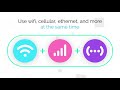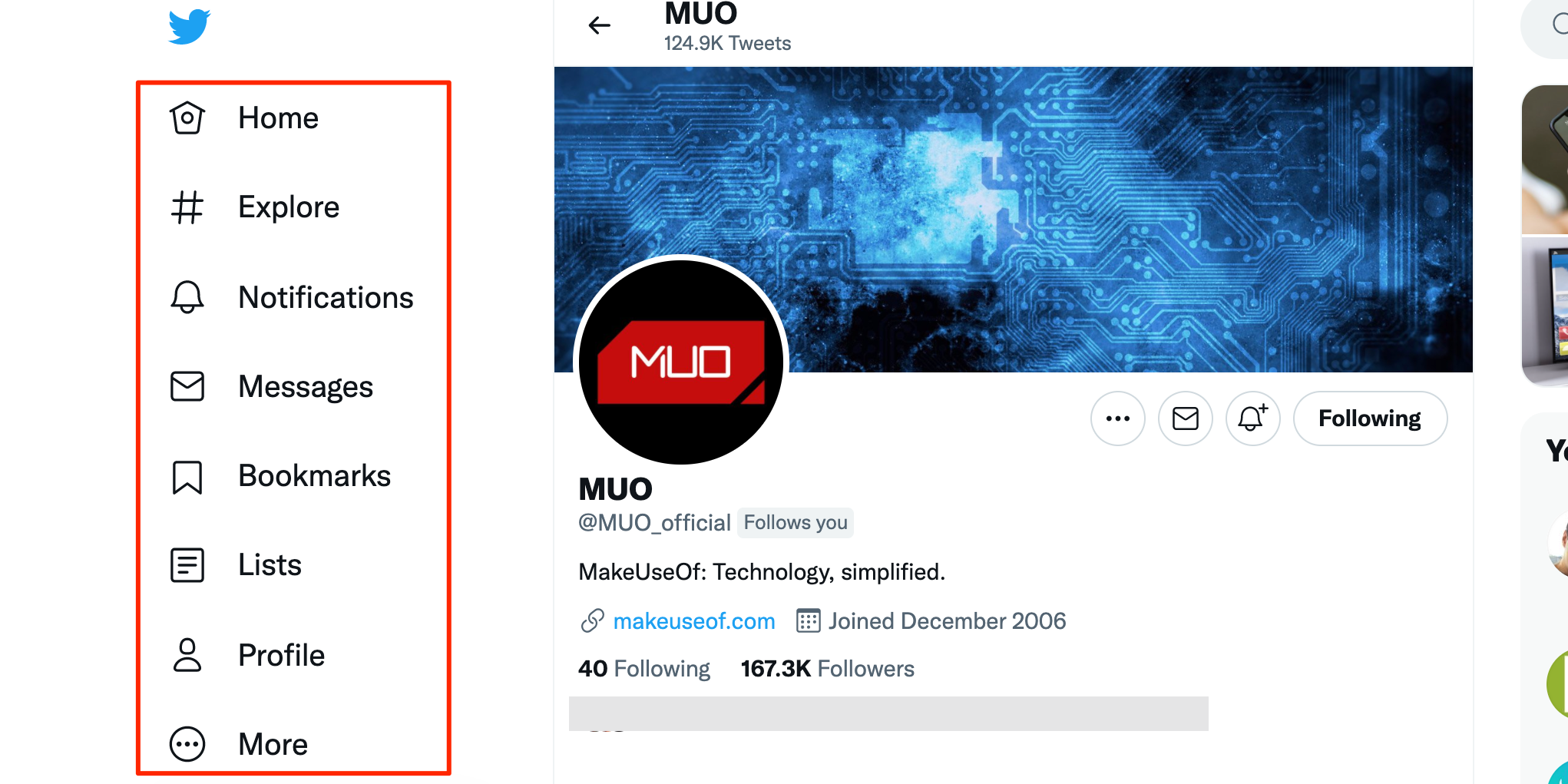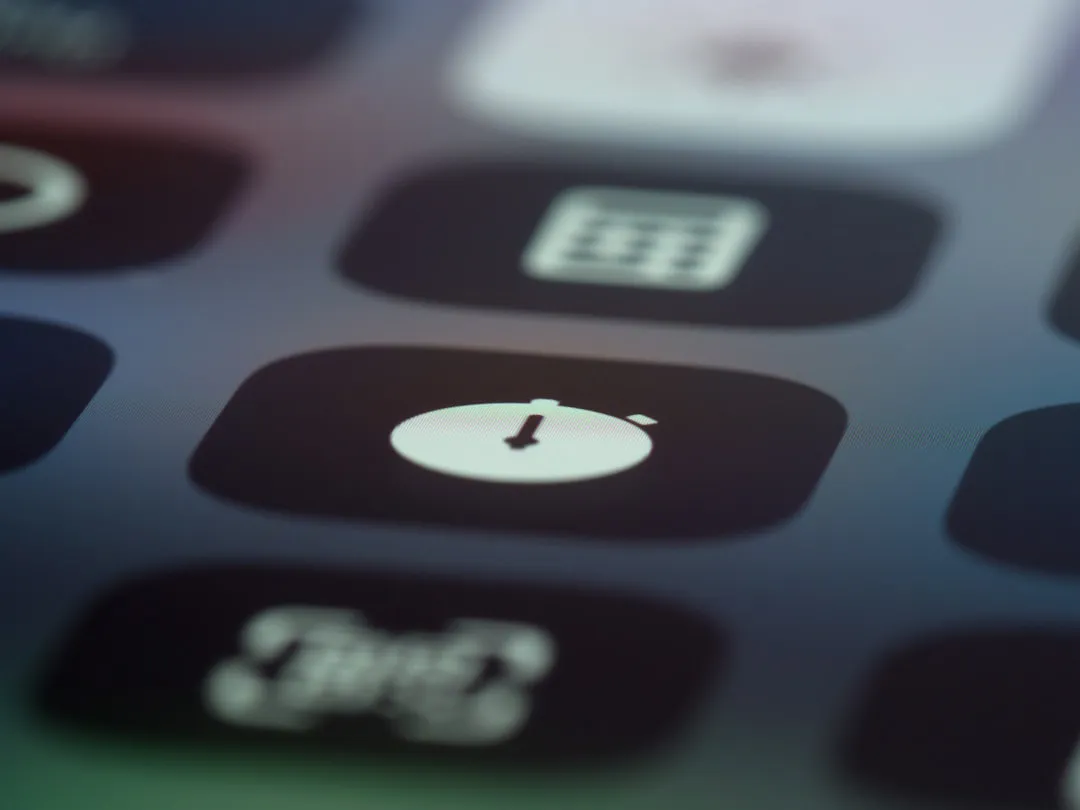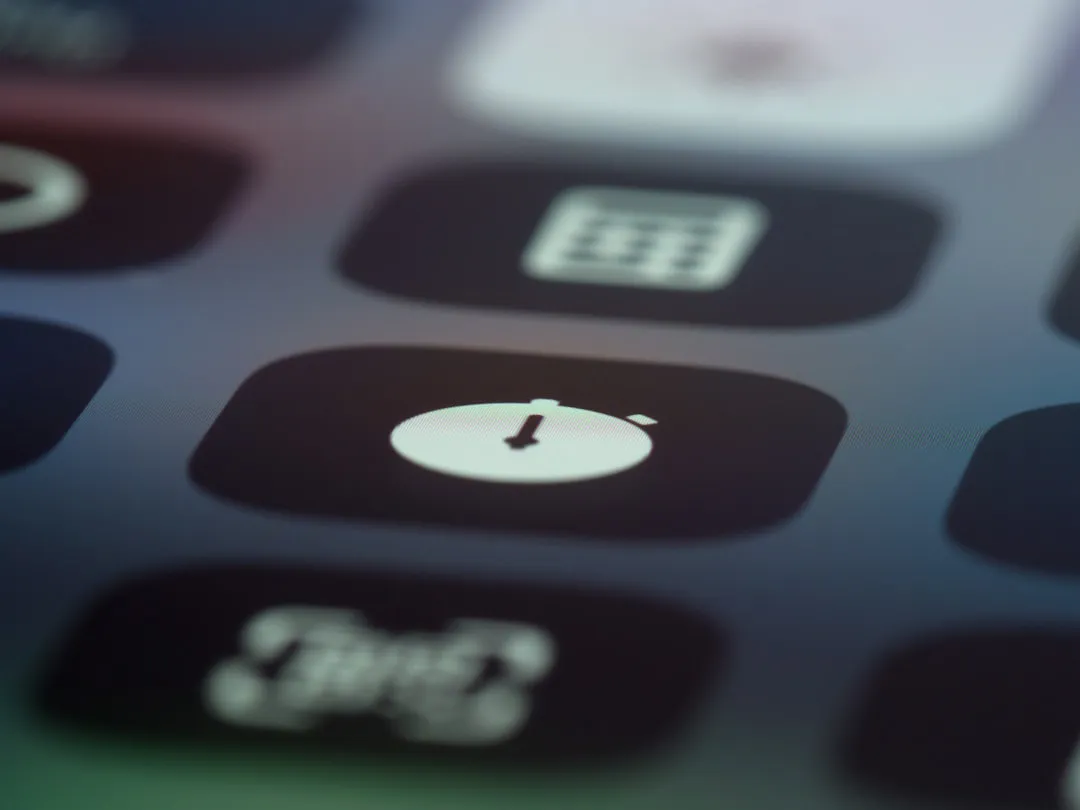Steam automatically launches when you sign in to your computer. This is fine if you often immediately jump in to a game, or want to appear online so you can talk to friends on Steam Chat, but chances are it isn't necessary.
If you have lots of programs set to launch on startup, it can slow down your computer. Steam might also unexpectedly drain your data when updates download in the background.
Whatever your situation, it probably isn't necessary to have Steam launch automatically on startup. Besides, it doesn't take long to launch Steam, anyway. We're going to show you how to disable Steam's automatic launch.
How to Stop Steam Launching on Startup
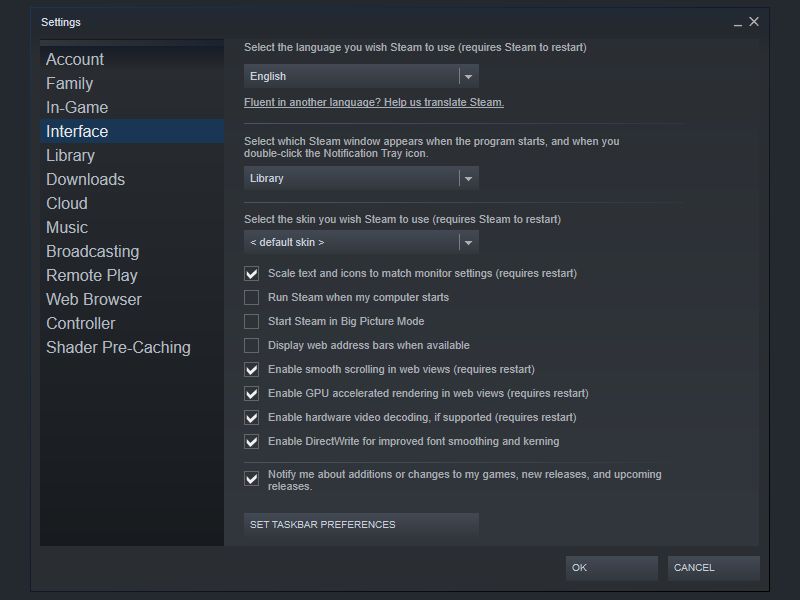
- Open the Steam client.
- Click Steam in the toolbar.
- Click Settings.
- On the left-hand menu, click Interface.
- Uncheck Run Steam when my computer starts.
- Click OK.
This should be all you need to do to stop Steam from launching on startup. However, if it has no effect, you may need to alter a setting in your operating system. If so, follow the Windows or Mac instructions below.
How to Stop Steam Launching on Startup (Windows)

- Press Windows key + I to open Settings.
- Click Apps.
- Click Startup.
- Slide Steam to Off.
How to Stop Steam Launching on Startup (Mac)
- Click Apple menu > System Preferences.
- Click Users & Groups.
- Select your user account, then click Login Items.
- Select Steam and click the minus icon.
Try Steam in Big Picture Mode
When changing your Steam settings, you might have noticed that there's an option to always launch Steam in Big Picture Mode. This redesigns the Steam interface to make it perfect for TV screens and controllers. Why not give it a try if you want to try Steam from your couch?