If you’ve visited Twitter lately, you’ve probably noticed the site’s new design. Twitter has recently implemented appearance changes to make the platform more accessible, unique, and focused on the content that matters to you.
But not everyone seems to be liking the new changes. So if you’re one of those users, you'll be happy to hear you can revert to the old Twitter design.
Twitter’s New Design Changes
On August 11, 2021, Twitter published a tweet announcing the new design changes it's made to its platform. These changes include introducing a new font called Chirp, a reduction in the "blueness" of various elements, new high-contrast buttons, and more.
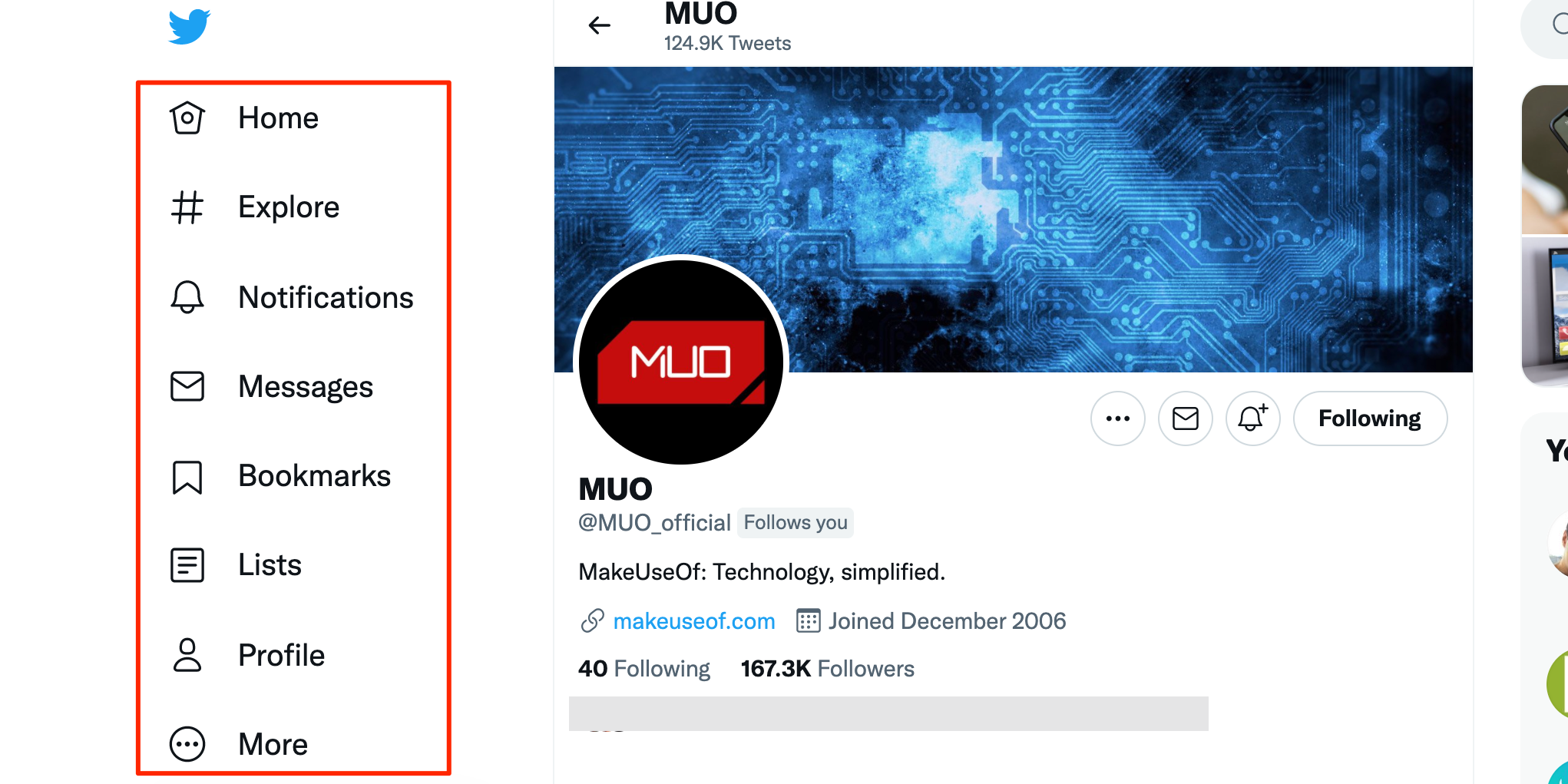
The main change you’ll notice when you visit the site is in the sidebar on the left. This sidebar now uses the new font, which makes Twitter look completely different from the previous design.
Twitter has already received substantial negative feedback about these changes. Tweets from the site's accessibility team indicate additional tweaks to the design are in the works.
Twitter's timeline for these revisions is uncertain, but if you'd like to get the old design back in the meantime, we've got you covered.
How to Revert to Twitter’s Old Design
Unfortunately, you can’t undo all the design changes that Twitter has rolled out for its platform. What you can do, though, is roll back the font change. This will make the sidebar on Twitter look more like it was before the changes.
The workaround that makes this possible uses a command in your web browser’s JavaScript console. Unfortunately, this means your changes are temporary, so if you quit and then re-open your browser, you’ll have to rerun the code to go back to the old Twitter interface.
With that in mind, here's how to get the old Twitter design back:
- Open the Twitter site on your computer.
- Open the JavaScript console in your web browser. In Chrome, you can do this by pressing Ctrl + Shift + J (Windows) or Command + Option + J (Mac). To do this in Firefox, press Ctrl + Shift + K (Windows) or Command + Option + K (Mac).
- In the JavaScript console that opens, type the following command and press Enter:
document.cookie="ab_decider=responsive_web_chirp_font_enabled=false&responsive_web_nav_visual_refresh_enabled=false" - Press and hold down the Shift button on your keyboard and click the refresh icon in your browser.
- Twitter will reload, and it’ll be back to its old design.
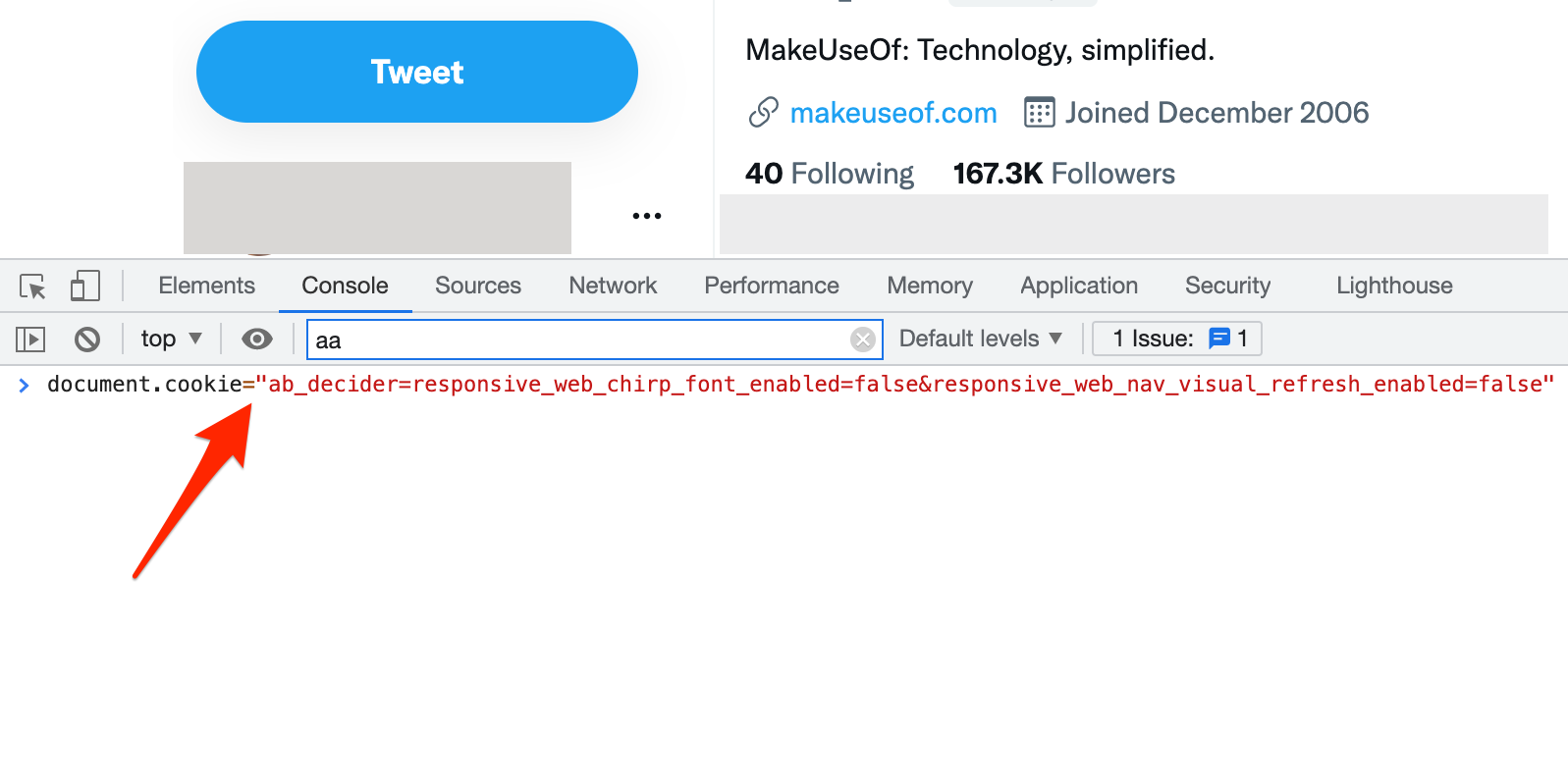
And that’s how you get rid of Twitter's annoying design changes.
Not Everyone Likes the New Twitter Design
If you don’t like Twitter’s new design, you don’t just have to live with it. Instead, with a quick command in your browser, you can turn Twitter back into the familiar site that you’ve been using for years.
![How to Find IMSI Number on iPhone [Helps with iOS Unlock][Updated] data:post.title](https://blogger.googleusercontent.com/img/b/R29vZ2xl/AVvXsEjLjHwhnfUXNJTuiylqmlurhLRVAEVi803j6xcnvN8EZwF5_XUynz1y0Ko-vwpx6O3nT5hogTELahedGzgQpXM5Y99fcBliinyBu8ACw8_DVV3FpPLkIqR0u7v_HM39rAkpV5MyJiG1h5s/s72-c/find+imsi+iphone.jpg)