The brand new Microsoft Edge comes with a ton of improvements and is available on Xbox too. Read on to find out what's new about Microsoft Edge, and how to use it with your Xbox console.
Microsoft Edge on Xbox
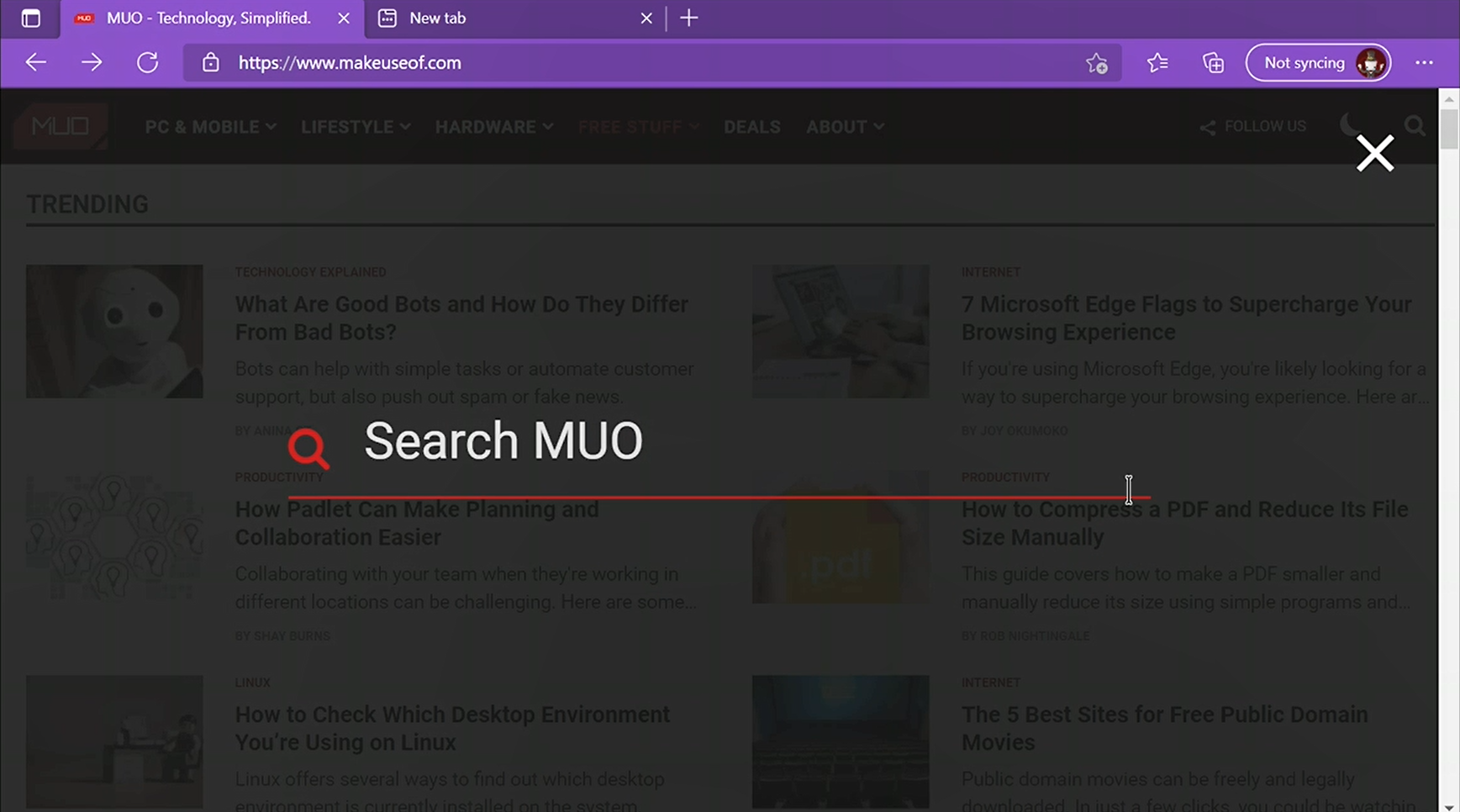
Microsoft released the Chromium-based Microsoft Edge in January 2020 and, after the Xbox September 2021 update, it is available on Xbox consoles as well. We consider this a major upgrade, since Edge is the sole official browser available on Xbox and this update finally makes it on a par with browsers on other devices.
With the improved security and performance of Edge, Xbox now has a proper browser that does not lack much when compared to the browsers on your computer. Though it still does not support extensions or a developer console, it has all the means necessary for sustaining an everyday web surfer.
What Does the New Microsoft Edge on Xbox Offer?
Browsing the internet with a gaming console has always been something you'd want to avoid and for good reason, too. Developers rarely equip console edition browsers with the latest technologies, and aside from that, browsing the web with a controller just doesn't feel right.
Microsoft has essentially demolished all these barriers with the new Edge and has made web browsing on the Xbox much more pleasant.
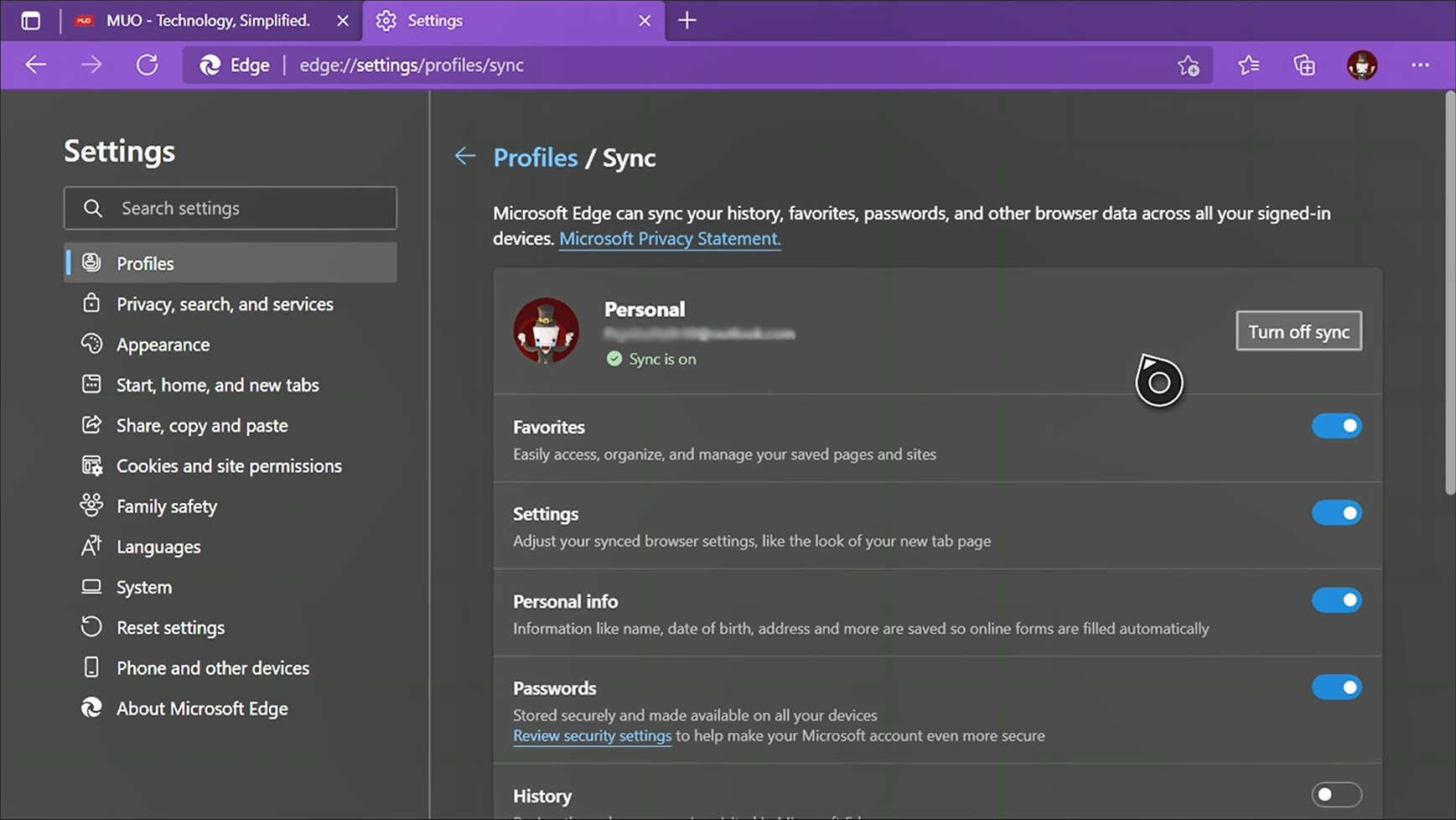
Here's a highlight of what Microsoft Edge brings to the table:
Sync Browser Data Across All Your Devices
With Microsoft Edge on Xbox, all you need to do is enable sync and in an instant, all your favorites, bookmarks, saved passwords and more will sync to your Xbox to make it feel more like home. No one enjoys browsing in an unfamiliar browser.
Send Tabs to Other Devices
If a video game you're playing popped up a tab on Edge, you can seamlessly send that tab to any of your other devices. With this feature, you can send a web page to Edge on your smartphone, and get back to your game on Xbox.
Access Web Applications Like Discord and Stadia
Ever since HTML 5 was finalized in 2014, web applications have taken a leap and have become as sophisticated as desktop applications. Microsoft Edge on Xbox can run all these web applications, and you can access web apps like Discord (since there's no official Discord app on Xbox), or the Stadia gaming service on your Xbox.
Mouse and Keyboard Support
The experience of surfing the web and scrolling pages is at its finest when you use a mouse and keyboard. The new Microsoft Edge supports both keyboards and mice. All you need to do is to plug in your keyboard or mouse to the USB port and enjoy web surfing on a big screen.
How to Open and Setup Microsoft Edge on Xbox
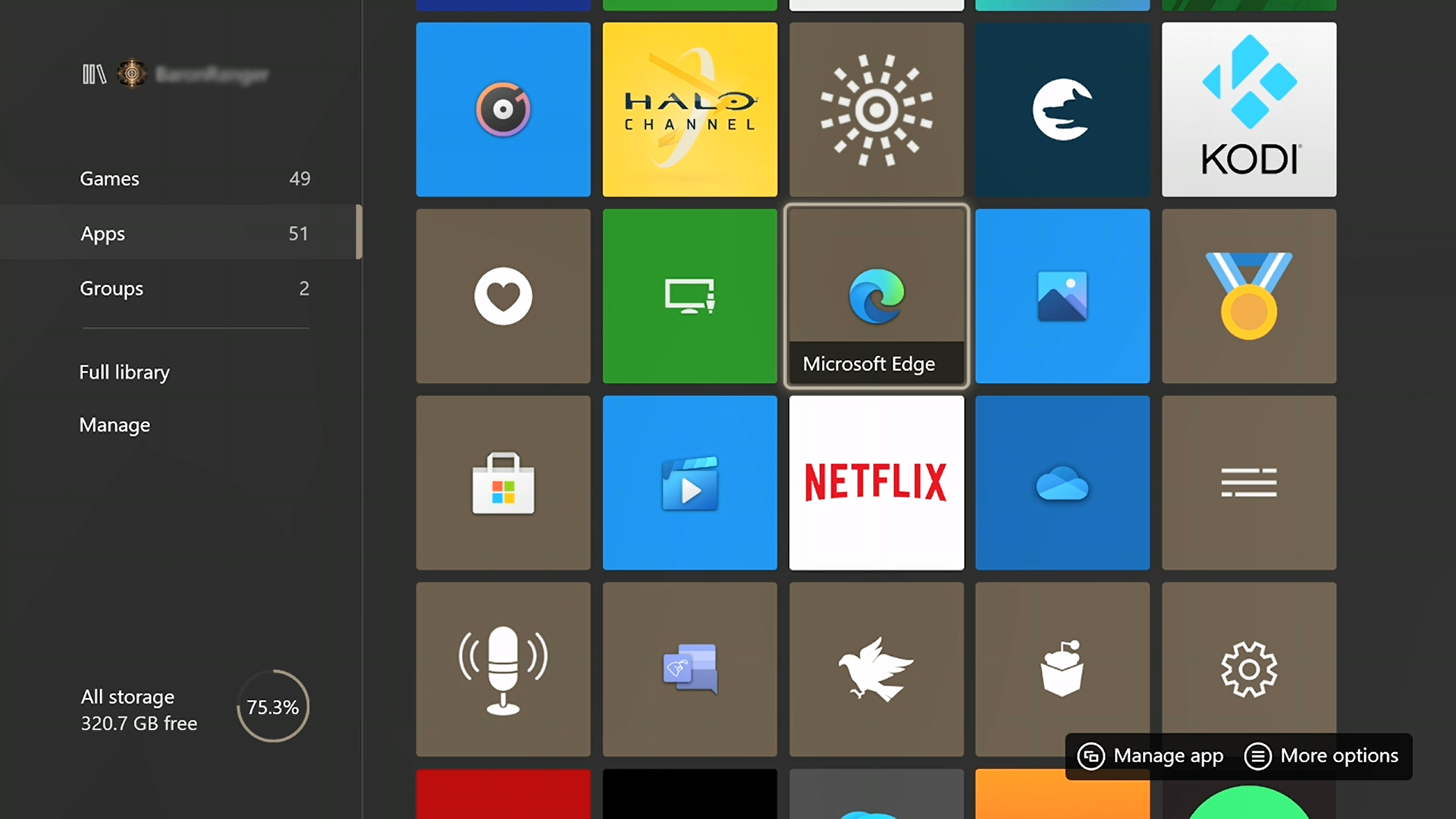
Microsoft Edge is already pre-installed on your Xbox if you have an Xbox One, One S, One X, Series S, or a Series X. Here's how you can open Microsoft Edge on your Xbox console:
- From the Home screen, go to My Games & Apps.
- Inside My Games & Apps, on the left bar, go to the Apps tab.
- Scroll down through your apps list and open Microsoft Edge.
- Once inside Microsoft Edge, select your profile picture on the right side of the address bar.
- Select Turn on sync. This will direct you to the sync settings page.
- Select Confirm, and then enter your password to prove you're the account owner.
- Microsoft Edge is now ready at its peak potential on your Xbox!
Gain an Edge With Your Xbox
The new Microsoft Edge update for Xbox makes the web browser more than enough for casual web surfing. The keyboard and mouse support lets you enjoy web applications, and the cloud sync allows you to seamlessly move tabs between your devices.
If you've recently bought an Xbox Series X|S, learning a few tricks early on can give you a headstart on using your console at its maximum potential.