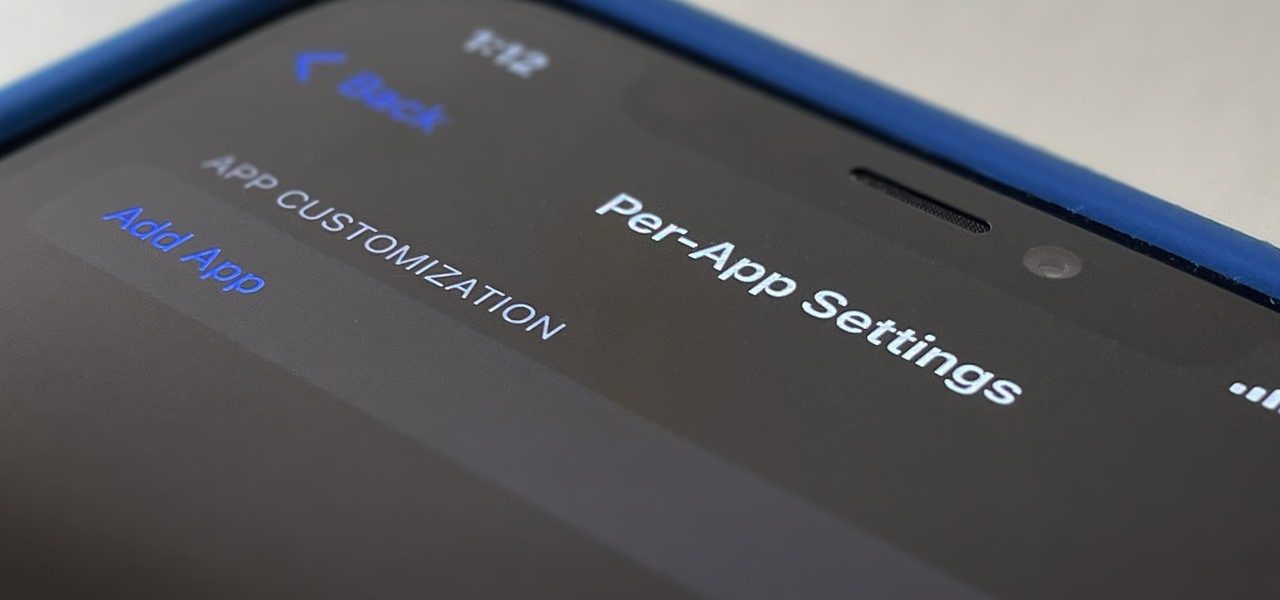Some apps look great with Dark Mode, and some do not. So when you have system-wide Dark Mode enabled on your iPhone and are using an app that only looks good in Light Mode, you'd normally have to turn the dark appearance off manually, then switch it back on when you leave. But there's a workaround that can automate the process for you. Perhaps the best improvement to the Dark Mode that appeared in iOS 13 is per-app dark and light appearances. Only it's not as simple as flipping a switch. While iOS 15 and iOS 16 have a "Per-App Settings" section in the Accessibility preferences that lets you... more
News Update
Loading...