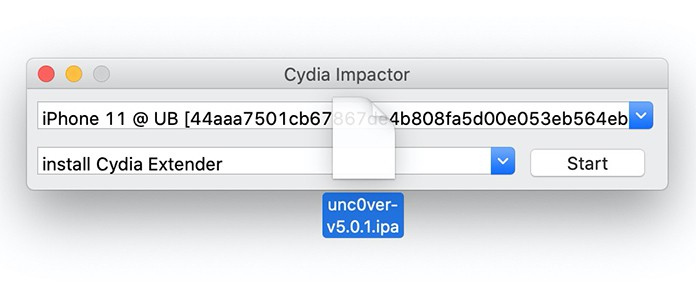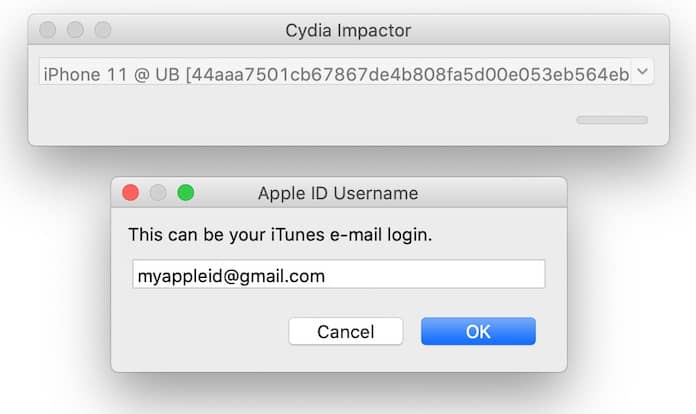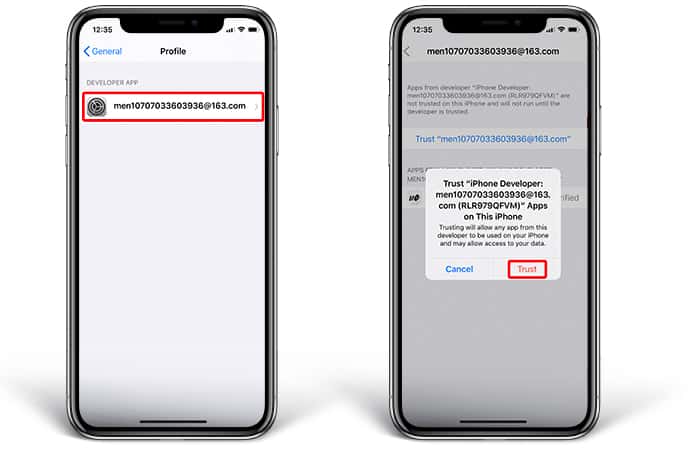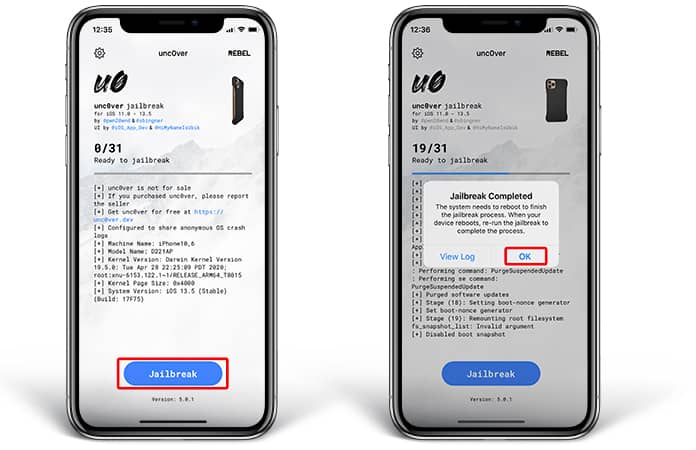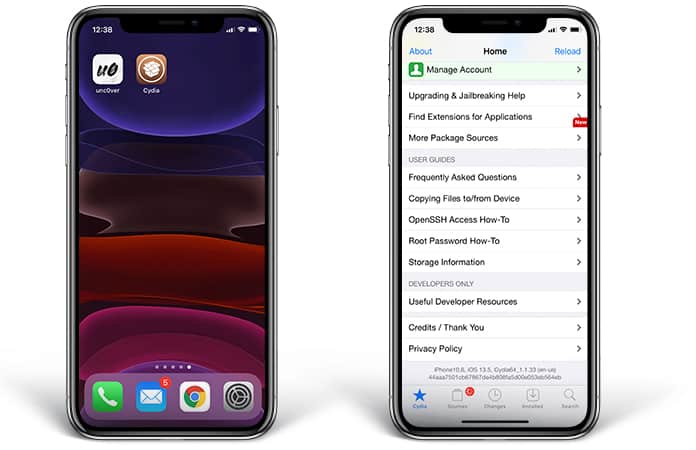iOS 14 and iPadOS 14 beta 3 now available to download for developers
Nearly two weeks after Apple opened the iOS 14 and iPadOS 14 betas to the public, the third beta has been seeded to developers, bringing us one step closer to the final version of the software set to be released this fall alongside the next-generation iPhone series. So far, the beta releases have been surprisingly stable, and although there are some compatibility issues with select apps, the software itself has been running smoothly.
The iOS 14 and iPadOS 14 public betas were released on July 9th, and included all of the features and improvements of the first two betas that were seeded to developers. If recent history is any guide, a new version of the public betas could begin rolling out as early as today, but shouldn’t take long to arrive regardless.
Apple’s iOS 14 beta 3 is now available, alongside the corresponding iPad software update for developers, iPadOS 14 beta 3. If you’re wondering whether or not your device is compatible with iOS 14 or iPadOS 14, we put together a full list below that contains every compatible device. If your device is on there, you’re good to go:
- iPhone 11
- iPhone 11 Pro
- iPhone 11 Pro Max
- iPhone XS
- iPhone XS Max
- iPhone XR
- iPhone X
- iPhone 8
- iPhone 8 Plus
- iPhone 7
- iPhone 7 Plus
- iPhone 6s
- iPhone 6s Plus
- iPhone SE (1st generation)
- iPhone SE (2nd generation)
- iPod touch (7th generation)
- iPad Pro 12.9-inch (4th generation)
- iPad Pro 11-inch (2nd generation)
- iPad Pro 12.9-inch (3rd generation)
- iPad Pro 11-inch (1st generation)
- iPad Pro 12.9-inch (2nd generation)
- iPad Pro 12.9-inch (1st generation)
- iPad Pro 10.5-inch
- iPad Pro 9.7-inch
- iPad (7th generation)
- iPad (6th generation)
- iPad (5th generation)
- iPad mini (5th generation)
- iPad mini 4
- iPad Air (3rd generation)
- iPad Air 2
As you know by now, installing a new iOS or iPadOS beta on your iPhone, iPad or iPod touch couldn’t be easier. Just navigate to Settings > General > Software Update and then tap “Download and Install” at the bottom of that page. If you want, you can also install the update through iTunes by connecting your iOS device to your computer. Whichever method you choose, just make sure to back up your device before installing the update.
You can download and try iOS 14 beta 2 from here and you can find