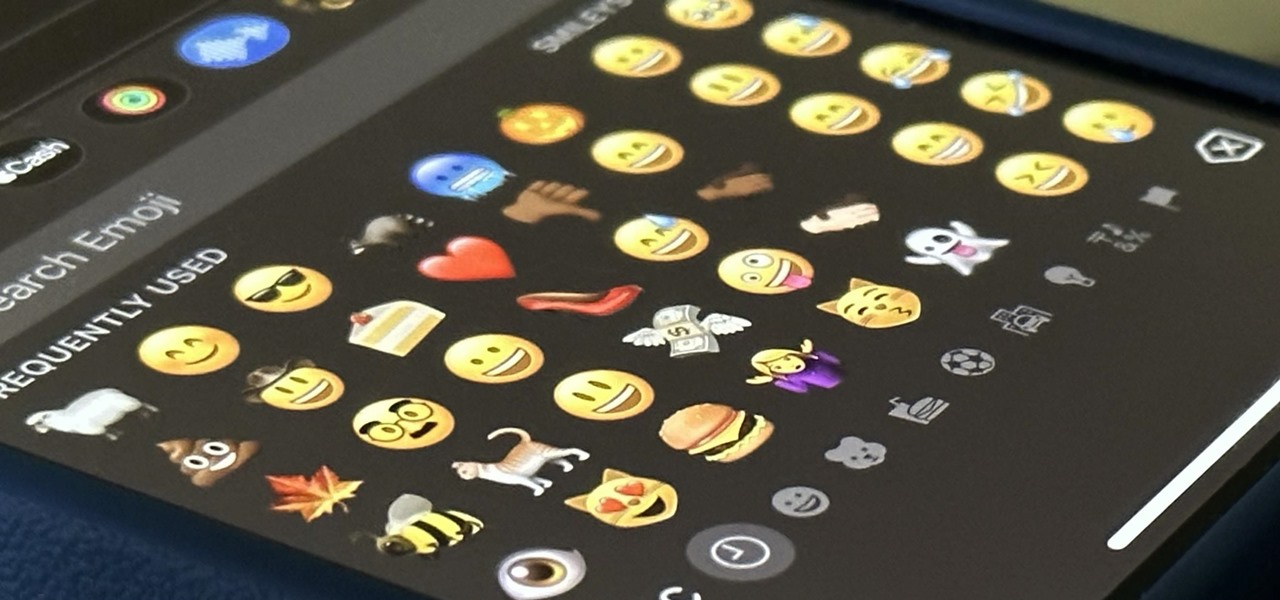Is the emoji you're using really the one you think it is? While you can use any emoji that looks like it fits what you have to say, it may have been created for a different purpose. On an iPhone, it's easy to find that purpose by retrieving the actual name of the emoji in Apple's operating system. You won't see any emoji names in the Emoji Keyboard on your iPhone, but there are a few tools you can use to view them. One trick uses Apple's Shortcuts app, where you enter emoji characters and make it spit out the names spelled out word for word. Another trick uses your iPhone's built-in speech... more
News Update
Loading...