Ever had an entire website that you really had to share or preserve, but you didn't want to go through each and every single page to save it as PDF?
You could simply print all the pages directly to paper, but you already know that is wasteful, time-consuming, and usually doesn’t get you the same layout as you see on the screen. The better option is to print the entire website to PDF using an app like PDFmyURL.
How to Convert an Entire Website to PDF
Let's take a look at how to convert a complete website to PDF using PDFmyURL. The process is straightforward:
- Log in to the PDFmyURL.com member's area
- Try out different Settings and Save them once they’re right
- Go to the Batch conversion tab
- Enter the website URL and click Schedule Conversion
You can see the whole process in action in the below video, or continue reading to see how it works.
While your website will typically convert to PDF perfectly, you'll sometimes want or need to adjust the default settings.
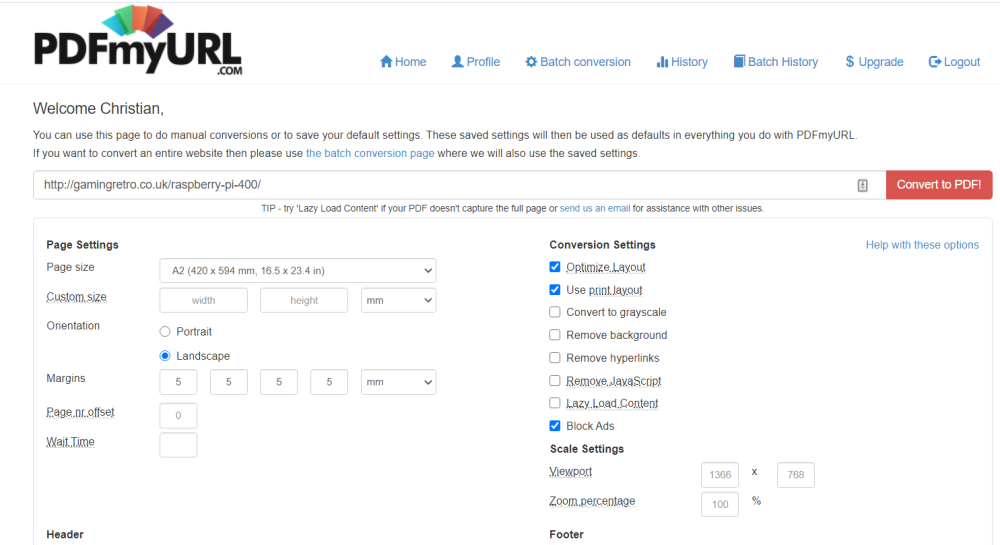
- To adjust the Page size, click the drop-down menu and find the appropriate option
- For a very specific page size, enter the measurements in Custom size
- To set an Orientation, use Portrait or Landscape
- If Margins are needed, define them
The Conversion Settings options can be used to adjust website-specific features so they print to PDF successfully.
- In most cases, Optimize Layout should be left checked
- Use Print Layout if you don’t want the same layout as on your screen, but rather the way the website was intended to look on paper
- Convert to grayscale gets you a color-free PDF
- Use Remove background to provide a cleaner PDF without distracting background elements
- The Remove Hyperlinks option will remove links from the PDF
- Check Block Ads to remove ads from the PDF
- Some sites use the "Lazy Load" feature to load some content as the page is scrolled. If your site uses this, check Lazy Load Content to account for this and avoid blank blocks in the PDF
Some further options should can also come in handy:
- Use the Header and Footer fields to add any relevant information to the printed PDF
- Adjust the zoom of the page with the Scale Settings, in case the screen contains too much information to fit on the page and you want to make it appear smaller
- Custom CSS can be entered to alter the way the PDF appears, for example, to hide certain elements or to change styles such as text style, color, etc.
It's likely that you will need a few attempts to get your first PDF just the way you want it. With some practice, converting websites to PDF should be as simple as printing any other document.
When you're happy, select Save Settings to reuse them later. These will be used for single pages and full websites in the Batch conversion screen.
Only want to convert a single page? Simply enter the URL, adjust the settings as required, and click Convert to PDF.
How Does PDFmyURL Know Which Pages to Convert?
Ideally, you should have a sitemap for your site, it will assist PDFmyURL in finding every page. Such a file is commonly found on websites to help search engine crawlers.
If not, the web app will crawl your website, but this option has some shortcomings, such as an inability to crawl JavaScript links. So it’s best to make sure you have a sitemap installed.
How Long Does it Take to Convert a Full Site to PDF?
It will take a bit of time to get the full PDF of your website. Typically, that’s a few seconds per page, so by the time your coffee is brewed, the website should be saved as a PDF. Check the Batch History screen for progress details, or simply wait for the email notifying you of completion.
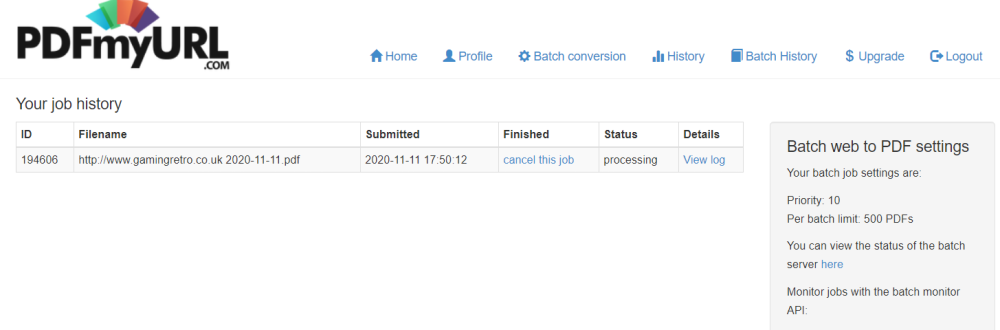
You’ll get two results in your email. The first is a PDF of the converted website as one document, while the second features a ZIP file of all converted pages individually as PDF. Delivering your PDF conversion in this manner ensures that every eventuality is covered.
How Much Does PDFmyURL Cost?
Three standard PDFmyURL packages are available. These all include the functionality to convert entire websites to PDF at once.
- The Starter package is $19 a month, with support for 500 PDF files, and email support.
- For $39 a month you get 2,000 PDFs and priority email support.
- Finally, PDFmyURL's Advanced package gives you 5,000 PDFs a month and priority email support, all for $69 a month.
Once signed up, your license will arrive via email following the purchase. A free trial is available on request. This will give you the chance to turn your own website into a PDF and see how straightforward it is.
Have requirements beyond the standard trio of options? PDFmyURL offers larger and smaller plans as well as an Enterprise package, with details available upon request.
Other Features of PDFmyURL
PDFmyURL also offers an HTML-to-PDF API, which takes a license key and URL (or HTML) to create a PDF version of a webpage, using a request like this:
https://pdfmyurl.com/api?license=yourlicensekey&url=http://www.example.com
The various Page Settings options can be expressed in the API request, too, presenting the possibility of custom solutions for your website to PDF needs.
Of course, you can also use the app to print a single webpage to PDF rather than an entire site.
Convert Websites to PDF With Ease
If you need a website converting to PDF for offline reading, research, or as part of a development project, PDFmyURL is a great web app that delivers on its promises.
![How to Find IMSI Number on iPhone [Helps with iOS Unlock][Updated] data:post.title](https://blogger.googleusercontent.com/img/b/R29vZ2xl/AVvXsEjLjHwhnfUXNJTuiylqmlurhLRVAEVi803j6xcnvN8EZwF5_XUynz1y0Ko-vwpx6O3nT5hogTELahedGzgQpXM5Y99fcBliinyBu8ACw8_DVV3FpPLkIqR0u7v_HM39rAkpV5MyJiG1h5s/s72-c/find+imsi+iphone.jpg)